WeChat ID can be modified but there are strict restrictions. 1. Modification conditions: bind your mobile phone number and email address, complete real-name authentication, and have not changed the ID in the past month; 2. Operation steps: Enter "Me"> "Settings"> "Account and Security"> "WeChat ID"> Click "Modify"> Enter the new ID (only letters and numbers)> Submit confirmation; 3. Notes: You can only change it once in your life, the new ID must be unique to the entire network, the old ID will be released and may be registered by others, and some third-party platforms may be disconnected; 4. Reasons that cannot be modified: you have changed it once, you have not authenticated it in real-name, and you have not bound your mobile phone number or email address, and you can only re-register a new WeChat account at this time.

WeChat ID is an important identifier for WeChat accounts, and many people will want to change them after using them for a period of time. But it should be noted that WeChat ID is not arbitrarily changed like a nickname or avatar, it has certain restrictions and rules . At present, WeChat official only allows users to modify their WeChat ID once under specific conditions.
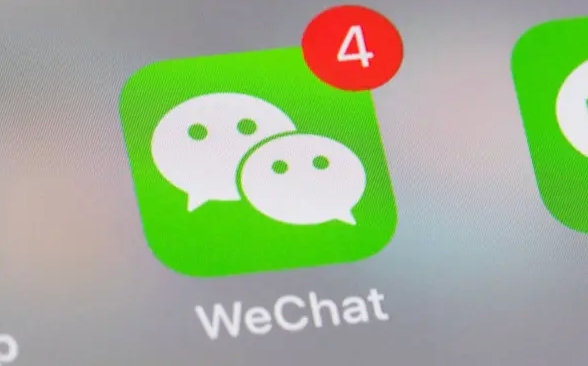
1. Confirm whether the modification conditions are met
WeChat ID cannot be changed at any time, and the following points need to be met:
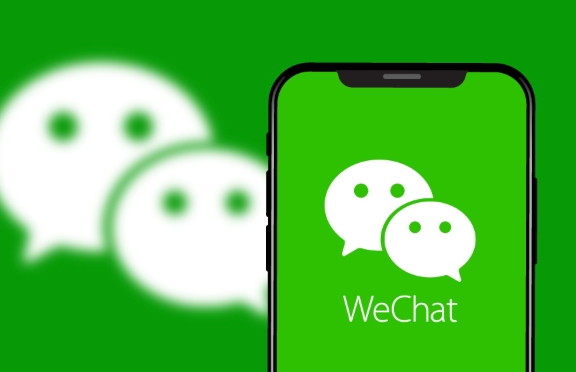
- The account has been bound to the mobile phone number and email address
- Complete real-name authentication
- No WeChat ID has been modified in the past month
If your WeChat account has been bound to the above information and has not changed the ID before, you can try it.
2. How to modify WeChat ID
The whole process is not complicated and can be completed in just a few steps:
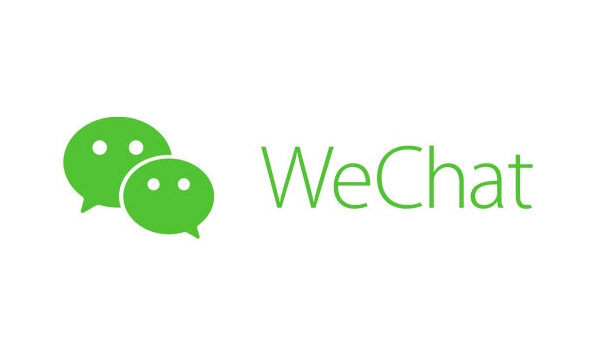
- Open WeChat App
- Click "Me" in the lower right corner > "Settings" > "Account and Security"
- Find the "WeChat ID" option in the page
- If you meet the modification conditions, the "Modify" button will be displayed here
- Enter a new WeChat ID (note that only letters and numbers can be used)
- Submit and confirm the modification
It should be noted that once the modification is successful, it cannot be changed back, so you must carefully choose the new ID.
3. Things to note when modifying WeChat ID
- Only change once : This is the most important thing. Currently, WeChat only allows ID modification once for life.
- Can't be repeated : the new ID must be unique to the entire network. If someone else uses it, you can't use it anymore.
- The old ID will be released : After modification, your old ID will be released by the system and others may register it.
- Affects the related account : Some third-party platforms may have your WeChat ID bound, and may be disconnected after modification.
For example, for example, your previous ID was "abc123", but now it is changed to "xyz789". Others may also see your account when searching for "abc123", but this ID may be registered by others in the future.
4. What should I do if it cannot be modified?
Some people find that their "WeChat ID" option is gray and cannot click "Modify".
This may be because:
- You've modified it once before
- The account has not completed real-name authentication
- No mobile phone number or email address is bound
In this case, it cannot be changed for the time being. If you want a new ID in particular, the only way is to re-register a new WeChat account (remember to use a new mobile phone number).
Basically all of this is it. Changing the WeChat ID is not complicated but very important, especially if you can only change this once, it is recommended to consider it in advance.
The above is the detailed content of How to change my WeChat ID?. For more information, please follow other related articles on the PHP Chinese website!

Hot AI Tools

Undress AI Tool
Undress images for free

Undresser.AI Undress
AI-powered app for creating realistic nude photos

AI Clothes Remover
Online AI tool for removing clothes from photos.

Clothoff.io
AI clothes remover

Video Face Swap
Swap faces in any video effortlessly with our completely free AI face swap tool!

Hot Article

Hot Tools

Notepad++7.3.1
Easy-to-use and free code editor

SublimeText3 Chinese version
Chinese version, very easy to use

Zend Studio 13.0.1
Powerful PHP integrated development environment

Dreamweaver CS6
Visual web development tools

SublimeText3 Mac version
God-level code editing software (SublimeText3)

Hot Topics
 4 steps to change user folder names on Windows 11
Jul 07, 2023 pm 02:33 PM
4 steps to change user folder names on Windows 11
Jul 07, 2023 pm 02:33 PM
User folder names and account names are set during user account setup. However, sometimes for some reason, you need to change your user folder name on Windows 11. Unlike renaming a standard folder, this process is not that simple. But with the right information, the process can be effortless, and that's what we've got you covered in this guide. Is it safe to rename my user folder name? As mentioned before, changing user folder names on Windows 11 is not as simple as renaming a normal folder. Even if you change the user account name, the user folder name will remain the same. Microsoft recommends not changing your user folder name as this may cause some applications to
 How to change the storage location of wallpaper engine? How to set the save path in wallpaper engine
Mar 13, 2024 pm 12:40 PM
How to change the storage location of wallpaper engine? How to set the save path in wallpaper engine
Mar 13, 2024 pm 12:40 PM
Many users like to download various wallpapers and videos on WallpaperEngine. Over time, they will find that more and more wallpapers are downloaded, resulting in insufficient hard disk space. At this time, the storage location of WallpaperEngine can be changed to reduce the space occupied. So let’s take a look at how to change the save path for wallpaperengine. Step 1: Click Settings under steam in the upper left corner to open the following interface. Step 2: Click Download to find the "Steam Library Folder" under the content library, and click Open above. Step 3: Click Add Library Folder, select the path you want to change to, and after adding it, right-click on the default column.
 How to adjust the font, style, and size of Notepad in Windows 11
Sep 23, 2023 pm 11:25 PM
How to adjust the font, style, and size of Notepad in Windows 11
Sep 23, 2023 pm 11:25 PM
Many users want to change the font in Notepad on Windows 11 because the default font is too small or difficult to read for them. Changing fonts is quick and easy, and in this guide, we'll show you how to customize Notepad and change the font to suit your needs. What font does Windows 11 Notepad use by default? As for the default font options, Notepad uses the Consolas font and the default font size is set to 11 pixels. How to change Notepad font size and style in Windows 11? Use the Edit menu in Notepad to click the search button and type notepad. Select Notepad from the list of results. In Notepad, click the Edit menu and select Fonts. You should now see the settings in the left pane
 How to change the font color of win7 desktop icons
Jan 02, 2024 pm 11:17 PM
How to change the font color of win7 desktop icons
Jan 02, 2024 pm 11:17 PM
The default desktop icon font of win7 is generally white. If we use a white desktop background, the desktop icon text may not be visible. At this time, we can customize the desktop font color through the advanced appearance settings in the personalization settings. The following is Let’s take a look together. Tutorial on changing the font color of win7 desktop icons 1. Right-click a blank space on the desktop and open the "Personalization" settings. 2. Under Theme, we can directly select the desired theme to change the font color of desktop icons. 3. If you are not satisfied with these themes, you can also turn on the "Window Color" as shown in the picture. 4. Click "Advanced Appearance Settings" below 5. Change the "Project" at the icon location to "Desktop" 6. Then you can change various attributes such as font color and size in the red box
 Step-by-step guide to changing background color with Eclipse
Jan 28, 2024 am 08:28 AM
Step-by-step guide to changing background color with Eclipse
Jan 28, 2024 am 08:28 AM
Teach you step by step how to change the background color in Eclipse, specific code examples are required Eclipse is a very popular integrated development environment (IDE) that is often used to write and debug Java projects. By default, the background color of Eclipse is white, but some users may wish to change the background color to suit their preference or to reduce eye strain. This article will teach you step by step how to change the background color in Eclipse and provide specific code examples. Step 1: Open Eclipse First
 Fix: Alt + Shift doesn't change language on Windows 11
Oct 11, 2023 pm 02:17 PM
Fix: Alt + Shift doesn't change language on Windows 11
Oct 11, 2023 pm 02:17 PM
While Alt+Shift doesn't change the language on Windows 11, you can use Win+Spacebar to get the same effect. Also, make sure to use the left Alt+Shift and not the ones on the right side of the keyboard. Why can't Alt+Shift change the language? You have no more languages ??to choose from. Input language hotkeys have been changed. A bug in the latest Windows update prevents you from changing your keyboard language. Uninstall the latest updates to resolve this issue. You are in the active window of an application that uses the same hotkeys to perform other actions. How do you use AltShift to change the language on Windows 11? 1. Use the correct key sequence First, make sure you are using the correct method of using the + combination.
 How to change region settings on xbox store
Dec 24, 2023 pm 08:53 PM
How to change region settings on xbox store
Dec 24, 2023 pm 08:53 PM
When the game you want to buy is not available, you can purchase it by changing the region. Do any players know how to change the region settings in the Xbox store? So let’s take a look at the introduction to changing the region settings in the Xbox store! Xbox store region settings: 1. Open windows settings - select time and language. 2. Select the region - the default should be China - select other countries and regions. 3. Select other countries and regions - enter the store - the store prompts you to refresh the content.
 Teach you how to modify the temporary file location of Win7
Jan 04, 2024 pm 11:25 PM
Teach you how to modify the temporary file location of Win7
Jan 04, 2024 pm 11:25 PM
The temp folder is our temporary file storage location. The system will save temporary files to this folder. If there are too many temporary files, especially when the temp folder is on the system disk, it is likely to affect the system running speed. We can solve the problem by changing the temp location. Let’s take a look below. Tutorial on changing the location of win7temp 1. First, right-click "Computer" and open "Properties" 2. Click "Advanced System Settings" on the left 3. Click "Environment Variables" below 4. Select "temp" and click "Edit" 5. Then change Just change the "Variable Value" to the path that needs to be changed.






