AutoCAD fatal error: unhandled access violation
Jul 09, 2025 am 12:01 AMWhen encountering AutoCAD "fatal error: unhandled access violation" error, it is usually caused by graphics card drivers, damaged drawings, installation problems, or system environment. The solutions are as follows: 1. Update the graphics card drivers and disable hardware acceleration or switch to integrated graphics card operation; 2. Use the RECOVER command to repair damaged drawings, clean external elements, or re-import content; 3. Repair or reinstall AutoCAD to ensure that you run as an administrator and close the third-party interceptor program; 4. Run the software as an administrator, clean up the background process, and update the .NET Framework and Visual C Redistributable. In most cases, the above steps can be solved.

If you encounter the error "fatal error: unhandled access violation" in AutoCAD, it usually means that the program accesses a memory address that is not allowed to be accessed during the run, resulting in a crash. This problem may be caused by a variety of reasons, but don’t worry, let’s analyze and solve it step by step.
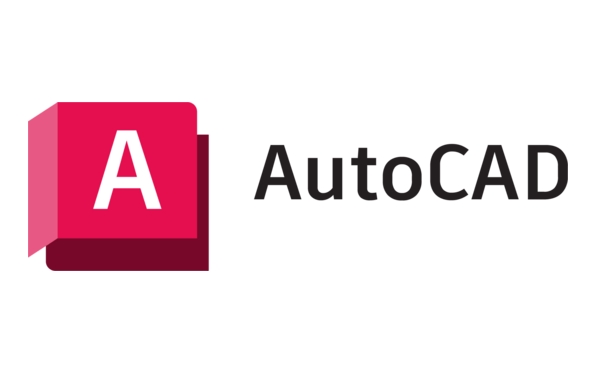
1. Graphic driver or graphics card compatibility issues
This is one of the most common reasons. AutoCAD is more sensitive to graphics card drivers, especially when using newer or incompatible graphics card drivers, this abnormality is prone to occur.

Solve Suggestions:
- Update the graphics card driver to the latest version (recommended to download the official driver on the official website).
- Try setting the graphics card to "Compatibility Mode", or temporarily disable hardware acceleration:
- Open AutoCAD and enter
OPTIONS. - Switch to the System tab and click on Graphics Performance.
- Uncheck "Enable Hardware Acceleration".
- Open AutoCAD and enter
If you are using a dual graphics card notebook (such as a integrated graphics card), you can try specifying AutoCAD in the system to run it with an integrated graphics card.

2. Corrupted drawings or layer data
If an error occurs only when opening a particular drawing, the problem is most likely in the drawing itself. It may be that the layer, block reference, or xref data is corrupted.
Troubleshooting method:
- Try creating a new blank drawing and use the Insert feature to import and exit the problem drawing content.
- Use the
RECOVERcommand to repair drawing files. - If the drawing is from a DWG file exported by other software, it may also be incompatible with the format. You can ask the other party to save as a lower version and try again.
Tips: Sometimes problematic images or OLE objects are embedded in the drawings, which can also lead to access violations. Try cleaning up these external elements before opening them.
3. Installation or update issues
This kind of fatal error may also be caused by the failure of the AutoCAD program itself, or the power outage or forced shutdown caused the update to fail.
How to deal with it:
- Run the installation package and select Repair.
- Reinstall the full version after uninstalling, do not use cracking tools or unofficial patches.
- Run the installer as an administrator during installation and close third-party interceptors such as antivirus software/firewall.
If you are using a network license or floating license, you must also ensure that the license service starts normally.
4. System environment or permissions are insufficient
Some system settings, user permissions, or compatibility issues after Windows system updates can also cause AutoCAD to exit abnormally.
Common processing steps:
- Run AutoCAD as an administrator.
- Check whether too many background programs are enabled to occupy resources.
- Test whether AutoCAD will still report an error in a clean boot state (i.e., disable all non-essential startup items and services).
- Update the .NET Framework and Visual C Redistributable to the latest version.
Basically, these common reasons and solutions are all about them. Although this problem seems scary, it is not a big problem in most cases. It can be solved by checking it one by one according to the above method.
The above is the detailed content of AutoCAD fatal error: unhandled access violation. For more information, please follow other related articles on the PHP Chinese website!

Hot AI Tools

Undress AI Tool
Undress images for free

Undresser.AI Undress
AI-powered app for creating realistic nude photos

AI Clothes Remover
Online AI tool for removing clothes from photos.

Clothoff.io
AI clothes remover

Video Face Swap
Swap faces in any video effortlessly with our completely free AI face swap tool!

Hot Article

Hot Tools

Notepad++7.3.1
Easy-to-use and free code editor

SublimeText3 Chinese version
Chinese version, very easy to use

Zend Studio 13.0.1
Powerful PHP integrated development environment

Dreamweaver CS6
Visual web development tools

SublimeText3 Mac version
God-level code editing software (SublimeText3)

Hot Topics
 Solve the errors encountered when installing autocad in win11
Dec 30, 2023 pm 03:23 PM
Solve the errors encountered when installing autocad in win11
Dec 30, 2023 pm 03:23 PM
AutoCAD is one of the most commonly used drawing design software, but when we want to use it on win11, we may encounter an error when installing autocad on win11. At this time, we can try to modify the registry to solve it. An error occurred when installing autocad in win11: First step, press "win logo + r" on the keyboard to open the run. In the second step, enter "regedit" and press Enter to open the registry. 3. Paste "Computer\HKEY_LOCAL_MACHINE\SOFTWARE\Microsoft\Windows\CurrentVersion\Policies\System" into the path above. 4. After entering, double-click
 How to solve the error when installing autocad in win11? Details
Jan 31, 2024 pm 04:09 PM
How to solve the error when installing autocad in win11? Details
Jan 31, 2024 pm 04:09 PM
Many designer friends choose to install autocad software on their computers. However, recently some users using win11 system have encountered problems when installing autocad, and the installation fails no matter how many times they try. Many people don't know how to solve this problem. Therefore, this win11 tutorial will share some solutions with you, hoping to be helpful to everyone. Solution to the error when installing autocad in win11 1. Press the win logo + r on the keyboard to open the run. 3. Paste the computer HKEY_LOCAL_MACHINESOFTWAREMicrosoftWindowsCurrentVersionPoliciesSystem into
 What software is autocad?
Jul 20, 2022 pm 12:15 PM
What software is autocad?
Jul 20, 2022 pm 12:15 PM
AutoCAD is an automatic computer-aided design software used for two-dimensional drawing, detailed drawing, design documents and basic three-dimensional design; it can automatically draw without knowing programming, so it is widely used around the world and can be used in civil construction, Decoration, industrial drawing, engineering drawing, electronic industry, clothing processing and other fields.
 What configuration is required to run CAD smoothly?
Jan 01, 2024 pm 07:17 PM
What configuration is required to run CAD smoothly?
Jan 01, 2024 pm 07:17 PM
What configurations are needed to use CAD smoothly? To use CAD software smoothly, you need to meet the following configuration requirements: Processor requirements: In order to run "Word Play Flowers" smoothly, you need to be equipped with at least one Intel Corei5 or AMD Ryzen5 or above processor. Of course, if you choose a higher-performance processor, you'll be able to get faster processing speeds and better performance. Memory is a very important component in the computer. It has a direct impact on the performance and user experience of the computer. Generally speaking, we recommend at least 8GB of memory, which can meet the needs of most daily use. However, for better performance and smoother usage experience, it is recommended to choose a memory configuration of 16GB or above. This ensures that the
 What should I do if cad is not cleanly uninstalled and cannot be reinstalled in win10?
Jan 18, 2021 pm 02:34 PM
What should I do if cad is not cleanly uninstalled and cannot be reinstalled in win10?
Jan 18, 2021 pm 02:34 PM
Solution: 1. Uninstall AutoCAD and restart the computer; 2. Delete all files about Autodesk in the c drive; 3. Open the registry and delete the information about Autodesk; 4. Execute "%temp%" in the "Run" window " command to open the "time" folder and delete all files in it.
 what is autocad
Aug 16, 2023 am 10:48 AM
what is autocad
Aug 16, 2023 am 10:48 AM
AutoCAD is a computer-aided design software developed by the American company Autodesk. It is one of the earliest and most popular CAD software in the world and is widely used in architecture, civil engineering, mechanical design, industrial design, electronic design and other fields. , provides users with a wealth of drawing, modeling and editing tools, and supports integration with other software and interoperability of file formats.
 Which version of CAD is suitable for installation on Win10?
Dec 27, 2023 pm 05:27 PM
Which version of CAD is suitable for installation on Win10?
Dec 27, 2023 pm 05:27 PM
When we use the win10 operating system, some friends need to install CAD software on win10 due to work and study needs. So as to which version of cad should be installed in win10 to be smoother and smoother, the editor thinks it mainly depends on the configuration of your own computer, but all versions of cad are compatible with win10. Let’s take a look at the details with the editor~Which version of cad should be installed in win10? Answer: win10 is compatible with all versions of cad. Which version of CAD is the smoothest to use in win10? In fact, it depends on the configuration of your own computer. The system requirements of AutoCAD2019 are as follows: 1. Operating system requirements: Windows7SP1 (32-bit and 64-bit)
 what is autocad
Feb 22, 2023 pm 01:55 PM
what is autocad
Feb 22, 2023 pm 01:55 PM
AutoCAD is a drawing tool software. It is an automatic computer-aided design software first developed by Autodesk in 1982. It is used for two-dimensional drawing, detailed drawing, design documents and basic three-dimensional design. AutoCAD software can be used to draw two-dimensional drawings and basic three-dimensional designs, and can be used in civil construction, decoration, industrial drawing, engineering drawing, electronic industry, clothing processing and other fields.






