 Computer Tutorials
Computer Tutorials
 System Installation
System Installation
 How to update BIOS before installing a new version of Windows
How to update BIOS before installing a new version of Windows
How to update BIOS before installing a new version of Windows
Jul 09, 2025 am 12:26 AMUpdated BIOS can improve compatibility and support new systems, but it needs to be done with caution. 1. Confirm whether the update is needed: Check the motherboard official website log, whether the current version is lower than the recommended version, and whether the motherboard is in the Microsoft TPM 2.0 compatibility list; 2. Download the correct BIOS file: record the motherboard model, find the corresponding latest version on the manufacturer's official website and pay attention to the file format; 3. Select the update method: You can update manually with BIOS tools, Windows internal programs or USB flash drive; 4. Notes: Turn off the antivirus software, ensure stable power supply, restore the default settings after update, and check the startup mode. Being well prepared can reduce risks.

Updating the BIOS is indeed a good idea before installing a new version of Windows, especially if you are planning to upgrade to a system that is more hardware-required like Windows 11. Updates to BIOS (or UEFI) can improve compatibility, fix bugs, and even allow old motherboards to support new features. However, improper operation may also bring risks, such as power failure causing the motherboard to become bricked. Here are some practical suggestions to help you complete the update safely.

Preparation: Confirm whether you need to update the BIOS
Not all cases are required to update the BIOS. If your computer can properly recognize the installation media of the new version of Windows and the hardware meets the system requirements, it may not be necessary to update it specifically.
You can judge by:

- Check the update log of the official website of the motherboard manufacturer to see if there is any description of "supporting Windows 11" or similar
- Check if the current BIOS version is lower than the recommended version
- Confirm whether your motherboard is on Microsoft's TPM 2.0 compatibility list (this is important for Win11)
If you are just using it on a daily basis and do not pursue the latest system, you can also skip this step.
Download the correct BIOS file
Finding the BIOS update file for the corresponding motherboard model is the key. Even if the different models look similar, they may not be universal. The steps are as follows:
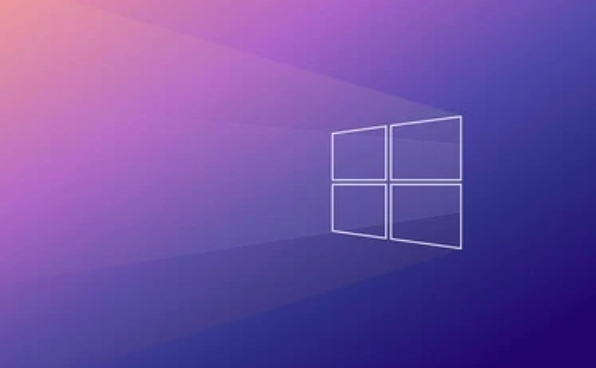
- Note the motherboard brand and specific model (can be seen in Task Manager > Performance > CPU information)
- Go to the support page of the motherboard manufacturer's official website (such as ASUS, MSI, Gigabyte, etc.)
- After entering the model, find the latest version under the category "BIOS & UEFI"
- Read the update instructions to see if improvements related to the new version of Windows are mentioned
Pay attention to the file format when downloading. Some are compressed packages, some are executable files, and some are .bin or .rom files specially used for USB flash drive updates.
Several common ways to update BIOS
The motherboard update methods of different brands are slightly different, but the roughly similar processes. Here are three common methods:
Use the graphical BIOS tools (such as ASUS EZ Flash, MSI Live Update) that come with the motherboard
When powering on, press Del or F2 to enter the BIOS settings interface, find the update option, and select the BIOS file on the USB flash drive to start updating.Updated via Windows internal tools
Some manufacturers provide Windows-based update programs. After double-clicking to run, they will automatically restart and complete the update. This method is convenient, but the stability is slightly poor.Manual update using USB drive (for most motherboards)
Copy the BIOS file to the root directory of the USB disk format FAT32, enter the BIOS and select Update, and the system will automatically read and flush.
Either way, make sure the power is stable, don't use the laptop battery, it's better to plug in the power adapter.
Notes and FAQs
Updating the BIOS is no small matter, the following details are easily overlooked:
- Close all antivirus software and firewalls before update to avoid accidentally intercepting update processes
- If you are using Windows 11 to install USB, make sure it will not be accidentally unplugged during the update process
- After the update is completed, enter the BIOS to restore the default settings (Load Optimized Defaults), then save and exit
- Some motherboards may reset boot mode (UEFI/Legacy) after updates, and need to be reset
If you are not sure what you are doing, it is recommended to consult the motherboard manual first or find a tutorial in the official forum.
Basically that's it. The whole process is not complicated, but you must be careful, especially when choosing BIOS files and update methods, don't rush to operate and check the model and version number several times. As long as you are well prepared, there should be no problems with updating the BIOS.
The above is the detailed content of How to update BIOS before installing a new version of Windows. For more information, please follow other related articles on the PHP Chinese website!

Hot AI Tools

Undress AI Tool
Undress images for free

Undresser.AI Undress
AI-powered app for creating realistic nude photos

AI Clothes Remover
Online AI tool for removing clothes from photos.

Clothoff.io
AI clothes remover

Video Face Swap
Swap faces in any video effortlessly with our completely free AI face swap tool!

Hot Article

Hot Tools

Notepad++7.3.1
Easy-to-use and free code editor

SublimeText3 Chinese version
Chinese version, very easy to use

Zend Studio 13.0.1
Powerful PHP integrated development environment

Dreamweaver CS6
Visual web development tools

SublimeText3 Mac version
God-level code editing software (SublimeText3)

Hot Topics
 Ventoy secure boot settingsSecure Boot
Jun 18, 2024 pm 09:00 PM
Ventoy secure boot settingsSecure Boot
Jun 18, 2024 pm 09:00 PM
Ventoy is a USB boot tool that can directly boot ISO/WIM/IMG/VHD(x)/EFI and other types of files in the USB flash drive. It is very easy to use. Laptops have secure boot turned on by default. If they are not turned off or cannot be turned off, they cannot be booted from a USB device. Ventoy also supports secure boot. The principle is to inject a GRUB installation certificate into the current computer. As long as your computer After being injected once, any USB disk PE booted based on grub can pass. The official description of Ventoy is a GIF image. The playback speed is too fast and you may not be able to remember it. The editor has divided the GIF image to make it easier to understand. Ventoy secure boot has EnrollKey and Enro
 Acer laptop disables secure boot and removes password in Bios
Jun 19, 2024 am 06:49 AM
Acer laptop disables secure boot and removes password in Bios
Jun 19, 2024 am 06:49 AM
I repaired an Acer laptop and had to turn off secure boot when entering PE. I recorded how to turn off secure boot and remove the password from Bios. Turn on the computer and when the screen is not on, keep pressing the F2 key to enter the BIOS. On Acer laptops, turn off Secure Boot and press the arrow keys to switch to Boot. If SecureBoot is gray and unclickable, switch to the Security page, select SetSupervisorPassword and press Enter to set the password. Then switch to Boot, SecureBoot can be selected as Disabled, and press F10 to save. Modify and clear the BIOS password on your Acer notebook. Switch to the Security menu and select SetSupervisorPasswo.
 How to fix Blizzard Battle.net update stuck at 45%?
Mar 16, 2024 pm 06:52 PM
How to fix Blizzard Battle.net update stuck at 45%?
Mar 16, 2024 pm 06:52 PM
Blizzard Battle.net update keeps stuck at 45%, how to solve it? Recently, many people have been stuck at the 45% progress bar when updating software. They will still get stuck after restarting multiple times. So how to solve this situation? We can reinstall the client, switch regions, and delete files. To deal with it, this software tutorial will share the operation steps, hoping to help more people. Blizzard Battle.net update keeps stuck at 45%, how to solve it? 1. Client 1. First, you need to confirm that your client is the official version downloaded from the official website. 2. If not, users can enter the Asian server website to download. 3. After entering, click Download in the upper right corner. Note: Be sure not to select Simplified Chinese when installing.
 The system has posted in safe mode ASUS motherboard
Jun 19, 2024 am 07:35 AM
The system has posted in safe mode ASUS motherboard
Jun 19, 2024 am 07:35 AM
After the computer is turned on, it prompts The system has posted in safe mode. You can set it in the BIOS to ignore the F1 error. Although it does not prompt, it directly enters the BIOS when it is turned on. Sometimes F1 is useless every time it is turned on. Then you need to restart the BIOS, and then exit the BIOS to enter the system. . thesystemhaspostedinsafemode=The system is in safe mode. This problem is relatively common on ASUS motherboards. As long as you turn off the XMP of the memory and adjust the memory frequency back to normal, you can boot normally without the thesystemhaspostedinsafemode error. Updating the latest motherboard BIOS should be OK.
![Windows PC keeps booting into BIOS [Fix]](https://img.php.cn/upload/article/000/887/227/171012121854600.jpg?x-oss-process=image/resize,m_fill,h_207,w_330) Windows PC keeps booting into BIOS [Fix]
Mar 11, 2024 am 09:40 AM
Windows PC keeps booting into BIOS [Fix]
Mar 11, 2024 am 09:40 AM
If your Windows PC frequently enters the BIOS interface, this may cause difficulty in use. I'm stuck with the BIOS screen every time I turn on my computer, and restarting doesn't help. If you are facing this problem, then the solutions provided in this article will help you. Why does my computer keep booting in BIOS? Your computer's frequent restarts in BIOS mode may be caused by a variety of reasons, such as improper boot sequence settings, damaged SATA cables, loose connections, BIOS configuration errors, or hard drive failures, etc. Fix Windows PC Keeps Booting into BIOS If your Windows PC keeps booting into BIOS, use the fix below. Check your boot order and re-plug the
 ASUS releases BIOS update for Z790 motherboards to alleviate instability issues with Intel's 13th/14th generation Core processors
Aug 09, 2024 am 12:47 AM
ASUS releases BIOS update for Z790 motherboards to alleviate instability issues with Intel's 13th/14th generation Core processors
Aug 09, 2024 am 12:47 AM
According to news from this website on August 8, MSI and ASUS today launched a beta version of BIOS containing the 0x129 microcode update for some Z790 motherboards in response to the instability issues in Intel Core 13th and 14th generation desktop processors. ASUS's first batch of motherboards to provide BIOS updates include: ROGMAXIMUSZ790HEROBetaBios2503ROGMAXIMUSZ790DARKHEROBetaBios1503ROGMAXIMUSZ790HEROBTFBetaBios1503ROGMAXIMUSZ790HEROEVA-02 joint version BetaBios2503ROGMAXIMUSZ790A
 How to install Angular on Ubuntu 24.04
Mar 23, 2024 pm 12:20 PM
How to install Angular on Ubuntu 24.04
Mar 23, 2024 pm 12:20 PM
Angular.js is a freely accessible JavaScript platform for creating dynamic applications. It allows you to express various aspects of your application quickly and clearly by extending the syntax of HTML as a template language. Angular.js provides a range of tools to help you write, update and test your code. Additionally, it provides many features such as routing and form management. This guide will discuss how to install Angular on Ubuntu24. First, you need to install Node.js. Node.js is a JavaScript running environment based on the ChromeV8 engine that allows you to run JavaScript code on the server side. To be in Ub
 Epic Seven's February 22nd update: The second week of Miracle Maid Kingdom begins
Feb 21, 2024 pm 05:52 PM
Epic Seven's February 22nd update: The second week of Miracle Maid Kingdom begins
Feb 21, 2024 pm 05:52 PM
Epic Seven has been confirmed to be updated non-stop at 11 noon on February 22. This update will bring us a lot of new activities and content, including an increase in the limited summoning rate of Leia and Sweet Miracle, an update to the mysterious card pool, The second week of the special side story Miracle Maid Kingdom has begun. Let’s take a look at this update. Mobile game update schedule: The Seventh Epic will be updated on February 22nd: The Miracle Maid Kingdom will open for the second week ※The chance of limited summoning of "Leia" & "Sweet Miracle" is up! ■Limited Summoning Chance Up Time: -2024/02/22 (Thursday) 11:00 ~ 2024/03/07 (Thursday) 10:59 ■Character Attributes & Occupations: Natural Attributes, Warrior ■Character Introduction: Four-person Band The sub-vocalist of "Miracle Maid Kingdom" and Bei





