How to fix 'Laptop camera not detected' issue in Windows?
Jul 09, 2025 am 12:53 AMWhen the camera is not recognized by the Windows system, you can check the permission settings, update the driver, use the system troubleshooting tools, confirm the hardware switch status, and eliminate third-party software conflicts in turn. First, open "Settings" → "Privacy and Security" → "Camera" to ensure that both global and application permissions are enabled; secondly, update or uninstall the reinstallation camera driver through "Device Manager", and download the latest version from the official website if necessary; then run the camera detection tool in "Troubleshooting" to automatically repair the configuration problems; at the same time, confirm whether the camera physical switch, shortcut key or BIOS settings are enabled, and clear lens occlusion; finally close the security software or virtual camera program that may conflict, and test whether the switching of different applications will return to normal. If the above steps are invalid, it may be hardware damage and you need to contact after-sales service.

It is really a headache to suddenly not recognize the computer camera by the system. This issue is particularly urgent when using video conferencing, online courses or remote communication. The "Laptop camera not detected" problem under Windows system may be caused by a variety of reasons, but it can be fixed in most cases.
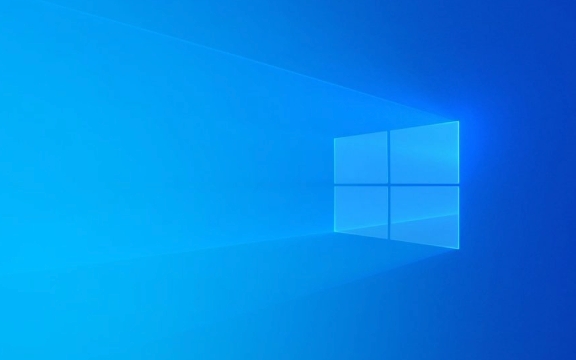
Below we have compiled several common troubleshooting and solutions, which are suitable for ordinary users and do not require too deep technical background.
1. Check the camera permission settings
To protect privacy, Windows may not have camera access enabled by default. If you have manually turned it off before, or if the system has been updated and reset the permissions, the camera will not be used.

Operation steps:
- Open Settings → "Privacy and Security" → "Camera"
- Make sure "Allow apps to access the camera" is on
- Scroll down to check whether the software you use (such as Zoom, Teams, Chrome) is also allowed to access the camera
Tip: Sometimes, even if the overall permission is enabled, some applications still do not have permissions and need to be confirmed separately.

2. Update or reinstall the camera driver
Driver errors are one of the common reasons why cameras are not detected. Sometimes Windows does not automatically update the driver, which requires manual intervention.
Operation suggestions:
- Press
Win Xand select "Device Manager" - Expand the Camera or Image Device options
- Right-click on your camera device → select "Update Driver"
- If the update is invalid, you can try right-clicking to uninstall the device, and then restart the computer and let the system reinstall
Common situations: Some brands of laptops (such as Dell and Lenovo) come with dedicated camera drivers, and the latest version download on the official website may be more effective.
3. Use the system troubleshooting tool
Windows comes with a simple but practical troubleshooting tool that can sometimes automatically detect and fix camera problems.
How to use:
- Open "Settings" → "System" → "Troubleshooting"
- Click "Other Troubleshooting"
- Find the "Camera" entry and click "Run"
This tool will automatically scan for some basic configuration errors, service status and other problems and try to fix them.
4. Check hardware switches or physical occlusions
Although it sounds a bit basic, many people ignore that their laptops have physical camera switches or keyboard shortcuts to control the camera's enabled status.
Common ways include:
- Function key combination (such as Fn a certain F key)
- Sliding camera cover
- Camera disabled in BIOS (less)
Also, make sure the camera lens is not blocked by stickers, dust or protective cases.
5. Check whether there are third-party software conflicts
Some security software, privacy tools, or virtual camera programs (such as ManyCam, OBS) may occupy or block the default camera device.
You can try:
- Close the running related software
- Check if any background processes occupy the camera in Task Manager
- Switch to another camera application to test (such as switching from WeChat video to camera application to view)
Basically these common ways of dealing with it. In most cases, the problem can be solved by following the above method step by step. If you have tried it all, it may be due to hardware damage. It is recommended to contact after-sales service for further inspection.
The above is the detailed content of How to fix 'Laptop camera not detected' issue in Windows?. For more information, please follow other related articles on the PHP Chinese website!

Hot AI Tools

Undress AI Tool
Undress images for free

Undresser.AI Undress
AI-powered app for creating realistic nude photos

AI Clothes Remover
Online AI tool for removing clothes from photos.

Clothoff.io
AI clothes remover

Video Face Swap
Swap faces in any video effortlessly with our completely free AI face swap tool!

Hot Article

Hot Tools

Notepad++7.3.1
Easy-to-use and free code editor

SublimeText3 Chinese version
Chinese version, very easy to use

Zend Studio 13.0.1
Powerful PHP integrated development environment

Dreamweaver CS6
Visual web development tools

SublimeText3 Mac version
God-level code editing software (SublimeText3)

Hot Topics
 How to fix KB5060533 fails to install in Windows 10?
Jun 12, 2025 am 10:00 AM
How to fix KB5060533 fails to install in Windows 10?
Jun 12, 2025 am 10:00 AM
Windows Update is an essential feature that delivers security improvements, performance patches, and feature enhancements. However, it’s also one of the most co
 How to fix KB5060999 fails to install in Windows 11?
Jun 13, 2025 am 12:00 AM
How to fix KB5060999 fails to install in Windows 11?
Jun 13, 2025 am 12:00 AM
Windows update KB5060999, released on June 10, 2025, is a cumulative update for Windows 11 versions 22H2 and 23H2, covering builds 22621.5472 and 22631.5472. It
 Guide: Stellar Blade Save File Location/Save File Lost/Not Saving
Jun 17, 2025 pm 08:02 PM
Guide: Stellar Blade Save File Location/Save File Lost/Not Saving
Jun 17, 2025 pm 08:02 PM
Stellar Blade save file location on Windows PC: where to find it, how to back up your game data, and what to do if the save files are missing or the game is not saving. This MiniTool guide provides detailed instructions and solutions.Quick Navigation
 Dune: Awakening Network Error: Here's a Comprehensive Guide
Jun 12, 2025 pm 06:02 PM
Dune: Awakening Network Error: Here's a Comprehensive Guide
Jun 12, 2025 pm 06:02 PM
Have you encountered the connection problem of "Dune: Awakening"? Many players have reported encountering various error codes related to the network. This guide comes from MiniTool and will cover all methods for PC to fix Dune: Awakening network errors. Quick Navigation :- Dune: Awakening Network Error - How to fix Dune: Awakening network error - Conclusion Dune: Awakening Network Error -------------------------------------------------------------------------------------------------------------------------------- Encountering a Dune: Awakening network error can prevent players from logging into the game and cause them to be unable to join the server, network timeout or delay, and even error messages pop up during the game. By browsing a large number of articles and forums, we found that there are multiple Dunes:
 Proven Fixes for Dune: Awakening Out of Video Memory on PC
Jun 10, 2025 pm 06:02 PM
Proven Fixes for Dune: Awakening Out of Video Memory on PC
Jun 10, 2025 pm 06:02 PM
It’s a frustrating problem when the game runs out of video memory, which can stop players from entering the game or even disconnect them if they're already in a lobby. Here is a guide from MiniTool that offers practical solutions to fix the Dune: Awa
 How to Fix KB5060829 Not Installing & Other Reported Bugs
Jun 30, 2025 pm 08:02 PM
How to Fix KB5060829 Not Installing & Other Reported Bugs
Jun 30, 2025 pm 08:02 PM
Many users encountered installation issues and some unexpected problems after applying the Windows 11 update KB5060829. If you're facing similar difficulties, don't panic. This MiniTool guide presents the most effective fixes to resolve KB5060829 not
 Windows 11 KB5063060 OOB Update for 24H2, Key Features
Jun 12, 2025 pm 08:01 PM
Windows 11 KB5063060 OOB Update for 24H2, Key Features
Jun 12, 2025 pm 08:01 PM
Windows 11 24H2 receives a new update, KB5063060, which is an out-of-band release to address system crashes when launching games like Fortnite. In this guide from MiniTool, you can explore the details of this update. Additionally, we offer some solut
 How to fix KB5060842 fails to install in Windows 11?
Jun 12, 2025 am 10:01 AM
How to fix KB5060842 fails to install in Windows 11?
Jun 12, 2025 am 10:01 AM
KB5060842 is a Windows 11 cumulative update published under Microsofts regular maintenance schedule known as Patch Tuesday. Cumulative updates are meant to impr







