how to fix unidentified network no internet access Windows
Jul 09, 2025 am 01:41 AMWhen encountering "Unidentified Network" and there is no network access permission, you can troubleshoot and solve the problem by following the following methods: 1. Check whether the router is normal, whether other devices can access the Internet, and whether the network cable is plugged in; 2. Run the command prompt as an administrator and enter netsh winsock reset and netsh int ip reset to reset the network components and restart the computer; 3. Set the IP address to automatically obtain IP and DNS; 4. Update or uninstall the reinstallation of the network driver; 5. Turn off the firewall or third-party security software to test whether to recover. Most of the problems can be solved through the above steps.

Encountering "Unidentified Network" and without network access is one of the common network problems in Windows systems. This situation usually occurs when a Wi-Fi or network cable is connected, but the computer cannot access the Internet and displays "No Internet access" or "Unidentified Network" on the taskbar. Don't worry, the following methods can help you quickly troubleshoot and solve this problem.
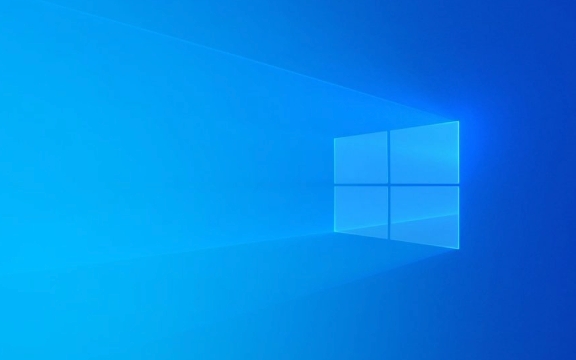
1. Check the basic connection: Make sure the network itself is fine
Sometimes the problem is not on the computer, but at the source of the network. Check the following points first:

- Is the router powered up normally and the indicator light flashed normally
- Can other devices (such as mobile phones and tablets) on the same network be able to access the Internet normally?
- If it is a wired connection, is the network cable plugged in or is it damaged?
If other devices do not have a network, it is a router or broadband problem. You can try restarting the router or contacting the network service provider.
2. Restart the network adapter and services
Sometimes Windows' network components will get stuck, and restarting related services or adapters can often solve the problem.

The operation steps are as follows:
- Open Command Prompt (run as administrator)
- Enter the following three commands, press Enter for each input:
netsh winsock reset netsh int ip reset
These two commands will reset the TCP/IP protocol stack and Winsock directory, which is very effective in repairing network exceptions.
After completion, restart the computer and see if the network is restored.
3. Set the IP address to automatic acquisition (DHCP)
If the IP address is set incorrectly, it will also lead to the inability to identify the network and obtain Internet access.
Operation steps:
- Right-click the network icon in the taskbar → “Open Network and Internet Settings”
- Click the currently connected network → View properties → Click "Internet Protocol Version 4 (TCP/IPv4)" → Properties
- Make sure that the selected one is:
- Automatically obtain IP address
- Automatically obtain DNS server address
If not, change to the above settings and close the window to try to see if the network is back to normal.
4. Update or reinstall the network driver
Outdated, corrupted or incompatible network drivers can also cause "unidentified networks" problems.
Operation suggestions:
- Press
Win X→ Device Manager → Expand Network Adapter - Right-click your wireless or Ethernet adapter → Update driver
- If the update is invalid, you can try right-clicking to uninstall the device (check Delete Driver), and then restart the computer and let the system automatically reinstall the driver
If you are not sure which driver to use, you can directly download the latest network driver from the motherboard or laptop brand official website.
5. Check the firewall or third-party security software
Some firewalls or antivirus software may block certain network access behaviors, especially enterprise-grade software or recently installed security tools.
Try temporarily closing these software to see if the network is restored. If it is restored, you need to adjust the rules of the software or replace a security solution with better compatibility.
Basically, these common reasons and solutions are all about them. Although this problem is annoying, it is not a big problem most of the time. Follow the above method to check it step by step and it should be solved.
The above is the detailed content of how to fix unidentified network no internet access Windows. For more information, please follow other related articles on the PHP Chinese website!

Hot AI Tools

Undress AI Tool
Undress images for free

Undresser.AI Undress
AI-powered app for creating realistic nude photos

AI Clothes Remover
Online AI tool for removing clothes from photos.

Clothoff.io
AI clothes remover

Video Face Swap
Swap faces in any video effortlessly with our completely free AI face swap tool!

Hot Article

Hot Tools

Notepad++7.3.1
Easy-to-use and free code editor

SublimeText3 Chinese version
Chinese version, very easy to use

Zend Studio 13.0.1
Powerful PHP integrated development environment

Dreamweaver CS6
Visual web development tools

SublimeText3 Mac version
God-level code editing software (SublimeText3)

Hot Topics
 How to fix KB5060533 fails to install in Windows 10?
Jun 12, 2025 am 10:00 AM
How to fix KB5060533 fails to install in Windows 10?
Jun 12, 2025 am 10:00 AM
Windows Update is an essential feature that delivers security improvements, performance patches, and feature enhancements. However, it’s also one of the most co
 How to fix KB5060999 fails to install in Windows 11?
Jun 13, 2025 am 12:00 AM
How to fix KB5060999 fails to install in Windows 11?
Jun 13, 2025 am 12:00 AM
Windows update KB5060999, released on June 10, 2025, is a cumulative update for Windows 11 versions 22H2 and 23H2, covering builds 22621.5472 and 22631.5472. It
 Guide: Stellar Blade Save File Location/Save File Lost/Not Saving
Jun 17, 2025 pm 08:02 PM
Guide: Stellar Blade Save File Location/Save File Lost/Not Saving
Jun 17, 2025 pm 08:02 PM
Stellar Blade save file location on Windows PC: where to find it, how to back up your game data, and what to do if the save files are missing or the game is not saving. This MiniTool guide provides detailed instructions and solutions.Quick Navigation
 Dune: Awakening Network Error: Here's a Comprehensive Guide
Jun 12, 2025 pm 06:02 PM
Dune: Awakening Network Error: Here's a Comprehensive Guide
Jun 12, 2025 pm 06:02 PM
Have you encountered the connection problem of "Dune: Awakening"? Many players have reported encountering various error codes related to the network. This guide comes from MiniTool and will cover all methods for PC to fix Dune: Awakening network errors. Quick Navigation :- Dune: Awakening Network Error - How to fix Dune: Awakening network error - Conclusion Dune: Awakening Network Error -------------------------------------------------------------------------------------------------------------------------------- Encountering a Dune: Awakening network error can prevent players from logging into the game and cause them to be unable to join the server, network timeout or delay, and even error messages pop up during the game. By browsing a large number of articles and forums, we found that there are multiple Dunes:
 Proven Fixes for Dune: Awakening Out of Video Memory on PC
Jun 10, 2025 pm 06:02 PM
Proven Fixes for Dune: Awakening Out of Video Memory on PC
Jun 10, 2025 pm 06:02 PM
It’s a frustrating problem when the game runs out of video memory, which can stop players from entering the game or even disconnect them if they're already in a lobby. Here is a guide from MiniTool that offers practical solutions to fix the Dune: Awa
 How to Fix KB5060829 Not Installing & Other Reported Bugs
Jun 30, 2025 pm 08:02 PM
How to Fix KB5060829 Not Installing & Other Reported Bugs
Jun 30, 2025 pm 08:02 PM
Many users encountered installation issues and some unexpected problems after applying the Windows 11 update KB5060829. If you're facing similar difficulties, don't panic. This MiniTool guide presents the most effective fixes to resolve KB5060829 not
 Windows 11 KB5063060 OOB Update for 24H2, Key Features
Jun 12, 2025 pm 08:01 PM
Windows 11 KB5063060 OOB Update for 24H2, Key Features
Jun 12, 2025 pm 08:01 PM
Windows 11 24H2 receives a new update, KB5063060, which is an out-of-band release to address system crashes when launching games like Fortnite. In this guide from MiniTool, you can explore the details of this update. Additionally, we offer some solut
 How to fix KB5060842 fails to install in Windows 11?
Jun 12, 2025 am 10:01 AM
How to fix KB5060842 fails to install in Windows 11?
Jun 12, 2025 am 10:01 AM
KB5060842 is a Windows 11 cumulative update published under Microsofts regular maintenance schedule known as Patch Tuesday. Cumulative updates are meant to impr






