 Computer Tutorials
Computer Tutorials
 Troubleshooting
Troubleshooting
 Why is Windows Defender not turning on, and how can I enable it?
Why is Windows Defender not turning on, and how can I enable it?
Why is Windows Defender not turning on, and how can I enable it?
Jul 09, 2025 am 01:56 AMWindows Defender may not be enabled due to third-party antivirus software conflicts, system settings problems, or corrupt system files. The solution is as follows: 1. Check and uninstall other antivirus software, restart it after restarting; 2. Run Windows Security Center troubleshooting to fix system problems; 3. Use administrator permissions to open a command prompt and execute sfc /scannow and DISM commands to repair system files; 4. Make sure that the Windows system has been updated to the latest version. The above steps usually solve most of the problems.

Sometimes Windows Defender doesn't turn on because of conflicts with other antivirus software, system settings, or corrupted system files. The good news is that most issues preventing it from running can be resolved without too much hassle.
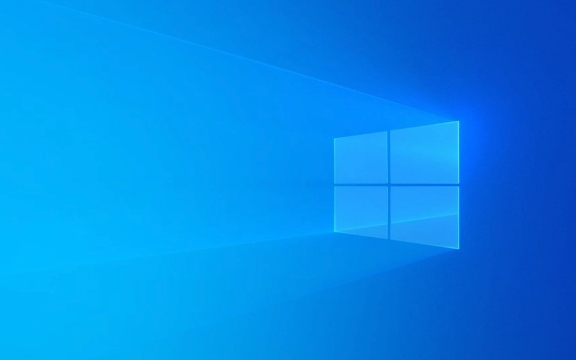
Check if Another Antivirus Is Blocking It
Windows Defender automatically disables itself when it detects another antivirus program installed. If you recently installed third-party security software (like Norton, McAfee, or Bitdefender), that's likely the reason.
- Go to Settings > Update & Security > Windows Security > Virus & threat protection .
- Click “Manage settings” under Virus protection.
- If it says “Off (from another provider)” next to Real-time protection, then another antivirus is active.
To re-enable Windows Defender:

- Uninstall the third-party antivirus via Control Panel > Programs > Uninstall a program .
- Restart your computer and check again in Windows Security.
Run the Windows Security Center Troubleshooter
If no other antivirus is installed and Windows Defender still won't turn on, there might be a system issue. Windows has a built-in troubleshooter that can detect and fix common problems.
- Open Settings > Update & Security > Troubleshoot .
- Scroll down and click on Windows Security Center .
- Run the troubleshooter and follow any suggested fixes.
This tool often catches small glitches or permission issues that prevent Defender from starting properly.

Repair System Files Using Command Prompt
Corrupted system files can also stop Windows Defender from functioning correctly. Running a few commands in Command Prompt can help fix this.
- Right-click the Start menu and select Windows Terminal (Admin) or Command Prompt (Admin) .
- Type these commands one at a time, pressing Enter after each:
sfc /scannow
DISM /Online /Cleanup-Image /RestoreHealth
These commands scan for and repair corrupted system files. The process may take some time — don't interrupt it.
Once done, restart your PC and try turning on Windows Defender again.
Make Sure Windows Is Up to Date
Microsoft regularly releases updates that include bug fixes and security improvements. If your system isn't updated, you might be missing patches that affect Windows Defender.
- Go to Settings > Update & Security > Windows Update .
- Click Check for updates and install any available ones.
- Restart your computer after installing updates.
After updating, go back into Windows Security and see if Defender is now working.
That's usually all it takes to get Windows Defender running again. Most issues come down to conflicting software or minor system glitches — nothing too serious. Just start with the easiest fix first, like checking for other antivirus programs, and work your way through the steps if needed.
The above is the detailed content of Why is Windows Defender not turning on, and how can I enable it?. For more information, please follow other related articles on the PHP Chinese website!

Hot AI Tools

Undress AI Tool
Undress images for free

Undresser.AI Undress
AI-powered app for creating realistic nude photos

AI Clothes Remover
Online AI tool for removing clothes from photos.

Clothoff.io
AI clothes remover

Video Face Swap
Swap faces in any video effortlessly with our completely free AI face swap tool!

Hot Article

Hot Tools

Notepad++7.3.1
Easy-to-use and free code editor

SublimeText3 Chinese version
Chinese version, very easy to use

Zend Studio 13.0.1
Powerful PHP integrated development environment

Dreamweaver CS6
Visual web development tools

SublimeText3 Mac version
God-level code editing software (SublimeText3)

Hot Topics
 How to fix KB5060533 fails to install in Windows 10?
Jun 12, 2025 am 10:00 AM
How to fix KB5060533 fails to install in Windows 10?
Jun 12, 2025 am 10:00 AM
Windows Update is an essential feature that delivers security improvements, performance patches, and feature enhancements. However, it’s also one of the most co
 How to fix KB5060999 fails to install in Windows 11?
Jun 13, 2025 am 12:00 AM
How to fix KB5060999 fails to install in Windows 11?
Jun 13, 2025 am 12:00 AM
Windows update KB5060999, released on June 10, 2025, is a cumulative update for Windows 11 versions 22H2 and 23H2, covering builds 22621.5472 and 22631.5472. It
 Guide: Stellar Blade Save File Location/Save File Lost/Not Saving
Jun 17, 2025 pm 08:02 PM
Guide: Stellar Blade Save File Location/Save File Lost/Not Saving
Jun 17, 2025 pm 08:02 PM
Stellar Blade save file location on Windows PC: where to find it, how to back up your game data, and what to do if the save files are missing or the game is not saving. This MiniTool guide provides detailed instructions and solutions.Quick Navigation
 Dune: Awakening Network Error: Here's a Comprehensive Guide
Jun 12, 2025 pm 06:02 PM
Dune: Awakening Network Error: Here's a Comprehensive Guide
Jun 12, 2025 pm 06:02 PM
Have you encountered the connection problem of "Dune: Awakening"? Many players have reported encountering various error codes related to the network. This guide comes from MiniTool and will cover all methods for PC to fix Dune: Awakening network errors. Quick Navigation :- Dune: Awakening Network Error - How to fix Dune: Awakening network error - Conclusion Dune: Awakening Network Error -------------------------------------------------------------------------------------------------------------------------------- Encountering a Dune: Awakening network error can prevent players from logging into the game and cause them to be unable to join the server, network timeout or delay, and even error messages pop up during the game. By browsing a large number of articles and forums, we found that there are multiple Dunes:
 Proven Fixes for Dune: Awakening Out of Video Memory on PC
Jun 10, 2025 pm 06:02 PM
Proven Fixes for Dune: Awakening Out of Video Memory on PC
Jun 10, 2025 pm 06:02 PM
It’s a frustrating problem when the game runs out of video memory, which can stop players from entering the game or even disconnect them if they're already in a lobby. Here is a guide from MiniTool that offers practical solutions to fix the Dune: Awa
 How to Fix KB5060829 Not Installing & Other Reported Bugs
Jun 30, 2025 pm 08:02 PM
How to Fix KB5060829 Not Installing & Other Reported Bugs
Jun 30, 2025 pm 08:02 PM
Many users encountered installation issues and some unexpected problems after applying the Windows 11 update KB5060829. If you're facing similar difficulties, don't panic. This MiniTool guide presents the most effective fixes to resolve KB5060829 not
 Windows 11 KB5063060 OOB Update for 24H2, Key Features
Jun 12, 2025 pm 08:01 PM
Windows 11 KB5063060 OOB Update for 24H2, Key Features
Jun 12, 2025 pm 08:01 PM
Windows 11 24H2 receives a new update, KB5063060, which is an out-of-band release to address system crashes when launching games like Fortnite. In this guide from MiniTool, you can explore the details of this update. Additionally, we offer some solut
 How to fix KB5060842 fails to install in Windows 11?
Jun 12, 2025 am 10:01 AM
How to fix KB5060842 fails to install in Windows 11?
Jun 12, 2025 am 10:01 AM
KB5060842 is a Windows 11 cumulative update published under Microsofts regular maintenance schedule known as Patch Tuesday. Cumulative updates are meant to impr





