How to fix Windows key not working issue in Windows 10/11?
Jul 09, 2025 am 02:32 AMMost Windows keys do not work are setup or system issues. 1. Check whether the "Use Windows Key Hotkey" function is enabled and turn off the relevant software or services. 2. Run Windows built-in keyboard troubleshooting detection questions. 3. Check whether there is a Scancode Map entry in the registry, and if so, delete it to restore the Win key. 4. Update or reinstall the keyboard driver, try uninstalling the device and restarting it automatically. 5. Test hardware problems, change the external keyboard or use the test website to determine whether it is damaged. Most cases can be solved through the above steps.

The Windows key suddenly stopped working, which is really annoying. It is not like other keys that are just used occasionally, but is one of the core of system operation. Don't worry, in most cases, this problem is not because the hardware is broken, but because there is a little problem at the setup or system level. Next, I will tell you how to investigate and solve it in several directions.
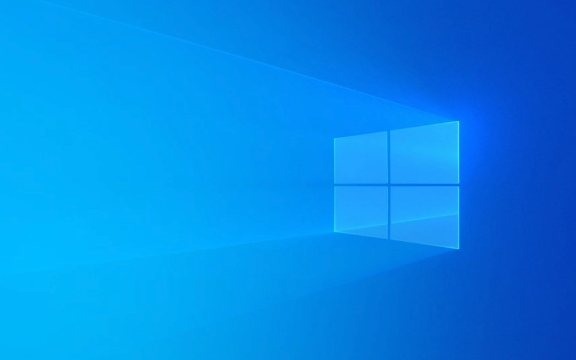
1. Check whether the "Use Windows Key Hotkey" feature is enabled
Some software (such as Remote Desktop Tools, Game Assistant, or Third-party Shortcut Key Manager) may temporarily disable Windows keys to prevent accidentally touching and causing the current window to be cut out.
You can do this:

- See if there are any recently installed similar software, try to close them and test them again
- Check if there are related services running in Task Manager
- Go to the settings of these software to find out if there are options like "Enable/Disable Win Keys"
If you are not sure which program is affecting it, you can try restarting the computer and testing it again.
2. Quick fix: Troubleshooting with keyboard
Windows comes with a simple keyboard detection tool, which can't solve all problems, but is worth a try.

The steps are as follows:
- Open Settings → System → Troubleshooting
- Find the "Keyboard" project and click "Run"
- Follow the prompts to execute step by step
This process will help you identify some basic problems, such as driver exceptions or certain keys are marked as invalid.
3. Check WinKey settings in the registry
Sometimes, when the registry key is modified, the Win key will be invalid, such as being tampered with by some optimization software.
How to operate:
- Press
Ctrl Rto open the run box, enterregeditand press Enter - Positioning path:
HKEY_LOCAL_MACHINE\SYSTEM\CurrentControlSet\Control\Keyboard Layout - Check whether there is an item named
Scancode Mapon the right - If so, it means that the Win key may be blocked by the mapping. Right-click to delete it
??Note: It is recommended to back up before modifying the registry, just in case.
4. Update or reinstall the keyboard driver
Problems with the driver may also cause some keys to fail, including the Win key.
Operation suggestions:
- Press
Win Xto select Device Manager - Expand "Keyboard" and right-click your keyboard device (such as a standard PS/2 keyboard or specific brand)
- Select "Update Driver" to try
- If it doesn't work, you can select "Uninstall Device" and then restart and let the system automatically reinstall the driver.
If you use the keyboard with your laptop, you can also download the latest driver package to install it manually on the official website.
5. Test keyboard hardware problems
If none of the above methods are useful, it may be a hardware problem.
You can judge this way:
- Change an external keyboard to try whether the Win key is normal
- Use a keyboard to test the website (such as keyboardtester.com ) to see if the Win key is responsive
- If it is a mechanical keyboard, you can remove the key cap and clean it up. Sometimes the dust stuck will cause the key to be invalid.
If the built-in keyboard is damaged, it may need to be sent for repair; if it is a peripheral, consider changing to a new one.
Basically these common ways of dealing with it. Most of the cases are software conflicts or driver problems, and you can solve them by just checking them. If you accidentally change the registry or install strange tools, remember to look back and see if something went wrong in these places.
The above is the detailed content of How to fix Windows key not working issue in Windows 10/11?. For more information, please follow other related articles on the PHP Chinese website!

Hot AI Tools

Undress AI Tool
Undress images for free

Undresser.AI Undress
AI-powered app for creating realistic nude photos

AI Clothes Remover
Online AI tool for removing clothes from photos.

Clothoff.io
AI clothes remover

Video Face Swap
Swap faces in any video effortlessly with our completely free AI face swap tool!

Hot Article

Hot Tools

Notepad++7.3.1
Easy-to-use and free code editor

SublimeText3 Chinese version
Chinese version, very easy to use

Zend Studio 13.0.1
Powerful PHP integrated development environment

Dreamweaver CS6
Visual web development tools

SublimeText3 Mac version
God-level code editing software (SublimeText3)

Hot Topics
 How to fix KB5060533 fails to install in Windows 10?
Jun 12, 2025 am 10:00 AM
How to fix KB5060533 fails to install in Windows 10?
Jun 12, 2025 am 10:00 AM
Windows Update is an essential feature that delivers security improvements, performance patches, and feature enhancements. However, it’s also one of the most co
 How to fix KB5060999 fails to install in Windows 11?
Jun 13, 2025 am 12:00 AM
How to fix KB5060999 fails to install in Windows 11?
Jun 13, 2025 am 12:00 AM
Windows update KB5060999, released on June 10, 2025, is a cumulative update for Windows 11 versions 22H2 and 23H2, covering builds 22621.5472 and 22631.5472. It
 Guide: Stellar Blade Save File Location/Save File Lost/Not Saving
Jun 17, 2025 pm 08:02 PM
Guide: Stellar Blade Save File Location/Save File Lost/Not Saving
Jun 17, 2025 pm 08:02 PM
Stellar Blade save file location on Windows PC: where to find it, how to back up your game data, and what to do if the save files are missing or the game is not saving. This MiniTool guide provides detailed instructions and solutions.Quick Navigation
 Dune: Awakening Network Error: Here's a Comprehensive Guide
Jun 12, 2025 pm 06:02 PM
Dune: Awakening Network Error: Here's a Comprehensive Guide
Jun 12, 2025 pm 06:02 PM
Have you encountered the connection problem of "Dune: Awakening"? Many players have reported encountering various error codes related to the network. This guide comes from MiniTool and will cover all methods for PC to fix Dune: Awakening network errors. Quick Navigation :- Dune: Awakening Network Error - How to fix Dune: Awakening network error - Conclusion Dune: Awakening Network Error -------------------------------------------------------------------------------------------------------------------------------- Encountering a Dune: Awakening network error can prevent players from logging into the game and cause them to be unable to join the server, network timeout or delay, and even error messages pop up during the game. By browsing a large number of articles and forums, we found that there are multiple Dunes:
 Proven Fixes for Dune: Awakening Out of Video Memory on PC
Jun 10, 2025 pm 06:02 PM
Proven Fixes for Dune: Awakening Out of Video Memory on PC
Jun 10, 2025 pm 06:02 PM
It’s a frustrating problem when the game runs out of video memory, which can stop players from entering the game or even disconnect them if they're already in a lobby. Here is a guide from MiniTool that offers practical solutions to fix the Dune: Awa
 How to Fix KB5060829 Not Installing & Other Reported Bugs
Jun 30, 2025 pm 08:02 PM
How to Fix KB5060829 Not Installing & Other Reported Bugs
Jun 30, 2025 pm 08:02 PM
Many users encountered installation issues and some unexpected problems after applying the Windows 11 update KB5060829. If you're facing similar difficulties, don't panic. This MiniTool guide presents the most effective fixes to resolve KB5060829 not
 Windows 11 KB5063060 OOB Update for 24H2, Key Features
Jun 12, 2025 pm 08:01 PM
Windows 11 KB5063060 OOB Update for 24H2, Key Features
Jun 12, 2025 pm 08:01 PM
Windows 11 24H2 receives a new update, KB5063060, which is an out-of-band release to address system crashes when launching games like Fortnite. In this guide from MiniTool, you can explore the details of this update. Additionally, we offer some solut
 How to fix KB5060842 fails to install in Windows 11?
Jun 12, 2025 am 10:01 AM
How to fix KB5060842 fails to install in Windows 11?
Jun 12, 2025 am 10:01 AM
KB5060842 is a Windows 11 cumulative update published under Microsofts regular maintenance schedule known as Patch Tuesday. Cumulative updates are meant to impr






