How to draw shapes and paths on HTML5 canvas? 1. First set the canvas element and get the 2D context; 2. Use fillRect, strokeRect or clearRect to draw the rectangle; 3. Create a path through beginPath, moveTo, lineTo, arc, etc. to draw complex shapes; 4. Use fill or stroke to fill or stroke to fill or stroke; 5. Use fillStyle, strokeStyle and lineWidth to set styles. For example, to draw a blue square, you need to set fillStyle and call fillRect, and to draw a circle, you need to call the arc method and cooperate with beginPath and stroke. Note that each time you draw a new shape, beginPath should be called to avoid path interference.
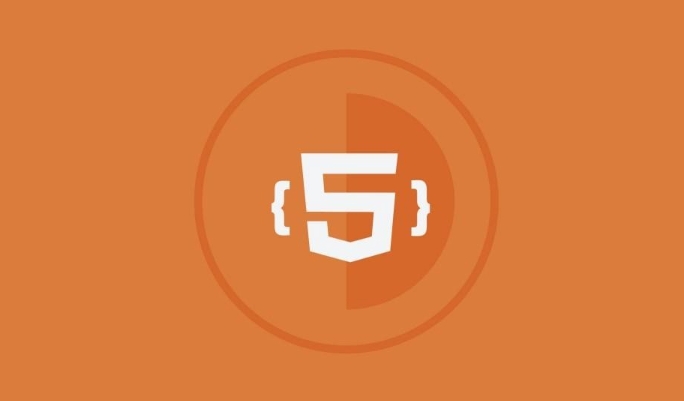
Drawing shapes and paths on an HTML5 canvas is straightforward once you understand the basic methods involved. It's all about setting up your canvas, choosing drawing styles, and using path commands effectively.

Setting Up the Canvas
Before you can draw anything, you need a <canvas></canvas> element in your HTML:

<canvas id="myCanvas" width="500" style="max-width:90%"></canvas>
Then get its context using JavaScript:
const canvas = document.getElementById('myCanvas'); const ctx = canvas.getContext('2d');
This ctx object gives you access to all the 2D drawing functions. If you skip this step or misspell '2d', nothing will show up, so double-check that line.
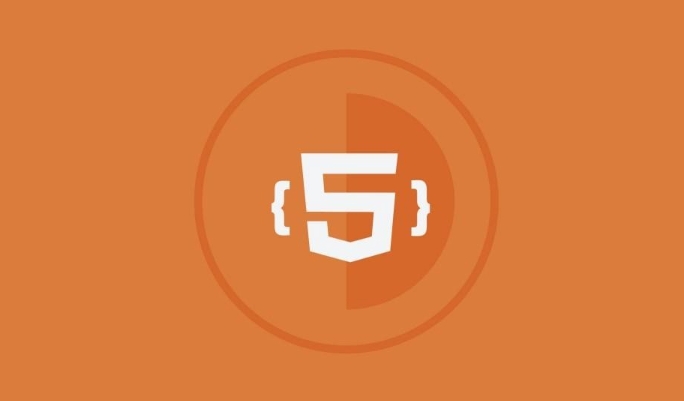
Drawing Basic Shapes
To draw rectangles, you can use three main methods:
-
fillRect(x, y, width, height)– draws a filled rectangle -
strokeRect(x, y, width, height)– draws an outlined rectangle -
clearRect(x, y, width, height)– clears a rectangle area
For example:
ctx.fillStyle = 'blue'; ctx.fillRect(50, 50, 100, 100);
That draws a blue square at (50,50) with a size of 100x100 pixels.
If you want circles or arcs, you'll need paths.
Creating Paths for Complex Shapes
Paths let you draw lines, curves, and custom shapes. The process usually follows this pattern:
- Begin the path with
beginPath() - Move to a starting point with
moveTo(x, y) - Use line or curve commands like
lineTo(),arc() - Optionally close the path with
closePath() - Then fill or stroke it
Here's how to draw a simple triangle:
ctx.beginPath(); ctx.moveTo(100, 100); ctx.lineTo(150, 150); ctx.lineTo(50, 150); ctx.closePath(); ctx.fill();
One thing people often forget: if you don't call beginPath() before starting a new shape, the previous path might still be part of the current one, leading to unexpected fills or strokes.
Arcs are useful for pie charts or progress bars. Here's a basic circle:
ctx.beginPath(); ctx.arc(200, 200, 50, 0, Math.PI * 2); ctx.stroke();
That draws an outlined circle centered at (200,200) with a radius of 50.
Styling Your Drawings
You can control color, line thickness, and more with these properties:
-
ctx.fillStyle– sets the color or style used inside shapes -
ctx.strokeStyle– sets the color or style for outlines -
ctx.lineWidth– controls the thickness of lines
For example:
ctx.fillStyle = 'green'; ctx.strokeStyle = '#FF0000'; ctx.lineWidth = 5;
Also, you can set line caps and joins for more pollished visuals:
ctx.lineCap = 'round'; // or 'butt', 'square' ctx.lineJoin = 'bevel'; // or 'miter', 'round'
Basically that's it. Once you've got the hang of paths and styling, you can start combining shapes into more complex graphics and animations.
The above is the detailed content of Drawing shapes and paths on an HTML5 canvas.. For more information, please follow other related articles on the PHP Chinese website!

Hot AI Tools

Undress AI Tool
Undress images for free

Undresser.AI Undress
AI-powered app for creating realistic nude photos

AI Clothes Remover
Online AI tool for removing clothes from photos.

Clothoff.io
AI clothes remover

Video Face Swap
Swap faces in any video effortlessly with our completely free AI face swap tool!

Hot Article

Hot Tools

Notepad++7.3.1
Easy-to-use and free code editor

SublimeText3 Chinese version
Chinese version, very easy to use

Zend Studio 13.0.1
Powerful PHP integrated development environment

Dreamweaver CS6
Visual web development tools

SublimeText3 Mac version
God-level code editing software (SublimeText3)

Hot Topics
 What is Microdata? HTML5 Explained
Jun 10, 2025 am 12:09 AM
What is Microdata? HTML5 Explained
Jun 10, 2025 am 12:09 AM
MicrodataenhancesSEOandcontentdisplayinsearchresultsbyembeddingstructureddataintoHTML.1)Useitemscope,itemtype,anditempropattributestoaddsemanticmeaning.2)ApplyMicrodatatokeycontentlikebooksorproductsforrichsnippets.3)BalanceusagetoavoidclutteringHTML
 Microdata in HTML5: The Key to Better Search Engine Ranking
Jun 12, 2025 am 10:22 AM
Microdata in HTML5: The Key to Better Search Engine Ranking
Jun 12, 2025 am 10:22 AM
MicrodatasignificantlyimprovesSEObyenhancingsearchengineunderstandingandrankingofwebpages.1)ItaddssemanticmeaningtoHTML,aidingbetterindexing.2)Itenablesrichsnippets,increasingclick-throughrates.3)UsecorrectSchema.orgvocabularyandkeepitupdated.4)Valid
 Audio and Video: HTML5 VS Youtube Embedding
Jun 19, 2025 am 12:51 AM
Audio and Video: HTML5 VS Youtube Embedding
Jun 19, 2025 am 12:51 AM
HTML5isbetterforcontrolandcustomization,whileYouTubeisbetterforeaseandperformance.1)HTML5allowsfortailoreduserexperiencesbutrequiresmanagingcodecsandcompatibility.2)YouTubeofferssimpleembeddingwithoptimizedperformancebutlimitscontroloverappearanceand
 Audio and Video : What about browser compatibility?
Jun 11, 2025 am 12:01 AM
Audio and Video : What about browser compatibility?
Jun 11, 2025 am 12:01 AM
Browser compatibility can ensure that audio and video content works properly in different browsers by using multiple formats and fallback strategies. 1. Use HTML5 audio and video tags and provide multiple format sources such as MP4 and OGG. 2. Consider automatic playback and mute strategies and follow the browser's policies. 3. Handle cross-domain resource sharing (CORS) issues. 4. Optimize performance and use adaptive bit rate streaming media technologies such as HLS.
 Audio and Video: can i record it?
Jun 14, 2025 am 12:15 AM
Audio and Video: can i record it?
Jun 14, 2025 am 12:15 AM
Yes,youcanrecordaudioandvideo.Here'show:1)Foraudio,useasoundcheckscripttofindthequietestspotandtestlevels.2)Forvideo,useOpenCVtomonitorbrightnessandadjustlighting.3)Torecordbothsimultaneously,usethreadinginPythonforsynchronization,oroptforuser-friend
 Adding Audio and Video to HTML: Best Practices and Examples
Jun 13, 2025 am 12:01 AM
Adding Audio and Video to HTML: Best Practices and Examples
Jun 13, 2025 am 12:01 AM
Use and elements to add audio and video to HTML. 1) Use elements to embed audio, make sure to include controls attributes and alternate text. 2) Use elements to embed video, set width and height attributes, and provide multiple video sources to ensure compatibility. 3) Add subtitles to improve accessibility. 4) Optimize performance through adaptive bit rate streaming and delayed loading. 5) Avoid automatic playback unless muted, ensuring user control and a clear interface.
 What is the purpose of the input type='range'?
Jun 23, 2025 am 12:17 AM
What is the purpose of the input type='range'?
Jun 23, 2025 am 12:17 AM
inputtype="range" is used to create a slider control, allowing the user to select a value from a predefined range. 1. It is mainly suitable for scenes where values ??need to be selected intuitively, such as adjusting volume, brightness or scoring systems; 2. The basic structure includes min, max and step attributes, which set the minimum value, maximum value and step size respectively; 3. This value can be obtained and used in real time through JavaScript to improve the interactive experience; 4. It is recommended to display the current value and pay attention to accessibility and browser compatibility issues when using it.
 HTML audio and video: Examples
Jun 19, 2025 am 12:54 AM
HTML audio and video: Examples
Jun 19, 2025 am 12:54 AM
Audio and video elements in HTML can improve the dynamics and user experience of web pages. 1. Embed audio files using elements and realize automatic and loop playback of background music through autoplay and loop properties. 2. Use elements to embed video files, set width and height and controls properties, and provide multiple formats to ensure browser compatibility.






