Windows comes with a variety of tools to detect hard drive health without third-party software. 1. Open the task manager and enter the "Performance" tab, click "Open Resource Monitor", switch to the "Disk" tab, and observe whether there are high latency or a large number of unfinished requests; 2. Run the command prompt as an administrator, enter wmic diskdrive get status, and be alert if "Pred Fail" is displayed; 3. Use PowerShell to enter the Get-PhysicalDisk command to see if HealthStatus is "Healthy", and use Get-WmiObject to view predictive fault warnings; 4. Optional tools such as CrystalDiskInfo or HD Tune to obtain detailed information such as temperature and bad channels.

Want to know if your hard drive is almost out of reach? In fact, Windows comes with some practical tools that can help you check the health of your hard drive. The key is to know how to use it, and there is no need to install additional software.
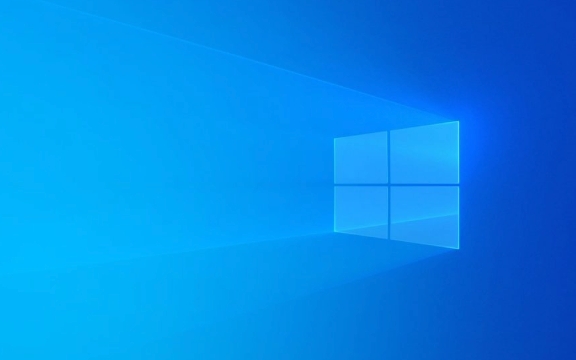
1. Use the built-in Resource Monitor for Windows
This is one of the most direct ways, suitable for daily checking for abnormal read and write delays or errors.

- Open Task Manager (Ctrl Shift Esc)
- Click on the "Performance" tab
- Click "Open Resource Monitor" in the lower left corner
- Switch to the Disks tab to see how each hard drive is active
Focus on whether there are frequent high latency and large number of unfinished requests. If so, it may be a signal that the hard drive is starting to have problems.
2. Check the SMART status: Use the command prompt
SMART is a self-monitoring system that comes with a hard disk, which can tell you whether the hard disk has physical damage or potential risks.

Operation steps:
- Right-click the Start menu and select "Windows Terminal (Administrator)" or "Command Prompt (Administrator)"
- Enter
wmic diskdrive get statusEnter
If you see that the status is "OK", it means that no serious problem has been detected at the hard disk. If it is in other states, such as "Pred Fail", it will be taken seriously.
This method is simple and effective, but can only see the basic status and cannot provide detailed information.
3. Use PowerShell to obtain more detailed hard disk information
If you want more data than wmic, you can use PowerShell.
- Open PowerShell (right-click Start Menu → Windows Terminal)
- Enter the following command:
Get-PhysicalDisk | Select-Object -Property SerialNumber, HealthStatus, OperationalStatus, Size, MediaType
This command lists the basic information and health status of all your hard drives. Pay attention to the HealthStatus column, which should be "Healthy" under normal circumstances.
In addition, you can also use:
Get-WmiObject -Namespace root\wmi -Class MSStorageDriver_FailurePredictStatus
To see if there is a predictive fault warning.
4. Recommended third-party tools (optional)
Although the Windows-owned method is enough, if you want a graphical interface and more intuitive reporting, you can also consider several lightweight tools, such as:
- CrystalDiskInfo (free)
- HD Tune (some features are subject to payment)
These tools can display more details such as temperature, number of bad channels, power-on time, etc., and are suitable for those who want to have an in-depth understanding of the status of the hard drive.
However, be careful about the source of download and avoid installing bundled software.
Basically, these are the methods. You can see if the hard drive is "working with illness" without being too complicated. Check it regularly, which can help you avoid data loss at critical moments.
The above is the detailed content of how to check hard drive health Windows. For more information, please follow other related articles on the PHP Chinese website!

Hot AI Tools

Undress AI Tool
Undress images for free

Undresser.AI Undress
AI-powered app for creating realistic nude photos

AI Clothes Remover
Online AI tool for removing clothes from photos.

Clothoff.io
AI clothes remover

Video Face Swap
Swap faces in any video effortlessly with our completely free AI face swap tool!

Hot Article

Hot Tools

Notepad++7.3.1
Easy-to-use and free code editor

SublimeText3 Chinese version
Chinese version, very easy to use

Zend Studio 13.0.1
Powerful PHP integrated development environment

Dreamweaver CS6
Visual web development tools

SublimeText3 Mac version
God-level code editing software (SublimeText3)

Hot Topics
 How to fix KB5060533 fails to install in Windows 10?
Jun 12, 2025 am 10:00 AM
How to fix KB5060533 fails to install in Windows 10?
Jun 12, 2025 am 10:00 AM
Windows Update is an essential feature that delivers security improvements, performance patches, and feature enhancements. However, it’s also one of the most co
 How to fix KB5060999 fails to install in Windows 11?
Jun 13, 2025 am 12:00 AM
How to fix KB5060999 fails to install in Windows 11?
Jun 13, 2025 am 12:00 AM
Windows update KB5060999, released on June 10, 2025, is a cumulative update for Windows 11 versions 22H2 and 23H2, covering builds 22621.5472 and 22631.5472. It
 Guide: Stellar Blade Save File Location/Save File Lost/Not Saving
Jun 17, 2025 pm 08:02 PM
Guide: Stellar Blade Save File Location/Save File Lost/Not Saving
Jun 17, 2025 pm 08:02 PM
Stellar Blade save file location on Windows PC: where to find it, how to back up your game data, and what to do if the save files are missing or the game is not saving. This MiniTool guide provides detailed instructions and solutions.Quick Navigation
 Dune: Awakening Network Error: Here's a Comprehensive Guide
Jun 12, 2025 pm 06:02 PM
Dune: Awakening Network Error: Here's a Comprehensive Guide
Jun 12, 2025 pm 06:02 PM
Have you encountered the connection problem of "Dune: Awakening"? Many players have reported encountering various error codes related to the network. This guide comes from MiniTool and will cover all methods for PC to fix Dune: Awakening network errors. Quick Navigation :- Dune: Awakening Network Error - How to fix Dune: Awakening network error - Conclusion Dune: Awakening Network Error -------------------------------------------------------------------------------------------------------------------------------- Encountering a Dune: Awakening network error can prevent players from logging into the game and cause them to be unable to join the server, network timeout or delay, and even error messages pop up during the game. By browsing a large number of articles and forums, we found that there are multiple Dunes:
 Proven Fixes for Dune: Awakening Out of Video Memory on PC
Jun 10, 2025 pm 06:02 PM
Proven Fixes for Dune: Awakening Out of Video Memory on PC
Jun 10, 2025 pm 06:02 PM
It’s a frustrating problem when the game runs out of video memory, which can stop players from entering the game or even disconnect them if they're already in a lobby. Here is a guide from MiniTool that offers practical solutions to fix the Dune: Awa
 How to Fix KB5060829 Not Installing & Other Reported Bugs
Jun 30, 2025 pm 08:02 PM
How to Fix KB5060829 Not Installing & Other Reported Bugs
Jun 30, 2025 pm 08:02 PM
Many users encountered installation issues and some unexpected problems after applying the Windows 11 update KB5060829. If you're facing similar difficulties, don't panic. This MiniTool guide presents the most effective fixes to resolve KB5060829 not
 Windows 11 KB5063060 OOB Update for 24H2, Key Features
Jun 12, 2025 pm 08:01 PM
Windows 11 KB5063060 OOB Update for 24H2, Key Features
Jun 12, 2025 pm 08:01 PM
Windows 11 24H2 receives a new update, KB5063060, which is an out-of-band release to address system crashes when launching games like Fortnite. In this guide from MiniTool, you can explore the details of this update. Additionally, we offer some solut
 How to fix KB5060842 fails to install in Windows 11?
Jun 12, 2025 am 10:01 AM
How to fix KB5060842 fails to install in Windows 11?
Jun 12, 2025 am 10:01 AM
KB5060842 is a Windows 11 cumulative update published under Microsofts regular maintenance schedule known as Patch Tuesday. Cumulative updates are meant to impr






