 System Tutorial
System Tutorial
 Windows Series
Windows Series
 How to fix 'Windows could not find a driver for your network adapter'?
How to fix 'Windows could not find a driver for your network adapter'?
How to fix 'Windows could not find a driver for your network adapter'?
Jul 09, 2025 am 02:44 AMWhen encountering the problem of "Windows could not find a driver for your network adapter", it is usually caused by the driver or system settings rather than hardware damage. You can solve it as follows: 1. Use the device manager to update or uninstall the network card driver and restart; 2. Go to the motherboard official website or use a third-party tool to manually download and install the network card driver; 3. Check the USB or PCIe interface, BIOS settings and power management options; 4. Run sfc /scannow to repair the system files or use DDU to thoroughly clean the old driver and then reinstall it.

If you encounter the problem of "Windows could not find a driver for your network adapter", it usually means that the system cannot recognize the network card device, resulting in the network connection failure. When this prompt appears, in most cases, it is not that the hardware is broken, but that the driver problem or the system settings are incorrect. Below are some common and practical solutions that can be troubleshooted and fixed step by step.
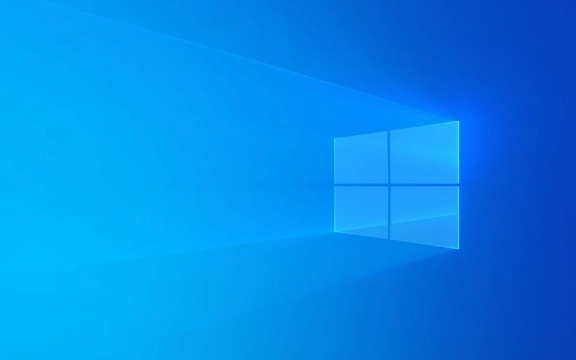
1. Update drivers using Device Manager
This is the most direct way. In many cases, the problem is simply because the driver is not installed correctly or expired.
- Open Device Manager (you can search in the Start menu)
- Find the "Network Adapter" item and click to see if there are any devices with yellow exclamation marks.
- Right-click the problematic network card device and select "Update Driver"
- Select "Automatically search for updated drivers"
If the system prompts that the new driver cannot be found, you can also try "Uninstall the device", then restart the computer, and let the system re-detect and install.

2. Manually download and install the network card driver
Sometimes the driver library that comes with the system may not contain the corresponding models of your motherboard or network card, so you need to manually download it on the official website.
- Determine your network card model (can be found through BIOS and motherboard brand model)
- Go to the official website of motherboard manufacturers, such as Asus, Gigabyte, MSI, etc., and find the support page for the corresponding model
- Download the latest network driver (LAN or Ethernet driver) and run and install it
If you don't know the specific model, you can also use some third-party tools, such as Driver Booster or Snappy Driver Installer to help you identify and download the driver.

3. Check whether the PCIe/USB interface is working normally (for external network cards)
If you are using an external USB network card or wireless network card, it may be due to insufficient power supply or poor contact.
- Try to plug in with a USB port, especially don't plug it in the hub all the time
- If it is a desktop computer, you can also try changing a PCIe slot (if it is a separate network card)
- Check whether the integrated network card is disabled in the BIOS (some notebooks can turn off the built-in network card)
Sometimes the power management settings will also cause the network card to be powered off and hibernate. You can enter the network card properties in the device manager and uncheck "Allow the computer to turn off this device to save power" in the "Power Management" tab.
4. System file corruption or driver conflict
If none of the above methods work, it may be that there is an error in the system file or that there is a residual driver.
-
Run command prompt (administrator permissions) to enter:
sfc /scannow
This command scans the system files and tries to fix the damaged parts.
You can also try using "System Restore" to return to the time you were able to access the Internet before
If you suspect that it is a driver conflict, you can use DDU (Display Driver Uninstaller) similar tool to clean up all network card drivers and then reinstall them.
Basically these common ways of dealing with it. Although the problem seems scary, most cases can be solved by updating the driver or manually installing it. The key is to confirm whether the system identification problem or the hardware itself is faulty.
The above is the detailed content of How to fix 'Windows could not find a driver for your network adapter'?. For more information, please follow other related articles on the PHP Chinese website!

Hot AI Tools

Undress AI Tool
Undress images for free

Undresser.AI Undress
AI-powered app for creating realistic nude photos

AI Clothes Remover
Online AI tool for removing clothes from photos.

Clothoff.io
AI clothes remover

Video Face Swap
Swap faces in any video effortlessly with our completely free AI face swap tool!

Hot Article

Hot Tools

Notepad++7.3.1
Easy-to-use and free code editor

SublimeText3 Chinese version
Chinese version, very easy to use

Zend Studio 13.0.1
Powerful PHP integrated development environment

Dreamweaver CS6
Visual web development tools

SublimeText3 Mac version
God-level code editing software (SublimeText3)

Hot Topics
 Network profile type missing in Windows 11: 5 ways to fix it
Apr 16, 2023 pm 04:58 PM
Network profile type missing in Windows 11: 5 ways to fix it
Apr 16, 2023 pm 04:58 PM
Windows allows you to set different network profile types for connecting to a BSS (Basic Server Set). Typically, network configuration files require XML data fragments. However, users may encounter issues such as losing profiles when changing network profile types, especially on Windows 11. So, we will discuss the missing Windows 11 network profile types and the causes of this issue. Likewise, we will take you through how to fix Windows 10/11 cannot change network to private or public, and other network profile type issues. Why is my network profile type missing in Windows 11? Outdated device drivers: on your computer
 Wi-Fi does not have a valid IP configuration: How to fix it
Apr 13, 2023 pm 06:22 PM
Wi-Fi does not have a valid IP configuration: How to fix it
Apr 13, 2023 pm 06:22 PM
Restart your computer and router you know what to do; if you call your ISP technical support, they will ask you to restart your network hardware. This is for good reason, as restarting your PC will clear out running applications and caches that may be conflicting with your connection. Restarting (rebounding) your router (usually a combo unit containing a router and modem) will clear its cache and re-establish a reliable online connection. If you have a separate modem, restart that as well. Restart the router by unplugging the power button for 30 seconds and then plugging it back in. After powering up the router, restart your PC and see if you regain a stable Wi-Fi connection. Re-enable Wi-
 How to fix Killer Wireless 1535 driver issues on Windows 11
Apr 14, 2023 am 09:40 AM
How to fix Killer Wireless 1535 driver issues on Windows 11
Apr 14, 2023 am 09:40 AM
What is Killer Wireless 1535? Developed by Rivet Technologies, later acquired by Intel, the Killer Wireless 1535 is a WLAN or network card developed for gaming-oriented systems. The Killer Wireless card list boasts a long list of features, including Bluetooth 4.1 and dual-band support for 2.4GHz and 5GHz. Killer Wireless is based on Qualcomm chips and features ExtremeRange technology for wide connectivity, minimal packet loss, and minimal latency when playing multiplayer games. Why Killer W
 Fix: DNS server not responding issue in Windows 11
Jun 01, 2023 pm 04:52 PM
Fix: DNS server not responding issue in Windows 11
Jun 01, 2023 pm 04:52 PM
When Windows users are unable to browse or load web pages on the browser on their system, they happen to think of all the factors that can cause this issue. Although many Windows users resolve this issue on their systems, it throws an error message stating “DNS server is not responding” and users don’t know how to resolve this issue to use a stable internet connection. We have come up with a solution in this article that will surely solve this problem. However, try these solutions beforehand – try restarting your router and check if this is causing the problem. Change browser applications. That said, if you're using the Microsoft Edge browser, close it and open Google
 What's the fix for missing WiFi icon in Windows 11?
May 09, 2023 pm 10:22 PM
What's the fix for missing WiFi icon in Windows 11?
May 09, 2023 pm 10:22 PM
Some users have reported that the Wi-Fi option or icon is missing on their Windows 11 PC. Missing or corrupt network drivers or Windows operating system or hardware issues can be some of the reasons why this issue pops up on Windows 11 PC. If you are unable to find the WiFi icon in the system tray on your PC, then we have listed some methods that can help you fix this issue and get back the missing Wi-Fi icon. Go ahead and try the fixes mentioned in this article one by one in the order mentioned below. Before trying to fix it, check if there are any buttons/physical switches with a WiFi icon on your laptop. If there are any such switches, press them once to enable the WiFi option. Fix 1 – Re
 12 Ways to Fix 'DNS Server Not Responding” Issue on Windows 11
Apr 15, 2023 pm 10:46 PM
12 Ways to Fix 'DNS Server Not Responding” Issue on Windows 11
Apr 15, 2023 pm 10:46 PM
What is DNS? DNS is an acronym for Domain Name System, a decentralized naming system used by all computers, servers, and more devices trying to connect to the Internet. DNS helps identify your PC and the traffic sent to it, and the system automatically deciphers and displays the necessary information. Why do I get "DNS server not responding" on Windows 11? This problem can have many causes. Sometimes Windows may mistake a network problem for a DNS problem, while other times it's likely a third-party application interfering with your network. A recent update to AVG antivirus seems to be the main cause of this issue, disabling the update seems to resolve this issue for most users
 How to solve the problem of grayed out Wi-Fi icon in Windows 11 and 10?
Apr 23, 2023 am 08:34 AM
How to solve the problem of grayed out Wi-Fi icon in Windows 11 and 10?
Apr 23, 2023 am 08:34 AM
Many Windows users have reported that the wi-fi icon on their system is suddenly disabled or grayed out, resulting in users being unable to change wi-fi settings or wi-fi options from the available list. This can be very frustrating for users who rely solely on Wi-Fi and don't have any other internet options (e.g. USB tethering, LAN connection (Ethernet)). This issue can have many factors, some of which we have mentioned below: Outdated Wi-Fi driver manually disabled Wi-Fi adapter by mistake In-system network issues Windows is not updated. So, keeping all the above points in mind, we have compiled some fixes mentioned below in this article,
![Airplane mode appears gray in Windows 11/10 [Fix]](https://img.php.cn/upload/article/000/465/014/168196146843089.png?x-oss-process=image/resize,m_fill,h_207,w_330) Airplane mode appears gray in Windows 11/10 [Fix]
Apr 20, 2023 am 11:31 AM
Airplane mode appears gray in Windows 11/10 [Fix]
Apr 20, 2023 am 11:31 AM
Enabling and then disabling airplane mode is the first troubleshooting method that most Windows users think of when they have network issues on their system. Or, be sure to turn on airplane mode when you're working on a project that requires complete isolation from your connection. These days, we have received many reports that some Windows users are facing an issue where they are unable to enable or disable Airplane Mode on their systems as the Airplane Mode option is grayed out and unable to perform any operations. Some users also reported that Airplane Mode automatically enabled on the system, and some said the Airplane Mode option itself fluctuated. After researching all these issues and finding the factors that may be causing this issue, they are listed below. Outdated network adapter. Change the network adapter's power management settings. on the system





