How to restore the classic Start Menu in Windows 10?
Jul 09, 2025 am 02:47 AMYes, you can restore a classic Start Menu look in Windows 10 by following these steps:Remove live tiles by right-clicking each and selecting "Unpin from Start" until the panel is empty.Enable full-screen Start Menu via Taskbar settings and show more pins for a traditional layout.Install Open-Shell Menu, a third-party tool that offers a fully customizable classic Start Menu with cascading menus and a simplified interface, allowing you to retain the original Start button functionality alongside the classic style.

Yes, you can bring back something close to the classic Start Menu in Windows 10 — not exactly like the old XP version, but a cleaner, more traditional layout without all the live tiles. Here’s how to do it.
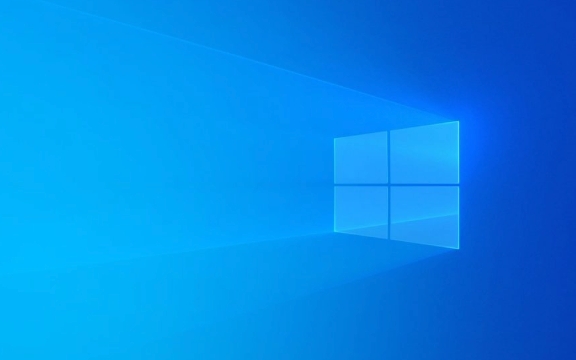
Remove Live Tiles from the Start Menu
The modern Start Menu in Windows 10 includes a panel of live tiles on the right. If you want a classic look, your first step should be removing these.

- Right-click each tile and select "Unpin from Start."
- Keep unpinning until the right-side panel is empty.
- You can also resize or rearrange remaining tiles if you prefer keeping some (optional).
This won’t completely revert the menu, but it gets rid of the most obvious modern element.
Use the Classic-Looking Menu Layout
Windows 10 lets you switch to a full-screen-style Start Menu that resembles older versions when configured properly.
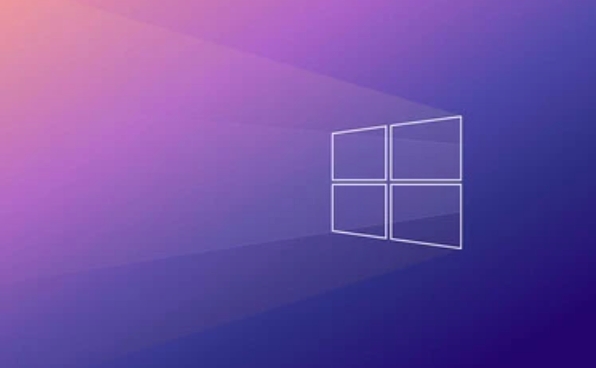
To do this:
- Right-click the taskbar and go to Taskbar settings.
- Under “Start,” toggle on “Use Start full screen” (especially useful on tablets or small screens).
- Also check “Show more pins” if you want a longer list of apps instead of grid icons.
You won’t get the exact Windows XP look, but it feels closer than the default layout with big colored tiles.
Try a Third-Party Tool for a Real Classic Feel
If you’re serious about restoring the classic Start Menu — complete with cascading menus and a simpler interface — consider using third-party software. One of the most popular options is Classic Shell, though it's now succeeded by Open-Shell Menu (free and actively maintained).
Steps to install and use Open-Shell:
- Download Open-Shell from its official site.
- Run the installer and choose the “Classic Start Menu” option during setup.
- After installation, you can customize the appearance, behavior, and even add a quick search bar.
- The original Windows Start button will still work alongside it, so you can switch between both if needed.
It’s safe, lightweight, and gives you a lot of control over how the menu looks and behaves.
That’s basically how you restore a classic Start Menu feel on Windows 10. Whether you tweak built-in settings or go with a third-party tool depends on how close you want to get to the old-school experience. Either way, it’s definitely possible — and not too hard once you know where to look.
The above is the detailed content of How to restore the classic Start Menu in Windows 10?. For more information, please follow other related articles on the PHP Chinese website!

Hot AI Tools

Undress AI Tool
Undress images for free

Undresser.AI Undress
AI-powered app for creating realistic nude photos

AI Clothes Remover
Online AI tool for removing clothes from photos.

Clothoff.io
AI clothes remover

Video Face Swap
Swap faces in any video effortlessly with our completely free AI face swap tool!

Hot Article

Hot Tools

Notepad++7.3.1
Easy-to-use and free code editor

SublimeText3 Chinese version
Chinese version, very easy to use

Zend Studio 13.0.1
Powerful PHP integrated development environment

Dreamweaver CS6
Visual web development tools

SublimeText3 Mac version
God-level code editing software (SublimeText3)

Hot Topics
 When your USB C is not recognized by Windows 11, there are over 5 fixes to choose from.
May 08, 2023 pm 11:22 PM
When your USB C is not recognized by Windows 11, there are over 5 fixes to choose from.
May 08, 2023 pm 11:22 PM
USB-C connectors are now standard on most modern phones, laptops, and tablets. In other words, we have entered the USB-C era, and the traditional rectangular USB Type-A plugs we have become accustomed to are gradually disappearing. You can now charge your Windows 11 PC and communicate via USB-C connection with other USB Type-C gadgets that have USB-C ports (such as display adapters, docking stations, phones, etc.). Unfortunately, certain software and hardware combinations can cause problems. When this happens, you may see a message indicating that the USB-C connection has failed. In this article, we will show how to fix Win
 Here are the fixes for Open Shell Windows 11 not working issue
Apr 14, 2023 pm 02:07 PM
Here are the fixes for Open Shell Windows 11 not working issue
Apr 14, 2023 pm 02:07 PM
Open shell not running on Windows 11 is not a new problem and has been plaguing users since the advent of this new operating system. The cause of the Open-Shell Windows 11 not working issue is not specific. It can be caused by unexpected errors in programs, the presence of viruses or malware, or corrupted system files. For those who don’t know, Open-Shell is the replacement for Classic Shell, which was discontinued in 2017. You can check out our tutorial on how to install Classic Shell on Windows 11. How to replace Windows 11 Start menu
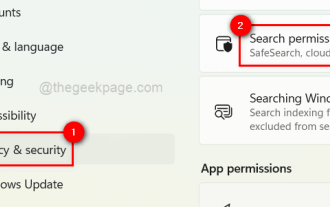 How to turn recent search history on or off in Windows 11
Apr 15, 2023 am 08:10 AM
How to turn recent search history on or off in Windows 11
Apr 15, 2023 am 08:10 AM
Microsoft has added a recent search history feature that appears in the Start menu pane. The recent search history feature notifies users of what items have been recently accessed or searched for on their Windows system. Most users find it convenient because they don't have to remember or recall the files they were looking for recently. However, seeing it when opening the Start menu will irritate some of them. In this article, we will show you how to make it disappear from the Start Menu. If you are interested in learning more about how to disable it on your PC, read this article. How to turn on or off recent search history in Windows 11 Let us see how to disable recent search history on your system with the following simple steps. 1
 How to enable an administrator account on Windows 11
Apr 15, 2023 pm 07:46 PM
How to enable an administrator account on Windows 11
Apr 15, 2023 pm 07:46 PM
How to Enable or Disable an Administrator Account on Windows 11 Using PowerShell One of the quickest ways to enable an administrator account on Windows 11 is to use PowerShell. You can also use the newer Windows Terminal or, if you prefer, the older Command Prompt (cmd) tool. You need to make sure you run these commands from a user account that already has administrator rights. If you are using a standard user account, you will need to switch to another user account to run this tool. To enable an administrator account using PowerShell on Windows 11: Open by clicking the Start button or pressing the Windows key
 How to Put Your Windows 11 Computer to Sleep 8 Ways
May 09, 2023 am 10:31 AM
How to Put Your Windows 11 Computer to Sleep 8 Ways
May 09, 2023 am 10:31 AM
So you're dealing with something urgent and have all your windows open. Your laptop is running on battery power, you have to have lunch and it's late. Shutting down a system is a costly affair, consider closing any windows you have open. Leaving the system on until your lunch is gone will also drain your battery. Well, sleep mode is your answer. Sleep mode saves the machine's state to system RAM and then shuts down the machine. Even though the machine looks like it's completely shut down, it's still running, but in a very low-power mode. The moment you come back, your system will come back to life with all previously open windows and programs open. Yes, of course, this is one of the best things that windows has. In this article, we
 How to fix aka.ms/windowssysreq error in Windows 11
May 14, 2023 pm 07:43 PM
How to fix aka.ms/windowssysreq error in Windows 11
May 14, 2023 pm 07:43 PM
During installation or Windows 11 upgrade, you may encounter many errors. However, the most common errors require several steps to fix. Before exploring fixes for specific error codes, you should try some of these general solutions. The Windows 11 error aka.ms/windowssysreq will mostly be solved using the fixes discussed in this article without the need to purchase a new computer with the Windows 11 operating system pre-installed. Making sure your system meets the minimum requirements for a Windows 11 upgrade is best to avoid complications during and after the upgrade. How do you know if your PC meets the minimum requirements for an upgrade? If you need to upgrade to Windows 11 and
 How to install Open Shell to restore the classic Start menu on Windows 11
Apr 18, 2023 pm 10:10 PM
How to install Open Shell to restore the classic Start menu on Windows 11
Apr 18, 2023 pm 10:10 PM
OpenShell is a free software utility that can be used to customize the Windows 11 Start menu to resemble a classic-style menu or a Windows 7-style menu. The Start menu on previous versions of Windows provided users with an easy way to browse the contents of their system. Basically, OpenShell is a replacement for ClassicShell that provides different user interface elements that help to get the functionality of the latter version from previous Windows versions. Once development of ClassicShell ceased in 2017, it was maintained and developed by GitHub volunteers under the name OpenShell. It is related to Win
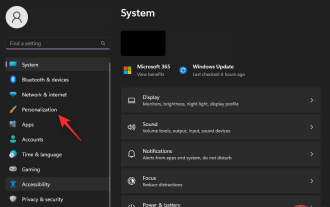 How to Remove Recommendations from the Start Menu in Windows 11
Apr 14, 2023 am 10:19 AM
How to Remove Recommendations from the Start Menu in Windows 11
Apr 14, 2023 am 10:19 AM
How to remove suggestions from the Start menu in Windows 11 You can use native options in Windows 11 to remove suggestions from the Start menu. This will disable suggestions, but the section will still have its dedicated space in the Start menu. Alternatively, you can choose to disable individual recommendations from the Start menu to remove items you don't want recommended. Option 1: Disable recommendations You can use any of the following methods to disable recommendations in the Recommendations section of the Start menu. let's start. Method 1: Using the Settings app press Windows + i and click Personalize. Click Start. Turn off the toggle for the following items. Show recently added apps Show most commonly used apps in start and jump columns






