Common problems with HTML5 audio include automatic playback intercept, format compatibility and mobile restrictions. Solution: 1. Automatic playback needs to be muted or triggered after user interaction; 2. Provide support for multiple formats such as MP3, Ogg, AAC; 3. Mobile playback must be bound to user gesture events such as click or touchstart.

HTML5's <audio></audio> tag makes it easy to embed audio on web pages, but in actual use, it often encounters problems such as inability to play and automatic playback being intercepted by the browser. These problems are often not caused by incorrect code writing, but by inconsistent browser policies, device restrictions or format support.

Automatic playback is blocked
Many websites want audio to be played immediately after the page is loaded, but modern browsers prohibit automatic playback by default for user experience, especially playback with sound.
- Common phenomena : There is no response after the page is refreshed, or the control bar shows a pause status.
- Solution :
- Muted Autoplay: Setting the
mutedproperty allows most browsers to allow automatic playback. - The user triggers playback after the first interaction: for example, clicking buttons, sliding pages, etc. and then calling
.play(). - Note that mobile terminals are stricter, and some browsers do not allow automatic playback even if they are silent.
- Muted Autoplay: Setting the
Sample code:

<audio src="music.mp3" muted autoplay></audio>
Audio format compatibility issues
Different browsers support different audio encoding formats. If you only provide one format, it may not be able to play in some browsers.
- Mainstream format comparison :
- MP3: Almost all browsers support it (except some older versions of Firefox).
- Ogg Vorbis: Firefox and Chrome support is good.
- AAC/M4A: Safari supports better, and Chrome also basically supports it.
- Suggested practices :
- Provide multiple formats of
<source>tags, and the browser will automatically select the first one that can be played.
- Provide multiple formats of
Sample code:
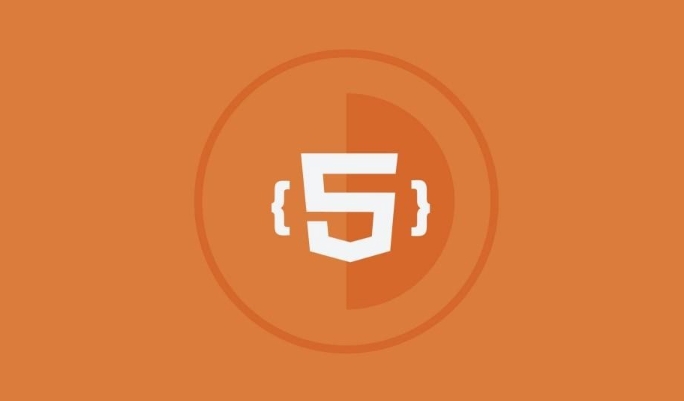
<audio controls> <source src="music.mp3" type="audio/mpeg"> <source src="music.ogg" type="audio/ogg"> Your browser does not support audio playback. </audio>
Mobile playback restrictions and user gesture requirements
On iOS and Android, browsers have additional restrictions on audio playback, especially the fact that they cannot directly send playback through JavaScript unless the user takes the initiative to operate.
- Typical problem : There is no sound when clicking the button, and there is no error on the console.
- Coping methods :
- All playback behaviors are bound to user events, such as
clickandtouchstart. - After the first playback fails, the user is prompted to interact with the page and try again.
- You can try "preload" and delay playback in iOS, but it still needs to be triggered by the user.
- All playback behaviors are bound to user events, such as
Sample code:
<button onclick="document.querySelector('audio').play()">Play music</button>
Basically these common HTML5 audio problems. Although each browser handles slightly differently, it can cover most of the situation by paying attention to the autoplay strategy, format compatibility and user interaction mechanism.
The above is the detailed content of Resolving Common HTML5 Audio Playback Issues. For more information, please follow other related articles on the PHP Chinese website!

Hot AI Tools

Undress AI Tool
Undress images for free

Undresser.AI Undress
AI-powered app for creating realistic nude photos

AI Clothes Remover
Online AI tool for removing clothes from photos.

Clothoff.io
AI clothes remover

Video Face Swap
Swap faces in any video effortlessly with our completely free AI face swap tool!

Hot Article

Hot Tools

Notepad++7.3.1
Easy-to-use and free code editor

SublimeText3 Chinese version
Chinese version, very easy to use

Zend Studio 13.0.1
Powerful PHP integrated development environment

Dreamweaver CS6
Visual web development tools

SublimeText3 Mac version
God-level code editing software (SublimeText3)

Hot Topics
 What is Microdata? HTML5 Explained
Jun 10, 2025 am 12:09 AM
What is Microdata? HTML5 Explained
Jun 10, 2025 am 12:09 AM
MicrodataenhancesSEOandcontentdisplayinsearchresultsbyembeddingstructureddataintoHTML.1)Useitemscope,itemtype,anditempropattributestoaddsemanticmeaning.2)ApplyMicrodatatokeycontentlikebooksorproductsforrichsnippets.3)BalanceusagetoavoidclutteringHTML
 Microdata in HTML5: The Key to Better Search Engine Ranking
Jun 12, 2025 am 10:22 AM
Microdata in HTML5: The Key to Better Search Engine Ranking
Jun 12, 2025 am 10:22 AM
MicrodatasignificantlyimprovesSEObyenhancingsearchengineunderstandingandrankingofwebpages.1)ItaddssemanticmeaningtoHTML,aidingbetterindexing.2)Itenablesrichsnippets,increasingclick-throughrates.3)UsecorrectSchema.orgvocabularyandkeepitupdated.4)Valid
 Audio and Video: HTML5 VS Youtube Embedding
Jun 19, 2025 am 12:51 AM
Audio and Video: HTML5 VS Youtube Embedding
Jun 19, 2025 am 12:51 AM
HTML5isbetterforcontrolandcustomization,whileYouTubeisbetterforeaseandperformance.1)HTML5allowsfortailoreduserexperiencesbutrequiresmanagingcodecsandcompatibility.2)YouTubeofferssimpleembeddingwithoptimizedperformancebutlimitscontroloverappearanceand
 Audio and Video : What about browser compatibility?
Jun 11, 2025 am 12:01 AM
Audio and Video : What about browser compatibility?
Jun 11, 2025 am 12:01 AM
Browser compatibility can ensure that audio and video content works properly in different browsers by using multiple formats and fallback strategies. 1. Use HTML5 audio and video tags and provide multiple format sources such as MP4 and OGG. 2. Consider automatic playback and mute strategies and follow the browser's policies. 3. Handle cross-domain resource sharing (CORS) issues. 4. Optimize performance and use adaptive bit rate streaming media technologies such as HLS.
 Audio and Video: can i record it?
Jun 14, 2025 am 12:15 AM
Audio and Video: can i record it?
Jun 14, 2025 am 12:15 AM
Yes,youcanrecordaudioandvideo.Here'show:1)Foraudio,useasoundcheckscripttofindthequietestspotandtestlevels.2)Forvideo,useOpenCVtomonitorbrightnessandadjustlighting.3)Torecordbothsimultaneously,usethreadinginPythonforsynchronization,oroptforuser-friend
 Adding Audio and Video to HTML: Best Practices and Examples
Jun 13, 2025 am 12:01 AM
Adding Audio and Video to HTML: Best Practices and Examples
Jun 13, 2025 am 12:01 AM
Use and elements to add audio and video to HTML. 1) Use elements to embed audio, make sure to include controls attributes and alternate text. 2) Use elements to embed video, set width and height attributes, and provide multiple video sources to ensure compatibility. 3) Add subtitles to improve accessibility. 4) Optimize performance through adaptive bit rate streaming and delayed loading. 5) Avoid automatic playback unless muted, ensuring user control and a clear interface.
 What is the purpose of the input type='range'?
Jun 23, 2025 am 12:17 AM
What is the purpose of the input type='range'?
Jun 23, 2025 am 12:17 AM
inputtype="range" is used to create a slider control, allowing the user to select a value from a predefined range. 1. It is mainly suitable for scenes where values ??need to be selected intuitively, such as adjusting volume, brightness or scoring systems; 2. The basic structure includes min, max and step attributes, which set the minimum value, maximum value and step size respectively; 3. This value can be obtained and used in real time through JavaScript to improve the interactive experience; 4. It is recommended to display the current value and pay attention to accessibility and browser compatibility issues when using it.
 HTML audio and video: Examples
Jun 19, 2025 am 12:54 AM
HTML audio and video: Examples
Jun 19, 2025 am 12:54 AM
Audio and video elements in HTML can improve the dynamics and user experience of web pages. 1. Embed audio files using elements and realize automatic and loop playback of background music through autoplay and loop properties. 2. Use elements to embed video files, set width and height and controls properties, and provide multiple formats to ensure browser compatibility.






