To handle HTML5 media playback events, you need to listen to play, pause, ended, timeupdate and other events and respond with JavaScript. Pay attention to the browser's automatic playback restrictions when controlling playback behavior, and use timeupdate to synchronize progress. For example: 1) Update the UI or record duration through addEventListener by binding play, pause and other events; 2) When calling .play()/.pause() to control the play state, errors need to be captured to deal with user gestures or mute requirements; 3) Listen to the timeupdate event to realize time display or progress bar update to improve the interactive experience.

In web development, handling HTML5 video and audio playback events is an important part of implementing an interactive media experience. Whether it is automatic playback, pause listening, or control playback progress, JavaScript needs to respond to these events and make corresponding actions.

Listen to common playback events
HTML5 media elements ( <video></video> or <audio></audio> ) provide multiple standard events for developers to use. Some of the most commonly used events include:
-
play: Triggered when media starts playing -
pause: fired when media pause -
ended: Triggered when media playback ends -
timeupdate: Triggered when the current playback position changes (such as fast forward or during playback)
You can add event listeners like this:

const media = document.getElementById('myVideo');
media.addEventListener('play', function() {
console.log('Video starts playing');
});
media.addEventListener('pause', function() {
console.log('Video Paused');
});These events can be used to update the UI status, such as toggling the "Play/Pause" button icon, or recording the user's viewing time.
Things to note when controlling playback behavior
Although HTML5 provides .play() and .pause() methods to control playback status, modern browsers have restricted automatic playback for user experience, especially automatic playback with sound.
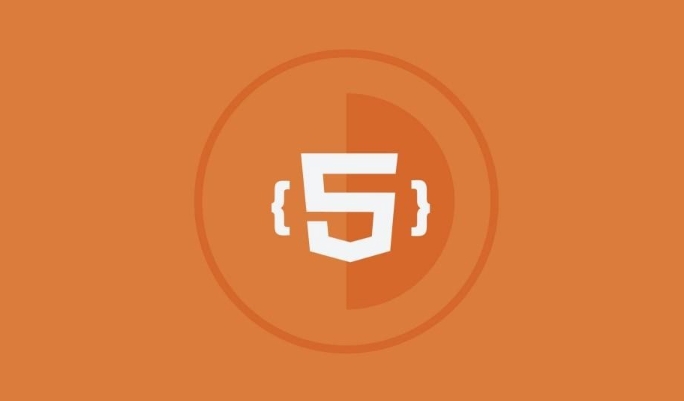
Common restrictions include:
- There must be a user gesture (such as a click) to trigger playback
- The volume must be muted during automatic playback
- Some browsers (such as Safari) are more stringent in autoplay
Therefore, it is recommended to handle errors when calling .play() :
media.play().catch(error => {
console.error('Play failed:', error);
});This error capture can help you determine whether the playback fails due to permission issues and prompt the user to perform manual operations.
Use timeupdate to achieve progress synchronization
If you need to display the current time, remaining time or update progress bar in real time during playback, you need to listen to timeupdate event.
This event will not fire every frame by default, but will be executed at a certain interval (usually several hundred milliseconds), so it is suitable for UI updates without affecting performance.
media.addEventListener('timeupdate', function() {
const currentTime = media.currentTime;
const duration = media.duration;
console.log(`Played ${currentTime.toFixed(1)} seconds/Total duration ${duration.toFixed(1)} seconds`);
// You can update the progress bar or time display here}); If you want to get play time more often, you can manually control the refresh frequency via requestAnimationFrame , but this is usually not required.
Basically that's it. By mastering these core events and control methods, you can meet the basic interactive needs of video or audio in most web pages.
The above is the detailed content of Handling media playback events in HTML5 video/audio.. For more information, please follow other related articles on the PHP Chinese website!

Hot AI Tools

Undress AI Tool
Undress images for free

Undresser.AI Undress
AI-powered app for creating realistic nude photos

AI Clothes Remover
Online AI tool for removing clothes from photos.

Clothoff.io
AI clothes remover

Video Face Swap
Swap faces in any video effortlessly with our completely free AI face swap tool!

Hot Article

Hot Tools

Notepad++7.3.1
Easy-to-use and free code editor

SublimeText3 Chinese version
Chinese version, very easy to use

Zend Studio 13.0.1
Powerful PHP integrated development environment

Dreamweaver CS6
Visual web development tools

SublimeText3 Mac version
God-level code editing software (SublimeText3)

Hot Topics
 What is Microdata? HTML5 Explained
Jun 10, 2025 am 12:09 AM
What is Microdata? HTML5 Explained
Jun 10, 2025 am 12:09 AM
MicrodataenhancesSEOandcontentdisplayinsearchresultsbyembeddingstructureddataintoHTML.1)Useitemscope,itemtype,anditempropattributestoaddsemanticmeaning.2)ApplyMicrodatatokeycontentlikebooksorproductsforrichsnippets.3)BalanceusagetoavoidclutteringHTML
 Microdata in HTML5: The Key to Better Search Engine Ranking
Jun 12, 2025 am 10:22 AM
Microdata in HTML5: The Key to Better Search Engine Ranking
Jun 12, 2025 am 10:22 AM
MicrodatasignificantlyimprovesSEObyenhancingsearchengineunderstandingandrankingofwebpages.1)ItaddssemanticmeaningtoHTML,aidingbetterindexing.2)Itenablesrichsnippets,increasingclick-throughrates.3)UsecorrectSchema.orgvocabularyandkeepitupdated.4)Valid
 Audio and Video: HTML5 VS Youtube Embedding
Jun 19, 2025 am 12:51 AM
Audio and Video: HTML5 VS Youtube Embedding
Jun 19, 2025 am 12:51 AM
HTML5isbetterforcontrolandcustomization,whileYouTubeisbetterforeaseandperformance.1)HTML5allowsfortailoreduserexperiencesbutrequiresmanagingcodecsandcompatibility.2)YouTubeofferssimpleembeddingwithoptimizedperformancebutlimitscontroloverappearanceand
 Audio and Video : What about browser compatibility?
Jun 11, 2025 am 12:01 AM
Audio and Video : What about browser compatibility?
Jun 11, 2025 am 12:01 AM
Browser compatibility can ensure that audio and video content works properly in different browsers by using multiple formats and fallback strategies. 1. Use HTML5 audio and video tags and provide multiple format sources such as MP4 and OGG. 2. Consider automatic playback and mute strategies and follow the browser's policies. 3. Handle cross-domain resource sharing (CORS) issues. 4. Optimize performance and use adaptive bit rate streaming media technologies such as HLS.
 Audio and Video: can i record it?
Jun 14, 2025 am 12:15 AM
Audio and Video: can i record it?
Jun 14, 2025 am 12:15 AM
Yes,youcanrecordaudioandvideo.Here'show:1)Foraudio,useasoundcheckscripttofindthequietestspotandtestlevels.2)Forvideo,useOpenCVtomonitorbrightnessandadjustlighting.3)Torecordbothsimultaneously,usethreadinginPythonforsynchronization,oroptforuser-friend
 Adding Audio and Video to HTML: Best Practices and Examples
Jun 13, 2025 am 12:01 AM
Adding Audio and Video to HTML: Best Practices and Examples
Jun 13, 2025 am 12:01 AM
Use and elements to add audio and video to HTML. 1) Use elements to embed audio, make sure to include controls attributes and alternate text. 2) Use elements to embed video, set width and height attributes, and provide multiple video sources to ensure compatibility. 3) Add subtitles to improve accessibility. 4) Optimize performance through adaptive bit rate streaming and delayed loading. 5) Avoid automatic playback unless muted, ensuring user control and a clear interface.
 What is the purpose of the input type='range'?
Jun 23, 2025 am 12:17 AM
What is the purpose of the input type='range'?
Jun 23, 2025 am 12:17 AM
inputtype="range" is used to create a slider control, allowing the user to select a value from a predefined range. 1. It is mainly suitable for scenes where values ??need to be selected intuitively, such as adjusting volume, brightness or scoring systems; 2. The basic structure includes min, max and step attributes, which set the minimum value, maximum value and step size respectively; 3. This value can be obtained and used in real time through JavaScript to improve the interactive experience; 4. It is recommended to display the current value and pay attention to accessibility and browser compatibility issues when using it.
 HTML audio and video: Examples
Jun 19, 2025 am 12:54 AM
HTML audio and video: Examples
Jun 19, 2025 am 12:54 AM
Audio and video elements in HTML can improve the dynamics and user experience of web pages. 1. Embed audio files using elements and realize automatic and loop playback of background music through autoplay and loop properties. 2. Use elements to embed video files, set width and height and controls properties, and provide multiple formats to ensure browser compatibility.






