 System Tutorial
System Tutorial
 Windows Series
Windows Series
 Why is file sharing not working in Windows 10, and how to fix it?
Why is file sharing not working in Windows 10, and how to fix it?
Why is file sharing not working in Windows 10, and how to fix it?
Jul 09, 2025 am 02:54 AMThe network type needs to be set to "Dedicated" to enable file sharing; 2. Ensure that the folder permissions are set correctly and allow "all" access; 3. If you want to connect to old devices, you should enable SMB 1.0/CIFS protocol; 4. Firewall or antivirus software may block connections, so you need to check the relevant settings. If files cannot be shared between Windows 10 devices, the above four problems are usually caused. First change the network type from "public" to "dedicated", then set the correct sharing permissions in the file properties, enable SMB 1.0 support if necessary, and confirm that the firewall does not block the file sharing function. Most file sharing failures can be solved through the above steps.

If you're trying to share files between devices on a Windows 10 network and it's not working, you're not alone. This is a common issue that can stem from several different causes — incorrect settings, permission problems, or even firewall behavior. The good news is that most fixes are straightforward once you know where to look.
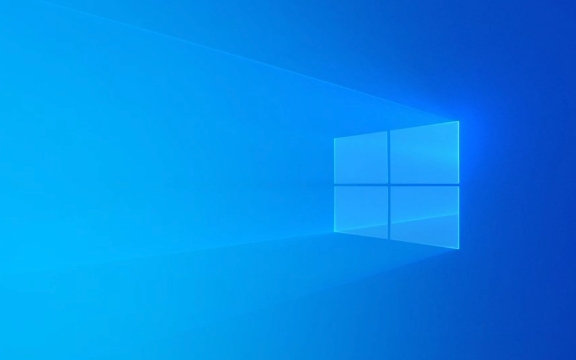
Check Network Type: It Needs to Be Set to Private
One of the most overlooked reasons file sharing fails in Windows 10 is due to the network profile type being set to Public instead of Private. When your PC is connected to a Public network, Windows blocks certain features like file sharing for security reasons.
To fix this:

- Go to Settings > Network & Internet > Status
- Click on the name of your active network
- Change the network profile from Public to Private
Once switched, Windows allows file sharing by default. You might also want to confirm that Network Discovery and File and Printer Sharing are enabled under Control Panel > Network and Sharing Center > Advanced sharing settings.
Make Sure File Sharing Permissions Are Set Correctly
Even if your network is set to Private, file sharing might still not work if the folder or file permissions aren't configured properly.

Here's what to do:
- Right-click the folder you want to share and select Properties
- Go to the Sharing tab , click Advanced Sharing
- Check Share this folder , then click Permissions
- Ensure that "Everyone" has at least Read access (or more if needed)
Some users skip the step of actually checking these permissions, assuming turning on sharing is enough. It's not — Windows needs explicit permission rules before allowing access from other devices.
Turn On SMB 1.0/CIFS Support If Needed
In some cases, especially when connecting to older devices or NAS drives, you may need to enable the SMB 1.0/CIFS protocol. Microsoft disabled it by default due to security concerns, but if you're on a secure internal network, enabling it can help restore file-sharing functionality.
To enable SMB 1.0:
- Open Control Panel > Programs > Turn Windows features on or off
- Scroll down and check SMB 1.0/CIFS File Sharing Support
- Click OK and restart if prompted
Keep in mind this is only necessary for compatibility with older systems. If everything on your network is relatively modern, you probably don't need this.
Firewall and Antivirus May Be Blocking Connections
Sometimes the problem isn't with your sharing settings at all — it could be your firewall or third-party antivirus software blocking incoming connections.
You can test this by temporarily disabling your antivirus or firewall (not recommended long-term) to see if file sharing starts working. Alternatively, go into Windows Defender Firewall > Allow an app through firewall , and make sure both File and Printer Sharing entries are checked for private networks.
If you're using a third-party firewall, double-check its settings to ensure it's not silently blocking local network traffic.
That covers the most common causes and solutions for file sharing not working in Windows 10. Most issues come down to one of these four areas: network type, permissions, SMB support, or firewall interference. Fixing any of them usually brings file sharing back online without too much trouble.
The above is the detailed content of Why is file sharing not working in Windows 10, and how to fix it?. For more information, please follow other related articles on the PHP Chinese website!

Hot AI Tools

Undress AI Tool
Undress images for free

Undresser.AI Undress
AI-powered app for creating realistic nude photos

AI Clothes Remover
Online AI tool for removing clothes from photos.

Clothoff.io
AI clothes remover

Video Face Swap
Swap faces in any video effortlessly with our completely free AI face swap tool!

Hot Article

Hot Tools

Notepad++7.3.1
Easy-to-use and free code editor

SublimeText3 Chinese version
Chinese version, very easy to use

Zend Studio 13.0.1
Powerful PHP integrated development environment

Dreamweaver CS6
Visual web development tools

SublimeText3 Mac version
God-level code editing software (SublimeText3)

Hot Topics
 How to implement LAN file sharing communication through PHP and SMB protocol
Jul 30, 2023 pm 01:57 PM
How to implement LAN file sharing communication through PHP and SMB protocol
Jul 30, 2023 pm 01:57 PM
How to realize LAN file sharing communication through PHP and SMB protocol. In daily office, file sharing is a very common and important operation. File sharing through LAN can facilitate the transmission and sharing of files. Among them, the SMB (Server Message Block) protocol is a commonly used file sharing protocol. PHP is a powerful development language that can achieve LAN file sharing communication through combination with the SMB protocol. This article will introduce how to use PHP and SMB protocol to implement
 Fix file sharing not working in MacOS Ventura
Apr 13, 2023 am 11:34 AM
Fix file sharing not working in MacOS Ventura
Apr 13, 2023 am 11:34 AM
Fix SMB file sharing not working in MacOS Ventura Open the System Settings app on your Mac from the ? Apple menu Go to General, then Sharing Find the switch for File Sharing and turn it off Restart your Mac by going to the ? Apple menu and selecting Restart. After restarting, return to the Sharing System Settings panel and reset "File Sharing" to the on position. Resume file sharing as usual and it should work as expected if MacOS Ventura Mac File sharing with another Mac or device suddenly stops working again and you may need to repeat the process after a few days or randomly.
 PHP and FTP: realizing file sharing among multiple departments in website development
Jul 28, 2023 pm 01:01 PM
PHP and FTP: realizing file sharing among multiple departments in website development
Jul 28, 2023 pm 01:01 PM
PHP and FTP: Achieve file sharing among multiple departments in website development. With the development of the Internet, more and more companies are beginning to use website platforms for information release and business promotion. However, the problem that arises is how to achieve file sharing and collaboration among multiple departments. In this case, PHP and FTP become one of the most commonly used solutions. This article will introduce how to use PHP and FTP to achieve file sharing among multiple departments in website development. 1. Introduction to FTP FTP (FileTransferPr
 How to fix file sharing not working issue in Windows 11/10?
Apr 21, 2023 pm 07:37 PM
How to fix file sharing not working issue in Windows 11/10?
Apr 21, 2023 pm 07:37 PM
<p>File sharing functionality between Windows devices on the same network has never been truly smooth or bug-free. However, with every iteration of Windows, this cool feature has been greatly improved, making it easier for users to use it. Despite this, users are still complaining that the file sharing feature is not working properly. If you are facing the same type of issue on your system, don't worry. Just implement these fixes one by one and you can share your files in no time. </p><h2>Fix 1 – Automated FDRP Service</h2><p&
 SMB installs CentOS and CentOS installs Samba
Feb 14, 2024 pm 05:15 PM
SMB installs CentOS and CentOS installs Samba
Feb 14, 2024 pm 05:15 PM
In Linux systems, Samba is a very important tool that allows file and printer sharing between Linux systems and Windows systems. Samba provides a simple and effective method to achieve cross-platform file sharing, so that Linux systems can Seamlessly connected to Windows systems, this article will introduce how to install Samba on CentOS and configure file sharing. CentOS, as a popular Linux distribution, provides an easy and fast way to install and configure Samba. Here are the steps to install Samba on CentOS: Before installing any software, we should update the system to get the latest software packages. and security patches, open the terminal
 Detailed explanation of how to set up win10 file sharing
Jul 08, 2023 am 09:13 AM
Detailed explanation of how to set up win10 file sharing
Jul 08, 2023 am 09:13 AM
A friend wants to set up file sharing for his win10 system, so that he can obtain some shared files on the company computer, but he has never done it before and doesn't know how to set up file sharing for win10. The editor below will teach you how to set up win10 file sharing. Step 1: Enable network discovery 1. Open "File Explorer (This PC)" on the desktop. Click on top - Network. 2. Click below to change advanced sharing settings. 3. Click All Networks. 4. Enable sharing so that you can access the network. Step 2: Turn on guest mode 1. Right-click on Computer and select Manage. 2. Open Computer Management, expand System Tools --> Local Users and Groups --> Users. 3.
 How to set up file sharing and permission management in Win10 Professional Edition
Jul 15, 2023 pm 07:21 PM
How to set up file sharing and permission management in Win10 Professional Edition
Jul 15, 2023 pm 07:21 PM
Win10 Professional Edition system will set up file sharing for the convenience of collaboration among colleagues when computer users are working, but in order to ensure safe shared files, permissions will basically be set. How does Win10 Professional Edition set up file sharing and permission management? For those who have never heard of it, come and learn with me how to establish file sharing and permission management in Win10 Professional Edition. How to set up file sharing and permission management in Win10 Professional Edition. 1. Right-click the file you want to share and select Properties. 2. Select Share and click Advanced Sharing. 3. Check Share this folder and click Permissions. 4. Select "Change" permissions and click OK. The shared folder is now complete!
 How to use File Explorer on your Windows computer
Jun 17, 2023 pm 06:29 PM
How to use File Explorer on your Windows computer
Jun 17, 2023 pm 06:29 PM
As one of the commonly used tools on Windows computers, File Explorer plays a vital role in file management, copying, moving and searching. If your usage habits are not proficient enough, your efficiency and work effectiveness may be reduced. Therefore, this article aims to introduce, in a hands-on demonstration, how to use File Explorer on a Windows computer. Part One: Basic Knowledge of File Explorer Before starting, some basic concepts and operation instructions of File Explorer are given. File Explorer is W





