 Computer Tutorials
Computer Tutorials
 Troubleshooting
Troubleshooting
 How to fix 'Bluetooth device paired but not connected' in Windows?
How to fix 'Bluetooth device paired but not connected' in Windows?
How to fix 'Bluetooth device paired but not connected' in Windows?
Jul 09, 2025 am 02:58 AMThe problem of Bluetooth devices on Windows showing "paired but not connected" is usually caused by system or driver exceptions. Solutions include: 1. Restart Bluetooth service and set it to automatically start; 2. Reinsert the Bluetooth adapter or update/reinstall the driver; 3. Re-pair it after deleting the device; 4. Check the device's power and connection status. Following the above steps to check one by one, it can effectively solve most connection problems.

The problem of Bluetooth devices on Windows showing "paired but not connected" is actually quite common. Generally speaking, it is not that the hardware is broken, but that there is a small error at the system or driver level. The solution is actually not difficult, the focus is on checking several key links.
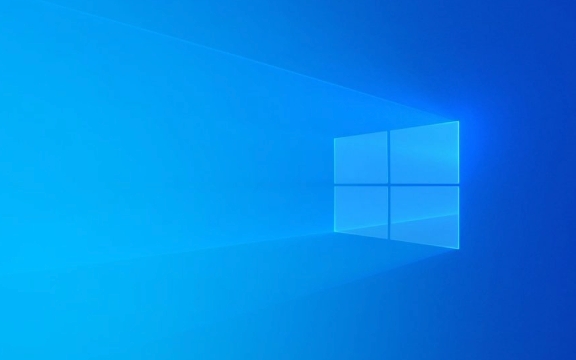
1. Check whether the Bluetooth service is running normally
Sometimes Bluetooth cannot be connected because the Bluetooth-related services in the system are disabled. You can do this:
- Press
Win Rto open the run window and enterservices.mscto enter; - Find "Bluetooth Support Service" in the list;
- Right-click and select "Restart";
- If the status is "Stopped", start it first and change the startup type to "Auto".
If this service is not running, the connection cannot be established even if the device is already paired.

2. Reinsert the Bluetooth adapter or update the driver
If you are using an external USB Bluetooth adapter, you can try to unplug it and plug it back, or try changing to a USB port. Sometimes the system fails to recognize the adapter, which will cause the connection to fail.
If it is a built-in Bluetooth module, it is recommended to go to the device manager to update the driver:

- Press
Win X→ Device Manager; - Expand the Bluetooth option;
- Right-click your Bluetooth device → Update drivers;
- Or directly uninstall and restart the computer to allow the system to automatically reinstall the driver.
3. Delete the device and re-pair it
Sometimes old pairing information may go wrong, and the device record should be completely cleared and then re-paired:
- Open Settings → Devices → Bluetooth and other devices;
- Find the device that is in trouble and click it → “Delete Device”;
- Then click "Add Bluetooth or other device" to re-pair;
- After the pairing is complete, check if it can be connected.
This method is suitable for common Bluetooth devices such as headphones, speakers, and mice.
4. Confirm the power and connectable status of the equipment
Although it sounds a bit basic, many users ignore this. For example, if the Bluetooth headset is out of power, is in the charging compartment, or is not entering the connectable mode, it will cause it to be unable to connect.
- Check if the equipment is powered;
- Whether it has entered pairing/connection mode (some headphones require double-clicking the button to switch);
- If there is an indicator light, check whether it is flashing or is always on, which means waiting for the connection.
Basically these commonly used methods. When encountering "paired but not connected", most of them can be handled from the four aspects of service, driver, pairing information and device status.
The above is the detailed content of How to fix 'Bluetooth device paired but not connected' in Windows?. For more information, please follow other related articles on the PHP Chinese website!

Hot AI Tools

Undress AI Tool
Undress images for free

Undresser.AI Undress
AI-powered app for creating realistic nude photos

AI Clothes Remover
Online AI tool for removing clothes from photos.

Clothoff.io
AI clothes remover

Video Face Swap
Swap faces in any video effortlessly with our completely free AI face swap tool!

Hot Article

Hot Tools

Notepad++7.3.1
Easy-to-use and free code editor

SublimeText3 Chinese version
Chinese version, very easy to use

Zend Studio 13.0.1
Powerful PHP integrated development environment

Dreamweaver CS6
Visual web development tools

SublimeText3 Mac version
God-level code editing software (SublimeText3)

Hot Topics
 How to fix KB5060533 fails to install in Windows 10?
Jun 12, 2025 am 10:00 AM
How to fix KB5060533 fails to install in Windows 10?
Jun 12, 2025 am 10:00 AM
Windows Update is an essential feature that delivers security improvements, performance patches, and feature enhancements. However, it’s also one of the most co
 How to fix KB5060999 fails to install in Windows 11?
Jun 13, 2025 am 12:00 AM
How to fix KB5060999 fails to install in Windows 11?
Jun 13, 2025 am 12:00 AM
Windows update KB5060999, released on June 10, 2025, is a cumulative update for Windows 11 versions 22H2 and 23H2, covering builds 22621.5472 and 22631.5472. It
 Guide: Stellar Blade Save File Location/Save File Lost/Not Saving
Jun 17, 2025 pm 08:02 PM
Guide: Stellar Blade Save File Location/Save File Lost/Not Saving
Jun 17, 2025 pm 08:02 PM
Stellar Blade save file location on Windows PC: where to find it, how to back up your game data, and what to do if the save files are missing or the game is not saving. This MiniTool guide provides detailed instructions and solutions.Quick Navigation
 Dune: Awakening Network Error: Here's a Comprehensive Guide
Jun 12, 2025 pm 06:02 PM
Dune: Awakening Network Error: Here's a Comprehensive Guide
Jun 12, 2025 pm 06:02 PM
Have you encountered the connection problem of "Dune: Awakening"? Many players have reported encountering various error codes related to the network. This guide comes from MiniTool and will cover all methods for PC to fix Dune: Awakening network errors. Quick Navigation :- Dune: Awakening Network Error - How to fix Dune: Awakening network error - Conclusion Dune: Awakening Network Error -------------------------------------------------------------------------------------------------------------------------------- Encountering a Dune: Awakening network error can prevent players from logging into the game and cause them to be unable to join the server, network timeout or delay, and even error messages pop up during the game. By browsing a large number of articles and forums, we found that there are multiple Dunes:
 Proven Fixes for Dune: Awakening Out of Video Memory on PC
Jun 10, 2025 pm 06:02 PM
Proven Fixes for Dune: Awakening Out of Video Memory on PC
Jun 10, 2025 pm 06:02 PM
It’s a frustrating problem when the game runs out of video memory, which can stop players from entering the game or even disconnect them if they're already in a lobby. Here is a guide from MiniTool that offers practical solutions to fix the Dune: Awa
 How to Fix KB5060829 Not Installing & Other Reported Bugs
Jun 30, 2025 pm 08:02 PM
How to Fix KB5060829 Not Installing & Other Reported Bugs
Jun 30, 2025 pm 08:02 PM
Many users encountered installation issues and some unexpected problems after applying the Windows 11 update KB5060829. If you're facing similar difficulties, don't panic. This MiniTool guide presents the most effective fixes to resolve KB5060829 not
 Windows 11 KB5063060 OOB Update for 24H2, Key Features
Jun 12, 2025 pm 08:01 PM
Windows 11 KB5063060 OOB Update for 24H2, Key Features
Jun 12, 2025 pm 08:01 PM
Windows 11 24H2 receives a new update, KB5063060, which is an out-of-band release to address system crashes when launching games like Fortnite. In this guide from MiniTool, you can explore the details of this update. Additionally, we offer some solut
 How to fix KB5060842 fails to install in Windows 11?
Jun 12, 2025 am 10:01 AM
How to fix KB5060842 fails to install in Windows 11?
Jun 12, 2025 am 10:01 AM
KB5060842 is a Windows 11 cumulative update published under Microsofts regular maintenance schedule known as Patch Tuesday. Cumulative updates are meant to impr





