The core of HTML5 Canvas implementation animation is to manually clear and repaint the canvas content. The basic principle is to draw the picture in a fast and continuous manner to create dynamic effects in the human eye. Implementation steps include: 1. Set the initial state (such as position, speed); 2. Clear the canvas; 3. Update the object state; 4. Re-draw the element; 5. Use requestAnimationFrame() to control the frame rate to continuously animation. The sample code shows a small ball moving to the right and can control direction and speed by modifying the dx value, and even achieve boundary rebound. For multiple animation objects, you can use an array to store objects and traverse updates and draws in each frame, suitable for a variety of dynamic scenes in the game.

HTML5 Canvas is a powerful tool that can be used to draw graphics on web pages and animation effects. The key is to understand its drawing mechanism and how to constantly repaint the canvas content through loops.

The basic principles of animation
Canvas itself does not have "animation" function, it is just a bitmap canvas. To implement animation, you need to manually clear the current screen and then repaint the new screen. This process usually uses requestAnimationFrame() to control the frame rate for smoother visual effects.
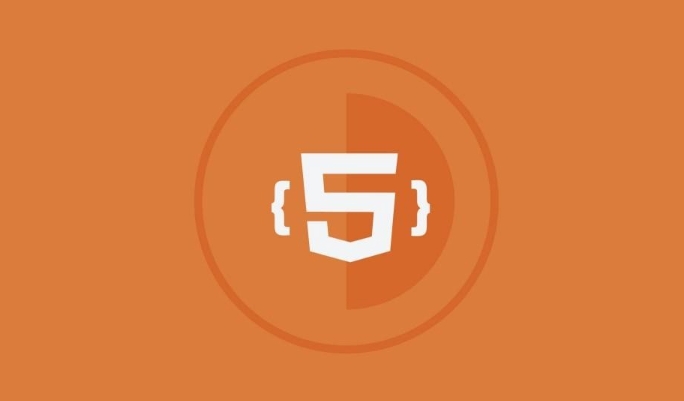
For example: If you want a ball to move on the screen, you need to update the ball's position every few minutes, and then clear the canvas and re-draw it. This process is repeated fast enough that the human eye will feel that it is "moving".
The core steps to implement animation:

- Set initial state (such as position, speed, etc.)
- Clear the canvas
- Update status (such as location changes)
- Re-draw elements
- Call
requestAnimationFrame()to continue with the next frame
Example of basic animation structure
Here is a simple animation skeleton code:
const canvas = document.getElementById('myCanvas');
const ctx = canvas.getContext('2d');
let x = 0;
function animate() {
ctx.clearRect(0, 0, canvas.width, canvas.height); // Clear the entire canvas ctx.beginPath();
ctx.arc(x, 100, 20, 0, Math.PI * 2); // Draw a circle ctx.fillStyle = 'blue';
ctx.fill();
x = 2; // move a little to the right every time requestAnimationFrame(animate); // Request the next frame}
animate(); // Start the animationThis code draws a small blue ball moving from left to right on the canvas. You can modify the color, shape, motion trajectory, etc. as needed.
Control the rhythm and direction of the animation
Although the above example is simple, it is often necessary to control the speed, direction and even acceleration of the animation in actual development.
- If you want to slow down the animation, you can reduce the value of each position change (such as changing
x = 2tox = 1) - If you want it to bounce back, you can reverse the velocity direction when it hits the boundary
Let's give a simple rebound example:
let x = 0;
let dx = 2;
function animate() {
ctx.clearRect(0, 0, canvas.width, canvas.height);
ctx.beginPath();
ctx.arc(x, 100, 20, 0, Math.PI * 2);
ctx.fillStyle = 'red';
ctx.fill();
if (x dx > canvas.width - 20 || x dx < 20) {
dx = -dx; // When it hits the left and right edges, it will be reversed}
x = dx;
requestAnimationFrame(animate);
}In this way, the ball will bounce back and forth in the canvas.
How to deal with multiple animation objects?
If you want multiple objects to move at the same time, such as multiple spheres, enemies, or particle effects, you can organize these objects into an array and then traverse them in each frame to update and draw them separately.
The basic ideas are as follows:
- Define an array of objects, each object contains information such as position, speed, etc.
- In the animation function, clear the canvas first
- Iterate through the array and update the status of each object
- Iterate through the array again and draw each object out
This method is very suitable for enemies, bullets, special effects, etc. in the game.
Basically that's it. Canvas animations look simple, but there are a lot of details, especially when it comes to performance optimization and complex interactions. However, as long as you master the infrastructure, you can achieve richer results step by step.
The above is the detailed content of Animating graphics using the HTML5 Canvas API.. For more information, please follow other related articles on the PHP Chinese website!

Hot AI Tools

Undress AI Tool
Undress images for free

Undresser.AI Undress
AI-powered app for creating realistic nude photos

AI Clothes Remover
Online AI tool for removing clothes from photos.

Clothoff.io
AI clothes remover

Video Face Swap
Swap faces in any video effortlessly with our completely free AI face swap tool!

Hot Article

Hot Tools

Notepad++7.3.1
Easy-to-use and free code editor

SublimeText3 Chinese version
Chinese version, very easy to use

Zend Studio 13.0.1
Powerful PHP integrated development environment

Dreamweaver CS6
Visual web development tools

SublimeText3 Mac version
God-level code editing software (SublimeText3)

Hot Topics
 What is Microdata? HTML5 Explained
Jun 10, 2025 am 12:09 AM
What is Microdata? HTML5 Explained
Jun 10, 2025 am 12:09 AM
MicrodataenhancesSEOandcontentdisplayinsearchresultsbyembeddingstructureddataintoHTML.1)Useitemscope,itemtype,anditempropattributestoaddsemanticmeaning.2)ApplyMicrodatatokeycontentlikebooksorproductsforrichsnippets.3)BalanceusagetoavoidclutteringHTML
 Microdata in HTML5: The Key to Better Search Engine Ranking
Jun 12, 2025 am 10:22 AM
Microdata in HTML5: The Key to Better Search Engine Ranking
Jun 12, 2025 am 10:22 AM
MicrodatasignificantlyimprovesSEObyenhancingsearchengineunderstandingandrankingofwebpages.1)ItaddssemanticmeaningtoHTML,aidingbetterindexing.2)Itenablesrichsnippets,increasingclick-throughrates.3)UsecorrectSchema.orgvocabularyandkeepitupdated.4)Valid
 Audio and Video : What about browser compatibility?
Jun 11, 2025 am 12:01 AM
Audio and Video : What about browser compatibility?
Jun 11, 2025 am 12:01 AM
Browser compatibility can ensure that audio and video content works properly in different browsers by using multiple formats and fallback strategies. 1. Use HTML5 audio and video tags and provide multiple format sources such as MP4 and OGG. 2. Consider automatic playback and mute strategies and follow the browser's policies. 3. Handle cross-domain resource sharing (CORS) issues. 4. Optimize performance and use adaptive bit rate streaming media technologies such as HLS.
 Audio and Video: HTML5 VS Youtube Embedding
Jun 19, 2025 am 12:51 AM
Audio and Video: HTML5 VS Youtube Embedding
Jun 19, 2025 am 12:51 AM
HTML5isbetterforcontrolandcustomization,whileYouTubeisbetterforeaseandperformance.1)HTML5allowsfortailoreduserexperiencesbutrequiresmanagingcodecsandcompatibility.2)YouTubeofferssimpleembeddingwithoptimizedperformancebutlimitscontroloverappearanceand
 Audio and Video: can i record it?
Jun 14, 2025 am 12:15 AM
Audio and Video: can i record it?
Jun 14, 2025 am 12:15 AM
Yes,youcanrecordaudioandvideo.Here'show:1)Foraudio,useasoundcheckscripttofindthequietestspotandtestlevels.2)Forvideo,useOpenCVtomonitorbrightnessandadjustlighting.3)Torecordbothsimultaneously,usethreadinginPythonforsynchronization,oroptforuser-friend
 Adding Audio and Video to HTML: Best Practices and Examples
Jun 13, 2025 am 12:01 AM
Adding Audio and Video to HTML: Best Practices and Examples
Jun 13, 2025 am 12:01 AM
Use and elements to add audio and video to HTML. 1) Use elements to embed audio, make sure to include controls attributes and alternate text. 2) Use elements to embed video, set width and height attributes, and provide multiple video sources to ensure compatibility. 3) Add subtitles to improve accessibility. 4) Optimize performance through adaptive bit rate streaming and delayed loading. 5) Avoid automatic playback unless muted, ensuring user control and a clear interface.
 What is the purpose of the input type='range'?
Jun 23, 2025 am 12:17 AM
What is the purpose of the input type='range'?
Jun 23, 2025 am 12:17 AM
inputtype="range" is used to create a slider control, allowing the user to select a value from a predefined range. 1. It is mainly suitable for scenes where values ??need to be selected intuitively, such as adjusting volume, brightness or scoring systems; 2. The basic structure includes min, max and step attributes, which set the minimum value, maximum value and step size respectively; 3. This value can be obtained and used in real time through JavaScript to improve the interactive experience; 4. It is recommended to display the current value and pay attention to accessibility and browser compatibility issues when using it.
 How can you animate an SVG with CSS?
Jun 30, 2025 am 02:06 AM
How can you animate an SVG with CSS?
Jun 30, 2025 am 02:06 AM
AnimatingSVGwithCSSispossibleusingkeyframesforbasicanimationsandtransitionsforinteractiveeffects.1.Use@keyframestodefineanimationstagesforpropertieslikescale,opacity,andcolor.2.ApplytheanimationtoSVGelementssuchas,,orviaCSSclasses.3.Forhoverorstate-b






