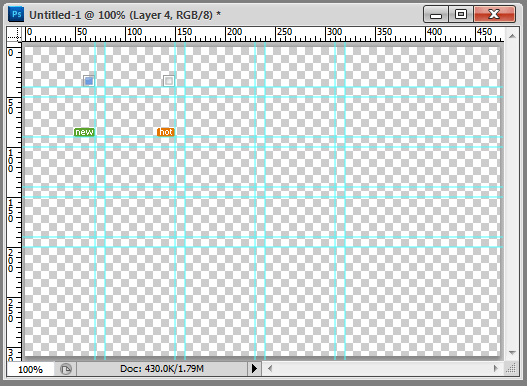Linr PS toolkit (Photoshop developer auxiliary tool)
One-click map: quickly output the selection to the format used by the Web; if the current layer is locked, only the current selection of the current layer will be output;
Quickly obtain information: quickly obtain the size of the image selection (if there is no selection, obtain the full size of the image);
Quickly obtain the foreground color, background color, and border settings;
Generate CSS: obtain when the current layer is a text layer Text style and generate CSS; and convert each space or line break text into a hyperlink;
Quickly obtain the background-position of the small icons grouped together;
Integrate many practical functions that PS does not have
Videos:
http://miracleart.cn/Offsite playback (tudou)
System requirements (Require):
Window XP, Windows 7 , Windows Vista, Mac OS
Photoshop CS3+ (Photoshop CS3, Photoshop CS4, Photoshop CS5) non-lite version
Image (Gallery):

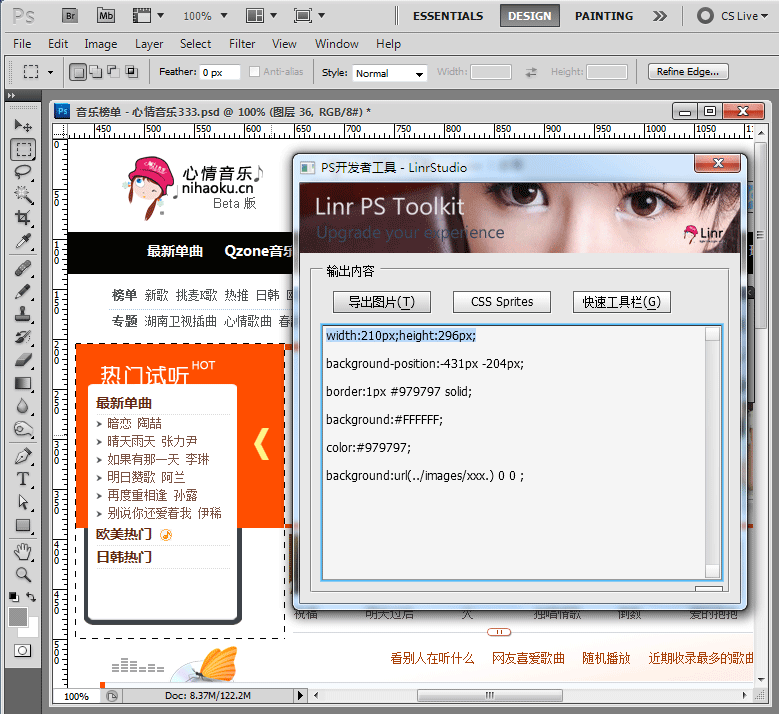
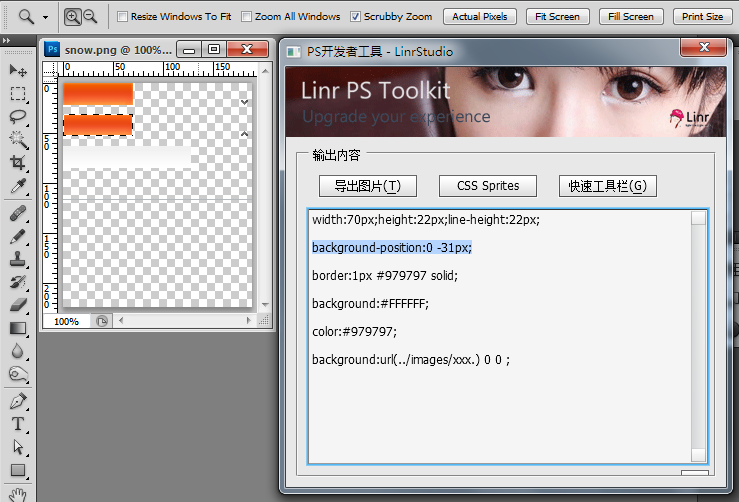
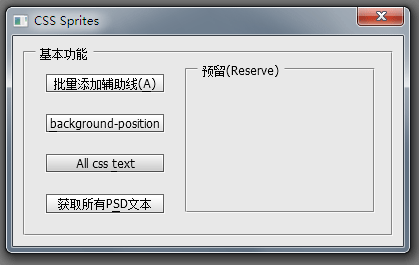
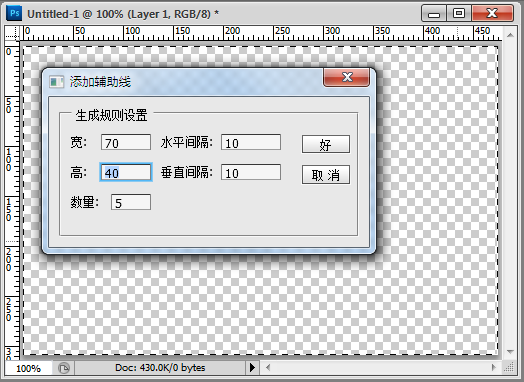
#'
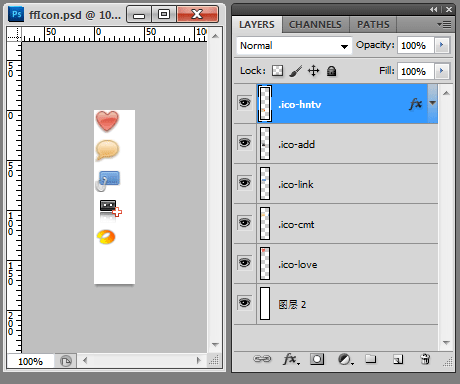
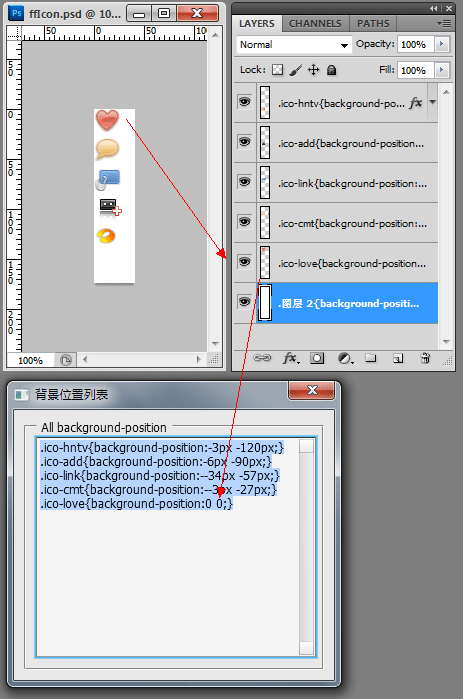
Non-lite version of Photoshop: in Right-click on the Photoshop icon on the desktop, select "Properties", and find "Find Target" under Windows XP ("Open File Location" under Vista or Windows 7);
- Find The following directory:
C:\Program Files\Adobe Photoshop CS5\Presets\Scripts, decompress the downloaded file and copy it in; (Please refer to the bold part according to your Photoshop Depends on the installation situation)
- Open Photoshop again. If Photoshop is already open, please exit first, restart Photoshop, let LinrPSToolkit read it, and the installation is complete.
- Open Finder and enter the Application directory on the left;
- Find the following Directory: Adobe Photoshop CS
5.app, click to expand the directory on the right; (the bold part depends on your Photoshop installation)
- and then find Presets/Scripts, decompress the downloaded file and copy it in;
- Then open Photoshop. If Photoshop is already open, please exit first, restart Photoshop, and let LinrPSToolkit read it. The installation is complete .
- Open Photoshop, select the "Window" menu, and click " Action" (Action). Then click in the action panel, create a new action, give it a name (such as "PS"), select the shortcut key as "F2", and then click "Record";
- In the "Action" panel In the upper right corner, click once, a menu will appear, select "Insert Menu Item";
- Find "
Filter" and find "Photoshop Developer" in the menu Tool", then OK. And remember to stop recording actions (on the action panel, remember to stop recording);
- has been installed, open a picture, select all (Ctrl+A), press Press F2 and try. If the "First time use" setting screen appears, congratulations on successful installation^^*.
How to use the streamlined version of Photoshop?
Users of the streamlined version of Photoshop may receive the error message "Runtime error: window has no constructor. Line: 433->" (Thanks to liner_z for the feedback).
Please download ScriptingSupport.8li from the Internet (or copy it from a friend), and then place it in C:\Program Files\Adobe Photoshop CS5\Plug-ins\ Extensions\ directory
For more Linr PS toolkit (Photoshop developer auxiliary tools) related articles, please pay attention to the PHP Chinese website!

Hot AI Tools

Undress AI Tool
Undress images for free

Undresser.AI Undress
AI-powered app for creating realistic nude photos

AI Clothes Remover
Online AI tool for removing clothes from photos.

Clothoff.io
AI clothes remover

Video Face Swap
Swap faces in any video effortlessly with our completely free AI face swap tool!

Hot Article

Hot Tools

Notepad++7.3.1
Easy-to-use and free code editor

SublimeText3 Chinese version
Chinese version, very easy to use

Zend Studio 13.0.1
Powerful PHP integrated development environment

Dreamweaver CS6
Visual web development tools

SublimeText3 Mac version
God-level code editing software (SublimeText3)

Hot Topics
 How do Photoshop's Puppet Warp and Transform tools differ for manipulating image elements?
Jun 11, 2025 am 12:07 AM
How do Photoshop's Puppet Warp and Transform tools differ for manipulating image elements?
Jun 11, 2025 am 12:07 AM
Transform is suitable for basic operations such as overall deformation, scaling, and rotation, while PuppetWarp is more suitable for natural bending and stretching of the local image. Transform tools include functions such as free transformation, distortion, perspective deformation, etc., which are suitable for adjusting the overall structure, such as making the billboard fit against the wall, but are not suitable for fine local adjustments; when used, it can be combined with the Shift locking ratio and Alt zoomed from the center. PuppetWarp achieves local deformation by placing pushpins, which is suitable for adjusting the character's posture or expression, such as changing the standing posture into a sitting position; when using it, it is recommended to add more pushpins on the edges and avoid too many pushpins causing lags. It is also recommended to copy the layer to avoid destroying the original image. When selecting tools, you should judge based on needs: T is preferred for overall adjustment
 How can chromatic aberration be corrected in Photoshop?
Jun 10, 2025 am 12:03 AM
How can chromatic aberration be corrected in Photoshop?
Jun 10, 2025 am 12:03 AM
To correct the chromatic aberration problem in Photoshop, first use the lens correction tool to automatically correct it, secondly, you can manually adjust the chromatic aberration slider. It is recommended to use CameraRaw for more refined control for RAW files. If necessary, use the high contrast retention and cloning stamp tools to manually handle stubborn chromatic aberration. Finally, you can improve subsequent work efficiency by saving the configuration file. The specific steps are: 1. Use the filter → Lens Correction → Color Aberration tab to adjust the edge-de-fringe slider; 2. Use CameraRaw's "Remove Color Aberration" function for RAW files and fine-tune the purple-green tone range; 3. After copying the layer of residual color aberration, use high contrast to retain and mix it into the "Brightness" mode, and then use a cloned stamp to handle it carefully; 4. If you often use a specific lens combination, you can
 What are slices, and how were they traditionally used for web design layouts?
Jun 13, 2025 am 12:04 AM
What are slices, and how were they traditionally used for web design layouts?
Jun 13, 2025 am 12:04 AM
SlicesinAdobePhotoshopwereusedtodivideweblayoutsintosectionsforexportingimagesandgeneratingHTMLtables.Theyalloweddesignerstocreaterectangularareasaroundcomponentslikelogosornavigationbars,exportthemwithcustomsettings,andproducetable-basedlayoutsthatm
 How can color profiles ensure accurate color representation from screen to print?
Jun 12, 2025 am 10:24 AM
How can color profiles ensure accurate color representation from screen to print?
Jun 12, 2025 am 10:24 AM
Colorprofilesensureaccuratecolortranslationbetweendeviceslikemonitorsandprinterstomaintainconsistentoutput.Everydeviceinterpretscolordifferently,socolorprofilesactastranslators,aligningRGB(monitor)andCMYK(printer)systemsforbettercolormatching.Touseth
 How can custom brushes be created and managed within Photoshop?
Jun 20, 2025 am 12:13 AM
How can custom brushes be created and managed within Photoshop?
Jun 20, 2025 am 12:13 AM
To create and manage custom brushes, first create a black and white image or selection and define it as a brush preset, then design the brush shape by creating a new document or selection, and then save it using "Edit - Define Brush Preset". When organizing brushes, you can open the brush panel to create new groups and organize categories; adjust brush settings such as shape dynamics, scattering, and textures to optimize effects; finally export the selected brush as .abr files through the brush preset panel for backup or sharing.
 What are the implications of image bit depth (8-bit, 16-bit, 32-bit) on quality and file size?
Jun 14, 2025 am 12:01 AM
What are the implications of image bit depth (8-bit, 16-bit, 32-bit) on quality and file size?
Jun 14, 2025 am 12:01 AM
Higherbitdepthimprovescolordetailandeditingflexibilitybutincreasesfilesize.8-bitimages(16.7millioncolors)suitwebuse,while16-bitofferssmoothergradientsandbetterediting,and32-bitsupportsHDRandcomplexlighting.1.Filesizegrowswithbitdepth:16-bitisdoublean
 What are the advantages of using linked Smart Objects versus embedded Smart Objects?
Jun 18, 2025 am 12:01 AM
What are the advantages of using linked Smart Objects versus embedded Smart Objects?
Jun 18, 2025 am 12:01 AM
The main advantages of using linked smart objects are that file management is more efficient, file size is smaller, and collaboration is more convenient. Specifically: 1. Linking smart objects to achieve cross-project updates by referring to external source files, and can be synchronized to all associated documents in one place; 2. Since the original file is not embedded in PSD, the file size is significantly reduced and the opening and processing speed is improved; 3. Support better version control and team collaboration, which facilitates the handover of resources separately without exposing the complete design. At the same time, attention should be paid to keeping the file path consistent to avoid chain breakage. In contrast, embedded smart objects are suitable for final delivery files without subsequent modifications, while linked smart objects are more suitable for long-term maintenance and multi-file collaborative work.
 How does the 'Select and Mask' workspace improve the process of refining selections?
Jun 19, 2025 am 12:05 AM
How does the 'Select and Mask' workspace improve the process of refining selections?
Jun 19, 2025 am 12:05 AM
Photoshop's Select and Obscure workspace simplifies the processing of complex selections with granular edge adjustments, real-time feedback and multiple output options. First, use the "Refine Edge Brush Tool" to accurately modify hair or soft edges, and support quick adjustment of brush size and sensitivity; second, it provides multiple real-time preview modes such as overlay, black field, and ant line to facilitate timely correction; second, it quickly adjusts edge smoothness, feathering and other parameters through sliders to optimize the selection effect; finally, it supports outputting the results as selections, masks or new documents, seamlessly connecting subsequent processes.