 Database
Database
 Mysql Tutorial
Mysql Tutorial
 This article will give you an in-depth understanding of MySQL installation and configuration (picture and text tutorial)
This article will give you an in-depth understanding of MySQL installation and configuration (picture and text tutorial)
This article will give you an in-depth understanding of MySQL installation and configuration (picture and text tutorial)
Jul 13, 2020 pm 01:19 PMThis article will give you a detailed introduction to the installation and configuration methods of MySQL. Students who don’t know can read it and learn about it together.

MySQL installation graphic tutorial (Windows10)
1. MySQL download
You can download it from the MySQL official website, or download it from the Baidu Cloud link I provided. The download speed from the official website is slow. It took me nearly four hours to download from the official website, and then I put the downloaded files on Baidu Cloud Disk. I just picked up what I needed.
MySQL official website address: MySQL official website
MySQL download address (the msi installation package is downloaded here)
Baidu Cloud link: https://pan.baidu.com/ s/1arPSTtKtvV9V_5v1Y6qQrw
Extraction code: oj8n
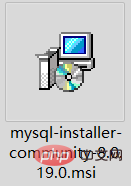
##2. MySQL installation
Double-click to download msi installation file, the installation interface will pop up and follow the instructions for the next step of installation. After running the installation package, the following interface will appear directly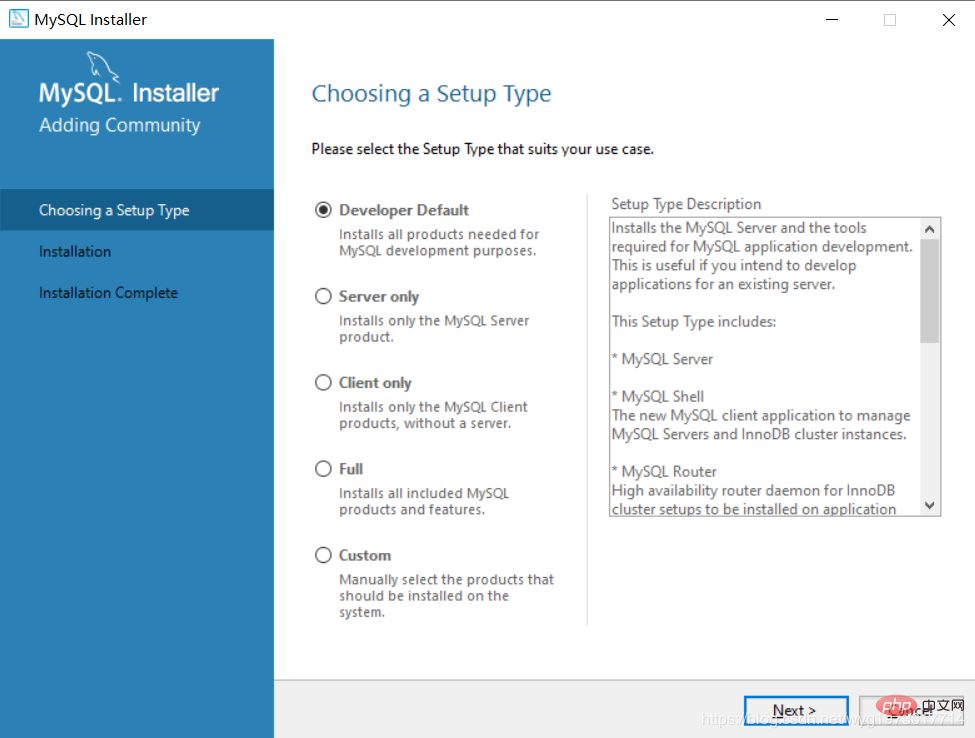
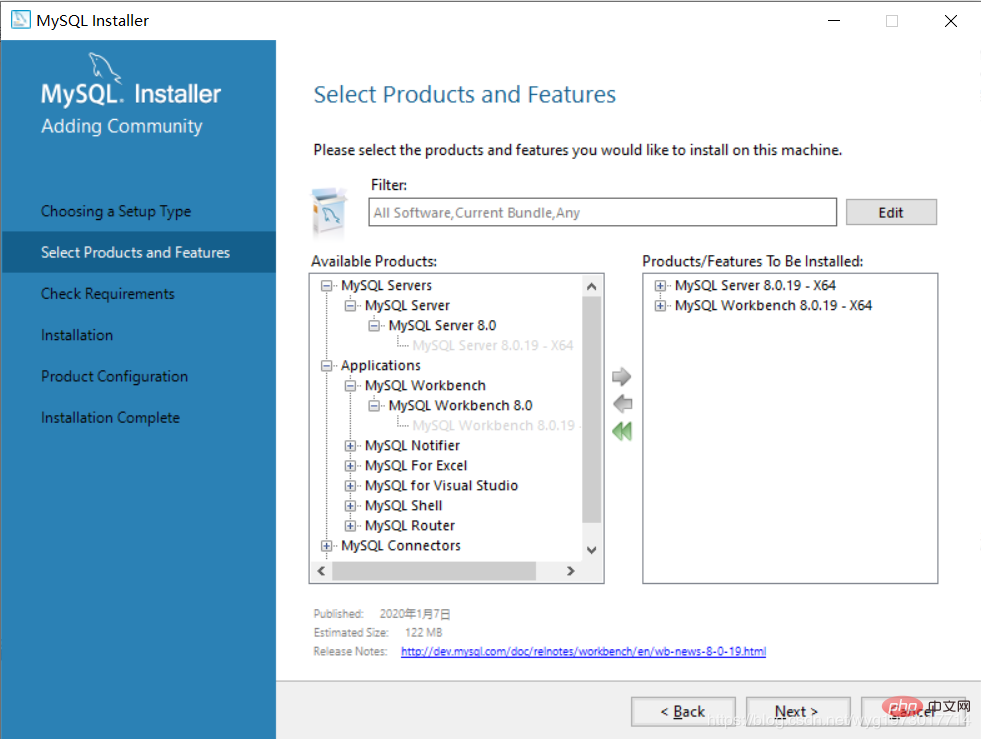 Click Execute to perform the installation
Click Execute to perform the installation
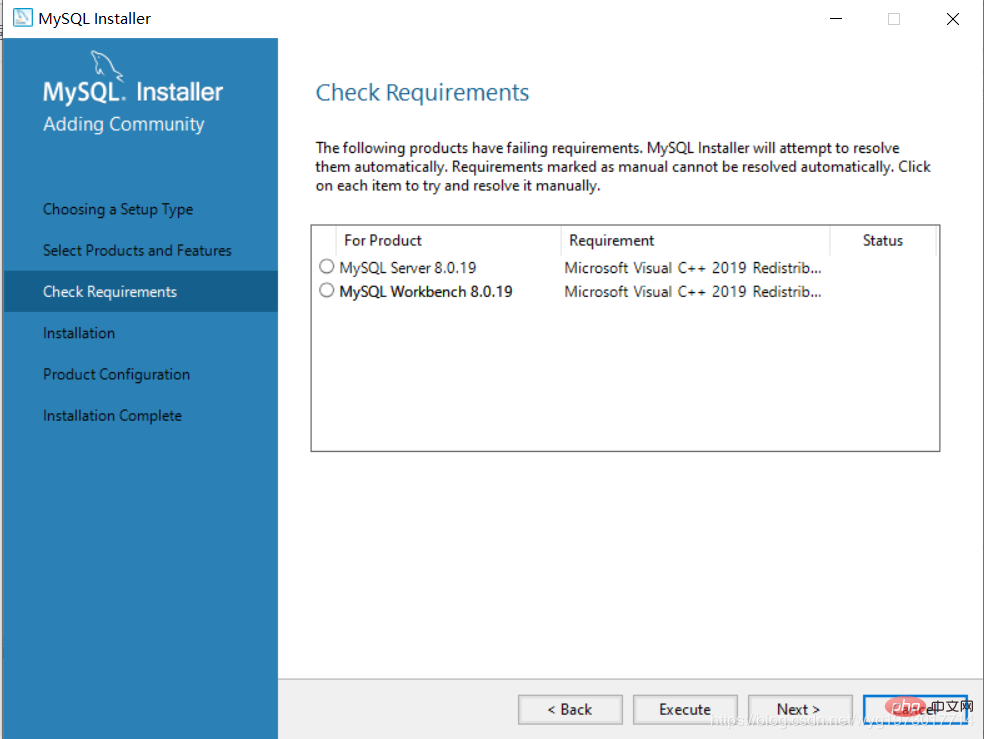 After executing the installation, the following interface will pop up, check the checkmark, and then install That’s it
After executing the installation, the following interface will pop up, check the checkmark, and then install That’s it
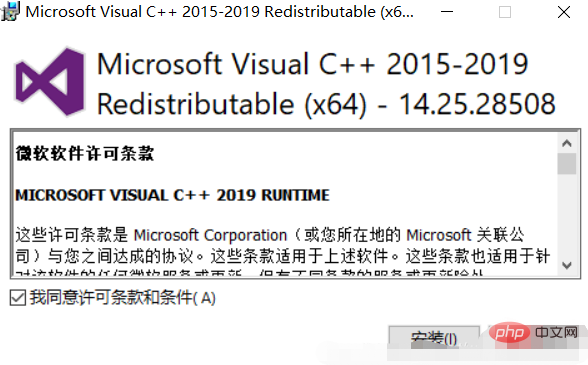
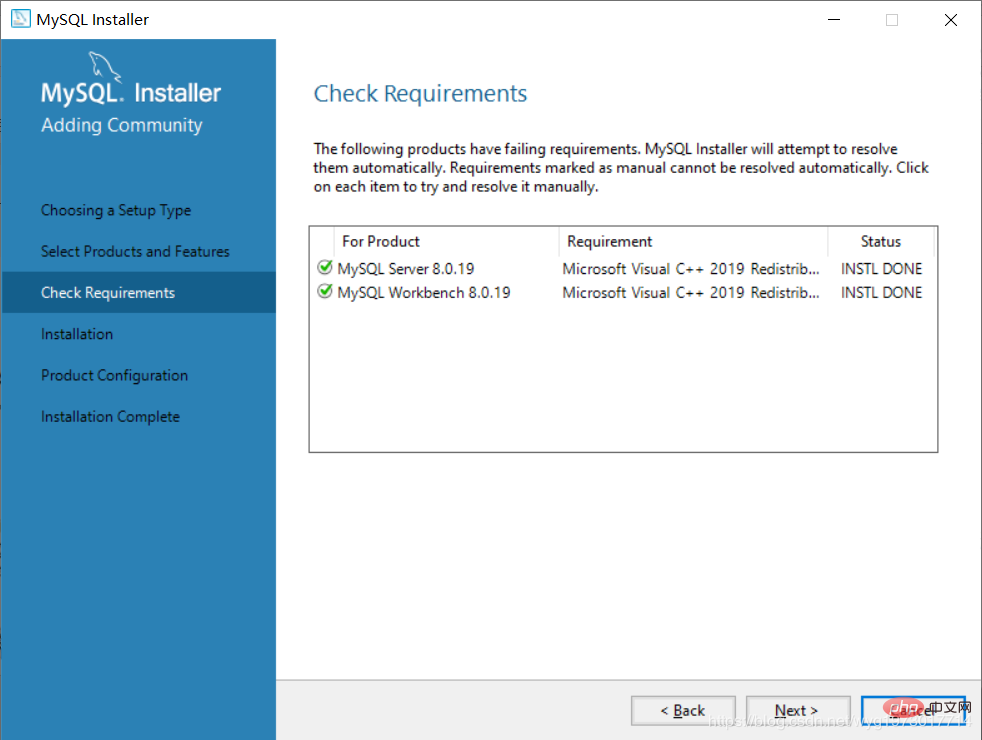

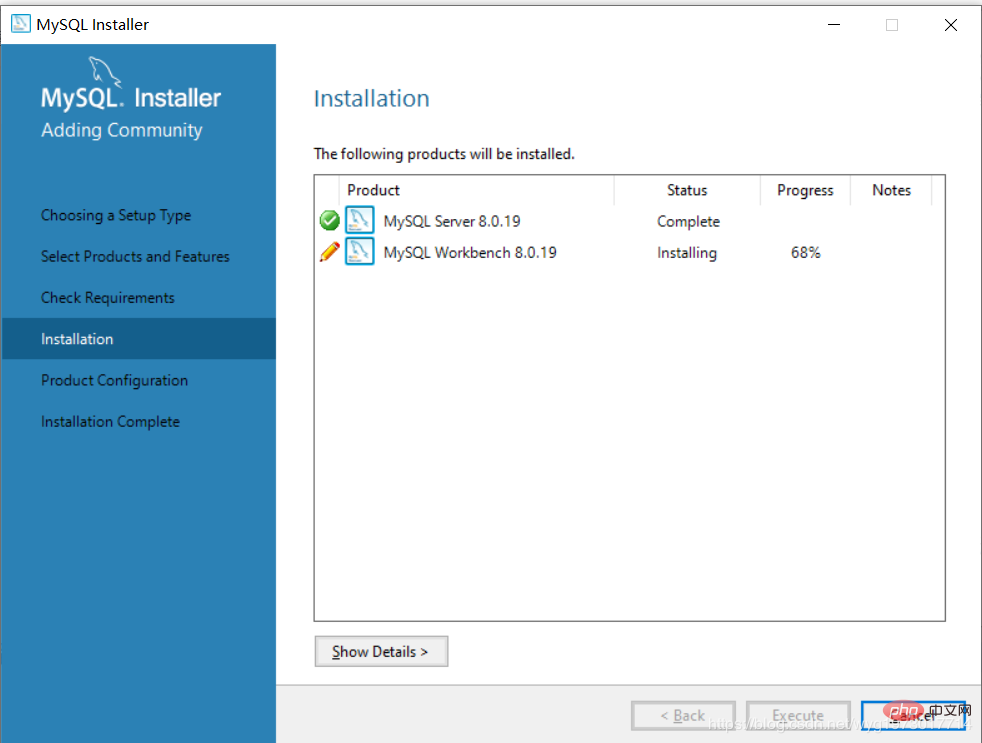
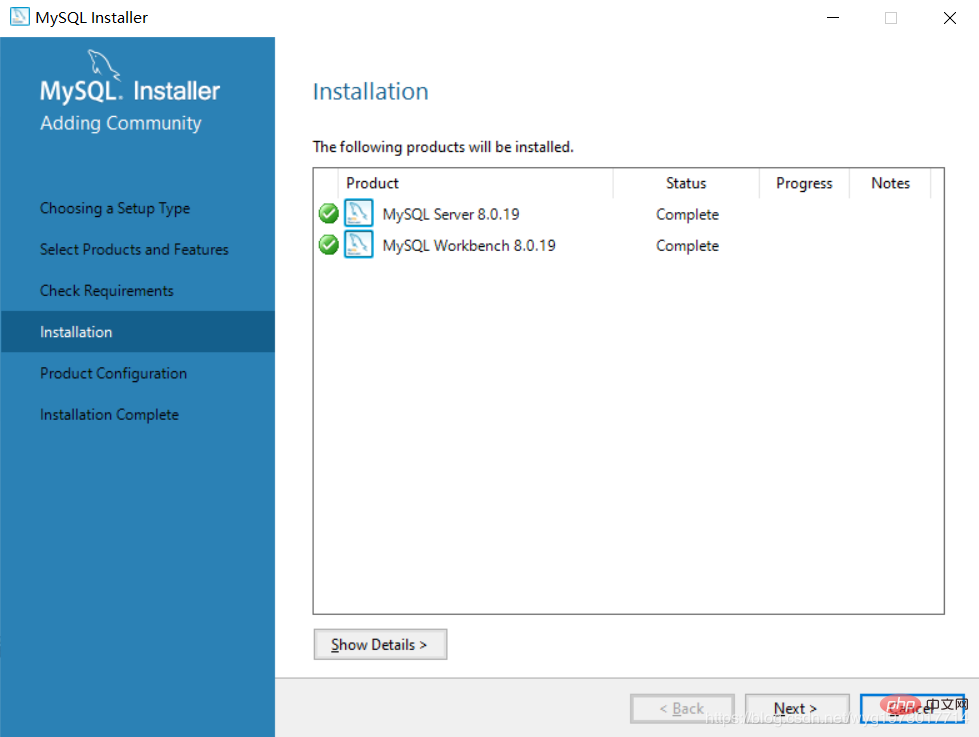
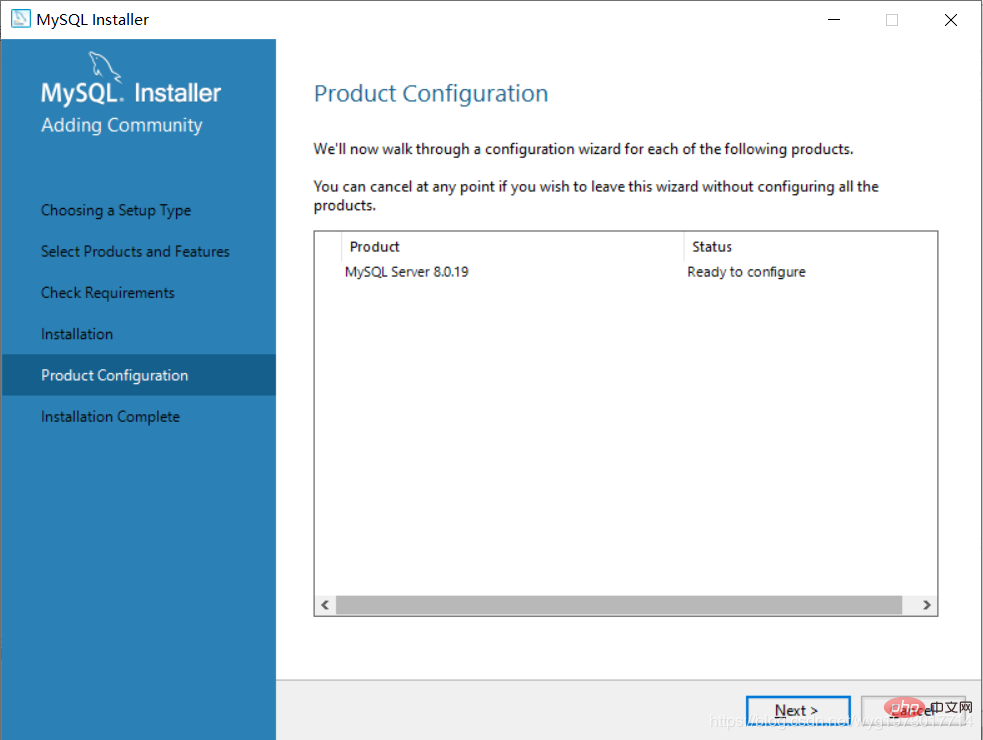
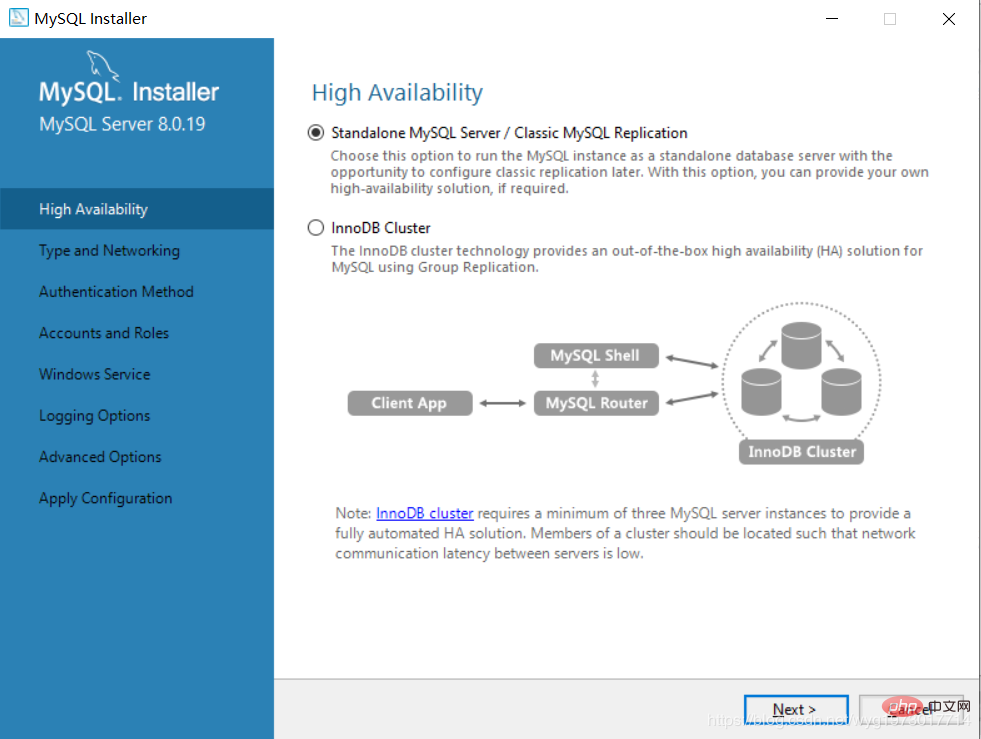
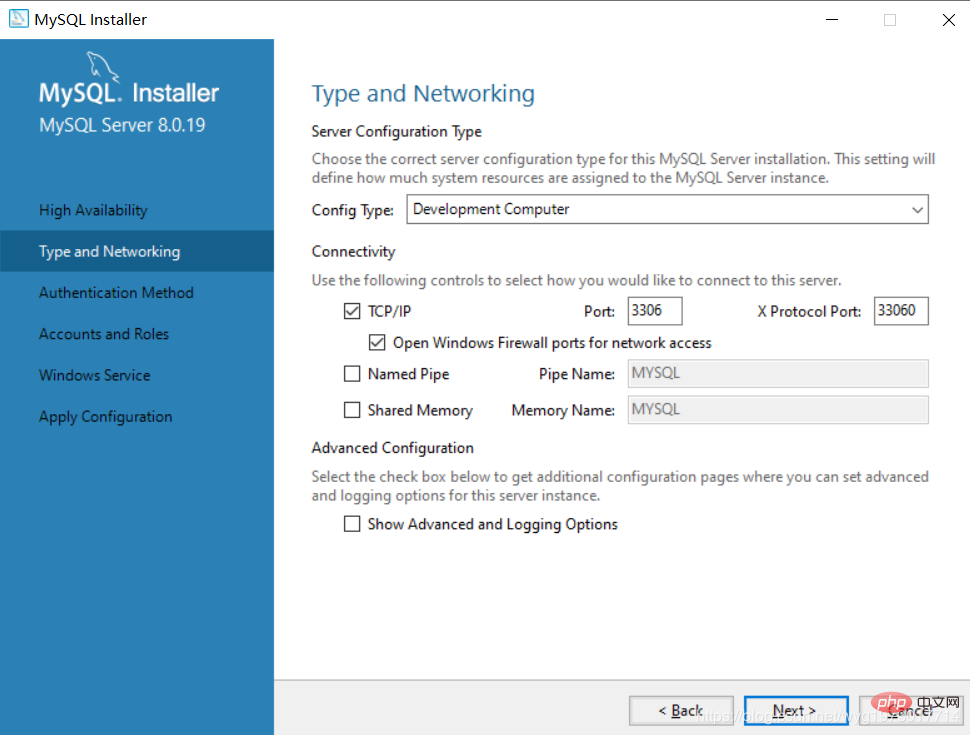
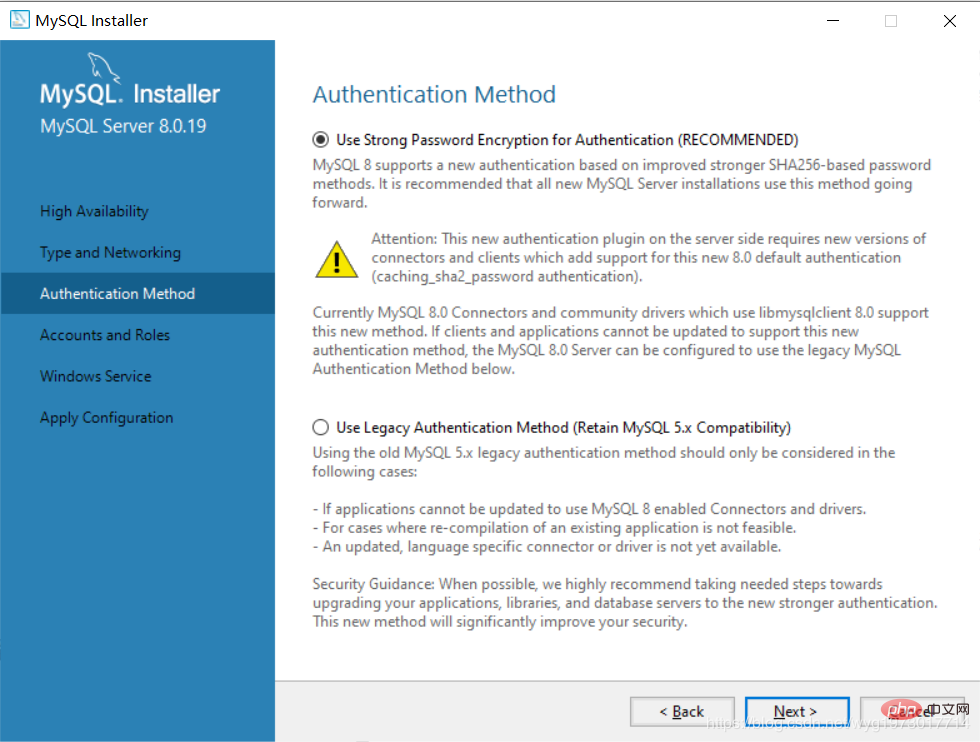
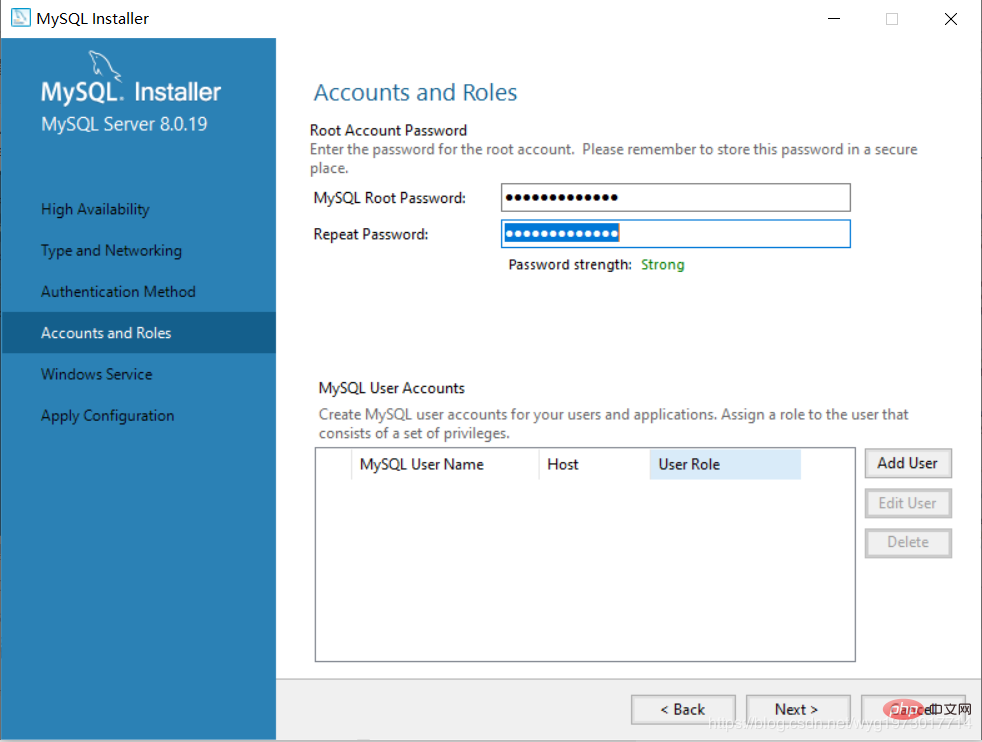
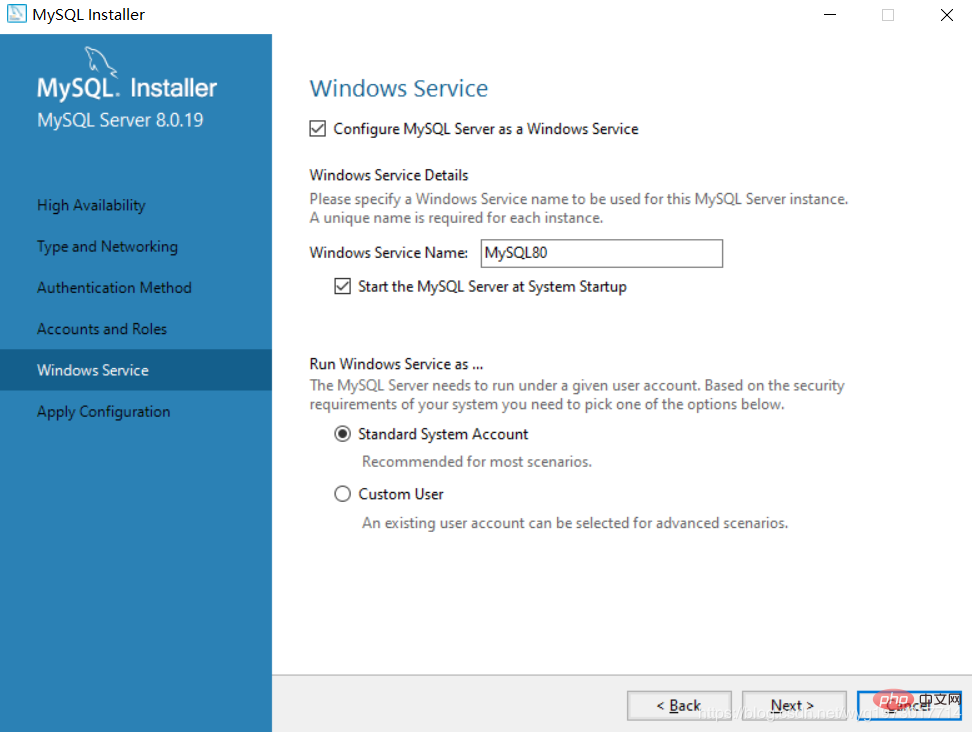 ##Click Execute to install the following files
##Click Execute to install the following files
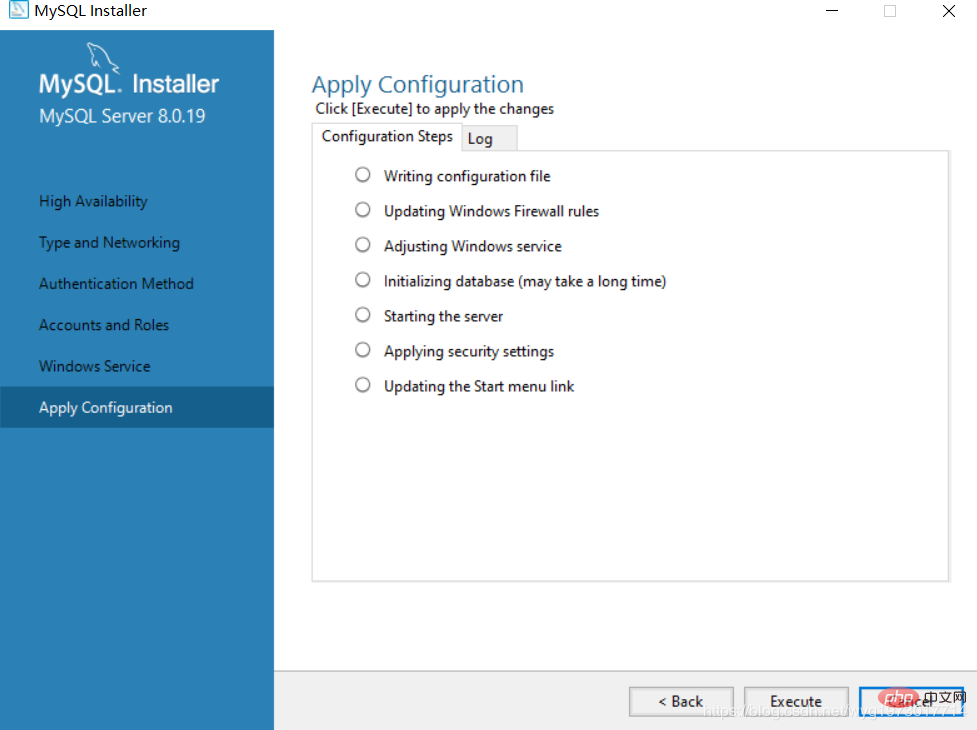 After the installation is complete, just Finish
After the installation is complete, just Finish
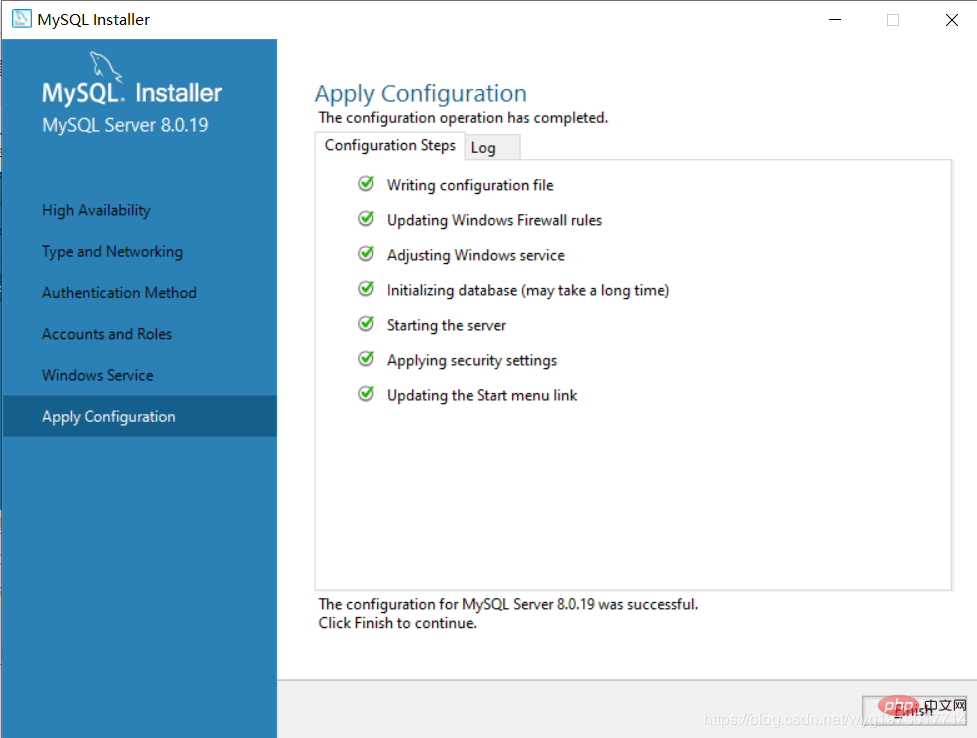 Click Next
Click Next
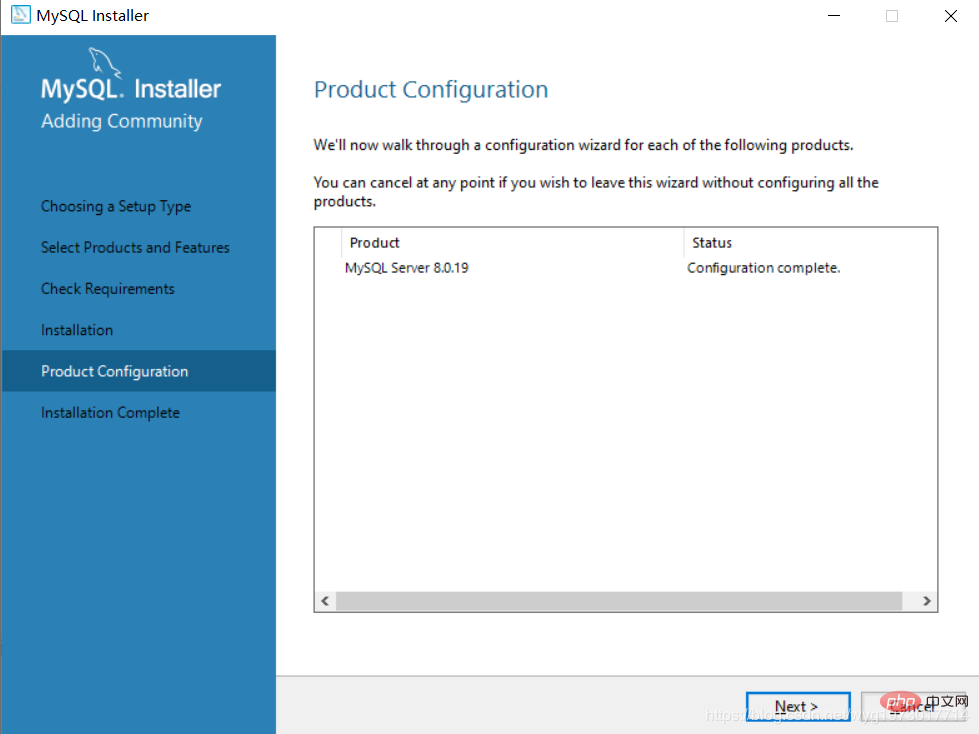
Click Finish, the installation is successful
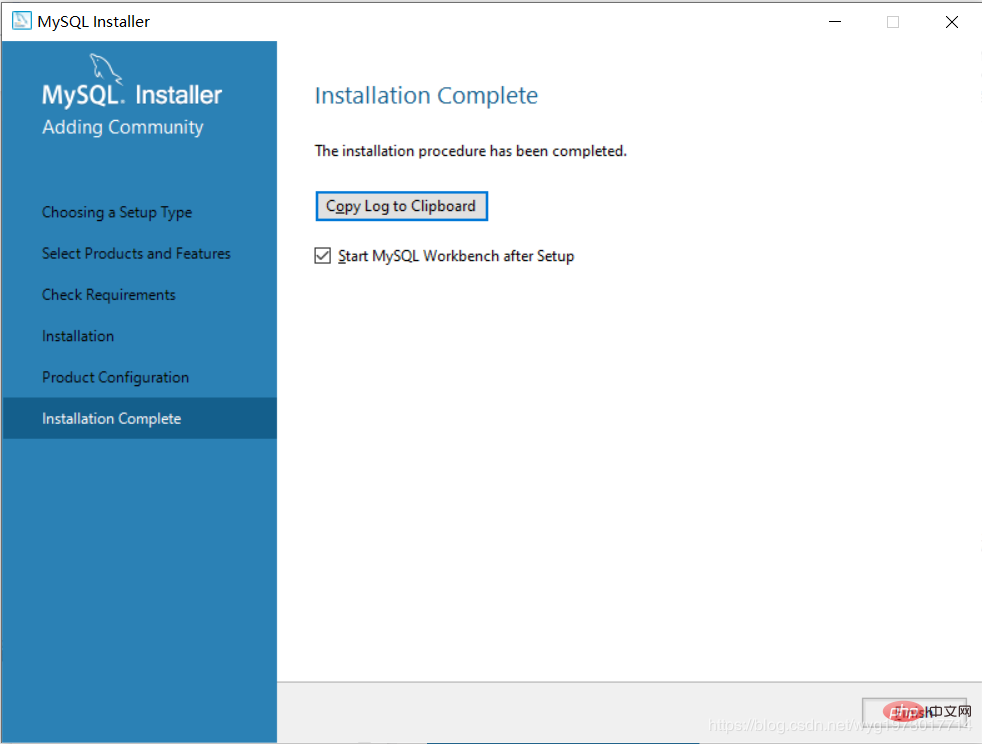
Workbench running interface
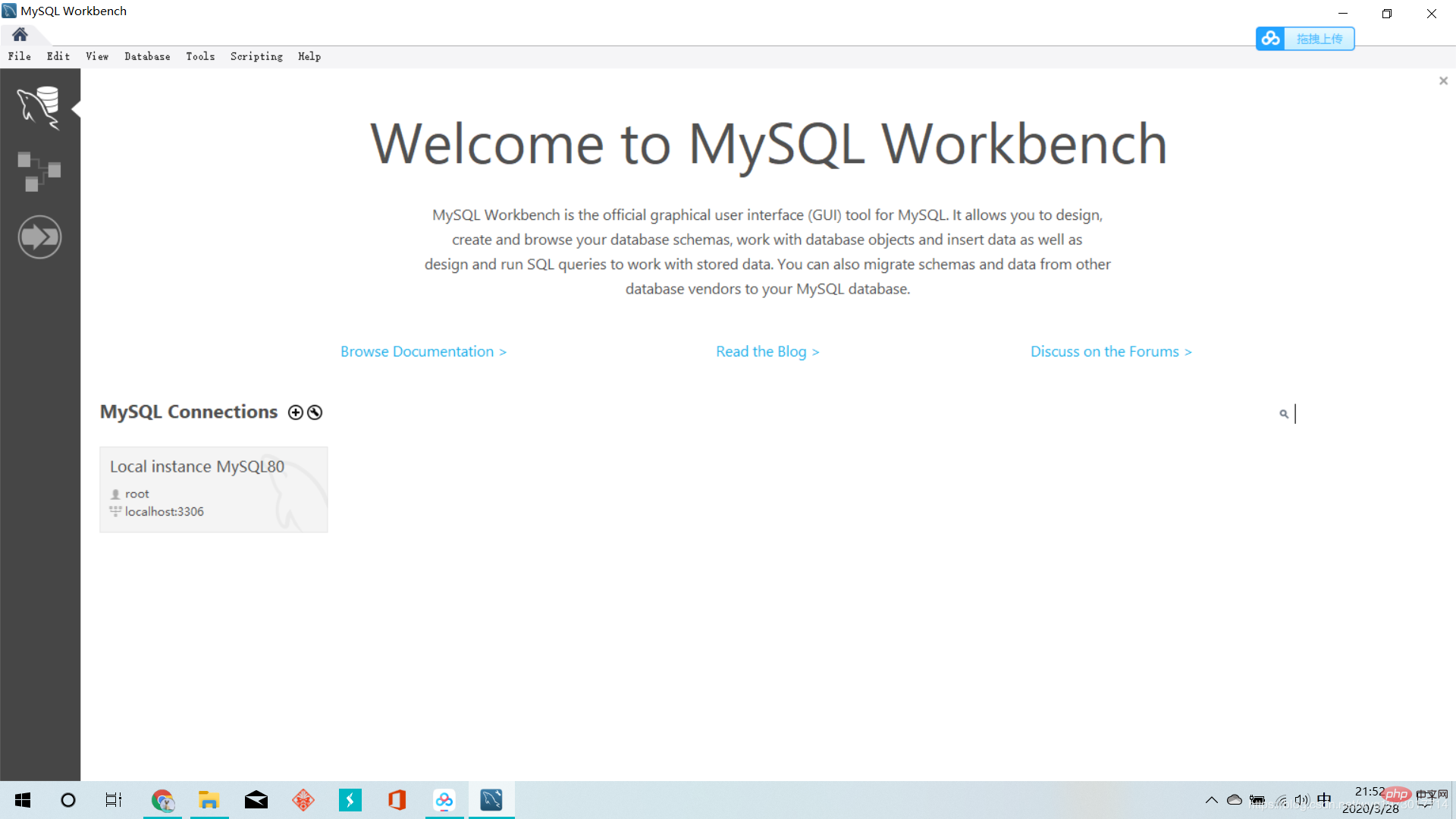
3. Configure environment variables
In order to use the Windows 10 command line to operate the MySQL database, we need to configure the environment variables
Right-click this computer=>Properties=>Advanced System Settings => Advanced => Environment Variables, select the "New" button under system variables in the window that opens to create an environment variable
Create MYSQL_HOME environment variable
Variable name: MYSQL_HOME, Variable value: C:\Program Files\MySQL\MySQL Server 8.0
The variable value can be selected by browsing the directory
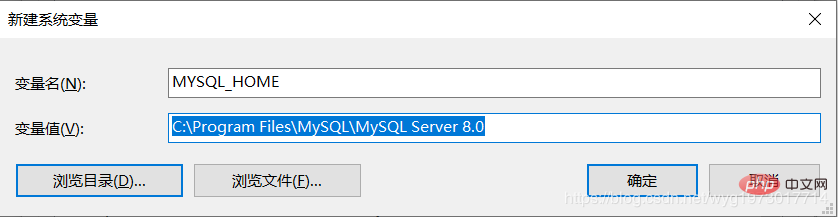
Edit the Path environment variable, in the Path environment Add: %MYSQL_HOME%\bin
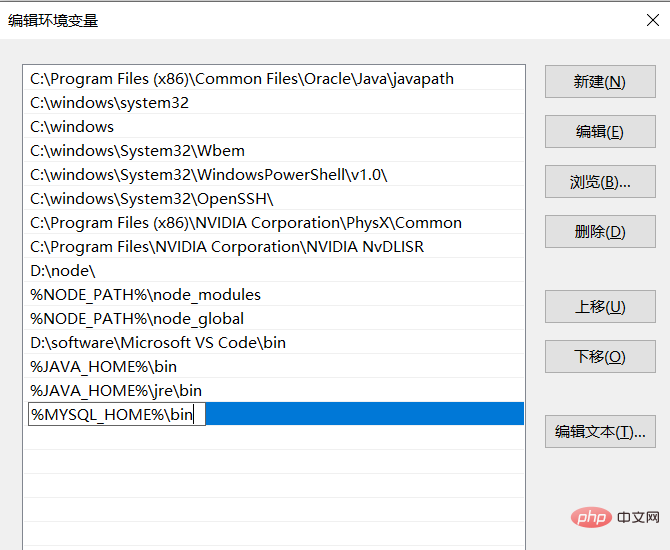
at the bottom of the variable. At this time, the environment variable configuration is completed. Click OK to return all the way.
4. Test environment variable configuration
Type net stop mysql on the Windows command line, but the following error is reported
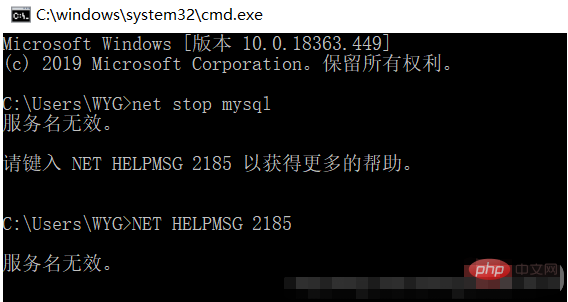
At this time, the mysql name may not be written correctly. You can check the mysql name by typing services.msc
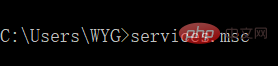
The MySQL name I found out is MySQL80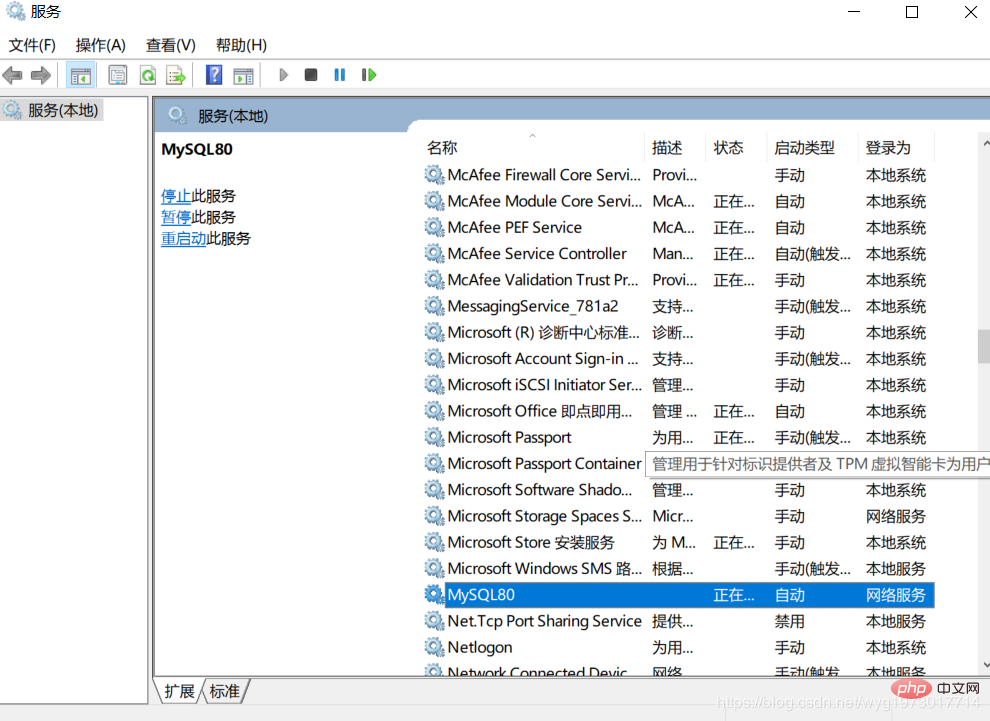
Then enter net stop MySQL80 to test. At this time, a system error occurred and access was denied. This is because the operation permission is insufficient. Just change it to the administrator.
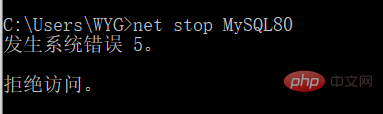
At this time, you can search for cmd directly, and right-click to run it as administrator, or directly open the location of the cmd file, then right-click on the command line prompt, select Properties, and select Shortcut, select Advanced, and check Run as administrator.
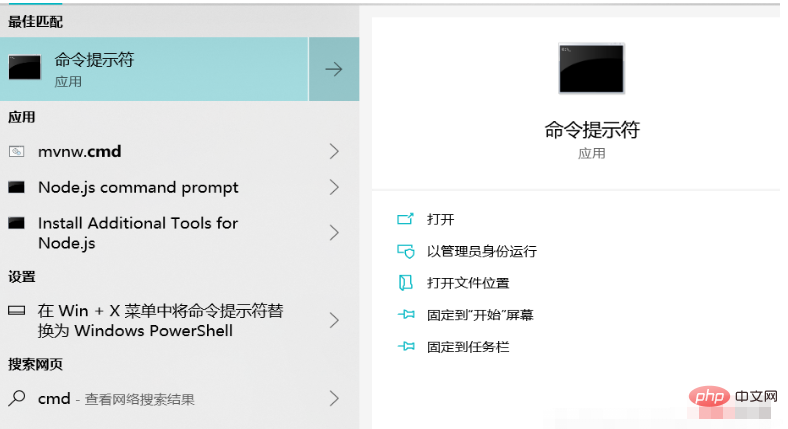
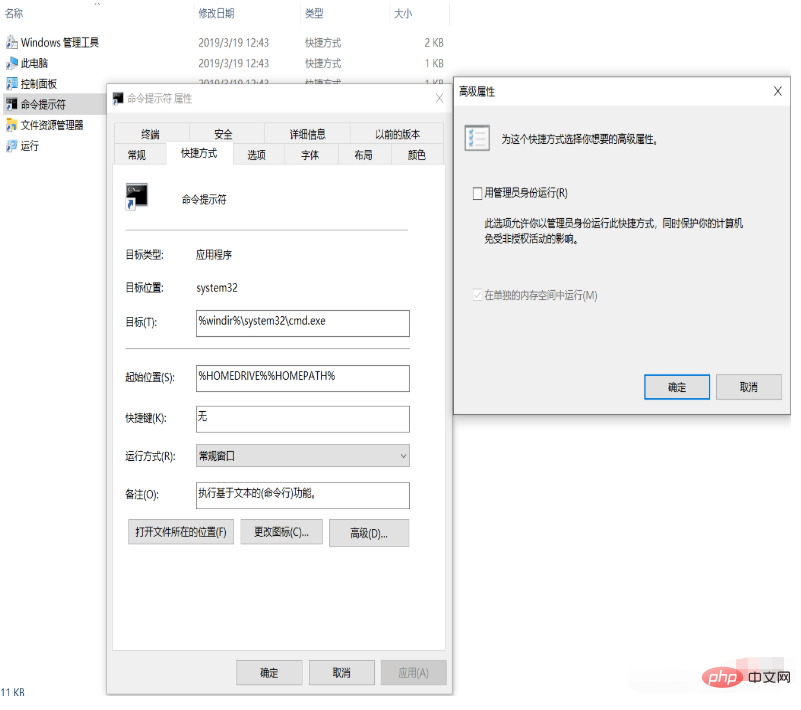
Perfect solution to the problem
5. Graphical management interface
You can choose Navicat for graphical management
Recommend a Navicat installation tutorial. I successfully installed it based on this: https://www.cnblogs.com/zktww/p/11546786.html
Thank you everyone for reading, I hope you will benefit a lot.
This article is reproduced from: https://blog.csdn.net/wyg1973017714/article/details/105163339
Recommended tutorial: "MySQL Tutorial"
The above is the detailed content of This article will give you an in-depth understanding of MySQL installation and configuration (picture and text tutorial). For more information, please follow other related articles on the PHP Chinese website!

Hot AI Tools

Undress AI Tool
Undress images for free

Undresser.AI Undress
AI-powered app for creating realistic nude photos

AI Clothes Remover
Online AI tool for removing clothes from photos.

Clothoff.io
AI clothes remover

Video Face Swap
Swap faces in any video effortlessly with our completely free AI face swap tool!

Hot Article

Hot Tools

Notepad++7.3.1
Easy-to-use and free code editor

SublimeText3 Chinese version
Chinese version, very easy to use

Zend Studio 13.0.1
Powerful PHP integrated development environment

Dreamweaver CS6
Visual web development tools

SublimeText3 Mac version
God-level code editing software (SublimeText3)

Hot Topics
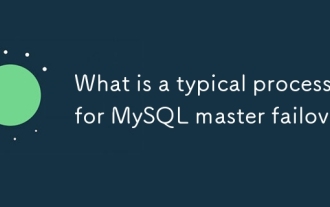 What is a typical process for MySQL master failover?
Jun 19, 2025 am 01:06 AM
What is a typical process for MySQL master failover?
Jun 19, 2025 am 01:06 AM
MySQL main library failover mainly includes four steps. 1. Fault detection: Regularly check the main library process, connection status and simple query to determine whether it is downtime, set up a retry mechanism to avoid misjudgment, and can use tools such as MHA, Orchestrator or Keepalived to assist in detection; 2. Select the new main library: select the most suitable slave library to replace it according to the data synchronization progress (Seconds_Behind_Master), binlog data integrity, network delay and load conditions, and perform data compensation or manual intervention if necessary; 3. Switch topology: Point other slave libraries to the new master library, execute RESETMASTER or enable GTID, update the VIP, DNS or proxy configuration to
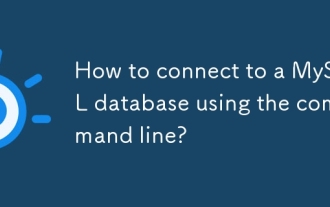 How to connect to a MySQL database using the command line?
Jun 19, 2025 am 01:05 AM
How to connect to a MySQL database using the command line?
Jun 19, 2025 am 01:05 AM
The steps to connect to the MySQL database are as follows: 1. Use the basic command format mysql-u username-p-h host address to connect, enter the username and password to log in; 2. If you need to directly enter the specified database, you can add the database name after the command, such as mysql-uroot-pmyproject; 3. If the port is not the default 3306, you need to add the -P parameter to specify the port number, such as mysql-uroot-p-h192.168.1.100-P3307; In addition, if you encounter a password error, you can re-enter it. If the connection fails, check the network, firewall or permission settings. If the client is missing, you can install mysql-client on Linux through the package manager. Master these commands
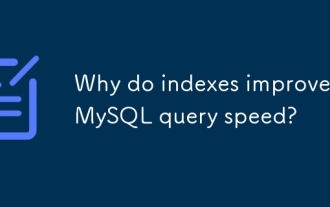 Why do indexes improve MySQL query speed?
Jun 19, 2025 am 01:05 AM
Why do indexes improve MySQL query speed?
Jun 19, 2025 am 01:05 AM
IndexesinMySQLimprovequeryspeedbyenablingfasterdataretrieval.1.Theyreducedatascanned,allowingMySQLtoquicklylocaterelevantrowsinWHEREorORDERBYclauses,especiallyimportantforlargeorfrequentlyqueriedtables.2.Theyspeedupjoinsandsorting,makingJOINoperation
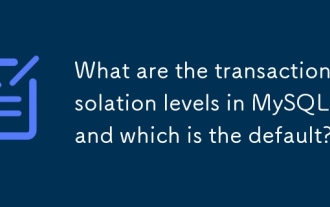 What are the transaction isolation levels in MySQL, and which is the default?
Jun 23, 2025 pm 03:05 PM
What are the transaction isolation levels in MySQL, and which is the default?
Jun 23, 2025 pm 03:05 PM
MySQL's default transaction isolation level is RepeatableRead, which prevents dirty reads and non-repeatable reads through MVCC and gap locks, and avoids phantom reading in most cases; other major levels include read uncommitted (ReadUncommitted), allowing dirty reads but the fastest performance, 1. Read Committed (ReadCommitted) ensures that the submitted data is read but may encounter non-repeatable reads and phantom readings, 2. RepeatableRead default level ensures that multiple reads within the transaction are consistent, 3. Serialization (Serializable) the highest level, prevents other transactions from modifying data through locks, ensuring data integrity but sacrificing performance;
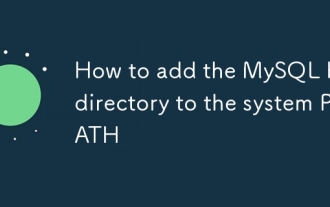 How to add the MySQL bin directory to the system PATH
Jul 01, 2025 am 01:39 AM
How to add the MySQL bin directory to the system PATH
Jul 01, 2025 am 01:39 AM
To add MySQL's bin directory to the system PATH, it needs to be configured according to the different operating systems. 1. Windows system: Find the bin folder in the MySQL installation directory (the default path is usually C:\ProgramFiles\MySQL\MySQLServerX.X\bin), right-click "This Computer" → "Properties" → "Advanced System Settings" → "Environment Variables", select Path in "System Variables" and edit it, add the MySQLbin path, save it and restart the command prompt and enter mysql--version verification; 2.macOS and Linux systems: Bash users edit ~/.bashrc or ~/.bash_
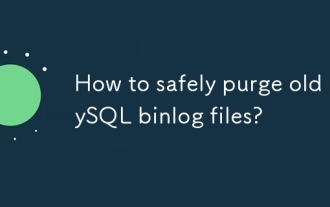 How to safely purge old MySQL binlog files?
Jun 19, 2025 am 01:01 AM
How to safely purge old MySQL binlog files?
Jun 19, 2025 am 01:01 AM
To clean MySQL binlog files, you should use the PURGEBINARYLOGS command or set the automatic expiration time, and files cannot be deleted directly. 1. Use the PURGE command to clean old logs by file name or time. Before execution, you need to confirm that the slave library no longer uses the relevant logs; 2. Check the current log status and slave library location through SHOWMASTERSTATUS and SHOWSLAVESTATUS to ensure the security of the cleaning range; 3. It is recommended to set the binlog_expire_logs_seconds parameter to achieve automatic cleaning, which is suitable for long-term operation environments; 4. Deleting files directly will cause serious problems such as master-slave synchronization failure and inconsistent log information, and must be avoided.
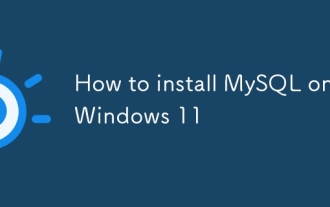 How to install MySQL on Windows 11
Jun 29, 2025 am 01:47 AM
How to install MySQL on Windows 11
Jun 29, 2025 am 01:47 AM
The key steps for installing MySQL on Windows 11 are as follows: 1. Download the correct version, select the Windows MSI installation package and ensure that the system is 64-bit; 2. Select the "Custom" mode during installation, add MySQLServer and set the appropriate installation path; 3. Run the configuration wizard, select the "ServerComputer" configuration type, set the root password, and select the automatic startup method; 4. After the test installation is successful, if the prompt command is unavailable, add the MySQL bin directory to the system PATH environment variable. Follow these steps to complete the installation and configuration smoothly.
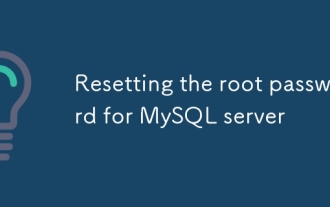 Resetting the root password for MySQL server
Jul 03, 2025 am 02:32 AM
Resetting the root password for MySQL server
Jul 03, 2025 am 02:32 AM
To reset the root password of MySQL, please follow the following steps: 1. Stop the MySQL server, use sudosystemctlstopmysql or sudosystemctlstopmysqld; 2. Start MySQL in --skip-grant-tables mode, execute sudomysqld-skip-grant-tables&; 3. Log in to MySQL and execute the corresponding SQL command to modify the password according to the version, such as FLUSHPRIVILEGES;ALTERUSER'root'@'localhost'IDENTIFIEDBY'your_new





