How to enter bios on Asus computer to set up USB boot
Jul 12, 2023 am 09:22 AMWhen we encounter a computer failure, we can usually solve the problem by using a USB flash drive to reinstall the operating system. At this time, we need to enter the BIOS to set up the USB boot. However, many friends do not know how to enter the BIOS to set up the USB boot on the ASUS computer. So today I will teach you how to set up the BIOS on the ASUS computer to set up the USB boot. Let’s take a look below!
How to set up USB disk startup in ASUS computer bios:
1. Press and hold the F2 key when booting to enter the bios.

#2. Press the arrow keys to move the cursor and select the BOOT (Tools) setting option.
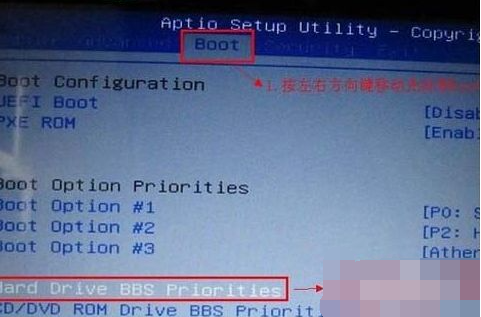
3. When we move the cursor to boot, press the up and down arrow keys to move the cursor to the "HarddriveBBSPriorities" option, and then press the Enter key.
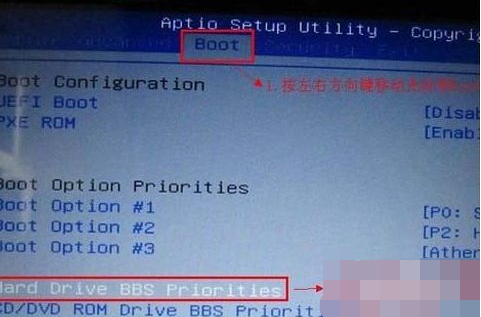
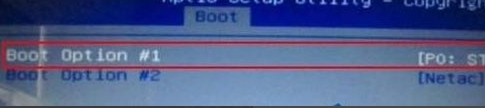
4. Finally, press f10 to save!
The above is the operation method on how to enter the bios and set up the USB disk to start the Asus computer! Hope it helps everyone!
The above is the detailed content of How to enter bios on Asus computer to set up USB boot. For more information, please follow other related articles on the PHP Chinese website!

Hot AI Tools

Undress AI Tool
Undress images for free

Undresser.AI Undress
AI-powered app for creating realistic nude photos

AI Clothes Remover
Online AI tool for removing clothes from photos.

Clothoff.io
AI clothes remover

Video Face Swap
Swap faces in any video effortlessly with our completely free AI face swap tool!

Hot Article

Hot Tools

Notepad++7.3.1
Easy-to-use and free code editor

SublimeText3 Chinese version
Chinese version, very easy to use

Zend Studio 13.0.1
Powerful PHP integrated development environment

Dreamweaver CS6
Visual web development tools

SublimeText3 Mac version
God-level code editing software (SublimeText3)

Hot Topics
 How to enter bios on Colorful motherboard? Teach you two methods
Mar 13, 2024 pm 06:01 PM
How to enter bios on Colorful motherboard? Teach you two methods
Mar 13, 2024 pm 06:01 PM
Colorful motherboards enjoy high popularity and market share in the Chinese domestic market, but some users of Colorful motherboards still don’t know how to enter the bios for settings? In response to this situation, the editor has specially brought you two methods to enter the colorful motherboard bios. Come and try it! Method 1: Use the U disk startup shortcut key to directly enter the U disk installation system. The shortcut key for the Colorful motherboard to start the U disk with one click is ESC or F11. First, use Black Shark Installation Master to create a Black Shark U disk boot disk, and then turn on the computer. When you see the startup screen, continuously press the ESC or F11 key on the keyboard to enter a window for sequential selection of startup items. Move the cursor to the place where "USB" is displayed, and then
 How to adjust the fan speed in the bios of an ASUS motherboard?
Feb 18, 2024 am 09:42 AM
How to adjust the fan speed in the bios of an ASUS motherboard?
Feb 18, 2024 am 09:42 AM
How to adjust the fan speed in the bios of an ASUS motherboard? For ASUS motherboards, you can set the CPU fan speed in the Monitor option in the BIOS. The specific setting steps are as follows: 1. Press "DEL" or "F2" to enter the BIOS after booting; 2. Use the right arrow key on the keyboard to select Monitor; 3. The CPUFANSpeed ??option under the Monitor tab is the setting of the CPU fan speed. Certainly. After the settings are completed, click the F10 key to save the settings in the BIOS, and the machine will automatically restart. How to adjust fan speed on ASUS motherboard? For ASUS motherboards, you can set the CPU fan speed in the Monitor option in the BIOS. The specific setting steps are as follows: 1. After turning on the computer, press "DEL" or "F
 How to update the driver for MyASUS?
Apr 29, 2024 pm 05:22 PM
How to update the driver for MyASUS?
Apr 29, 2024 pm 05:22 PM
How to update the driver of ASUS Butler MyASUS? You can find LiveUpdate in the user service of the MyASUS software, which means online update. This function can update the computer's hardware driver and obtain the latest updates of the software. So below, the editor will tell my friends about ASUS Butler MyASUS Software update driver method. How to download the latest driver? LiveUpdate: You can view the latest available versions of computer drivers and application software. You can click the download button to download and install. After updating the driver, there may still be some problems with the operation of the hardware. At this time, system diagnosis can be performed. What should I do if the system encounters a problem? System diagnosis: Provide "charger&rd"
 ASUS motherboard USB boot setting method
Mar 18, 2024 pm 08:01 PM
ASUS motherboard USB boot setting method
Mar 18, 2024 pm 08:01 PM
We generally need to set up a USB flash drive when reinstalling the system, but many small partners who use ASUS motherboards don't know how to set up a USB flash drive. What should I do then? Let's take a look at the editor's solution. How to set up USB boot for ASUS motherboard 1. Restart ASUS PC and press ESC or F8 to enter BIOS settings, change BIOS to Simplified Chinese, and then press F7 to enter advanced mode. In Advanced Mode, use the → directional button to navigate to the Start option, select the Secure Boot menu, and enter the Key Management Clear key to turn off the Secure Boot feature. 3. Return to the "Safe Start Menu" option and change the operating system type to "Other Operating Systems". 4. Return to the "Start" option and change CSM Disabled to Enabled,
 How to set up bios to disable booting from USB disk
Feb 13, 2024 pm 11:21 PM
How to set up bios to disable booting from USB disk
Feb 13, 2024 pm 11:21 PM
Remote computer network maintenance through the Internet can complete 80-90% of the maintenance work. Only a small amount of work requires on-site operations, such as replacing hardware, adjusting lines, etc. As an ordinary user, what basic knowledge and concepts do you need to understand during remote maintenance so that you can cooperate with remote engineering technicians to solve problems? When remote maintenance engineers do not have permission to operate remotely on QQ, local users are required to perform local operations. And if you use WeChat video, just follow the prompts. To do this, you need to master the method of accepting QQ remote assistance requests and setting up the remote desktop function. To enter the BIOS to set parameters, you need to understand how the computer enters the BIOS. Normally, when the computer starts but has not yet entered Windows
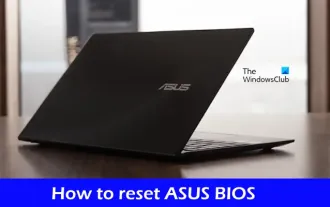 How to properly reset your Asus BIOS
Feb 19, 2024 pm 12:10 PM
How to properly reset your Asus BIOS
Feb 19, 2024 pm 12:10 PM
In this article, we will show you how to reset your Asus BIOS. Before resetting the BIOS, be sure to note down any important settings you have changed so that you can restore them after the reset. How to reset ASUS BIOS We will show you the following two methods to reset ASUS BIOS based on your BIOS mode, namely UEFI and Legacy. Reset BIOS Settings in BIOS in UEFI Mode Reset BIOS Settings in BIOS in Legacy Mode Before we begin, we need to understand how to access Asus' basic input and output system. First, shut down your computer completely. Next, hold down the F2 key and start the computer. Keep pressing the F2 key until you enter the ASUSBIOS interface
 bios settings settings usb boot
Feb 11, 2024 pm 06:33 PM
bios settings settings usb boot
Feb 11, 2024 pm 06:33 PM
It is now very convenient to install the system with a USB flash drive. As long as you make a USB flash drive, you can install the system at any time. However, before installation, we need to set up the BIOS and set the U disk as the first boot item. Many people are not sure how to do this and are stuck at this step and cannot install the system. Now the editor will introduce how to set the BIOS to boot from the USB disk. First, we need to connect the pre-prepared USB boot disk to the computer, and then restart the computer. When the startup screen appears, press the corresponding button to enter the BIOS setup. Different brands of computers may have different keys, so it is recommended that you check them by yourself to avoid confusion with the shortcut keys for one-click USB boot. After entering the BIOS interface, we need to understand several important operation methods. First, you can use the key
 How to install the system image to a USB disk for startup
Feb 11, 2024 pm 06:00 PM
How to install the system image to a USB disk for startup
Feb 11, 2024 pm 06:00 PM
How to enter the MSI motherboard BIOS into a USB flash drive to install the system. The specific method is as follows: 1. Tool download the original Windows 10 system image, an MSI computer, an empty USB flash drive of 8g or above and download a USB boot disk creation tool 2. Operation method 1 . Download and install the Laobaicai U disk installation system tool on the computer. Insert a blank U disk of more than 8 GB. Select the U disk we inserted and click to start making the boot disk. 2. After the software has made the U disk boot disk, download a win10 Put the system image file into the USB flash drive and prompt. After the creation is successful, copy the downloaded system image file to the USB flash drive. 3. Insert the USB boot disk into the computer that needs to be installed. Turn on the computer and keep pressing the startup shortcut key [MSI The motherboard's shortcut startup key is F11] Enter the startup world





