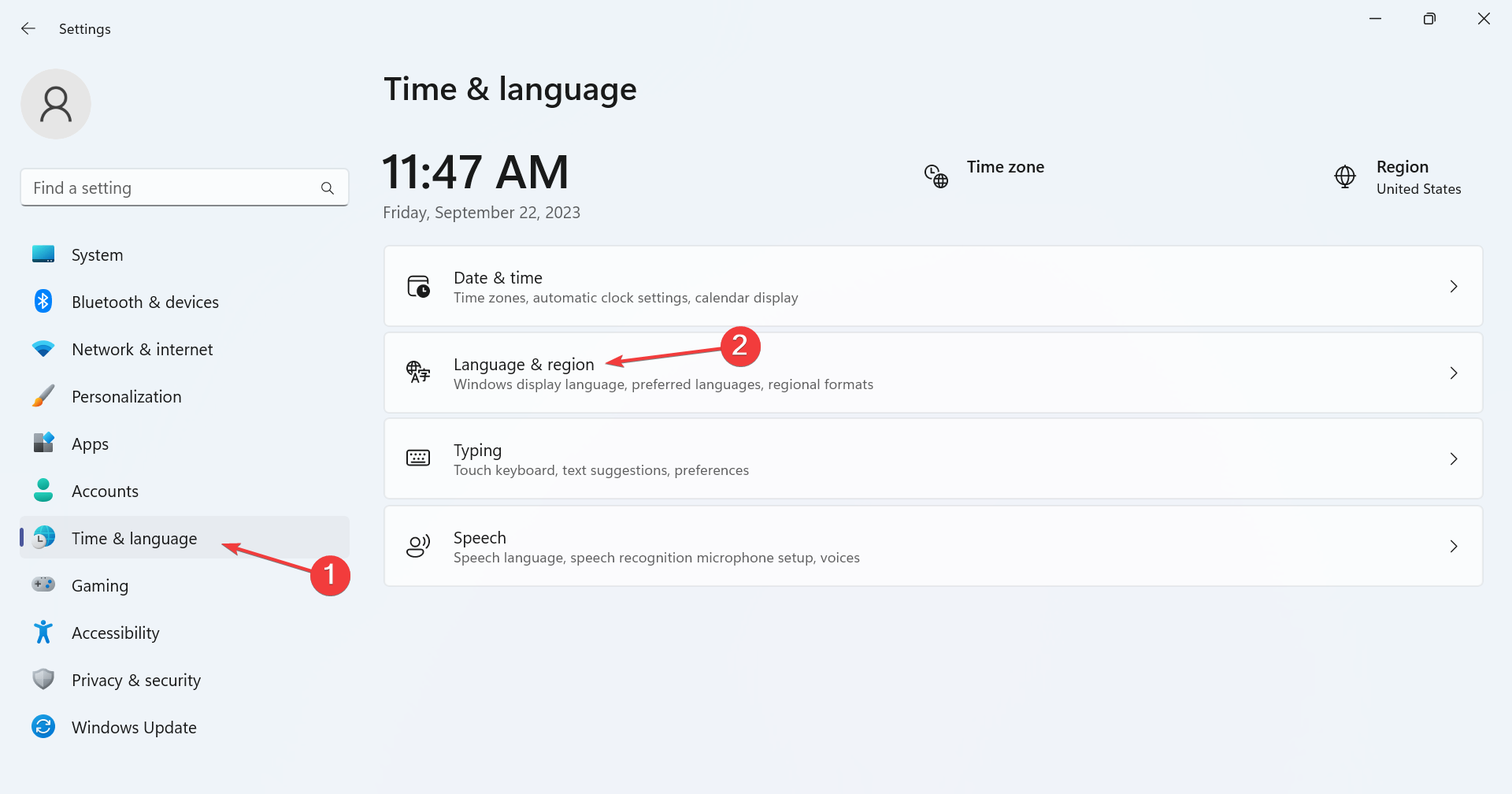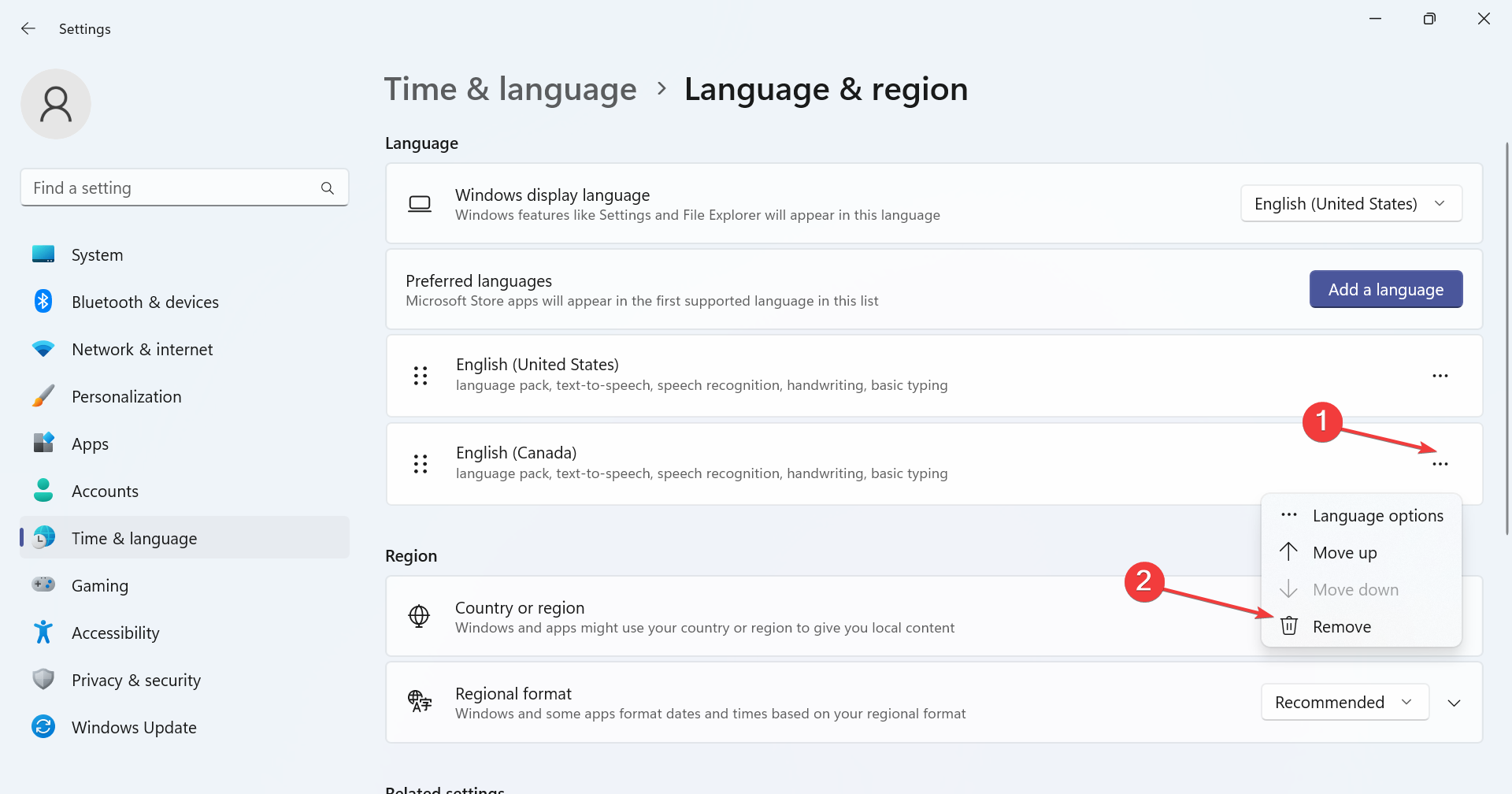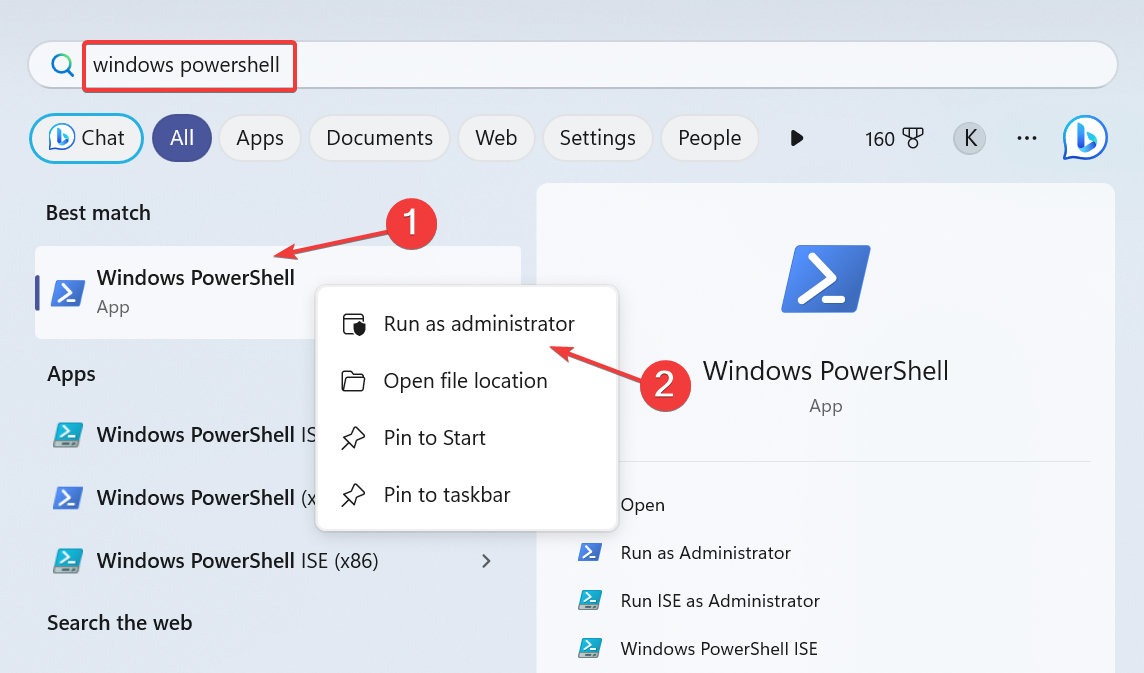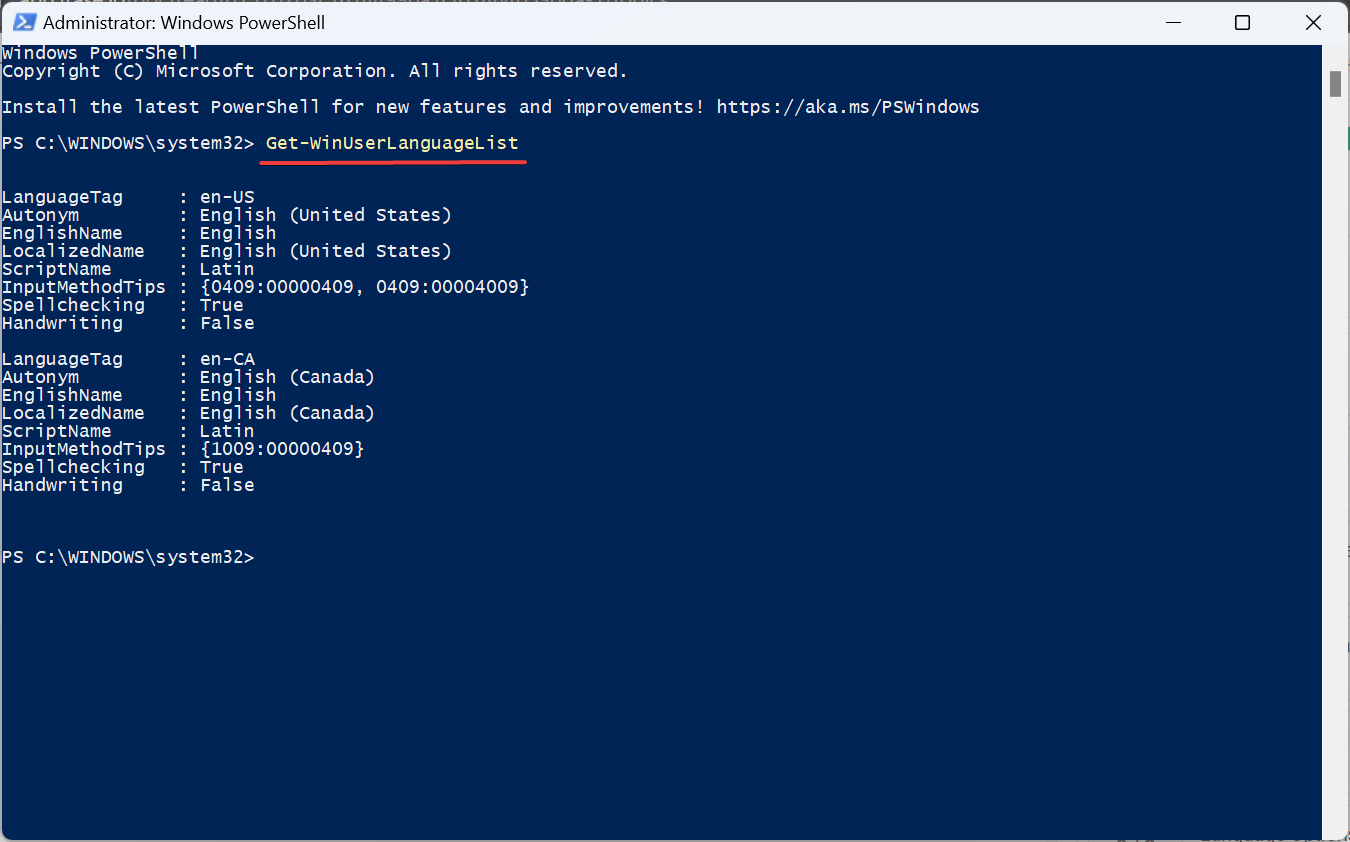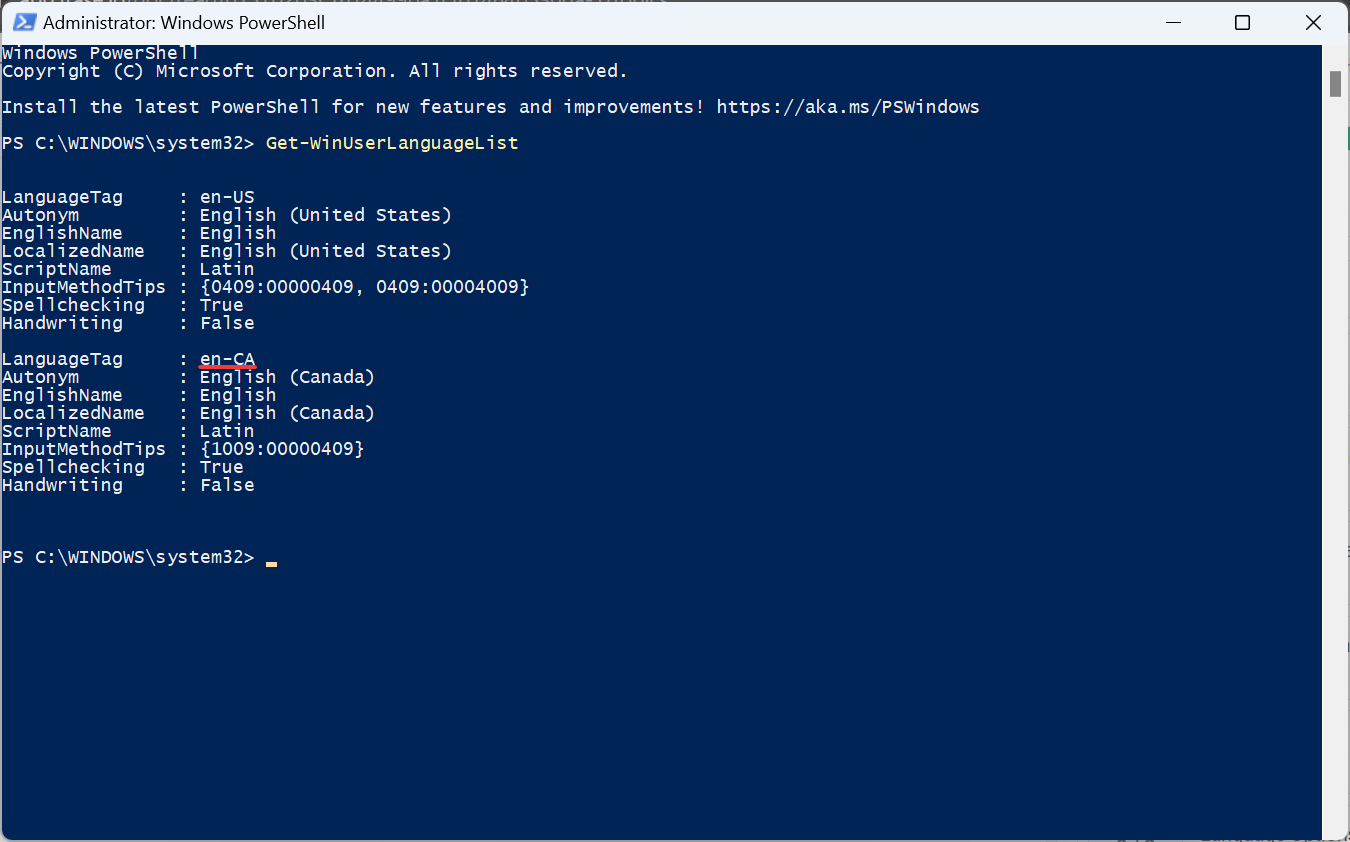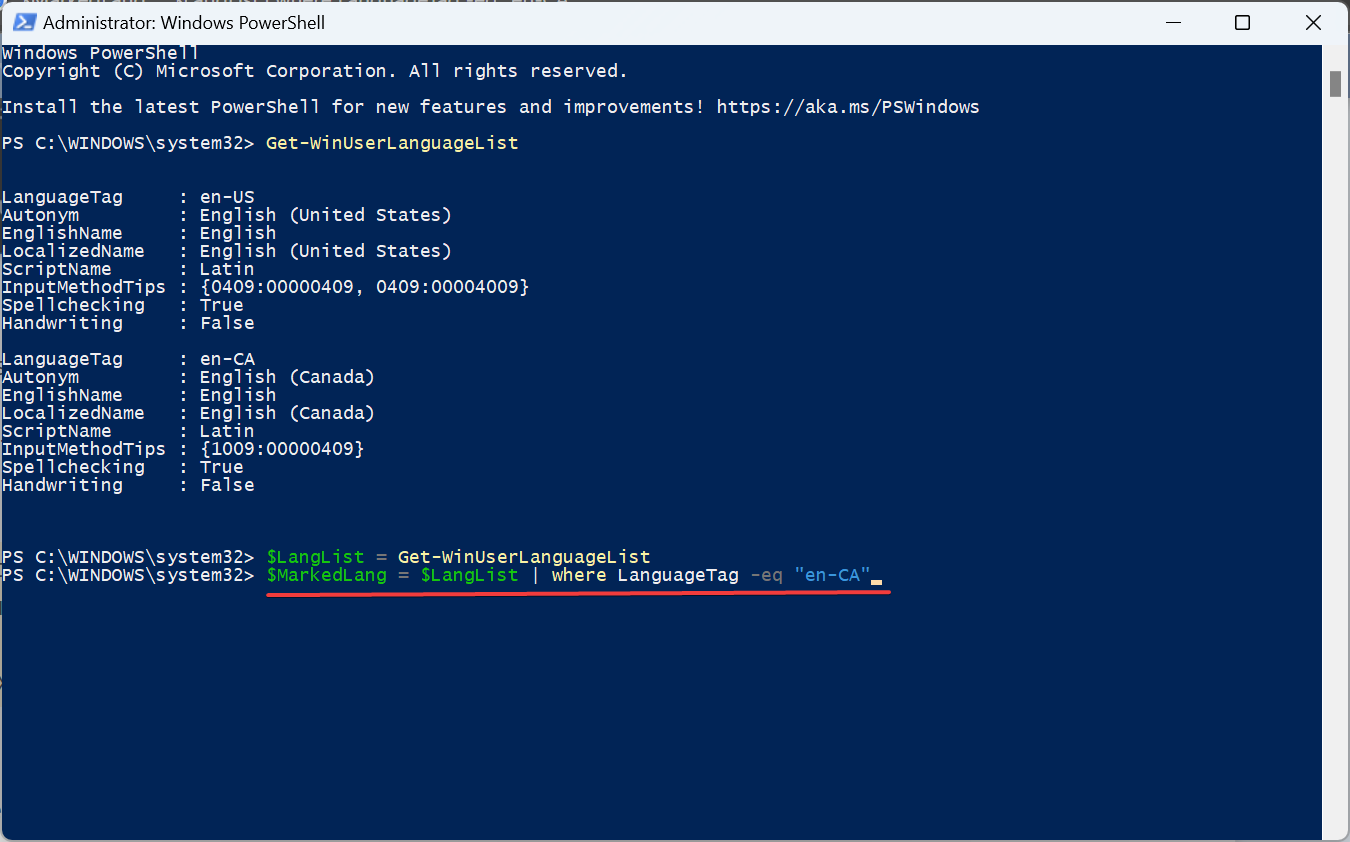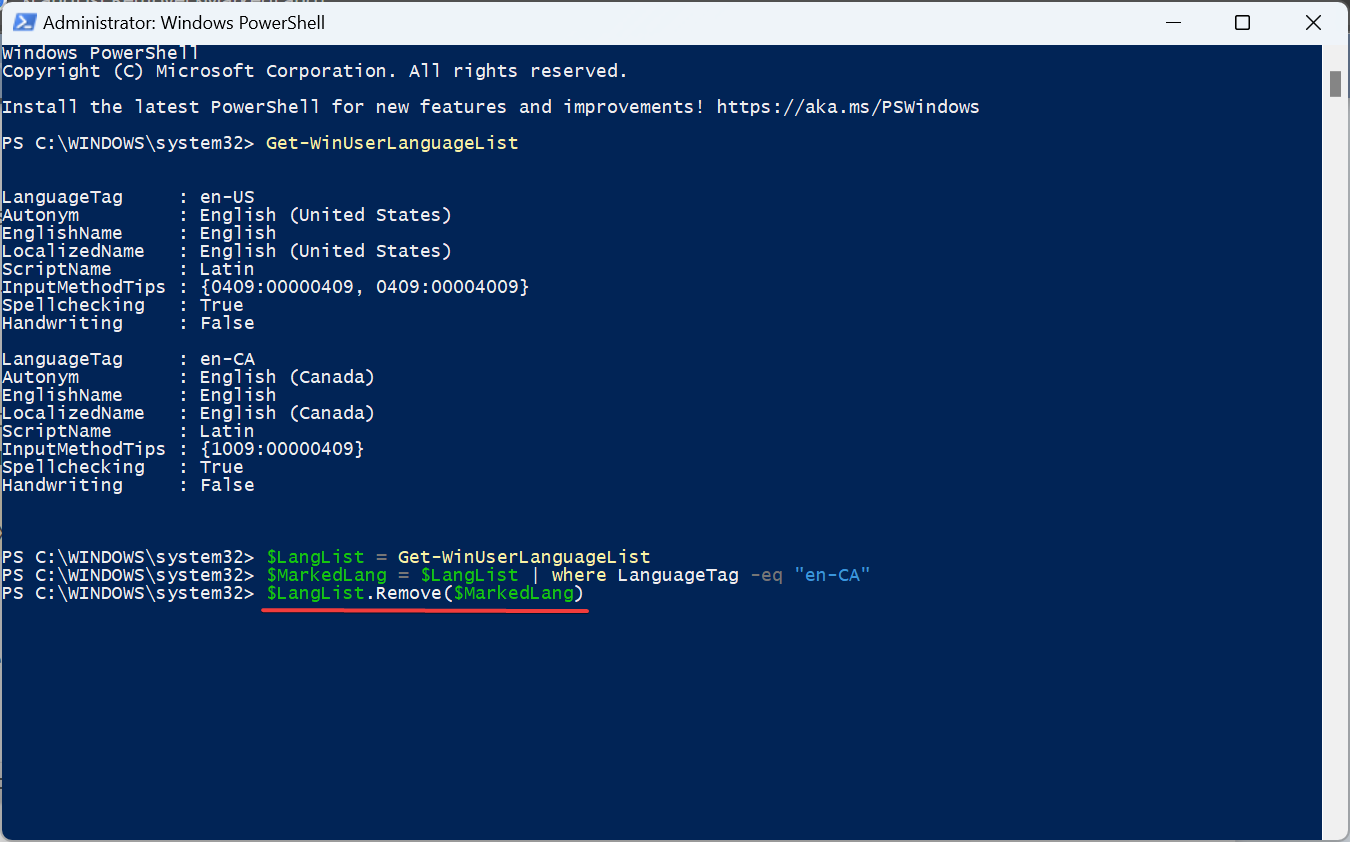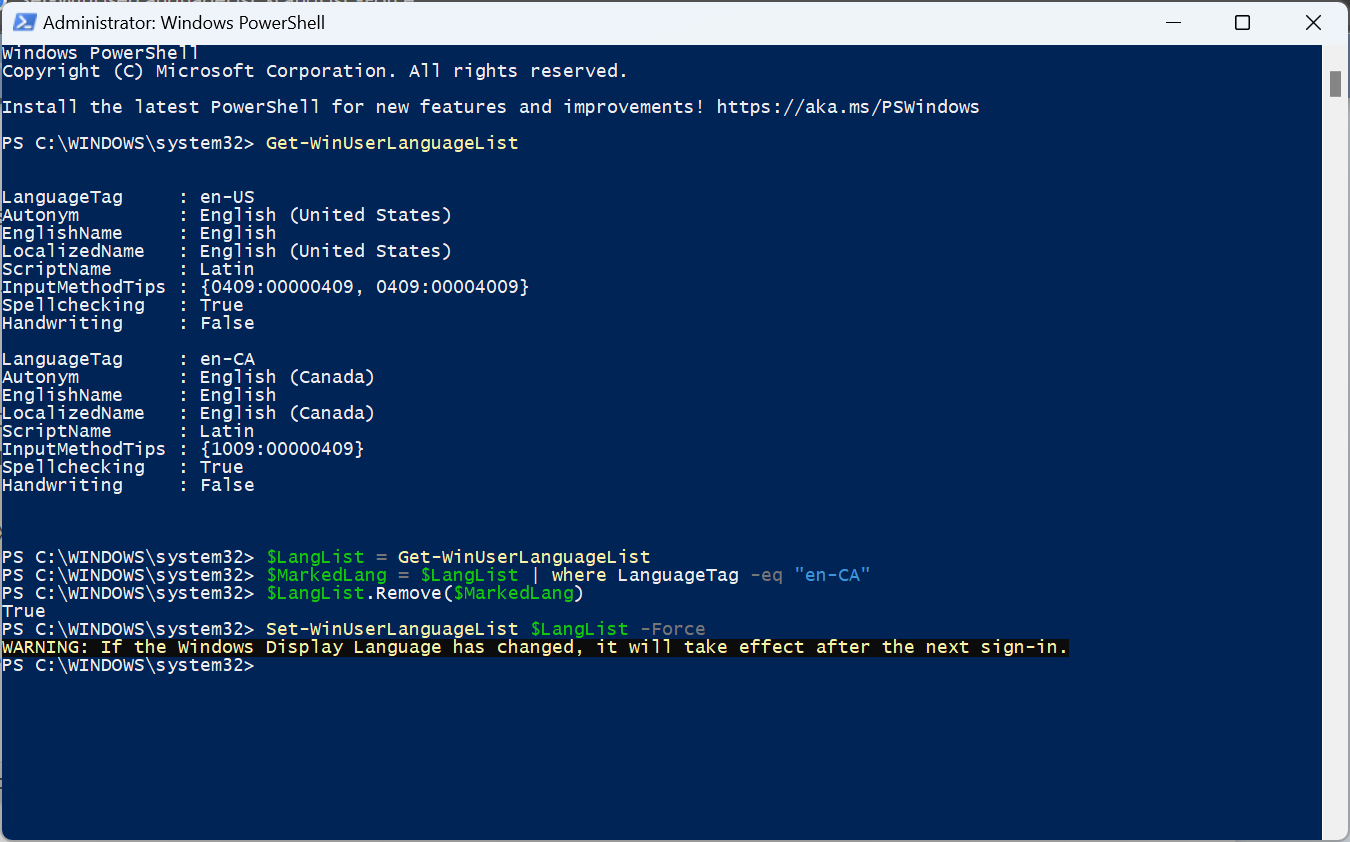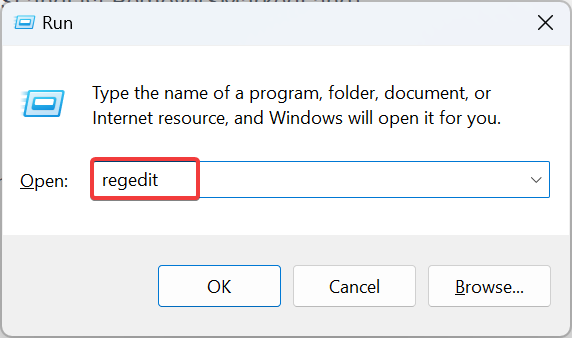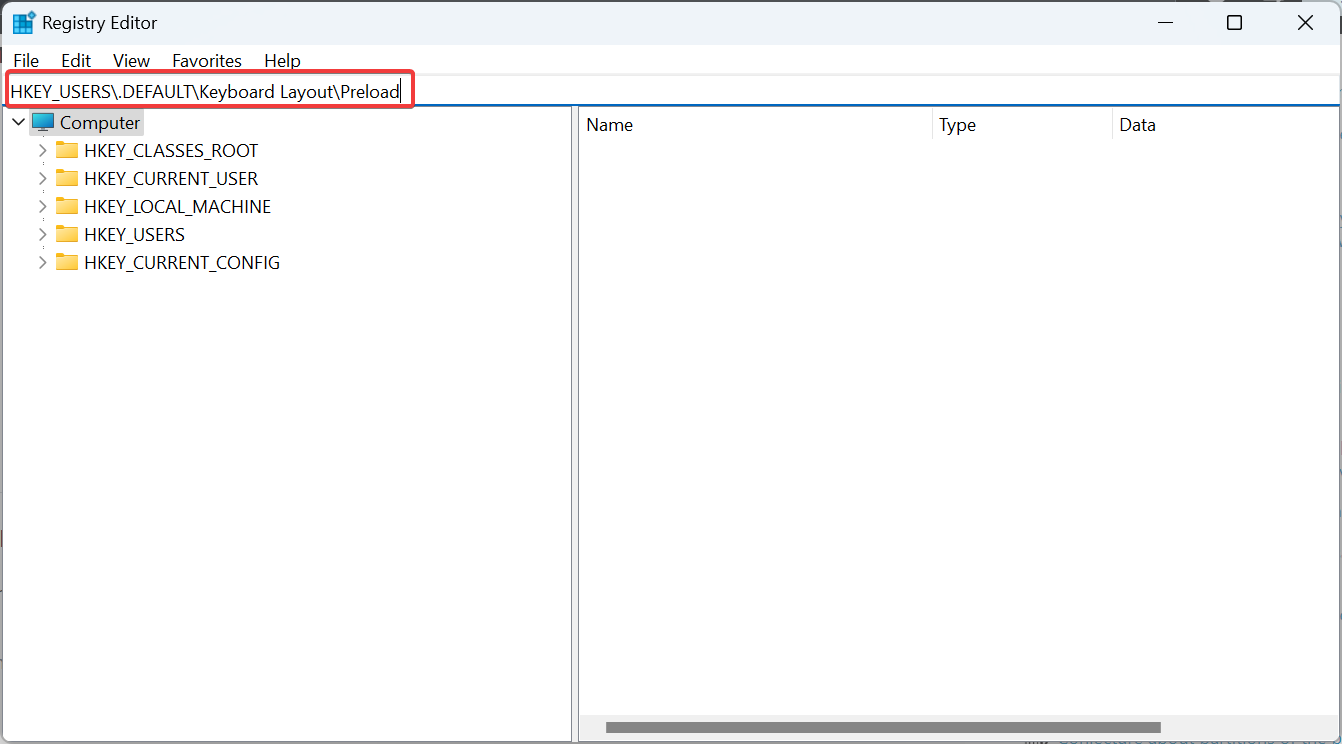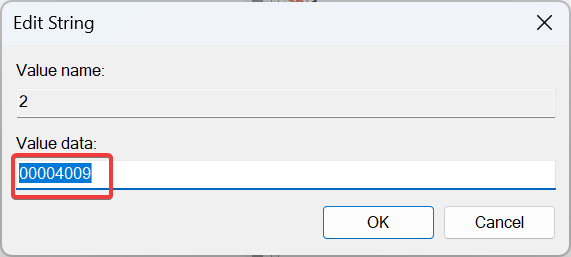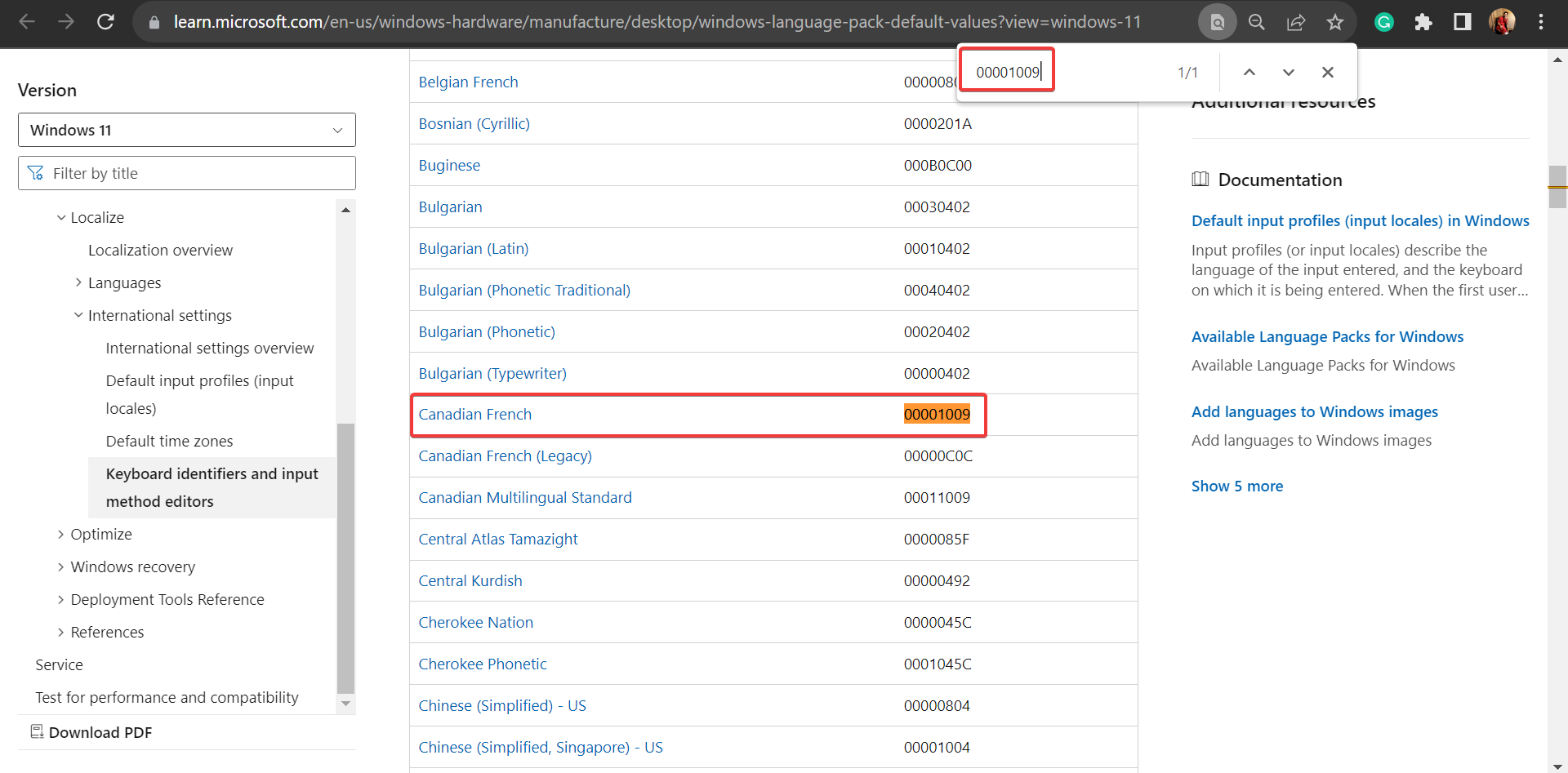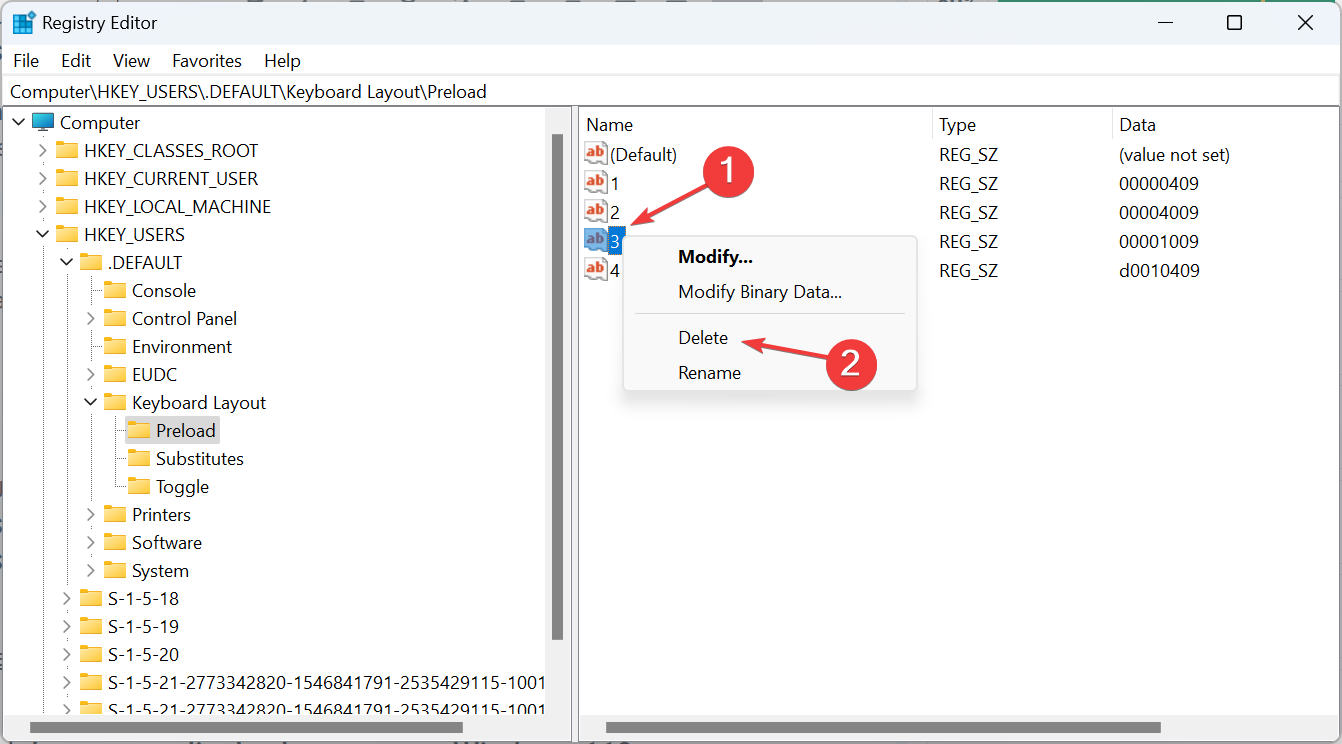How to Completely Remove Unwanted Display Languages ??on Windows 11
Sep 24, 2023 pm 04:25 PM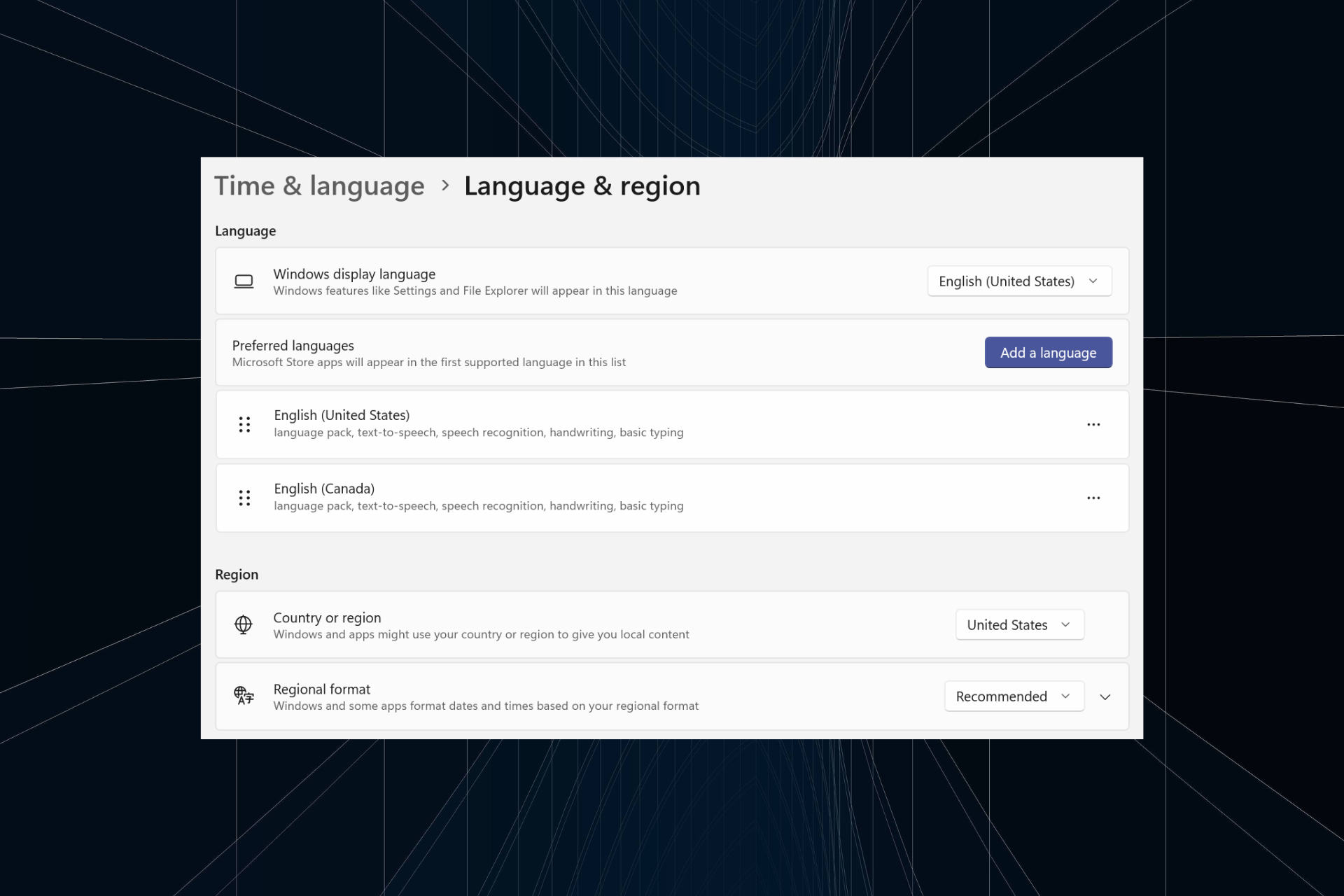
Working on the same setup for too long or sharing the PC with others. You may have some language packs installed, which often create conflicts. So, it’s time to remove unwanted display languages ??in Windows 11.
Speaking of conflicts, when there are multiple language packs, inadvertently pressing Ctrl Shift changes the keyboard layout. If not taken care of, this can be a hindrance to the task at hand. So, let’s jump right into the method!
How to remove display language from Windows 11?
1. From Settings
- press to open the Settings app, go to Time & Language from the navigation pane and click "Language and Region". WindowsI

- Click the ellipsis next to the display language you want to remove and select Remove from the pop-up menu.

- Click "Yes" in the confirmation prompt that appears.
- Finally, restart your computer to apply the changes.
2. Using Windows PowerShell
- To remove a language pack using PowerShell in Windows 11, press to open Search and type in the text field PowerShell, right-click the relevant search result and select Run as administrator. WindowsS

- Click "is" at the UAC prompt.
- Now, paste the following command and click to view the installed language packs: Enter
<strong>Get-WinUserLanguageList</strong>
- From the list of languages, identify the language tag for the preferred language to be removed. For example, it is en-US for English (United States).

- Now, run the following command:
<strong>$LangList = Get-WinUserLanguageList</strong> - Execute the following command while changing Tag Replace with the previously copied language tag:
<strong>$MarkedLang = $LangList | where LanguageTag -eq "Tag"</strong>
- Run the following command to delete all Select language:
<strong>$LangList.Remove($MarkedLang)</strong>
- Finally, execute the following command:
<strong>Set-WinUserLanguageList $LangList - Force</strong>
- #Restart the computer for the changes to take effect (if the default language was previously removed). And make sure to change the system language to the new language
3. Using the Registry Editor
- press Open Run and type regedit## in the text field #, and then click.WindowsREnter
 Click
Click - "Yes in the prompt that appears ".
- Paste the following path in the address bar and click: Enter
<strong>HKEY_USERS\.DEFAULT\Keyboard Layout\Preload</strong>
- You will now find all languages ??listed here, albeit incorrectly named. We'll use keyboard identifiers to find out.
- Double-click the entry in the registry and copy the "value" data.

- Now, press on Microsoft's official blog post, paste the value you copied earlier, and determine the corresponding language. CtrlF

- Once found, right-click the key and select "Delete" to delete the language pack.

- Click "Yes" in the confirmation prompt.
- Also delete the key from:
<strong>HKEY_CURRENT_USER\Keyboard Layout\Preload</strong><strong>HKEY_USERS\.DEFAULT\Control Panel\International \User Profile</strong>##HKEY_USERS\.DEFAULT\Control Panel\International\User Profile System Backup<strong></strong>
- The "Delete Language" button is grayed out: Change the default language and then delete the package.
- Changes will not be reflected: Restart the computer and delete all language pack-related registry keys.
- Corrupted System Files: Run DISM command and SFC scan.
- Incorrect locale: Change the system locale in Control Panel.
- Windows is not installed correctly: Perform an in-place upgrade or reinstall Windows 11.
The above is the detailed content of How to Completely Remove Unwanted Display Languages ??on Windows 11. For more information, please follow other related articles on the PHP Chinese website!

Hot AI Tools

Undress AI Tool
Undress images for free

Undresser.AI Undress
AI-powered app for creating realistic nude photos

AI Clothes Remover
Online AI tool for removing clothes from photos.

Clothoff.io
AI clothes remover

Video Face Swap
Swap faces in any video effortlessly with our completely free AI face swap tool!

Hot Article

Hot Tools

Notepad++7.3.1
Easy-to-use and free code editor

SublimeText3 Chinese version
Chinese version, very easy to use

Zend Studio 13.0.1
Powerful PHP integrated development environment

Dreamweaver CS6
Visual web development tools

SublimeText3 Mac version
God-level code editing software (SublimeText3)

Hot Topics
 How to delete Xiaohongshu notes
Mar 21, 2024 pm 08:12 PM
How to delete Xiaohongshu notes
Mar 21, 2024 pm 08:12 PM
How to delete Xiaohongshu notes? Notes can be edited in the Xiaohongshu APP. Most users don’t know how to delete Xiaohongshu notes. Next, the editor brings users pictures and texts on how to delete Xiaohongshu notes. Tutorial, interested users come and take a look! Xiaohongshu usage tutorial How to delete Xiaohongshu notes 1. First open the Xiaohongshu APP and enter the main page, select [Me] in the lower right corner to enter the special area; 2. Then in the My area, click on the note page shown in the picture below , select the note you want to delete; 3. Enter the note page, click [three dots] in the upper right corner; 4. Finally, the function bar will expand at the bottom, click [Delete] to complete.
 Is it true that you can be blocked and deleted on WeChat and permanently unable to be added?
Apr 08, 2024 am 11:41 AM
Is it true that you can be blocked and deleted on WeChat and permanently unable to be added?
Apr 08, 2024 am 11:41 AM
1. First of all, it is false to block and delete someone permanently and not add them permanently. If you want to add the other party after you have blocked them and deleted them, you only need the other party's consent. 2. If a user blocks someone, the other party will not be able to send messages to the user, view the user's circle of friends, or make calls with the user. 3. Blocking does not mean deleting the other party from the user's WeChat contact list. 4. If the user deletes the other party from the user's WeChat contact list after blocking them, there is no way to recover after deletion. 5. If the user wants to add the other party as a friend again, the other party needs to agree and add the user again.
 How can I retrieve someone else's deleted comment on Xiaohongshu? Will it be displayed if someone else's comment is deleted?
Mar 21, 2024 pm 10:46 PM
How can I retrieve someone else's deleted comment on Xiaohongshu? Will it be displayed if someone else's comment is deleted?
Mar 21, 2024 pm 10:46 PM
Xiaohongshu is a popular social e-commerce platform, and interactive comments between users are an indispensable method of communication on the platform. Occasionally, we may find that our comments have been deleted by others, which can be confusing. 1. How can I retrieve someone else’s deleted comments on Xiaohongshu? When you find that your comments have been deleted, you can first try to directly search for relevant posts or products on the platform to see if you can still find the comment. If the comment is still displayed after being deleted, it may have been deleted by the original post owner. At this time, you can try to contact the original post owner to ask the reason for deleting the comment and request to restore the comment. If a comment has been completely deleted and cannot be found on the original post, the chances of it being reinstated on the platform are relatively slim. You can try other ways
 How to delete Xiaohongshu releases? How to recover after deletion?
Mar 21, 2024 pm 05:10 PM
How to delete Xiaohongshu releases? How to recover after deletion?
Mar 21, 2024 pm 05:10 PM
As a popular social e-commerce platform, Xiaohongshu has attracted a large number of users to share their daily life and shopping experiences. Sometimes we may inadvertently publish some inappropriate content, which needs to be deleted in time to better maintain our personal image or comply with platform regulations. 1. How to delete Xiaohongshu releases? 1. Log in to your Xiaohongshu account and enter your personal homepage. 2. At the bottom of the personal homepage, find the "My Creations" option and click to enter. 3. On the "My Creations" page, you can see all published content, including notes, videos, etc. 4. Find the content that needs to be deleted and click the "..." button on the right. 5. In the pop-up menu, select the "Delete" option. 6. After confirming the deletion, the content will disappear from your personal homepage and public page.
 How to publish Xiaohongshu content? How to delete content posted on Xiaohongshu?
Mar 21, 2024 pm 04:10 PM
How to publish Xiaohongshu content? How to delete content posted on Xiaohongshu?
Mar 21, 2024 pm 04:10 PM
With the continuous development of social media, Xiaohongshu has become an important platform for young people to share their lives, discover trends, and obtain inspiration. In this vibrant community, how to publish high-quality content and attract more attention and likes has become a concern for many users. 1. How to publish Xiaohongshu content? Before creating, it is crucial to choose a suitable topic. You can pick an engaging topic based on your interests and expertise. Doing so will not only keep you passionate about the writing process, but it will also make it easier for readers to relate to your work. 2. Carefully design the title: The title is the key to attracting readers to click. It should be concise and clear, and at the same time, it should be attractive and engaging. Avoid using exaggerated wording that may cause the reader to react
 How to delete WeChat Moments
Apr 08, 2024 pm 03:25 PM
How to delete WeChat Moments
Apr 08, 2024 pm 03:25 PM
1. Open the WeChat app, click [Me] in the lower right corner, find and click the [Moments] option. 2. Click [My Moments] in the upper right corner and find the content in the Moments you want to delete on the My Moments interface. 3. Click to enter the details page of this circle of friends, and click the [small trash can] icon to the right of the content release time. 4. Select [OK] in the pop-up window, thus completing the operation of deleting the content in the circle of friends.
 How to completely delete TikTok chat history
May 07, 2024 am 11:14 AM
How to completely delete TikTok chat history
May 07, 2024 am 11:14 AM
1. Open the Douyin app, click [Message] at the bottom of the interface, and click the chat conversation entry that needs to be deleted. 2. Long press any chat record, click [Multiple Select], and check the chat records you want to delete. 3. Click the [Delete] button in the lower right corner and select [Confirm deletion] in the pop-up window to permanently delete these records.
 Specific steps to delete down arrow in Word!
Mar 19, 2024 pm 08:50 PM
Specific steps to delete down arrow in Word!
Mar 19, 2024 pm 08:50 PM
In daily office work, if you copy a piece of text from a website and paste it directly into Word, you will often see a [down arrow]. This [down arrow] can be deleted by selecting it, but if there are too many such symbols, So is there a quick way to delete all arrows? So today I will share with you the specific steps to delete the downward arrow in Word! First of all, the [Down Arrow] in Word actually represents [Manual Line Break]. We can replace all [Down Arrows] with [Paragraph Mark] symbols, as shown in the figure below. 2. Then, we select the [Find and Replace] option on the menu bar (as shown in the red circle in the figure below). 3. Then, click the [Replace] command, a pop-up box will pop up, click [Special Symbols]