 System Tutorial
System Tutorial
 Windows Series
Windows Series
 What should I do if Win10 update fails and keeps undoing it? What should I do if Win10 cannot complete the update and is undoing the changes?
What should I do if Win10 update fails and keeps undoing it? What should I do if Win10 cannot complete the update and is undoing the changes?
What should I do if Win10 update fails and keeps undoing it? What should I do if Win10 cannot complete the update and is undoing the changes?
Feb 29, 2024 pm 06:30 PMWhen we update in the Win10 system, sometimes we encounter a situation where the update fails and keeps being revoked, which is very distressing. In this case, how do we solve it? This article will introduce you to the solution to the problem that Win10 cannot complete the update and is undoing the changes. Let’s take a look at the solutions compiled by PHP editor Strawberry for everyone!
1. Solution to boot
Method 1: Local Group Policy Editor
1. Press the [Win R] key combination on the keyboard to open Run and enter [gpedit.msc] command, press [OK or Enter];
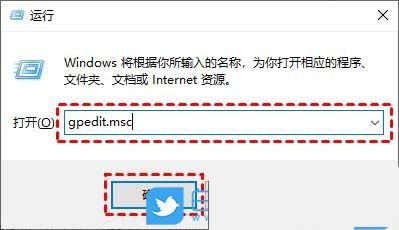
2. Local Group Policy Editor window, expand to: Computer Configuration>Administrative Templates> ;Windows Components>Windows Update, then find [Configure Automatic Updates] and double-click to open it;
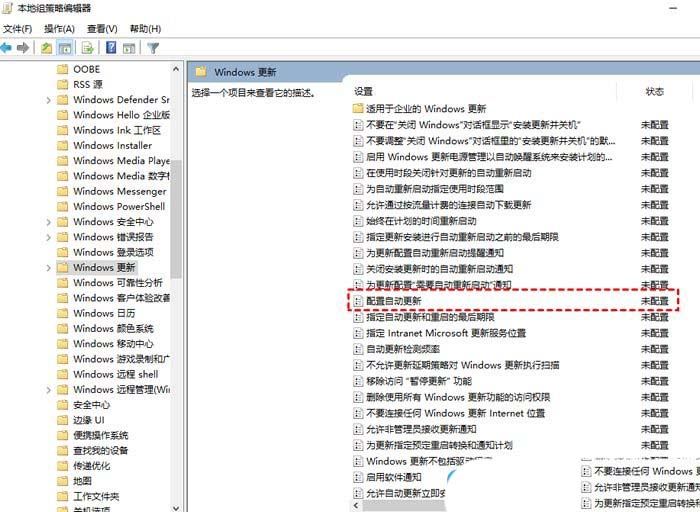
3. In the Configure Automatic Updates window, select [Disabled], Then click [OK];
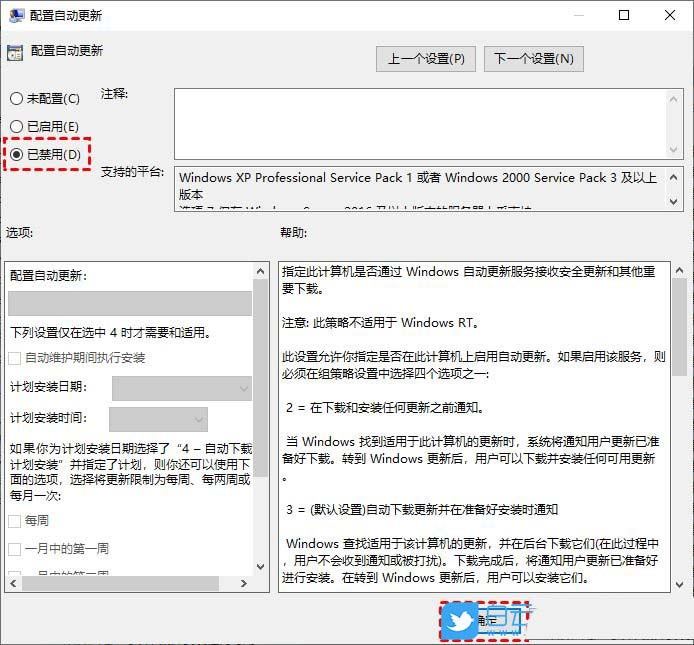
4. Then on the Windows Update page, find [Remove access to all Windows Update features] and double-click it to open it;
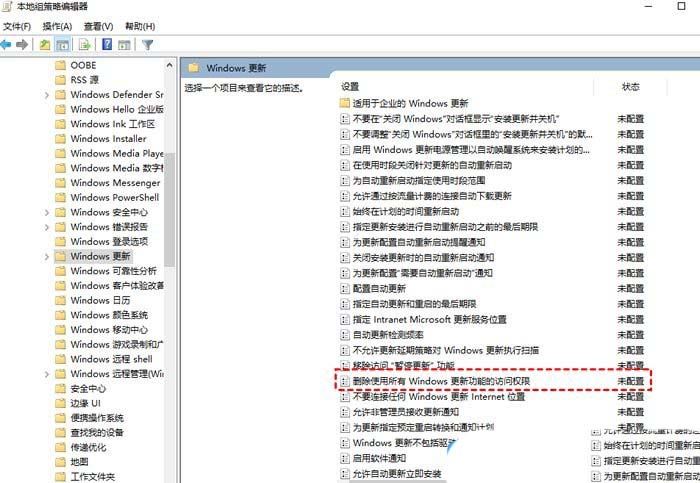
5. In the pop-up window, check [Enabled] and click [OK].
Method 2: Turn off the Windows Update service
1. Press the [Win R] key combination on the keyboard, open Run, enter the [services.msc] command, and press [OK or Enter] ;
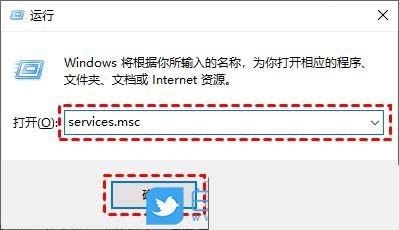
2. After the service window opens, find the [Windows Update] option and double-click it to open it;
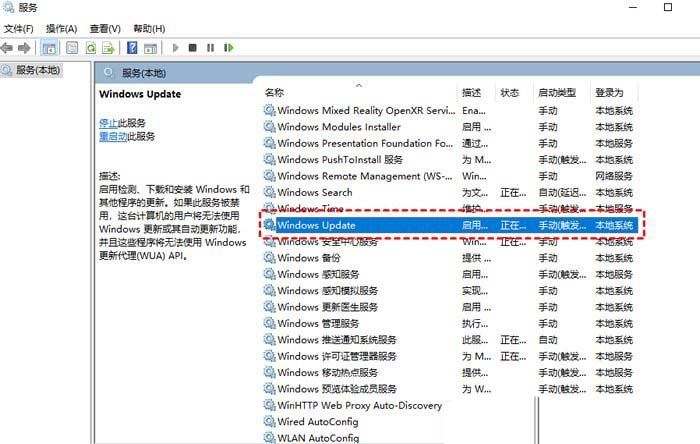

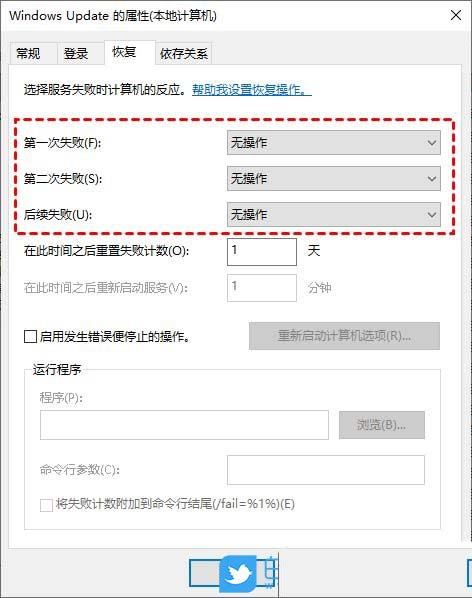


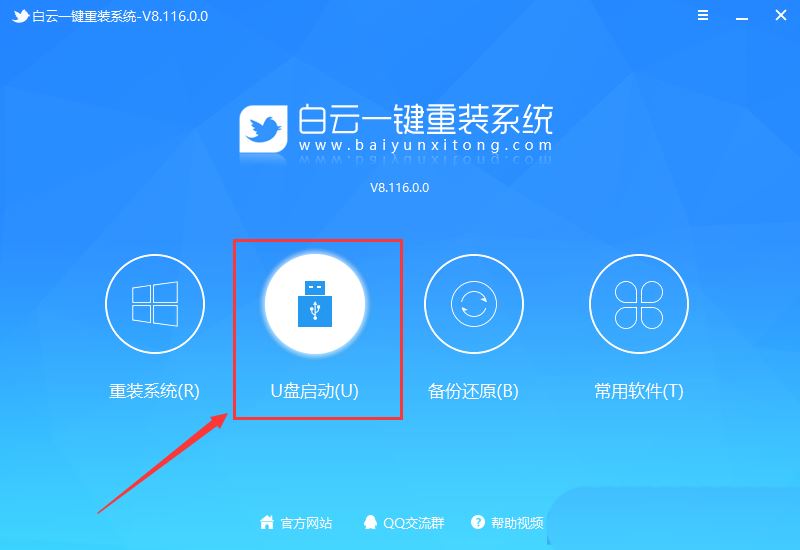
4. U disk mode: Make an ordinary U disk into a bootable U disk. After successful creation, you can use the startup shortcut key when the computer is turned on or set the BIOS to enter the U disk PE system. Perform system maintenance or reinstallation. Select the device here and select [U disk], then click [Create bootable U disk];
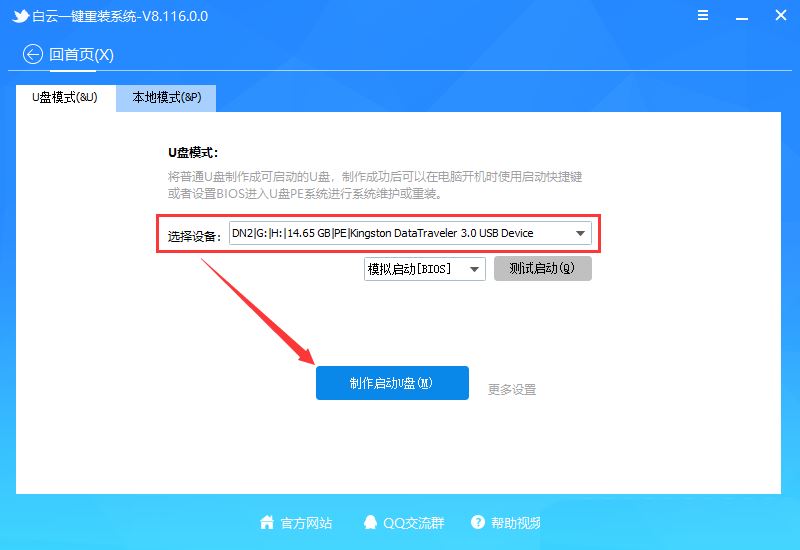
5. Formatting prompts, if the U disk has important data, please back it up, if not, , click [OK] directly;
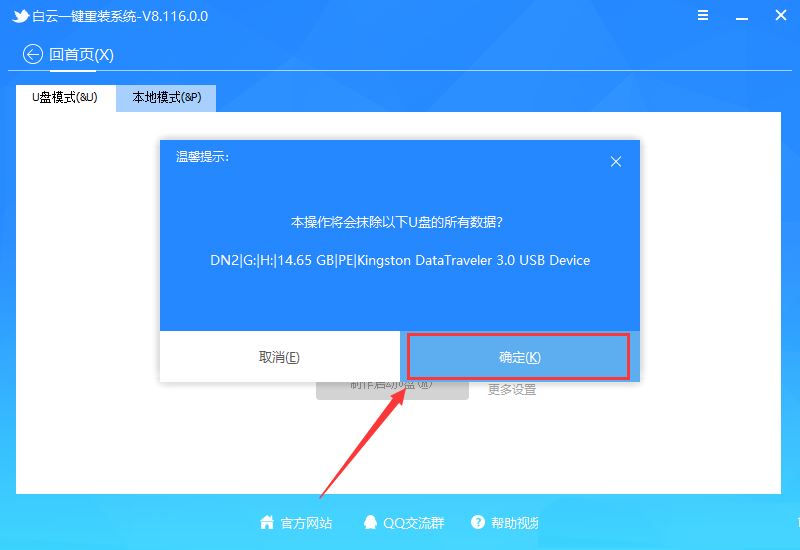
6. Select the prepared [System file], and then click [Create boot U disk system], or click [Create boot U disk system only] Disk];
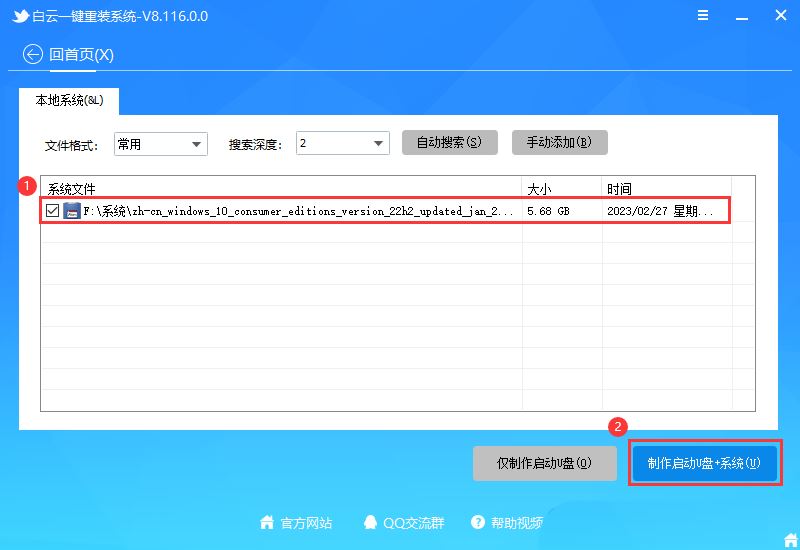
#7. Make a bootable USB disk (the following process does not require your intervention, the program will automatically complete the installation steps, you can leave the computer and relax for a while) ;
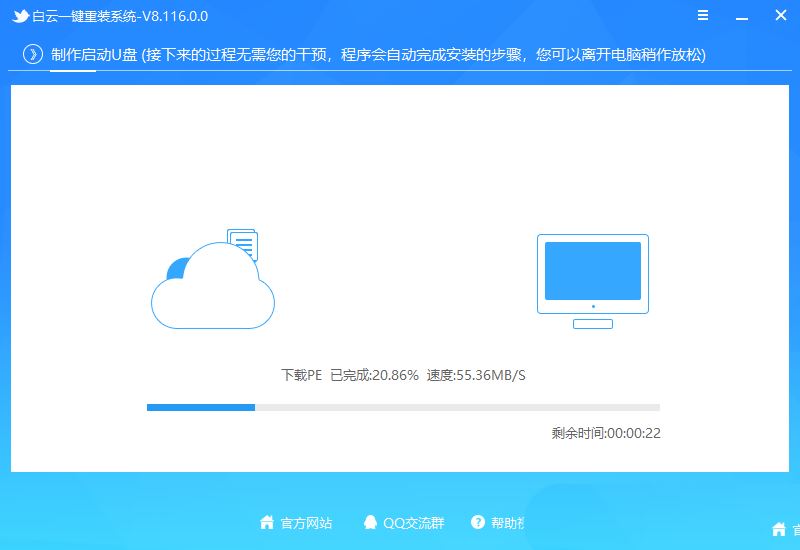
8. Finally, it prompts "Congratulations, the execution was successful!", indicating that the U disk boot disk is successfully created and the system installation can begin;
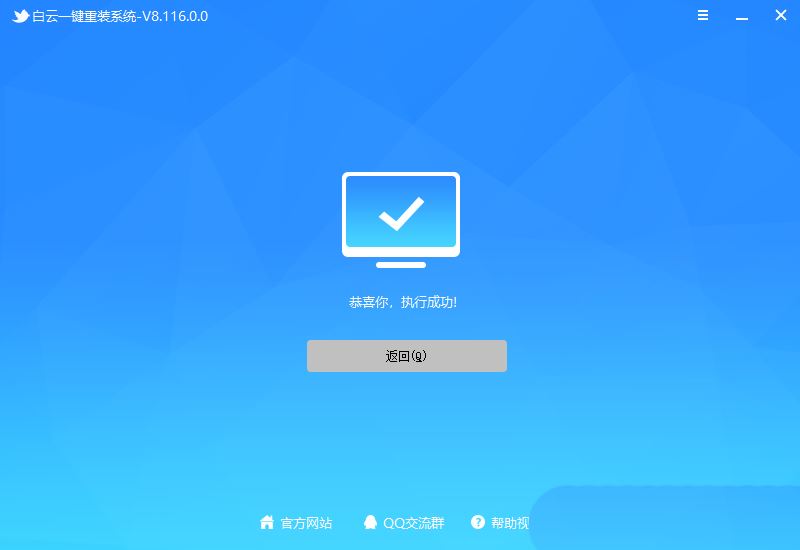
2. Steps for reinstalling the Win10 system from the U disk boot disk
1. The above boot U disk is ready. Now we need to find it in the picture below according to our computer brand or motherboard brand. The startup hotkey of your own computer;
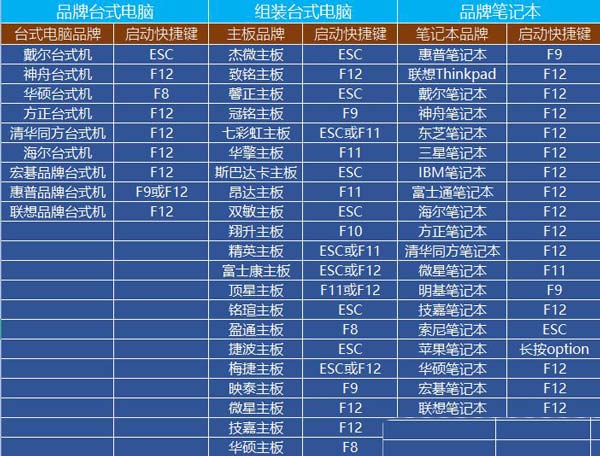
2. Then, insert the Baiyun U disk into the computer that needs to reinstall the system, and keep clicking on the [ found in the picture above when turning on the computer. Start hotkey]. Then you will enter the Boot Menu quick start menu;
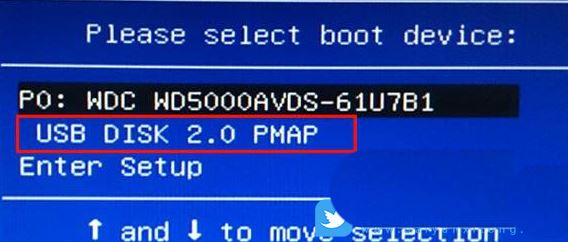
3. Under Baiyun installation PE, press Enter on the new computer and select [02. Start Windows_10PE_64-bit (suitable for new machines)], For old computers, press Enter to select [03. Start Windows_2003PE_64-bit (suitable for old machines)];
Note: There is a menu selection when starting in Legacy mode, and it will automatically enter Win10 PE when starting in UEFI mode

Previous page 1 23 Next page Read the full text
4. Double-click to open [Reinstall System] on the Baiyun PE system desktop;
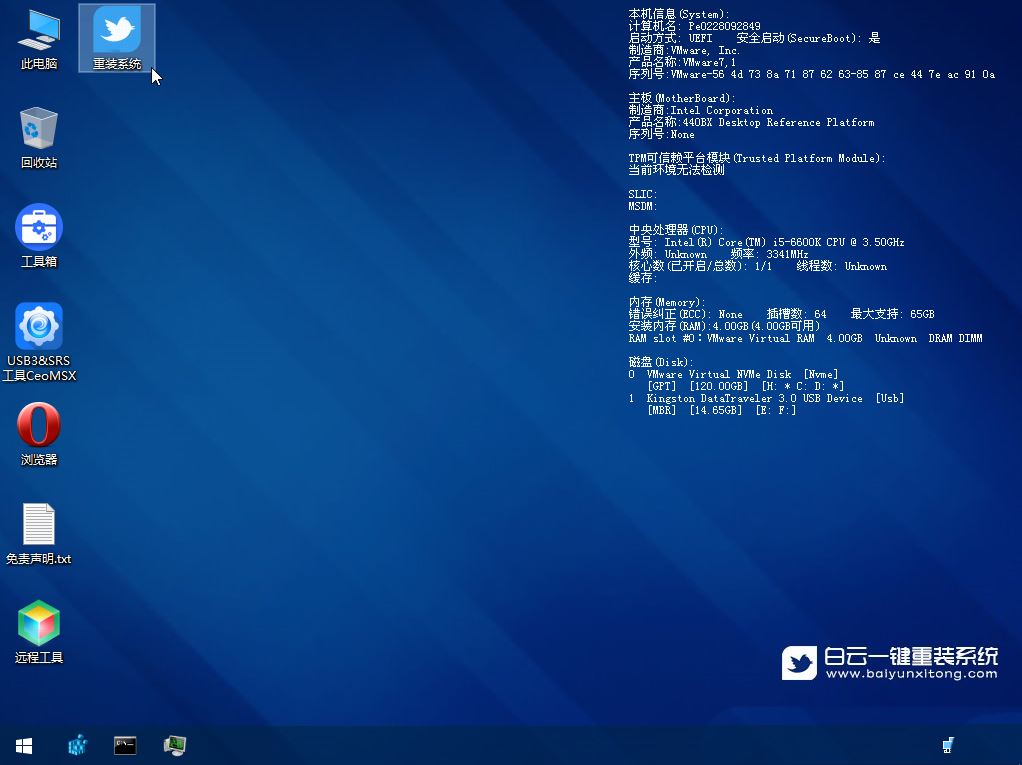
5. Open our tool and select [Reinstall System];
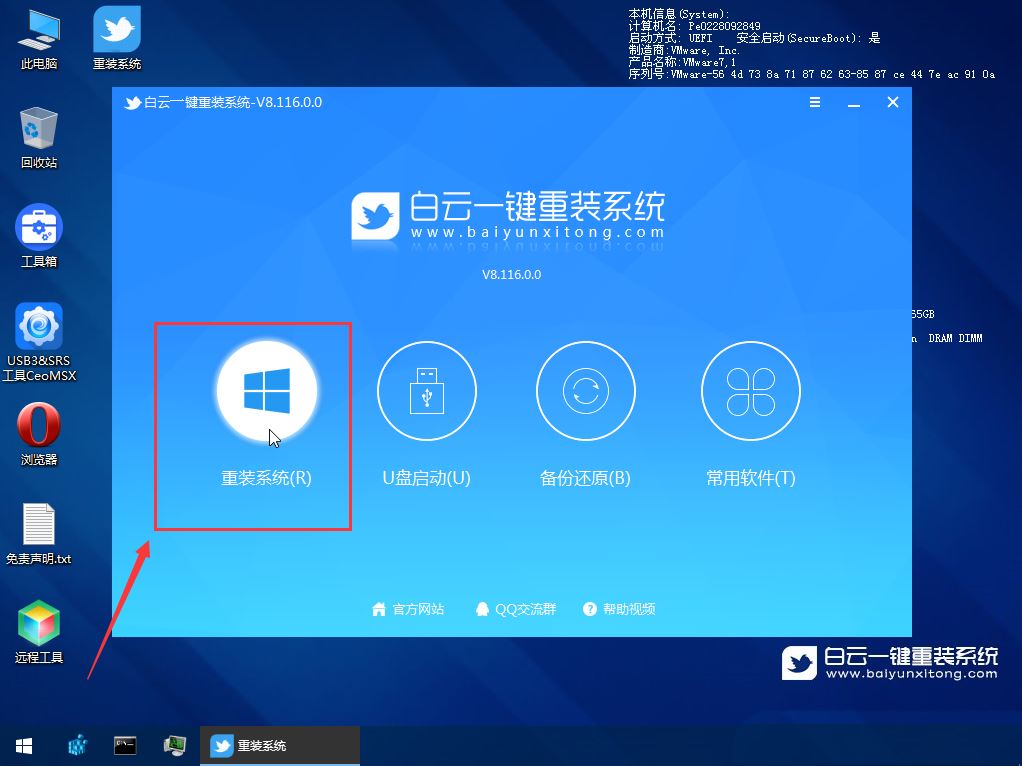
6. If you are installing a prepared system, you can switch directly to [This system] System] tab. The first step: Select the prepared ISO format Win10 22H2 system image file; The second step: Select the system installation [drive letter], the default is C drive. If the computer has dual hard drives, be sure to select the correct drive letter; The third step : Execute [One-click installation] to start the installation;
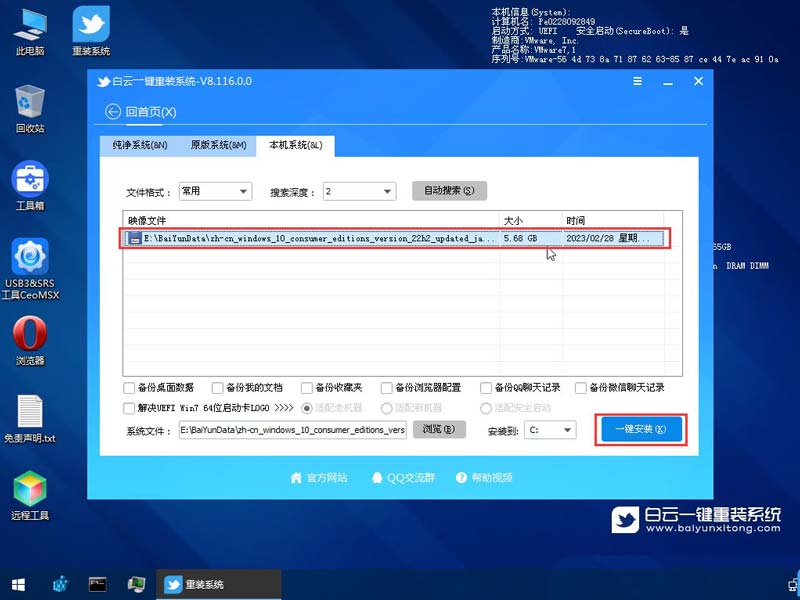
7. It is recommended to back up the [C:] disk data before restoring the system! To continue, click "OK", otherwise click "Exit";

8. Start mounting the system image (boot.wim is the boot image, install.wim is the system image), select [install.wim file] after mounting, and then click [OK];
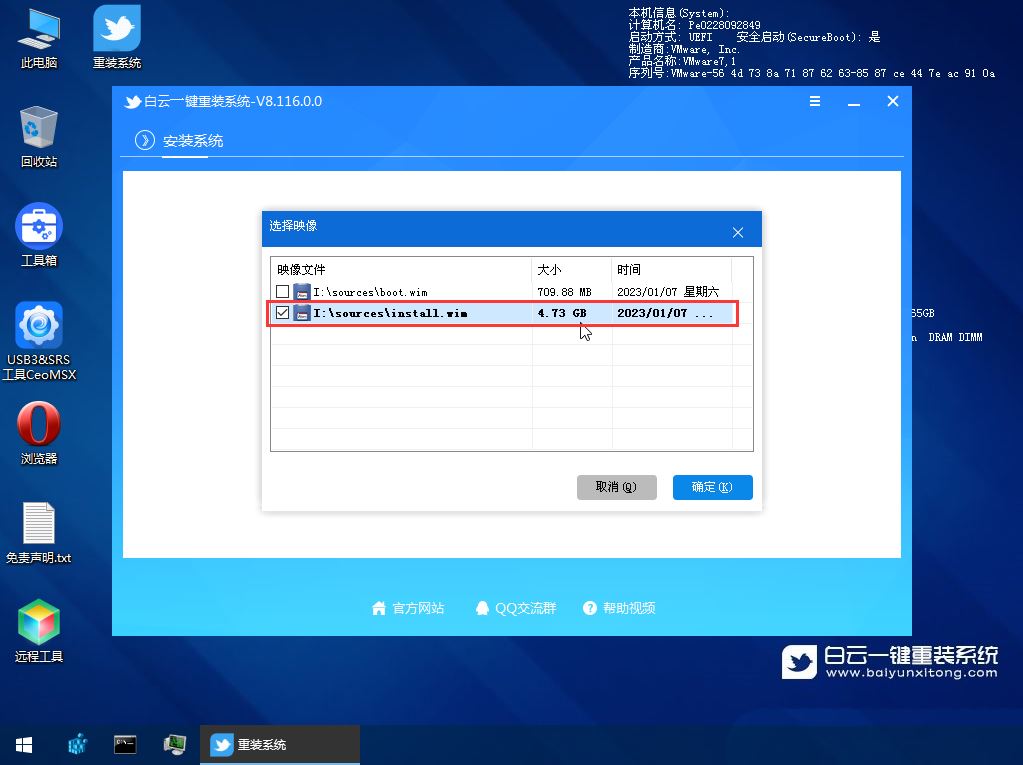
9. Image file volume information, select [System version to be installed], and then click [OK];

10. Install the system Just wait patiently during the process;

11. Unplug the U disk. After the computer restarts, the Win10 system will automatically complete the subsequent program installation until you see the desktop. The complete installation was successful;

The above is the detailed content of What should I do if Win10 update fails and keeps undoing it? What should I do if Win10 cannot complete the update and is undoing the changes?. For more information, please follow other related articles on the PHP Chinese website!

Hot AI Tools

Undress AI Tool
Undress images for free

Undresser.AI Undress
AI-powered app for creating realistic nude photos

AI Clothes Remover
Online AI tool for removing clothes from photos.

Clothoff.io
AI clothes remover

Video Face Swap
Swap faces in any video effortlessly with our completely free AI face swap tool!

Hot Article

Hot Tools

Notepad++7.3.1
Easy-to-use and free code editor

SublimeText3 Chinese version
Chinese version, very easy to use

Zend Studio 13.0.1
Powerful PHP integrated development environment

Dreamweaver CS6
Visual web development tools

SublimeText3 Mac version
God-level code editing software (SublimeText3)

Hot Topics
 Anbi app official download v2.96.2 latest version installation Anbi official Android version
Mar 04, 2025 pm 01:06 PM
Anbi app official download v2.96.2 latest version installation Anbi official Android version
Mar 04, 2025 pm 01:06 PM
Binance App official installation steps: Android needs to visit the official website to find the download link, choose the Android version to download and install; iOS search for "Binance" on the App Store. All should pay attention to the agreement through official channels.
 Solutions to the errors reported by MySQL on a specific system version
Apr 08, 2025 am 11:54 AM
Solutions to the errors reported by MySQL on a specific system version
Apr 08, 2025 am 11:54 AM
The solution to MySQL installation error is: 1. Carefully check the system environment to ensure that the MySQL dependency library requirements are met. Different operating systems and version requirements are different; 2. Carefully read the error message and take corresponding measures according to prompts (such as missing library files or insufficient permissions), such as installing dependencies or using sudo commands; 3. If necessary, try to install the source code and carefully check the compilation log, but this requires a certain amount of Linux knowledge and experience. The key to ultimately solving the problem is to carefully check the system environment and error information, and refer to the official documents.
 How to start the server with redis
Apr 10, 2025 pm 08:12 PM
How to start the server with redis
Apr 10, 2025 pm 08:12 PM
The steps to start a Redis server include: Install Redis according to the operating system. Start the Redis service via redis-server (Linux/macOS) or redis-server.exe (Windows). Use the redis-cli ping (Linux/macOS) or redis-cli.exe ping (Windows) command to check the service status. Use a Redis client, such as redis-cli, Python, or Node.js, to access the server.
 What to do if nginx restart fails
Apr 14, 2025 am 11:27 AM
What to do if nginx restart fails
Apr 14, 2025 am 11:27 AM
Reasons and solutions for the failure of nginx restart: Configuration file error: Check nginx configuration file to ensure that the syntax is correct and the instructions are valid. Open port conflict: Check whether the port is occupied, close the occupied process or change the nginx port configuration. Process is running: manually terminate or stop nginx process using service command. Missing dependencies: Install or update required nginx dependencies such as openssl, zlib, pcre. File permissions issue: Grant nginx users to read and write permissions to files and directories. Memory leak or high load: monitor memory and CPU usage of nginx processes, upgrade nginx version or reconfigure worker processes. External factors: Check for prevention
 How to check Debian OpenSSL configuration
Apr 12, 2025 pm 11:57 PM
How to check Debian OpenSSL configuration
Apr 12, 2025 pm 11:57 PM
This article introduces several methods to check the OpenSSL configuration of the Debian system to help you quickly grasp the security status of the system. 1. Confirm the OpenSSL version First, verify whether OpenSSL has been installed and version information. Enter the following command in the terminal: If opensslversion is not installed, the system will prompt an error. 2. View the configuration file. The main configuration file of OpenSSL is usually located in /etc/ssl/openssl.cnf. You can use a text editor (such as nano) to view: sudonano/etc/ssl/openssl.cnf This file contains important configuration information such as key, certificate path, and encryption algorithm. 3. Utilize OPE
 Huobi Digital Currency Trading App Download Official Website. Correct Address. Domestic
Apr 30, 2025 pm 07:21 PM
Huobi Digital Currency Trading App Download Official Website. Correct Address. Domestic
Apr 30, 2025 pm 07:21 PM
Huobi Digital Currency Trading App is one of the world's leading digital asset trading platforms and is favored by the majority of users. In order to facilitate users to quickly and safely download and install Huobi app, this article will provide you with detailed download and installation tutorials. Please note that this article provides a download link to Huobi official app. Use the download link to this article to download safely to avoid mistakenly entering a copycat website or downloading to unofficial versions. Next, let us download and install Huobi app step by step.
 How to update phpstorm in centos
Apr 14, 2025 pm 03:33 PM
How to update phpstorm in centos
Apr 14, 2025 pm 03:33 PM
Updating PhpStorm on CentOS system, follow these steps: Prepare to back up existing configurations: Before updating, be sure to back up PhpStorm's configuration files and plug-ins to prevent data loss due to failure. Download the latest version: Download the latest version of PhpStorm for Linux system from the official website of JetBrains. Update step Unzip the installation package: Unzip the downloaded installation package to the specified directory (for example, /opt/). Command example: tar-zxvfPhpStorm-2024.1.tar.gz-C/opt/(Please replace PhpStorm-2024.1.tar.gz
 Where to download Python .whl files under Windows?
Apr 01, 2025 pm 08:18 PM
Where to download Python .whl files under Windows?
Apr 01, 2025 pm 08:18 PM
Python binary library (.whl) download method explores the difficulties many Python developers encounter when installing certain libraries on Windows systems. A common solution...





