Apple’s Live Text feature recognizes text, handwritten notes and numbers in photos or through the Camera app and lets you paste that information onto any other app. But what to do when you're working with a PDF and want to extract text from it?
In this article, we will explain all the ways to extract text from PDF files on iPhone.
How to get text from PDF file on iPhone [3 methods]
Method 1: Drag text on PDF
The easiest way to extract text from PDF is to copy it, just Like on any other app with text.
1. Open the PDF file you want to extract text from, then long press anywhere on the PDF and start dragging the part of the text you want to copy.
2. Once all the text is selected, you should see a bunch of options at the top. You can copy selected text by clicking "Copy" above the selection.
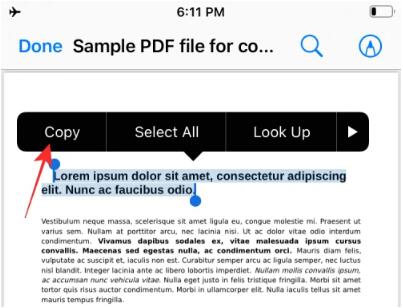
The text will now be copied to the clipboard and you can paste them on Notes, Messages, or any other application used to save copied text.
3. After selecting the text you want to copy, long press the selected area and drag it. Don't release your finger from dragging the text.
4. Now, use your other hand/finger to go to the home screen or recent apps to open the app you want to paste to.
5. Within the app, select a location to paste the copied text, then lift your finger and drop the dragged item.
This will make your job easier if you often work with large amounts of PDF or text files.
Method 2: Drag and copy to a new .TXT file
Not only does Apple allow you to drag and drop content between different apps, you can also move certain elements within the same app. One way to do this is to use the drag-and-drop feature to drag text directly from a PDF file open in the Files app, and drag and drop the selected text to another location within the Files app. When you use this method, iOS does not copy the text to the clipboard, but instead creates a new file within Files.
1. Open the PDF file you want to extract text from, then long press anywhere on the PDF and start dragging the part of the text you want to copy.
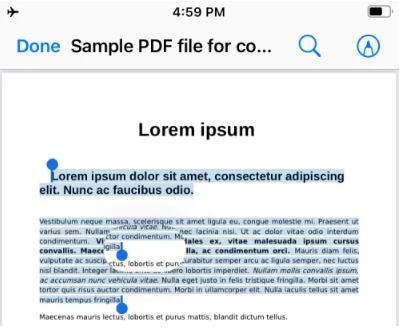
2. After selecting all the text, long press the selected text and start dragging it. Don't release your finger from dragging the text.
3. Now use your other hand/finger to click on “Done” in the upper left corner.
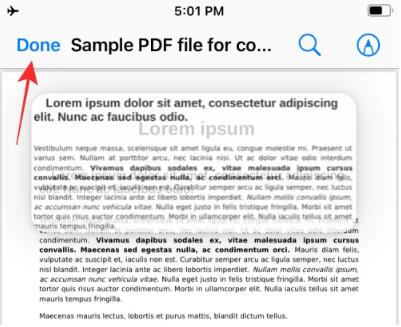
After you do this, the PDF will close and you will see the folder where the PDF file is located in the Files app.
4. Now, go to the location where you want to create the text file.
5. When you reach the location where you want the dragged text to appear, lift your finger and drop the dragged item.
6. You will now see a new text file appear in the folder. The file will contain all the content you copied from the PDF file and will be saved in ".TXT" format.
Method 3: Extract text using custom shortcuts
If you wish to copy an entire text section from a PDF file, you may find it cumbersome to open the file and then drag all the text in it, especially if the document It's several pages long. In these cases, you can use the Shortcuts app on iOS to save all the text in a PDF document with just a few taps. We do this using the Get Text from PDF action in the Shortcuts app. Follow the steps below to set up a shortcut on your iPhone and use it with the PDF file you want to extract text from.
That’s all you need to know to extract text from PDF on iPhone.
The above is the detailed content of 3 Ways to Get Text from PDF on iPhone. For more information, please follow other related articles on the PHP Chinese website!

Hot AI Tools

Undress AI Tool
Undress images for free

Undresser.AI Undress
AI-powered app for creating realistic nude photos

AI Clothes Remover
Online AI tool for removing clothes from photos.

Clothoff.io
AI clothes remover

Video Face Swap
Swap faces in any video effortlessly with our completely free AI face swap tool!

Hot Article

Hot Tools

Notepad++7.3.1
Easy-to-use and free code editor

SublimeText3 Chinese version
Chinese version, very easy to use

Zend Studio 13.0.1
Powerful PHP integrated development environment

Dreamweaver CS6
Visual web development tools

SublimeText3 Mac version
God-level code editing software (SublimeText3)

Hot Topics
 How to solve the problem of 'Undefined array key 'sign'' error when calling Alipay EasySDK using PHP?
Mar 31, 2025 pm 11:51 PM
How to solve the problem of 'Undefined array key 'sign'' error when calling Alipay EasySDK using PHP?
Mar 31, 2025 pm 11:51 PM
Problem Description When calling Alipay EasySDK using PHP, after filling in the parameters according to the official code, an error message was reported during operation: "Undefined...
 Multi-party certification: iPhone 17 standard version will support high refresh rate! For the first time in history!
Apr 13, 2025 pm 11:15 PM
Multi-party certification: iPhone 17 standard version will support high refresh rate! For the first time in history!
Apr 13, 2025 pm 11:15 PM
Apple's iPhone 17 may usher in a major upgrade to cope with the impact of strong competitors such as Huawei and Xiaomi in China. According to the digital blogger @Digital Chat Station, the standard version of iPhone 17 is expected to be equipped with a high refresh rate screen for the first time, significantly improving the user experience. This move marks the fact that Apple has finally delegated high refresh rate technology to the standard version after five years. At present, the iPhone 16 is the only flagship phone with a 60Hz screen in the 6,000 yuan price range, and it seems a bit behind. Although the standard version of the iPhone 17 will have a high refresh rate screen, there are still differences compared to the Pro version, such as the bezel design still does not achieve the ultra-narrow bezel effect of the Pro version. What is more worth noting is that the iPhone 17 Pro series will adopt a brand new and more
 Gate.io trading platform official app download and installation address
Feb 13, 2025 pm 07:33 PM
Gate.io trading platform official app download and installation address
Feb 13, 2025 pm 07:33 PM
This article details the steps to register and download the latest app on the official website of Gate.io. First, the registration process is introduced, including filling in the registration information, verifying the email/mobile phone number, and completing the registration. Secondly, it explains how to download the Gate.io App on iOS devices and Android devices. Finally, security tips are emphasized, such as verifying the authenticity of the official website, enabling two-step verification, and being alert to phishing risks to ensure the safety of user accounts and assets.
 Anbi app official download v2.96.2 latest version installation Anbi official Android version
Mar 04, 2025 pm 01:06 PM
Anbi app official download v2.96.2 latest version installation Anbi official Android version
Mar 04, 2025 pm 01:06 PM
Binance App official installation steps: Android needs to visit the official website to find the download link, choose the Android version to download and install; iOS search for "Binance" on the App Store. All should pay attention to the agreement through official channels.
 How to open XML files with iPhone
Apr 02, 2025 pm 11:00 PM
How to open XML files with iPhone
Apr 02, 2025 pm 11:00 PM
There is no built-in XML viewer on iPhone, and you can use third-party applications to open XML files, such as XML Viewer, JSON Viewer. Method: 1. Download and install the XML viewer in the App Store; 2. Find the XML file on the iPhone; 3. Press and hold the XML file to select "Share"; 4. Select the installed XML viewer app; 5. The XML file will open in the app. Note: 1. Make sure the XML viewer is compatible with the iPhone iOS version; 2. Be careful about case sensitivity when entering file paths; 3. Be careful with XML documents containing external entities
 How to view XML on your phone without a network
Apr 02, 2025 pm 10:30 PM
How to view XML on your phone without a network
Apr 02, 2025 pm 10:30 PM
There are two ways to view XML files: Android phones: use file manager or third-party applications (XML Viewer, DroidEdit). iPhone: Transfer files via iCloud Drive and use the Files app or third-party app (XML Buddha, Textastic).
 Can mysql return json
Apr 08, 2025 pm 03:09 PM
Can mysql return json
Apr 08, 2025 pm 03:09 PM
MySQL can return JSON data. The JSON_EXTRACT function extracts field values. For complex queries, you can consider using the WHERE clause to filter JSON data, but pay attention to its performance impact. MySQL's support for JSON is constantly increasing, and it is recommended to pay attention to the latest version and features.
 Download link of Ouyi iOS version installation package
Feb 21, 2025 pm 07:42 PM
Download link of Ouyi iOS version installation package
Feb 21, 2025 pm 07:42 PM
Ouyi is a world-leading cryptocurrency exchange with its official iOS app that provides users with a convenient and secure digital asset management experience. Users can download the Ouyi iOS version installation package for free through the download link provided in this article, and enjoy the following main functions: Convenient trading platform: Users can easily buy and sell hundreds of cryptocurrencies on the Ouyi iOS app, including Bitcoin and Ethereum. and Dogecoin. Safe and reliable storage: Ouyi adopts advanced security technology to provide users with safe and reliable digital asset storage. 2FA, biometric authentication and other security measures ensure that user assets are not infringed. Real-time market data: Ouyi iOS app provides real-time market data and charts, allowing users to grasp encryption at any time






