Installing Android applications on Linux has always been a concern for many users. Especially for Linux users who like to use Android applications, it is very important to master how to install Android applications on Linux systems. Although running Android applications directly on Linux is not as simple as on the Android platform, by using emulators or third-party tools, we can still happily enjoy Android applications on Linux.
The following will introduce you to several methods of installing Android applications on Linux systems, including using the Anbox emulator, using the Genymotion emulator and using the command line tool adb.
Method 1: Use Anbox emulator
Anbox is an open source project that runs Android applications on Linux systems. It runs the Android system in the Linux kernel in the form of a container and provides A bridge program that allows Android applications to run on Linux systems. The following are the specific steps to install Anbox:
- First, open the terminal and enter the following command to install snapd:
sudo apt install snapd
- Then, install Anbox:
sudo snap install --devmode --beta anbox
- Start Anbox:
anbox session-manager
- Now, you can download the APK file of the Android application, install and run the Android application through the file manager in the Anbox interface.
With this method, you can easily install and run Android applications on your Linux system and enjoy the convenience and fun brought by Android applications.
Method 2: Use Genymotion emulator
Genymotion is a powerful Android virtual machine software that supports running Android applications on Linux systems and provides more rich functions and Configuration options. The following are the specific steps to install Genymotion:
- First, go to the Genymotion official website to download the Linux version of the installation package, and install Genymotion according to the official guidelines.
- Install the virtual machine engine VirtualBox:
sudo apt install virtualbox
- Create a new virtual device in Genymotion and select the required Android Version and configuration.
- Start the virtual device and install the Android application through the Genymotion operation interface or ADB command.
Using the Genymotion simulator can debug and test Android applications more flexibly, which is a very convenient method.
Method 3: Use ADB command
ADB (Android Debug Bridge) is a tool in the Android development toolkit. Android applications can be installed on Android devices through ADB commands. Here are the specific steps to install Android apps using ADB commands on Linux:
- First, install the Android SDK, which contains the ADB tools:
sudo apt install android-tools -adb
- Copy the APK file of the Android application to be installed to the Linux system, and enter the following command in the terminal:
adb install /path/to/your /app.apk
- After the installation is completed, you can find and run the Android app on your device or emulator.
Through ADB commands, you can install Android applications directly into the device, which is very suitable for developing and debugging Android applications.
Summarize
Through the above method, we can use the Anbox simulator, Genymotion simulator or ADB command to install Android applications on the Linux system. Each method has its own characteristics and applicable scenarios. Users can choose the appropriate method to install Android applications according to their own needs. I hope this article will help you install Android applications on your Linux system!
The above is the detailed content of How to install Android apps on Linux?. For more information, please follow other related articles on the PHP Chinese website!

Hot AI Tools

Undress AI Tool
Undress images for free

Undresser.AI Undress
AI-powered app for creating realistic nude photos

AI Clothes Remover
Online AI tool for removing clothes from photos.

Clothoff.io
AI clothes remover

Video Face Swap
Swap faces in any video effortlessly with our completely free AI face swap tool!

Hot Article

Hot Tools

Notepad++7.3.1
Easy-to-use and free code editor

SublimeText3 Chinese version
Chinese version, very easy to use

Zend Studio 13.0.1
Powerful PHP integrated development environment

Dreamweaver CS6
Visual web development tools

SublimeText3 Mac version
God-level code editing software (SublimeText3)

Hot Topics
 Postman Integrated Application on CentOS
May 19, 2025 pm 08:00 PM
Postman Integrated Application on CentOS
May 19, 2025 pm 08:00 PM
Integrating Postman applications on CentOS can be achieved through a variety of methods. The following are the detailed steps and suggestions: Install Postman by downloading the installation package to download Postman's Linux version installation package: Visit Postman's official website and select the version suitable for Linux to download. Unzip the installation package: Use the following command to unzip the installation package to the specified directory, for example /opt: sudotar-xzfpostman-linux-x64-xx.xx.xx.tar.gz-C/opt Please note that "postman-linux-x64-xx.xx.xx.tar.gz" is replaced by the file name you actually downloaded. Create symbols
 The difference between programming in Java and other languages ??Analysis of the advantages of cross-platform features of Java
May 20, 2025 pm 08:21 PM
The difference between programming in Java and other languages ??Analysis of the advantages of cross-platform features of Java
May 20, 2025 pm 08:21 PM
The main difference between Java and other programming languages ??is its cross-platform feature of "writing at once, running everywhere". 1. The syntax of Java is close to C, but it removes pointer operations that are prone to errors, making it suitable for large enterprise applications. 2. Compared with Python, Java has more advantages in performance and large-scale data processing. The cross-platform advantage of Java stems from the Java virtual machine (JVM), which can run the same bytecode on different platforms, simplifying development and deployment, but be careful to avoid using platform-specific APIs to maintain cross-platformity.
 Where is the pycharm interpreter?
May 23, 2025 pm 10:09 PM
Where is the pycharm interpreter?
May 23, 2025 pm 10:09 PM
Setting the location of the interpreter in PyCharm can be achieved through the following steps: 1. Open PyCharm, click the "File" menu, and select "Settings" or "Preferences". 2. Find and click "Project:[Your Project Name]" and select "PythonInterpreter". 3. Click "AddInterpreter", select "SystemInterpreter", browse to the Python installation directory, select the Python executable file, and click "OK". When setting up the interpreter, you need to pay attention to path correctness, version compatibility and the use of the virtual environment to ensure the smooth operation of the project.
 Detailed introduction to each directory of Linux and each directory (reprinted)
May 22, 2025 pm 07:54 PM
Detailed introduction to each directory of Linux and each directory (reprinted)
May 22, 2025 pm 07:54 PM
[Common Directory Description] Directory/bin stores binary executable files (ls, cat, mkdir, etc.), and common commands are generally here. /etc stores system management and configuration files/home stores all user files. The root directory of the user's home directory is the basis of the user's home directory. For example, the home directory of the user user is /home/user. You can use ~user to represent /usr to store system applications. The more important directory /usr/local Local system administrator software installation directory (install system-level applications). This is the largest directory, and almost all the applications and files to be used are in this directory. /usr/x11r6?Directory for storing x?window/usr/bin?Many
 After installing Nginx, the configuration file path and initial settings
May 16, 2025 pm 10:54 PM
After installing Nginx, the configuration file path and initial settings
May 16, 2025 pm 10:54 PM
Understanding Nginx's configuration file path and initial settings is very important because it is the first step in optimizing and managing a web server. 1) The configuration file path is usually /etc/nginx/nginx.conf. The syntax can be found and tested using the nginx-t command. 2) The initial settings include global settings (such as user, worker_processes) and HTTP settings (such as include, log_format). These settings allow customization and extension according to requirements. Incorrect configuration may lead to performance issues and security vulnerabilities.
 MySQL installation tutorial teach you step by step the detailed steps for installing and configuration of mySQL step by step
May 23, 2025 am 06:09 AM
MySQL installation tutorial teach you step by step the detailed steps for installing and configuration of mySQL step by step
May 23, 2025 am 06:09 AM
The installation and configuration of MySQL can be completed through the following steps: 1. Download the installation package suitable for the operating system from the official website. 2. Run the installer, select the "Developer Default" option and set the root user password. 3. After installation, configure environment variables to ensure that the bin directory of MySQL is in PATH. 4. When creating a user, follow the principle of minimum permissions and set a strong password. 5. Adjust the innodb_buffer_pool_size and max_connections parameters when optimizing performance. 6. Back up the database regularly and optimize query statements to improve performance.
 Comparison between Informix and MySQL on Linux
May 29, 2025 pm 11:21 PM
Comparison between Informix and MySQL on Linux
May 29, 2025 pm 11:21 PM
Informix and MySQL are both popular relational database management systems. They perform well in Linux environments and are widely used. The following is a comparison and analysis of the two on the Linux platform: Installing and configuring Informix: Deploying Informix on Linux requires downloading the corresponding installation files, and then completing the installation and configuration process according to the official documentation. MySQL: The installation process of MySQL is relatively simple, and can be easily installed through system package management tools (such as apt or yum), and there are a large number of tutorials and community support on the network for reference. Performance Informix: Informix has excellent performance and
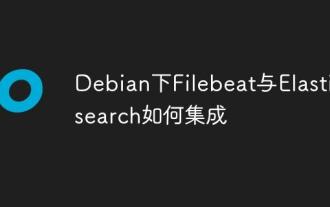 How to integrate Filebeat and Elasticsearch under Debian
May 28, 2025 pm 05:09 PM
How to integrate Filebeat and Elasticsearch under Debian
May 28, 2025 pm 05:09 PM
In the Debian operating system, the integration of Filebeat and Elasticsearch can simplify the collection, transmission and storage of log data. The following are the specific implementation steps: Step 1: The first task of deploying Elasticsearch is to complete the installation of Elasticsearch in the Debian system. You can download the corresponding version of the Elasticsearch software package from the Elastic official website and complete the installation process according to the official guidance. Download and install Elasticsearchwgethttps://artifacts.elastic.co/downloads/elasticse






