 System Tutorial
System Tutorial
 Windows Series
Windows Series
 How to obtain Trustedinstaller permissions in Win11_How to obtain Trustedinstaller permissions in Win11
How to obtain Trustedinstaller permissions in Win11_How to obtain Trustedinstaller permissions in Win11
How to obtain Trustedinstaller permissions in Win11_How to obtain Trustedinstaller permissions in Win11
May 06, 2024 pm 04:37 PMTo solve the problem of "obtaining Trustedinstaller permissions", PHP editor Xinyi brings you detailed guidance. This problem commonly occurs when trying to access or modify files protected by the system. In order to help you easily obtain Trustedinstaller permissions, this article will introduce several effective methods step by step to guide you to solve this problem.
First, we need to download and install the modules required for the Set-NtTokenPrivilege command. We first create a new folder named [token] in the root directory of the system C drive.
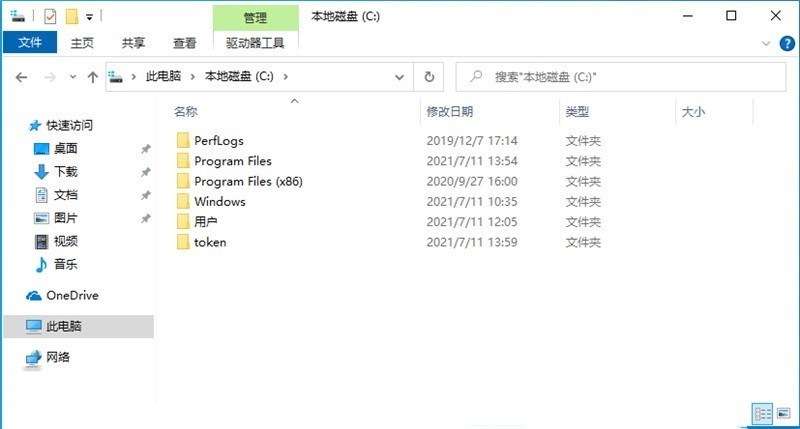
Next, we run Powershell as an administrator, and then enter (where C: token is the path to the folder we just created):
Save-Module - Name NtObjectManager -Path c:token
and press Enter (you will be asked when installing for the first time, enter [Y] and press Enter):
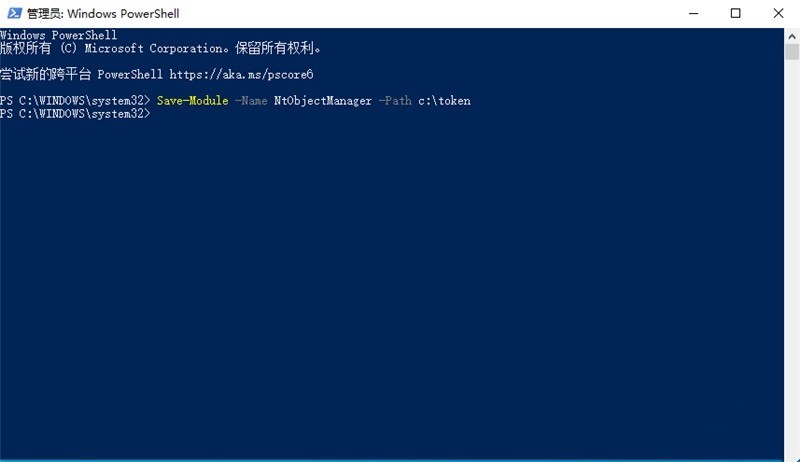
Wait a moment to download After completion, we enter:
Install-Module -Name NtObjectManager
and press Enter to officially install. If an untrusted repository appears, enter [A] and press Enter:
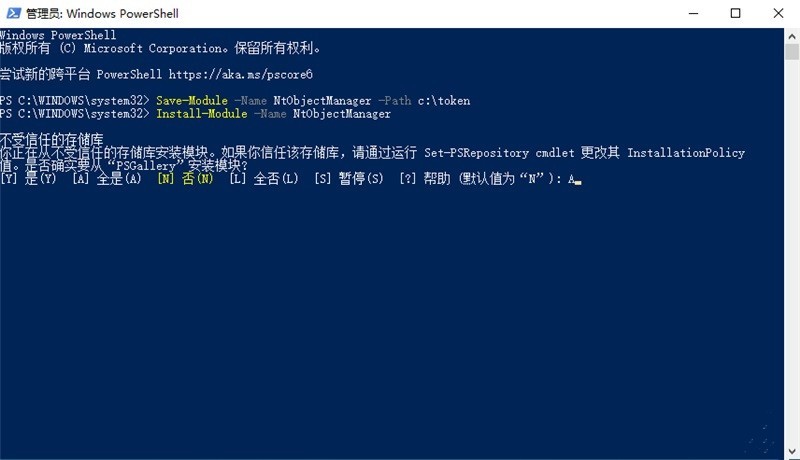
Wait a moment for the installation to complete. After that, we need to allow the system to allow the use of Powershell scripts. We enter:
Set-ExecutionPolicy Unrestricted
and press Enter. Then the system will display the execution policy change, we enter]A[ and press Enter to confirm:
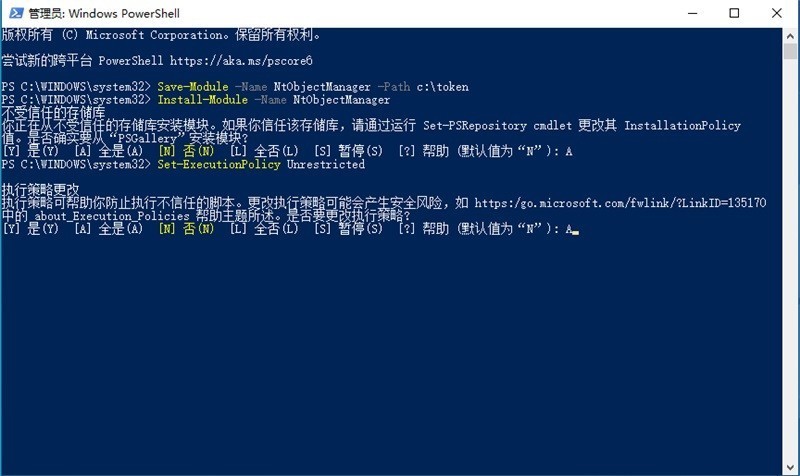
Next, we import the NtObjectManager module, we enter:
Import-Module NtObjectManager
and press Enter. At this point, our preliminary preparation work is over:
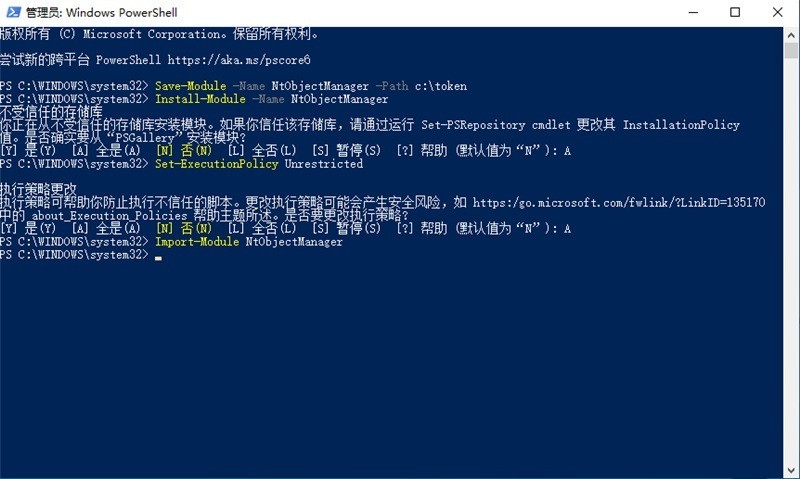
Officially begins
Now, we begin to officially obtain Trustedinstaller permissions. Enter in Powershell:
sc.exe start TrustedInstallerSet-NtTokenPrivilege SeDebugPrivilege$p = Get-NtProcess -Name TrustedInstaller.exe$proc = New-Win32Process cmd.exe -CreationFlags NewConsole -ParentProcess $p
and press Enter.
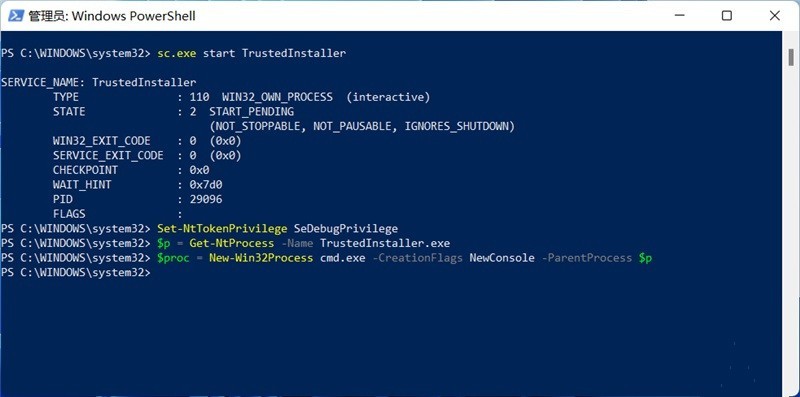
Next, the system will open a command prompt, which has Trustedinstaller permissions and can directly modify system files. We can test it through:
whoami /groups /fo list
:
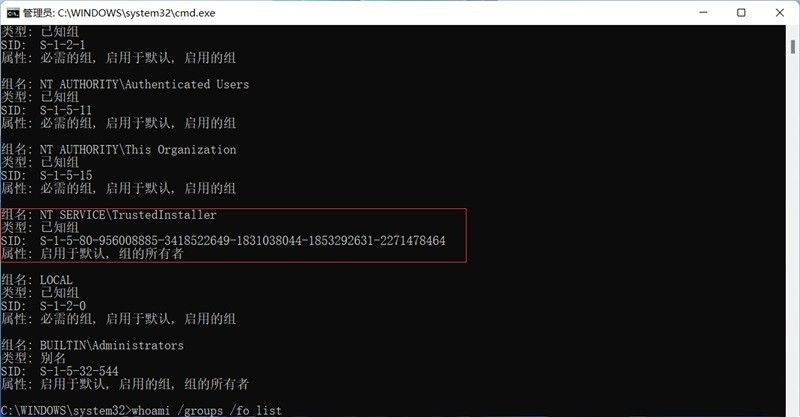
You can see that we have obtained Trustedinstaller permissions, now we can Modified system files through some commands. If you want to make the operation more convenient, you can run tasksmgr, notepad and other applications through this CMD, and edit files in the browsing window of running new tasks and opening files. Just close it after editing.
Notice! Do not use CMD to run explorer because explorer cannot be used normally under the current user. After this, if you want to regain Trustedinstaller permissions, re-execute the following command:
sc.exe start TrustedInstallerSet-NtTokenPrivilege SeDebugPrivilege$p = Get-NtProcess -Name TrustedInstaller.exe$proc = New-Win32Process cmd .exe -CreationFlags NewConsole -ParentProcess $p
The above is the detailed content of How to obtain Trustedinstaller permissions in Win11_How to obtain Trustedinstaller permissions in Win11. For more information, please follow other related articles on the PHP Chinese website!

Hot AI Tools

Undress AI Tool
Undress images for free

Undresser.AI Undress
AI-powered app for creating realistic nude photos

AI Clothes Remover
Online AI tool for removing clothes from photos.

Clothoff.io
AI clothes remover

Video Face Swap
Swap faces in any video effortlessly with our completely free AI face swap tool!

Hot Article

Hot Tools

Notepad++7.3.1
Easy-to-use and free code editor

SublimeText3 Chinese version
Chinese version, very easy to use

Zend Studio 13.0.1
Powerful PHP integrated development environment

Dreamweaver CS6
Visual web development tools

SublimeText3 Mac version
God-level code editing software (SublimeText3)

Hot Topics
 How to disable Windows Update from automatically updating drivers in win11?
Jun 26, 2024 am 12:18 AM
How to disable Windows Update from automatically updating drivers in win11?
Jun 26, 2024 am 12:18 AM
When you connect any new hardware device to the system, Windows will automatically try to install the driver for it. When the system's built-in driver package cannot be recognized, it will automatically try to connect to Windows Update to search and install the driver. Windows can also automatically update device drivers through Windows Update without user interaction. Although this function seems convenient, under certain circumstances, the feature of automatically updating drivers can cause trouble for users. For example, users' video workflows such as DaVinciResolve, Adobe Premiere, etc. need to use a specific old version of Nvidia Studio driver. As a result, Windows
 Microsoft releases Win11 August cumulative update: improving security, optimizing lock screen, etc.
Aug 14, 2024 am 10:39 AM
Microsoft releases Win11 August cumulative update: improving security, optimizing lock screen, etc.
Aug 14, 2024 am 10:39 AM
According to news from this site on August 14, during today’s August Patch Tuesday event day, Microsoft released cumulative updates for Windows 11 systems, including the KB5041585 update for 22H2 and 23H2, and the KB5041592 update for 21H2. After the above-mentioned equipment is installed with the August cumulative update, the version number changes attached to this site are as follows: After the installation of the 21H2 equipment, the version number increased to Build22000.314722H2. After the installation of the equipment, the version number increased to Build22621.403723H2. After the installation of the equipment, the version number increased to Build22631.4037. The main contents of the KB5041585 update for Windows 1121H2 are as follows: Improvement: Improved
 What to do if win11 keeps restarting with a green screen? How to solve win11 which keeps restarting with a green screen
Jun 26, 2024 am 12:36 AM
What to do if win11 keeps restarting with a green screen? How to solve win11 which keeps restarting with a green screen
Jun 26, 2024 am 12:36 AM
Recently, some Win11 users have experienced frequent green screen problems, and often need to restart to resume normal use. Faced with this problem, I don’t know how to solve it. There are two ways to deal with it, one is to update the driver, and the other is to use Windows memory. Detection, then let us take a look at the steps of this win11 tutorial. Solution to Win11 Keeps Restarting with Green Screen Method 1. First, we can check whether it is a graphics card driver problem. 2. Click the Start menu, search for and open "Device Manager" in the search box above. 3. Click to expand "Display Adapters" and double-click to open the device. 4. Then click “Driver&rd” above
 How to change the format of xml
Apr 03, 2025 am 08:42 AM
How to change the format of xml
Apr 03, 2025 am 08:42 AM
There are several ways to modify XML formats: manually editing with a text editor such as Notepad; automatically formatting with online or desktop XML formatting tools such as XMLbeautifier; define conversion rules using XML conversion tools such as XSLT; or parse and operate using programming languages ??such as Python. Be careful when modifying and back up the original files.
 Win11 KB5039304 released today: with Build 26100.994 preview version update log
Jun 26, 2024 am 01:15 AM
Win11 KB5039304 released today: with Build 26100.994 preview version update log
Jun 26, 2024 am 01:15 AM
Microsoft today released the KB5039304 update for Windows 11 to members of the Windows Insider project in the Release Preview channel. After installation, the version number rose to Build 26100.994. We have learned that this update is mainly focused on fixing bugs and mainly revolves around Windows Defender Application Control (WDAC). This is a feature introduced in Windows 10 that allows organizations to set a series of policies to control "which drivers and applications can run on the system". Window
 How to format json in notepad
Apr 16, 2025 pm 07:48 PM
How to format json in notepad
Apr 16, 2025 pm 07:48 PM
Use the JSON Viewer plug-in in Notepad to easily format JSON files: Open a JSON file. Install and enable the JSON Viewer plug-in. Go to "Plugins" > "JSON Viewer" > "Format JSON". Customize indentation, branching, and sorting settings. Apply formatting to improve readability and understanding, thus simplifying processing and editing of JSON data.
 How to automatically type notepad
Apr 16, 2025 pm 08:06 PM
How to automatically type notepad
Apr 16, 2025 pm 08:06 PM
Notepad itself does not have automatic layout function. We can use a third-party text editor, such as Sublime Text, to perform the following steps to achieve automatic typography: 1. Install and open the text editor. 2. Open the file that needs to be automatically typed. 3. Find and select the automatic layout function. 4. The editor will automatically type the text. 5. You can customize the layout rules as needed. Automatic typography can save time and ensure text consistency and professionalism.
 How to run java code in notepad
Apr 16, 2025 pm 07:39 PM
How to run java code in notepad
Apr 16, 2025 pm 07:39 PM
Although Notepad cannot run Java code directly, it can be achieved by using other tools: using the command line compiler (javac) to generate a bytecode file (filename.class). Use the Java interpreter (java) to interpret bytecode, execute the code, and output the result.





