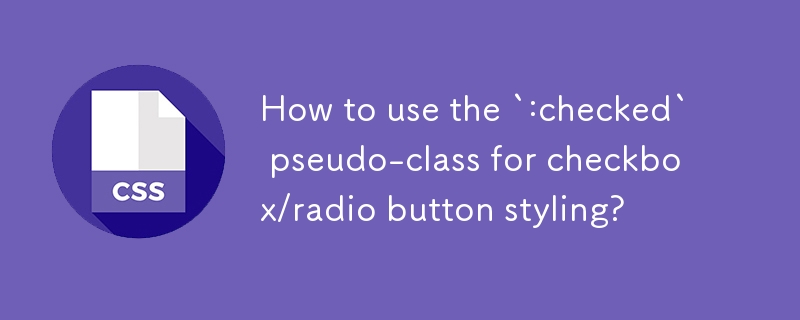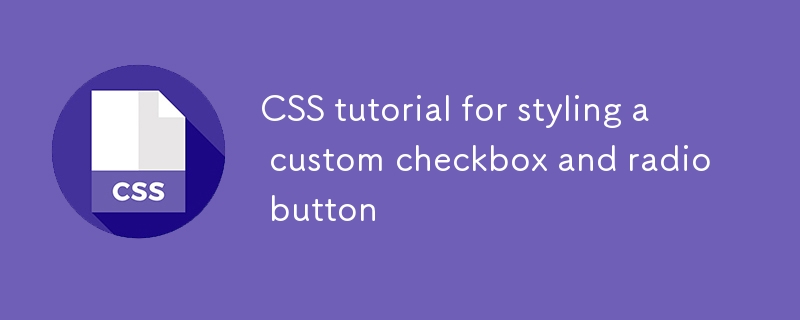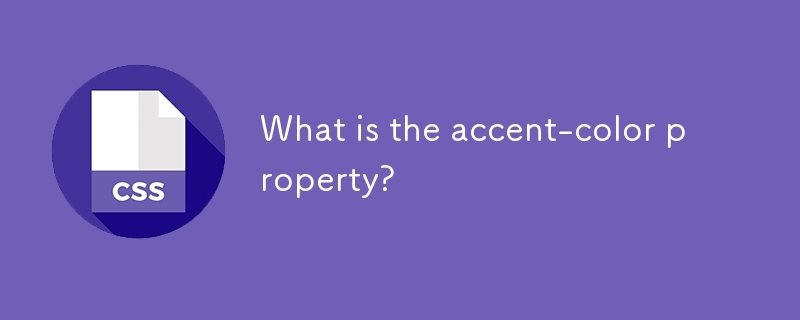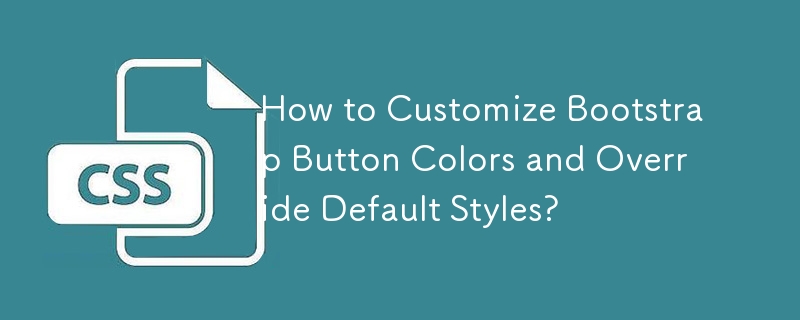Found a total of 10000 related content
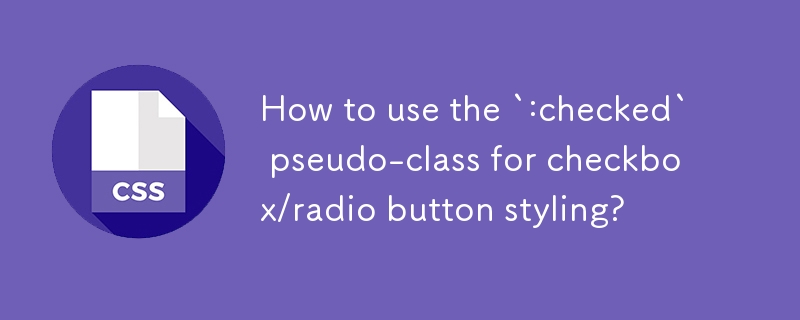
How to use the `:checked` pseudo-class for checkbox/radio button styling?
Article Introduction:Use the :checked pseudo-class to customize checkbox and radio button styles based on the selection state, but because native controls are difficult to beautify directly, they usually need to be implemented in combination with other selectors or custom visual elements. The basic usage is to directly apply:checked to input, such as: input[type="checkbox"]:checked{border-color:green;}, but the cross-browser effect is limited. A more reliable way is to hide the default input and build custom controls: 1. Hide the real input (input[type="checkbox"]{display:none;}); 2. Create from
2025-07-20
comment 0
286

Time Travelling CSS With :target
Article Introduction:Checkbox and radio button hacks?are the?(in)famous?trick for creating games using just CSS.?But it turns out?that other
2025-03-08
comment 0
539
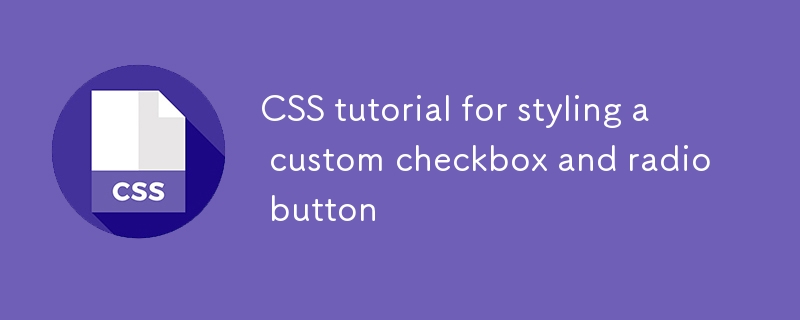
CSS tutorial for styling a custom checkbox and radio button
Article Introduction:TostylecheckboxesandradiobuttonswithCSS,firsthidethedefaultinputusingopacity:0whilekeepingitfunctional.1.Wraptheinputinalabelanduseabsolutepositioning.2.CreateacustomcheckmarkelementstyledwithCSS.3.Use:checkedpseudo-classwithsiblingselectorstoreflect
2025-07-02
comment 0
1017
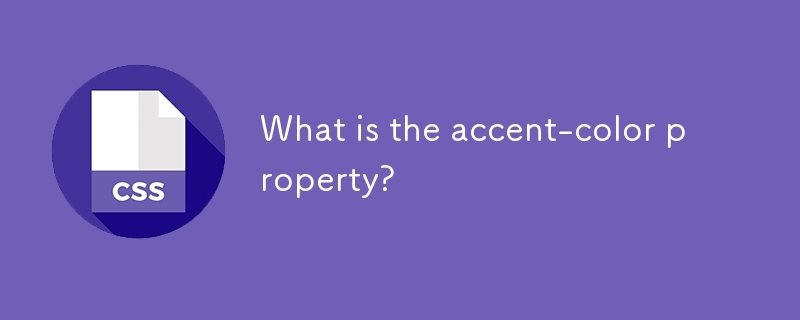
What is the accent-color property?
Article Introduction:accent-color is an attribute used in CSS to customize the highlight colors of form elements such as checkboxes, radio buttons and sliders; 1. It directly changes the default color of the selected state of the form control, such as changing the blue check mark of the checkbox to red; 2. Supported elements include input boxes of type="checkbox", type="radio" and type="range"; 3. Using accent-color can avoid complex custom styles and extra DOM structures, and maintain native accessibility; 4. It is generally supported by modern browsers, and old browsers need to be downgraded; 5. Set accent-col
2025-07-26
comment 0
759
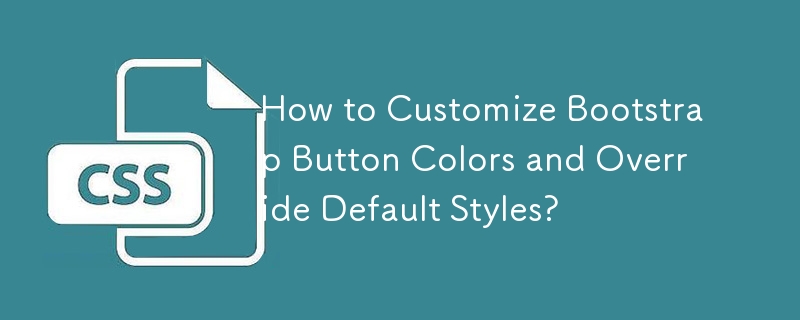

How to make form input fields mandatory using html attributes?
Article Introduction:The most direct way to make the input box in the HTML form required is to use the required property. This property is a Boolean type, and no value is required. It can be used to verify it on the input, select or textarea tags, such as:; Common matching types include text, email, password, etc.; for checkbox, directly add required to force check; in the radio button group, just add required to the first option; the select drop-down box needs to set the default empty value option to trigger verification; different browsers may have different styles and contents of prompt information. If a unified prompt effect is required, you can customize it with JavaScript or third-party libraries for customization.
2025-07-07
comment 0
784

Adding Placeholder Text to Form Inputs with HTML5
Article Introduction:The method to add placeholder text in HTML5 forms is to use the placeholder attribute. The specific steps are as follows: 1. Add the placeholder attribute in or label, for example: 2. Pay attention to the moderate text length to avoid affecting the layout; 3. Do not use placeholder instead of label tags; 4. Supported input types include text, email, url, search, tel, password; 5. It is not recommended to use in checkbox, radio, and file types; 6. You can customize the styles through CSS pseudo-classes, such as input::placeholder{color:#999;font-style:i
2025-07-07
comment 0
794

Styling new HTML5 form elements effectively.
Article Introduction:To beautify HTML5 form elements, you need to deal with the differences in default style and browser. The specific methods are as follows: 1. Use ::-webkit-inner-spin-button and ::-webkit-outer-spin-button pseudo-elements to remove the up and down arrows; 2. Remove the default styles from input[type="range"] to customize the track and thumb part; 3. Use the native input[type="file"] and use the label simulation button to beautify the file upload control; 4. Use -we
2025-07-03
comment 0
220

How to create a form in HTML?
Article Introduction:To create an HTML form, you need to master the basic tags and structure. The specific steps are as follows: 1. Use the tag to wrap the content and set the action and method attributes; 2. Add input fields such as text, password, radio, checkbox, email and submit; 3. Use and implement the information of the tags to improve the interactive experience and add the name attribute to each input item; 4. Use and implement the drop-down menu and multi-line text input; 5. Pay attention to the settings of required items, the various implementation methods of the submission button, and the customization of form styles. Master these key points to quickly build a complete HTML form.
2025-07-05
comment 0
173

How to group related form elements with and ?
Article Introduction:Use and can make HTML form structure clearer, more semantic, and improve accessibility. 1. Used to wrap a group of related form controls and serve as the title of the group; 2. They help search engines and screen readers to better understand form logic and improve barrier-free experience; 3. Applicable to radio button groups, address information, contact information and other scenarios that need to be grouped; 4. It is recommended to install one for each to avoid too deep nesting and customize the style through CSS.
2025-06-29
comment 0
796

What are the various input types available in html forms and their uses?
Article Introduction:HTML forms support multiple input types to suit different data entry requirements. 1. Text input is used for basic data entry, such as text and password, and interaction can be enhanced through placeholder, maxlength, required and other attributes; 2. HTML5 introduces special input types such as email, number, date, tel, and url to improve data accuracy and usability; 3. Selection and operation controls include checkbox, radio, submit, and button, for multiple selection, single selection and submission operations; 4. Hidden is used to pass uneditable data, and file is used for file upload and can limit file types. When using it, you need to consider browsing
2025-07-04
comment 0
998

Implementing Clickable Buttons Using the HTML button Element
Article Introduction:To use HTML button elements to achieve clickable buttons, you must first master its basic usage and common precautions. 1. Create buttons with tags and define behaviors through type attributes (such as button, submit, reset), which is submitted by default; 2. Add interactive functions through JavaScript, which can be written inline or bind event listeners through ID to improve maintenance; 3. Use CSS to customize styles, including background color, border, rounded corners and hover/active status effects to enhance user experience; 4. Pay attention to common problems: make sure that the disabled attribute is not enabled, JS events are correctly bound, layout occlusion, and use the help of developer tools to troubleshoot exceptions. Master this
2025-07-07
comment 0
666

Creating Buttons with the HTML `button` Tag
Article Introduction:Buttons are the core element of web interaction, and are most direct to creating using HTML tags. 1. The basic usage is to put text between the tags. If you click me, the default style can be displayed and the event can be triggered; 2. The type attribute defines behavior, including button, submit, reset, which is submitted by default; 3. Use the disabled attribute to disable buttons to prevent repeated submissions; 4. Customize the styles through class or style, it is recommended to use class for easy maintenance. Although the button is simple, you need to pay attention to the details when using it well.
2025-07-17
comment 0
894

How does the required attribute work for form validation?
Article Introduction:The required property is used to set the form field to be required, and the user cannot submit it if it has not filled in. 1. Add required attributes to HTML, without JavaScript; 2. It is often used with input types such as text, email, number, checkbox, radio, etc.; 3. The default prompt information of the browser cannot be customized, and JavaScript must be matched when a unified prompt is required; 4. Situations that may not work include: the submission button has formnovalidate attribute, the input box is disabled, the label structure is incorrect, or browser compatibility issues.
2025-06-28
comment 0
203

What are the different input types in an HTML form
Article Introduction:There are 8 common input types in HTML forms, which are suitable for different data input requirements. 1.text is used for basic text input; 2.password is used to hide the password input displayed; 3.email is used to input email addresses specifically; 4.number is used for digital input and supports adjustment of numerical values; 5.checkbox is used for multiple selection check boxes; 6.radio is used for single-select button groups; 7.date provides date selection function; 8.submit is used to submit form data. Each type has its own specific uses and browser support features. Regular use can improve user experience and data processing efficiency.
2025-07-07
comment 0
944

How do I use the type attribute to specify the type of input field?
Article Introduction:The type attribute in the HTML form is used to specify the input type, which affects the performance and function of the input box. Common types include: 1.text is used for text input; 2.password is used to hide passwords; 3.email is used to verify mailbox format; 4.number is used to limit digital input; 5.date provides date selector; 6.checkbox and radio implement multiple or single-select; 7.submit creates submission button. When using it, you can directly add type attributes to the input tag and set corresponding values. You can combine placeholder, min, max, required and other attributes to enhance the interactive experience. At the same time, pay attention to selecting according to the device optimization type to improve usability.
2025-06-30
comment 0
633

HTML5 video player custom controls example
Article Introduction:Why do you need to customize video controls? Because the browser comes with control styles and functions are limited, customization is required when unifying the website style, adding custom functions, or implementing a consistent UI on the mobile side. 2. How to build the infrastructure? Use the video tag and button to build a basic HTML structure, and place the controls in the video parent container for layout, and use range type input to implement the progress bar and volume bar. 3. How to implement key functions? Click events through JavaScript and operate video elements, including play/pause switching, progress bar synchronization and jump, mute buttons and volume control. 4. Things to note about style and compatibility? Use CSS Positioning Controls to be above the video, when you click
2025-07-07
comment 0
223


Dave The Diver: How To Catch Spider Crabs
Article Introduction:In Dave The Diver, there are some creatures that are not easy to catch. Or, catch alive that is. The spider crab is one of those very species, making it seem like the only way to bring these crustaceans back up to land is to viciously crack them up w
2025-01-10
comment 0
834