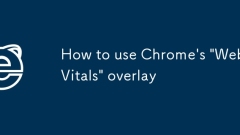
How to use Chrome's 'Web Vitals' overlay
Chrome's WebVitalsoverlay is an experimental feature in ChromeDevTools that overlay core WebVitals metrics in real time when browsing web pages. 1. It displays three key performance indicators of LCP, FID and CLS, reflecting page loading speed, interaction response speed and visual stability respectively; 2. The opening method is to enter the Rendering panel through DevTools and enable relevant options; 3. In terms of data interpretation, the ideal value of LCP is less than 2.5 seconds, the FID is less than 100 milliseconds, and the CLS is less than 0.1; 4. In actual use, you can optimize image loading and script execution for LCP, and set the image size and font loading strategy for CLS.
Jul 11, 2025 am 12:26 AM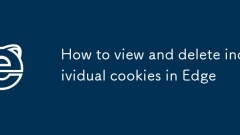
How to view and delete individual cookies in Edge
The methods to view and delete individual cookies in the Edge browser are as follows: 1. Open the Edge settings, enter "Privacy, Search and Services", and click "View All Website Data" to browse the cookie list; 2. Use the search box to filter a specific website, and select "Delete" after clicking on the entry to clear all cookies on the website; 3. If you need to delete a single cookie, you can manually operate through the developer tools (F12→Application Tab Page →Cookie Section); 4. It is recommended to clean up cookies regularly, turn off data retention for unnecessary websites, and enable the browser automatic clearing function to improve privacy and security.
Jul 11, 2025 am 12:22 AM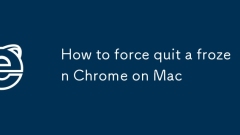
How to force quit a frozen Chrome on Mac
There are three ways to force exit frozen Chrome. 1. Click the Apple menu in the upper left corner, select "Force Exit", click Chrome in the list and click "Force Exit"; 2. Right-click the Chrome icon in the taskbar, select "Options" > "Force Exit"; 3. Open the activity monitor, find the "GoogleChrome" or "Renderer" process, and click the "X" button one by one to close. Be careful to avoid closing unrelated system processes, and Chrome may resume the last session after quitting. You can uncheck "Continue last browsing" in the settings.
Jul 11, 2025 am 12:14 AM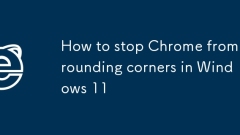
How to stop Chrome from rounding corners in Windows 11
To close the rounded window design of Chrome on Windows 11, there are three main methods: 1. Modify the Chrome startup parameters and add --disable-features=UseOzonePlatform--ozone-platform-hint=auto at the end of the shortcut target bar; 2. Use third-party tools such as RounderWindow to forcefully modify the window style, and check "Removeroundedcorners"; 3. Modify the registry, create a new DWORD value DWM_WINDOW_CORNER_NONE under the DWM key and set it to 1. The most direct and effective one is the startup parameter method.
Jul 11, 2025 am 12:14 AM
How to disable video autoplay in Safari on Mac?
To turn off Safari's automatic video playback function, you can enter the "Website" tab in your preferences, find "Autoplay" and select "Never allow any website to automatically play media" to achieve global disabling; if you only want to block a specific website, you can select the website in the list on the right side of "Autoplay" and click "Reject"; if the settings are invalid, you can try to clear the cache and reset it.
Jul 11, 2025 am 12:10 AM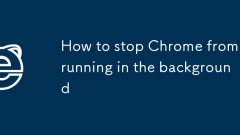
How to stop Chrome from running in the background
The problem of closing Chrome's background running can be solved by the following methods: 1. View and end the residual process through the Task Manager; 2. Uncheck "Continue to run the application when closing" in Chrome Settings → Advanced → System; 3. Enter the site settings to disable background synchronization of specific websites or clean up infrequently used extensions; 4. Use the command line taskkill/f/imchrome.exe/t or create a shortcut to force the process to end the process with one click. These methods can effectively reduce Chrome's use of system resources and improve computer performance.
Jul 11, 2025 am 12:06 AM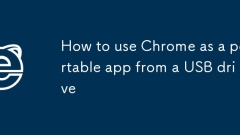
How to use Chrome as a portable app from a USB drive
You can run the portable version of Chrome through the USB flash drive. The steps are as follows: 1. Download the Chrome offline installation package; 2. Use the command line to install Chrome to the USB flash drive, specifying the user data saving path as the USB flash drive; 3. Create a shortcut and add the startup parameters --user-data-dir=.\UserData; 4. When using it, make sure that all data reading and writing are performed on the USB flash drive, and turn off the automatic update function to avoid version compatibility issues; 5. The installed plug-ins, bookmarks, history records, etc. will be retained with the USB flash drive, but be careful to exit the Google account to prevent data synchronization.
Jul 10, 2025 am 11:57 AM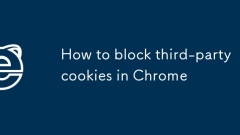
How to block third-party cookies in Chrome
Chrome allows third-party cookies by default, but users can manually turn them off to improve privacy protection. 1. Go to Settings → Privacy and Security → Website Settings → Cookies and other website data; 2. Check "Block third-party cookies" to block cookies in external domain names such as advertisers; 3. If some websites are abnormal, you can click the "Add" button to temporarily allow specific sites to use cookies; 4. Advanced users can further control cookie behavior through the experimental function of chrome://flags; 5. The private browsing mode blocks third-party cookies by default, but does not affect the normal settings. Turning off third-party cookies can help reduce tracking, but may affect compatibility of some websites
Jul 10, 2025 am 11:56 AM
How to fix 'Safari cannot verify the identity of the website'?
Safari prompts that "cannot verify the identity of the website", which is usually caused by SSL certificate issues. The solution is as follows: 1. Check whether the system time and date are correct, and ensure that the "automatic settings" of iPhone/iPad or Mac is enabled; 2. Clear Safari cache and cookies, and you can operate in settings or preference settings; 3. If you confirm that the website is trustworthy, you can choose to continue access on the warning page; 4. As an advanced user, you can view the certificate details to determine the cause of the error. If it is not a problem with your own device, contact the website service provider to deal with it.
Jul 10, 2025 am 11:56 AM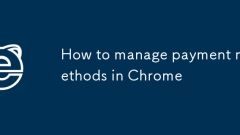
How to manage payment methods in Chrome
To manage the payment methods in Chrome browser, you can follow the following steps: 1. Click the three dots in the upper right corner of the desktop → Settings → Automatic fill → Payment method; Click the three dots in the lower right corner of the mobile → Settings → Automatic fill → Payment method; 2. View saved card information, click "Add" to enter new card information, click "Add" and select "Edit" to modify the information or delete cards that are no longer used; 3. When shopping, Chrome will automatically pop up the saved payment method for one-click filling, support multiple card selection, and some websites need to enter manually; 4. Check and clean useless cards regularly to avoid retaining information on public devices, turn on Google two-step verification to enhance security, and turn off the "Providing to save payment information" option to prevent accidental touch.
Jul 10, 2025 am 11:45 AM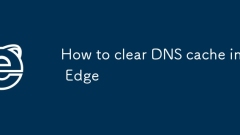
How to clear DNS cache in Edge
The Edge browser itself does not provide an interface to directly clear DNS cache, but it can be implemented indirectly through the following methods: 1. Use the command prompt to run "ipconfig/flushdns" to clear the system DNS cache; 2. Clear cookies and cache data in the Edge settings; 3. Turn off the "preload web page" function to reduce DNS exceptions; 4. Replace public DNS servers such as Google or Cloudflare. These methods can be tried in turn to resolve web page loading exceptions.
Jul 10, 2025 am 11:43 AM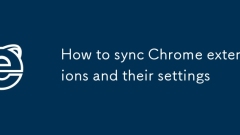
How to sync Chrome extensions and their settings
Chrome browsers can achieve extended and their settings across devices through synchronization. First, make sure all devices are logged in with the same Google account and enable the extension synchronization option; second, check whether the extension supports synchronization settings, some extensions may only synchronize the enabled status rather than custom configuration; finally, check the synchronization status through the chrome://extensions/ page. If you encounter problems, try resynchronizing or reinstalling the extension.
Jul 10, 2025 am 11:41 AM
Safari is blocking content from a trusted website
1. Turn off the ad blocking plug-in or add the website to the whitelist; 2. Adjust Safari privacy settings such as turning off blocking cross-site tracking and cookie restrictions; 3. Clear cache and website data; 4. Change the network environment to check external factors. Safari prompts that "Safariisblocking content from trusted website" is usually caused by content blocking mechanism, which may be due to misjudgment of ad blocking plug-ins, excessive privacy settings, cache exceptions or external network filtering. The problem can be solved by checking these links one by one. It is safe and feasible to appropriately relax restrictions after confirming that the website is trustworthy.
Jul 10, 2025 am 11:38 AM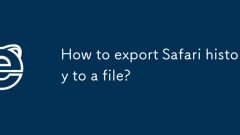
How to export Safari history to a file?
To export Safari browsing history, there are three ways: use the console app, directly access the historical database file, or manually copy. 1. Use Console application: Open Console, select the local device, find Safari-related logs, copy historical data and save as text file; 2. Directly access the History.db file: Use the SQLite browser to open the file, query the history_items table, and export the results to CSV or SQL file; 3. Manual copy: Open the history window in Safari, select all and copy the content to the document, or save the screenshot. Different methods are suitable for different needs, SQLite methods are the most accurate, Console and manual methods
Jul 10, 2025 am 11:32 AM
Hot tools Tags

Undress AI Tool
Undress images for free

Undresser.AI Undress
AI-powered app for creating realistic nude photos

AI Clothes Remover
Online AI tool for removing clothes from photos.

Clothoff.io
AI clothes remover

Video Face Swap
Swap faces in any video effortlessly with our completely free AI face swap tool!

Hot Article

Hot Tools

vc9-vc14 (32+64 bit) runtime library collection (link below)
Download the collection of runtime libraries required for phpStudy installation

VC9 32-bit
VC9 32-bit phpstudy integrated installation environment runtime library

PHP programmer toolbox full version
Programmer Toolbox v1.0 PHP Integrated Environment

VC11 32-bit
VC11 32-bit phpstudy integrated installation environment runtime library

SublimeText3 Chinese version
Chinese version, very easy to use








