![Connected to Wi-Fi but no internet [9 Solutions]](https://img.php.cn/upload/article/001/431/639/175616016156340.jpg?x-oss-process=image/resize,m_fill,h_135,w_240)
Connected to Wi-Fi but no internet [9 Solutions]
IfyourMachasWi-Fibutnointernet,trythesesteps:restartrouter/modem,renewIPaddress,flushDNScache,changetopublicDNS,forgetandrejoinnetwork,checkrouterDHCPsettings,disableIPv6,runWirelessDiagnostics,orcontactyourISPforoutagesoraccountissues.
Aug 26, 2025 am 06:16 AM!['This person is unavailable on Messenger' [4 Explanations]](https://img.php.cn/upload/article/001/431/639/175615896127938.jpg?x-oss-process=image/resize,m_fill,h_135,w_240)
'This person is unavailable on Messenger' [4 Explanations]
IfsomeoneappearsunavailableonMessenger,checkifyou'reblocked,theiraccountisdeactivated,orMessengerisdisabled.Also,considerappbugsorserverissues.Testbysendingamessage,checkingtheirprofile,orrestartingtheapp.
Aug 26, 2025 am 05:56 AM
What is PS4 HDCP and How to Disable It for Capture Cards
YoucannotdisableHDCPonPS4viasoftware,butyoucanbypassitusinghardwaresolutions;1.UseanHDCPstripperbetweenthePS4andcapturecardtoremoveencryption;2.Useacapturecardwithbuilt-inHDCPstrippinglikeElgato4K60ProorAverMediaGC573;3.TryapoweredHDMIsplitterwithHDC
Aug 26, 2025 am 05:55 AM![MacBook Pro Won't Turn On [6 Things to Try]](https://img.php.cn/upload/article/001/431/639/175615854017193.jpg?x-oss-process=image/resize,m_fill,h_135,w_240)
MacBook Pro Won't Turn On [6 Things to Try]
IfyourMacBookProwon’tturnon,trythesesteps:1.Checkpowerconnectionanduseacertifiedcharger.2.ResettheSMC.3.Disconnectallexternaldevices.4.Checkfordisplayissueswithexternalmonitors.5.ResetNVRAM/PRAM.6.BootintoRecoveryModetodiagnosefurther.
Aug 26, 2025 am 05:49 AM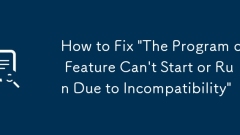
How to Fix 'The Program or Feature Can't Start or Run Due to Incompatibility'
Ifaprogramwon’tstartduetoincompatibility,trythesesteps:1.UseCompatibilityMode.2.RunasAdministrator.3.Updateorreinstallthesoftware.4.Checksystemrequirementsandinstallmissingdependencies.5.Disableconflictingbackgroundprograms.
Aug 26, 2025 am 05:45 AM![Start Menu Not Working in Windows 10 [9 Fixes]](https://img.php.cn/upload/article/001/431/639/175615728174925.jpg?x-oss-process=image/resize,m_fill,h_135,w_240)
Start Menu Not Working in Windows 10 [9 Fixes]
IftheStartMenuisn’trespondinginWindows10,trythesesteps:restartWindowsExplorer,runthebuilt-introubleshooter,checkforupdates,performSFCorDISMscans,re-registertheStartMenuviaPowerShell,createanewuserprofile,disablethird-partyantivirus,orperformacleanboo
Aug 26, 2025 am 05:28 AM![Can't Hear Anyone on Discord [7 Audio Fixes]](https://img.php.cn/upload/article/001/431/639/175615698125030.jpg?x-oss-process=image/resize,m_fill,h_135,w_240)
Can't Hear Anyone on Discord [7 Audio Fixes]
Ifyoucan'thearanyoneonDiscord,trythesefixes:checkuser/servervolume,selectthecorrectoutputdevice,disableaudioenhancements,resetvoicesettings,ensureWindowsaudioservicesarerunning,updateaudiodrivers,orrepairtheDiscordapp.
Aug 26, 2025 am 05:23 AM![OneDrive Stuck on 'Processing changes' [11 Fixes]](https://img.php.cn/upload/article/001/431/639/175615662173664.jpg?x-oss-process=image/resize,m_fill,h_135,w_240)
OneDrive Stuck on 'Processing changes' [11 Fixes]
IfOneDriveisstuckon"Processingchanges,"trythesesteps:restartOneDrive,checkinternetconnection,runinsafemode,clearcache,repairviacommandline,reauthorizeaccount,updateOneDrive,fixfilenaming/pathissues,disableantivirustemporarily,resetSyncHosts
Aug 26, 2025 am 05:17 AM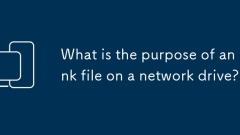
What is the purpose of an lnk file on a network drive?
An.lnkfileonanetworkdriveactsasashortcuttofiles,folders,orapplications,enhancingaccessibilityandorganizationinsharedenvironments.1.Itenablesquickaccesstosharedresourcesbyallowinguserstoreachfrequentlyuseditemswithoutnavigatingdeepdirectories.2.Itesta
Aug 26, 2025 am 05:05 AM!['Windows has detected an IP address conflict' [6 Solutions]](https://img.php.cn/upload/article/001/431/639/175615548143551.jpg?x-oss-process=image/resize,m_fill,h_135,w_240)
'Windows has detected an IP address conflict' [6 Solutions]
Ifyougetan"IPaddressconflict"error,trythesesteps:1.ReleaseandrenewIPviaCommandPrompt.2.Restartrouteranddevices.3.EnableDHCPonnetworkadapter.4.UseastaticIPoutsideDHCPrange.5.Updateorreinstallnetworkdriver.6.Disableconflictingdevices.
Aug 26, 2025 am 04:58 AM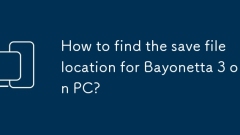
How to find the save file location for Bayonetta 3 on PC?
Ifyoucan'tfindBayonetta3savefilesonPC,check:1.GameinstallationfolderforSaveDatasubfolder.2.%appdata%or%localappdata%forgameorlauncherfolders.3.SteamuserdatafolderifusingSteamCloud.Lookfor.savor.datfiles.
Aug 26, 2025 am 04:52 AM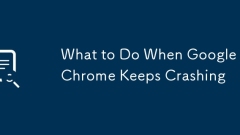
What to Do When Google Chrome Keeps Crashing
IfChromekeepscrashing,trythesesteps:1.RestartChromeandyourcomputer.2.Disableextensionstofindconflicts.3.Clearbrowsingdata.4.UpdateChrome.5.RuntheChromeCleanupTool.6.ResetChromesettingstodefault.
Aug 26, 2025 am 04:48 AM![Phone Not Making or Receiving Calls [10 Things to Check]](https://img.php.cn/upload/article/001/431/639/175615476182999.jpg?x-oss-process=image/resize,m_fill,h_135,w_240)
Phone Not Making or Receiving Calls [10 Things to Check]
Ifyourphonecan'tmakeorreceivecalls,trythesesteps:1.Checksignalstrength.2.DisableAirplaneMode.3.Restartthedevice.4.AdjustDoNotDisturbsettings.5.Reviewcallbarringoptions.6.VerifySIMcardstatus.7.Updatecarriersettings.8.TurnoffWi-FiCallingtemporarily.9.R
Aug 26, 2025 am 04:46 AM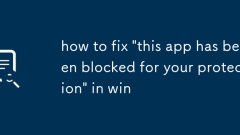
how to fix 'this app has been blocked for your protection' in win
The"Thisapphasbeenblockedforyourprotection"erroroccurswhenWindowsSmartScreenorGroupPolicyblocksanunrecognizedorunsignedapp;tofixit,firstclick"Moreinfo"then"Runanyway"iftheappistrusted;ifnotvisible,unblockthefileviaProper
Aug 26, 2025 am 04:31 AM
Hot tools Tags

Undress AI Tool
Undress images for free

Undresser.AI Undress
AI-powered app for creating realistic nude photos

AI Clothes Remover
Online AI tool for removing clothes from photos.

Clothoff.io
AI clothes remover

Video Face Swap
Swap faces in any video effortlessly with our completely free AI face swap tool!

Hot Article

Hot Tools

vc9-vc14 (32+64 bit) runtime library collection (link below)
Download the collection of runtime libraries required for phpStudy installation

VC9 32-bit
VC9 32-bit phpstudy integrated installation environment runtime library

PHP programmer toolbox full version
Programmer Toolbox v1.0 PHP Integrated Environment

VC11 32-bit
VC11 32-bit phpstudy integrated installation environment runtime library

SublimeText3 Chinese version
Chinese version, very easy to use







