
How to Hide the Search Bar From the Taskbar on Windows 11
The search box on the taskbar allows you to quickly find and open applications installed on your computer. But for some users, it may seem a bit annoying because it takes up a lot of taskbar space. Fortunately, Windows allows you to disable or hide the search box, making more space for other icons on the taskbar. Here are a few ways to hide the taskbar search box in Windows 11. How to hide the taskbar search box through the Settings app Whether you want to change the power plan for Windows 11, manage network settings, or personalize your computer, you can do it through the Windows Settings app. You can also use it to hide the search box of the taskbar. The steps are as follows: Press W
Aug 28, 2025 am 03:33 AM![An internal error has occurred in remote desktop [4 Solutions]](https://img.php.cn/upload/article/001/431/639/175632318114206.jpg?x-oss-process=image/resize,m_fill,h_135,w_240)
An internal error has occurred in remote desktop [4 Solutions]
IfyouencounteraRemoteDesktopinternalerror,trythesesteps:1.RestarttheRemoteDesktopservice.2.Cleartheconnectioncache.3.DisableNetworkLevelAuthenticationtemporarily.4.RecreatetheRemoteAppanddesktopconnection.
Aug 28, 2025 am 03:33 AM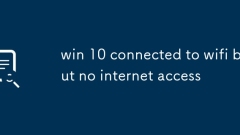
win 10 connected to wifi but no internet access
1. First confirm whether there is no network, use the hotspot of your mobile phone to test and execute ping8.8.8.8 to determine network connectivity; 2. Restart the computer Wi-Fi, router and optical cat to solve temporary problems; 3. Run Windows network troubleshooting and automatically fix common problems; 4. Execute the netshwinsockreset, netshintipreset, ipconfig/release, ipconfig/renew, ipconfig/flushdns commands as an administrator to reset the network stack and restart the computer; 5. Check whether the IP and DNS settings in the Wi-Fi properties are automatically obtained, and manually configure them to 8.8.8.8 and 8.8.4 if necessary.
Aug 28, 2025 am 03:32 AM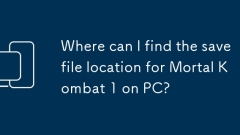
Where can I find the save file location for Mortal Kombat 1 on PC?
TolocateMortalKombat1savefilesonPC:1.CheckSteam’suserdatafolderunderProgramFiles.2.SearchAppData\Local\MortalKombatIifusingSteam.3.ForEpicGames,checkDocuments\EpicGames\MortalKombatI\Saved\SaveGames.
Aug 28, 2025 am 03:20 AM
Find Five Nights at Freddy's: Secret of the Mimic Save File Location
Knowing the location of these game save files is not only helpful for backing up your progress, but can also help advanced players migrate data or explore game mechanics. This php.cn post tells you how to find the Five Nights at Freddy’s: Secret of t
Aug 28, 2025 am 03:12 AM![Computer Shuts Down Randomly When Playing Games [11 Causes & Fixes]](https://img.php.cn/upload/article/001/431/639/175632150184649.jpg?x-oss-process=image/resize,m_fill,h_135,w_240)
Computer Shuts Down Randomly When Playing Games [11 Causes & Fixes]
Ifyourcomputershutsdownduringgaming,checkforoverheating,insufficientPSU,outdateddrivers,oroverclocking.TesthardwarelikeRAMandGPU,ensurepropercooling,updateBIOS,andscanformalware.Adjustpowersettingsandcleansysteminternalsifneeded.
Aug 28, 2025 am 03:05 AM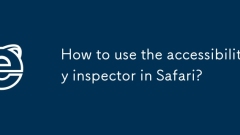
How to use the accessibility inspector in Safari?
To enable Safari's Accessibility Checker, you must first enable the "Development" menu. Specific steps: Open Safari → Go to Preferences → Switch to the "Advanced" tab → Check "Show the 'Development' menu in the menu bar". When using it, you can enter the Web inspector through "Development" > "Show JavaScript Console" or right-click "Check Elements", switch to the "Elements" tab and click the magnifying glass icon (or press Cmd Opt C) to start the accessibility check mode. Hover the page element to view its accessible properties. Notes include: Ensure that the elements are correctly added with barrier-free information, some websites need to trigger interaction before displaying, only support desktop Safari, and it is recommended to refresh the page before checking.
Aug 28, 2025 am 03:00 AM
How to Create Your Own Bookmark Manager with Linkding - Make Tech Easier
Linkding is a simple, yet flexible web-based bookmark manager for Linux. Similar to offline bookmark managers, it allows you to create and annotate the web links that you have accumulated over time. This article will show you how you can install L
Aug 28, 2025 am 02:57 AM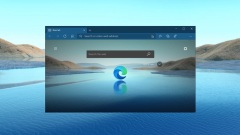
Windows 11 is getting Microsoft Wallet web app with cryptocurrency feature via Edge
### KEY TAKEAWAYSMicrosoft is upgrading its ‘Wallet’ feature in the Edge browser to include cryptocurrency wallet support and is evolving it into a standalone web app for Windows 11.The revamped Edge Wallet will offer real-time cryptocurrency value t
Aug 28, 2025 am 02:54 AM
These Files Are Wasting Space on Your PC Without You Realizing
Uncompressed files can quietly take up a lot of space on your Windows computer—slowing the system and stuffing the hard drive without you realizing it. Fortunately, you can easily compress these files to save storage space without deleting anything. Uncompressed files are eating up your computer storage space Most of us don't usually care too much about the various files stored in your computer. However, over time, these files will accumulate and you may end up receiving a warning of "insufficient disk space". This is really annoying, and even if you have developed some habit of saving storage space, you may still find that some files actually take up much more space than you need. But don't worry, Windows provides a simple and effective solution. most
Aug 28, 2025 am 02:51 AM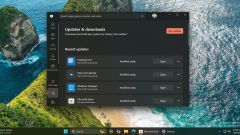
Windows 11's Microsoft Store now gives you better control over downloads, installed apps
The Microsoft Store continues to evolve with useful features and improvements, enhancing both functionality and user experience on Windows 11. A recent update rolling out to Windows Insiders in the Canary and Dev channels addresses several design ine
Aug 28, 2025 am 02:48 AM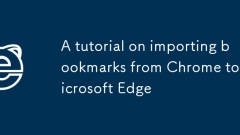
A tutorial on importing bookmarks from Chrome to Microsoft Edge
TotransferbookmarksfromChrometoMicrosoftEdge,useEdge’sbuilt-inimporttool:openEdge,gotoSettings>Profiles>Importbrowserdata,selectGoogleChrome,checkFavorites,andclickImport.Alternatively,exportChromebookmarksasanHTMLfileandimportitintoEdge,ormanu
Aug 28, 2025 am 02:32 AM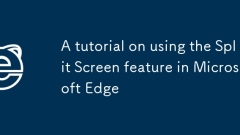
A tutorial on using the Split Screen feature in Microsoft Edge
TouseSplitScreeninMicrosoftEdge:1.OpenEdgeandclicktheSplitViewicon(tworectangles)intheaddressbar.2.AddasecondwebpagebyenteringaURLordraggingalinkintotheemptypanel.3.Resizepanelsbydraggingthedivider.4.Closeapanelusingthe"X"buttonorright-clic
Aug 28, 2025 am 02:21 AM
4 Easy Ways to Delete System Restore Points in Windows 10
Creating system restore points is a smart way to safeguard your Windows 10 system. These points allow you to revert your computer back to an earlier condition, which can be especially useful for removing recently installed files that may be infected
Aug 28, 2025 am 02:18 AM
Hot tools Tags

Undress AI Tool
Undress images for free

Undresser.AI Undress
AI-powered app for creating realistic nude photos

AI Clothes Remover
Online AI tool for removing clothes from photos.

Clothoff.io
AI clothes remover

Video Face Swap
Swap faces in any video effortlessly with our completely free AI face swap tool!

Hot Article

Hot Tools

vc9-vc14 (32+64 bit) runtime library collection (link below)
Download the collection of runtime libraries required for phpStudy installation

VC9 32-bit
VC9 32-bit phpstudy integrated installation environment runtime library

PHP programmer toolbox full version
Programmer Toolbox v1.0 PHP Integrated Environment

VC11 32-bit
VC11 32-bit phpstudy integrated installation environment runtime library

SublimeText3 Chinese version
Chinese version, very easy to use







