Prerequisite 1: Enable AirPlay Receiver on macOS
To mirror your iPhone screen wirelessly, you must first enable the AirPlay Receiver on your Mac. This setting is turned on by default. However, if it’s not, follow these simple steps.
Step 1: Press the Cmd Space bar on your Mac’s keyboard to open the Spotlight search.
Step 2: Search for System Settings and click to open it.

Step 3: In the System Settings, click General.

Step 4: Now, click AirDrop & Handoff.

Step 5: Now, toggle the switch for AirPlay Receiver.

Prerequisite 2: Turn Off Notifications While Mirroring the iPhone Screen
Your iPhone lets you hide notifications when you mirror your iPhone screen to a Mac. This feature is extremely handy if you are trying to do a presentation. To hide your notifications on your iPhone, navigate to Settings > Notifications > Screen Sharing. Here, turn off the toggle for Allow Notifications.
Tip: If you want notifications while mirroring your iPhone screen, turn on Allow Notifications for Screen Sharing.



Note: Many third-party apps on the App Store also let you mirror your iPhone screen to your Mac. However, the methods mentioned in this article don’t require any third-party app and are much easier to use than third-party apps.
How to Mirror iPhone Screen to Mac Wirelessly Using AirPlay
Mirror Screen Using AirPlay
Your iPhone has a feature called AirPlay that lets you mirror your iPhone screen to an iMac or MacBook wirelessly. The process is simple; however, ensure the Mac and iPhone are on the same Wi-Fi network. Now, let’s look at the simple steps to follow.
Open the Control Center by swiping down from the right corner of your iPhone. If you have an iPhone with Touch ID, swipe up from the bottom. Here, tap the Screen Mirroring icon. Then, tap on the name of your Mac to mirror your iPhone screen to your Mac.



Note: Keep your Mac unlocked, or it won’t appear on the available devices list.
And that’s it. Your iPhone screen will be mirrored to your Mac. To stop the screen mirroring, tap the same Screen Mirroring control from the Control Center.
Alternatively, your iPhone lets you mirror or cast only the audio, video, or photos to another Apple device. When you need a louder speaker or a bigger display than your iPhone, you can use this method to stream any media from your iPhone to a Mac.
How to AirPlay Audio to Mac
Swipe down from the top right (or from the bottom if you have an iPhone with Touch ID) to access the Control Center on your iPhone.
Here, tap on the media control and then tap on the media output icon. Finally, select your Mac from the list of devices to cast the currently playing audio to your Mac.
How to AirPlay Video to Mac
Step 1: When playing a video in full screen on your iPhone, tap the AirPlay icon near the bottom right corner of the screen.

Step 2: From the AirPlay pop-up menu, tap and select the device you wish to AirPlay the video to. And that’s it.

How to AirPlay Photos to Mac
Open the Photos app and tap to open a photo in full screen. Then, tap on the share button, and select AirPlay. From the list of devices that appear, tap on your Mac device.



How to Mirror iPhone Screen to Mac Using Cable
You can also show your iPhone screen on a MacBook using your iPhone Lightning cable (or USB-C cable for iPhone 15 and later). Using this method, you don’t need internet or Wi-Fi to mirror your iPhone screen. Let’s look at the steps to follow.
Step 1: Connect your iPhone to your Mac using the Lightning cable (or USB-C cable for iPhone 15 & later).

Step 2: Now, press the Cmd Space bar to open the Spotlight search on your Mac. Search for QuickTime Player and click to open it.

Step 3: Head on to File > New Movie Recording from the menu bar.

Step 4: Click on the down arrow near the red recording button.

Step 5: Scroll and select your iPhone.
And that’s it; your iPhone screen will be mirrored onto your Mac.

Note: Ensure your iPhone is unlocked, or it won’t appear in the list of available devices.
FAQs
AirPlay uses Wi-Fi and Bluetooth technology on both your iPhone and Mac. If you use a VPN, disconnect it. Also, ensure that both devices are connected to the same Wi-Fi network and Bluetooth is on discoverable mode.
No. To use the screen mirroring feature, your iPhone and Mac need to be connected to the same Wi-Fi network, or else it won’t work.
The above is the detailed content of 2 Ways to Mirror iPhone Screen to Mac. For more information, please follow other related articles on the PHP Chinese website!

Hot AI Tools

Undress AI Tool
Undress images for free

Undresser.AI Undress
AI-powered app for creating realistic nude photos

AI Clothes Remover
Online AI tool for removing clothes from photos.

Clothoff.io
AI clothes remover

Video Face Swap
Swap faces in any video effortlessly with our completely free AI face swap tool!

Hot Article

Hot Tools

Notepad++7.3.1
Easy-to-use and free code editor

SublimeText3 Chinese version
Chinese version, very easy to use

Zend Studio 13.0.1
Powerful PHP integrated development environment

Dreamweaver CS6
Visual web development tools

SublimeText3 Mac version
God-level code editing software (SublimeText3)

Hot Topics
 6 Home Screen Hacks for Your iPhone Apple Won't Tell You About
Jun 13, 2025 am 11:30 AM
6 Home Screen Hacks for Your iPhone Apple Won't Tell You About
Jun 13, 2025 am 11:30 AM
Apple provides numerous methods to personalize the Home Screen on your iPhone, ranging from adding widgets and setting up rotating wallpapers to hiding apps and entire pages. However, some of the most effective personalization techniques aren't offic
 I Replaced My iPhone's Default Apps With These 7 Third-Party Alternatives
Jun 11, 2025 am 01:00 AM
I Replaced My iPhone's Default Apps With These 7 Third-Party Alternatives
Jun 11, 2025 am 01:00 AM
Quick Links Gmail Instead of Mail
 How to remove the iOS 26 beta from your iPhone
Jun 13, 2025 am 11:03 AM
How to remove the iOS 26 beta from your iPhone
Jun 13, 2025 am 11:03 AM
Were you so keen to try out the new features coming in iOS 26 that you decided to throw caution to the wind and install the iOS beta on your iPhone? Are you regretting it? If you want to return your iPhone to its pre-beta state and get iOS 18.5 back,
 7 Battery Saving Tips for Gaia GPS for iPhone
Jun 18, 2025 am 09:35 AM
7 Battery Saving Tips for Gaia GPS for iPhone
Jun 18, 2025 am 09:35 AM
Gaia GPS is a widely used app among outdoor lovers, but one of the drawbacks of the app is that it can significantly drain your iPhone's battery.If you're looking to conserve battery and maximize the time you can spend using Gaia GPS on your iPhone d
 iPadOS 26 Makes Your Tablet More Powerful Than Ever
Jun 11, 2025 am 12:58 AM
iPadOS 26 Makes Your Tablet More Powerful Than Ever
Jun 11, 2025 am 12:58 AM
SummaryiPadOS 26 introduces a stunning new Liquid Glass UI and more.Benefit from an advanced windowing system and enhanced multitasking capabilities.The Preview and Journal apps arrive on iPad, along with additional Apple Intelligence features.Apple'
 How to Open 7z Files on iPhone & iPad
Jun 14, 2025 am 10:37 AM
How to Open 7z Files on iPhone & iPad
Jun 14, 2025 am 10:37 AM
7Z files are yet another compression format used to bundle files and transfer them online, so it’s not terribly unusual to run into 7Z or 7-zip files that you need to open on an iPhone or iPad.Unlike opening regular zip files on iPhone or iPad via Fi
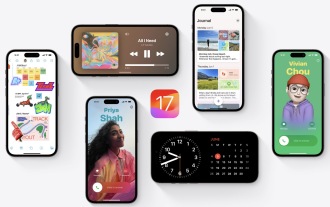 iOS 17 Compatible Devices List – Will My iPhone Run iOS 17?
Jun 11, 2025 am 09:40 AM
iOS 17 Compatible Devices List – Will My iPhone Run iOS 17?
Jun 11, 2025 am 09:40 AM
iOS 17 introduces a range of exciting new features that appeal to many iPhone users. These include customizable phone cards, Live Voicemail, FaceTime video voicemail support, enhanced Messages capabilities, compatibility for FaceTime with Apple TV, a
 9 New Features in Apple Maps That'll Make Navigating on Your iPhone a Breeze
Jun 14, 2025 am 10:02 AM
9 New Features in Apple Maps That'll Make Navigating on Your iPhone a Breeze
Jun 14, 2025 am 10:02 AM
While Apple Maps didn't receive as huge of an update on iOS 17 as other apps such as Safari, Camera, Photos, Notes, Weather, and Messages, there are still some very important new features and changes you need to know about.The latest software update






