Why Is Your iMessage Not Being Delivered on iPhone?
Before we get started, let’s examine a few reasons why your iMessage is not being delivered on your iPhone.
- iMessage is currently down or experiencing a server outage.
- Your internet connection is not working properly, causing messages not to go through.
- There’s a software bug causing the Messages app to error out.
- The other user has turned off their iMessage.
- You have been blocked by the receiver of the message.
- Certain device network settings are causing iMessage not to be delivered.
Basic Fixes:
- Check iMessage server status: If Apple’s servers are down, it will impact iMessage services. It is worth checking the iMessage server status on Apple’s System Status page for the same. If an issue with iMessage is visible, wait before trying again.
- Check your internet connection: iMessage needs a stable internet connection to work. So, if you’ve been facing connection issues,?enable and disable Airplane Mode?on your iPhone. Then, try sending the message again. Or,?switch to 5G?and try again.?
- Restart iPhone: Restarting your iPhone is a quick and easy way to fix any temporary glitches. Once done, it restarts and refreshes all services. This can also help resolve issues with iMessage.
- Check for iOS updates: Updating your iPhone also installs the updates for the Messages app. Do this if you’ve been putting off updating your iPhone for a while. This can help solve any software-related issues for the Messages app.?
Fix 1: Turn iMessage off and on
Turning iMessage off and back on will re-register and re-sync your conversations. Do this if iMessage is repeatedly saying not delivered when sending messages. Here’s how.
Step 1: Open Settings > tap on Messages > turn off the toggle for iMessage.

Wait a while and turn the toggle back on. Now, let the messages download and re-sync. Once done, try sending the message again on your iPhone.
Also Read: How to fix iMessage not activating on iPhone
Fix 2: Enable Send as SMS
If you have issues sending iMessage, enable the send as SMS option on your iPhone. This will ensure your iPhone sends the message to the other user regardless of whether iMessage is available. In some cases, the message may be sent as a normal SMS. Here’s how to do it.
Step 1: Open Settings → Messages. Turn on the Send as SMS toggle.


Fix 3: Log Out and Log in to Apple ID
Your Apple ID is connected to almost all iPhone services, including iMessage. So, you can sign out and sign back into your Apple ID if you have been facing iMessage issues for a while. This will help re-sync your Apple account details and resolve any related iMessage problems on your iPhone. Here’s how.
Step 1: Open Settings and tap on your profile name. Scroll down and tap on Sign Out.

Step 2: Enter your iCloud password and tap on Turn Off at the top-right corner.
Step 3: Select the apps you wish to retain data for and tap on Sign Out.

After that, tap on Sign in and enter your Apple ID account password when prompted to sign back in. Now, wait for iMessage to reactivate and try resending the message.
Fix 4: Reset Network Settings
iMessage uses your device’s internet to send and receive messages, so any issues with that can prevent messages from going through. In this case, reset your device’s network settings. This will delete all network-related information and leave other device data intact. Follow the below steps to do it.
Step 1: Open Settings and tap on General. Tap on Transfer or Reset iPhone.

Step 2: Tap on Reset. Then, tap on Reset Network Settings.

Follow the on-screen instructions to finish the process. Once done, re-enter the required password and reconnect to the desired network. Then, try using iMessage again.
The above is the detailed content of 4 Ways to Fix iMessage “Not Delivered” Error on iPhone. For more information, please follow other related articles on the PHP Chinese website!

Hot AI Tools

Undress AI Tool
Undress images for free

Undresser.AI Undress
AI-powered app for creating realistic nude photos

AI Clothes Remover
Online AI tool for removing clothes from photos.

Clothoff.io
AI clothes remover

Video Face Swap
Swap faces in any video effortlessly with our completely free AI face swap tool!

Hot Article

Hot Tools

Notepad++7.3.1
Easy-to-use and free code editor

SublimeText3 Chinese version
Chinese version, very easy to use

Zend Studio 13.0.1
Powerful PHP integrated development environment

Dreamweaver CS6
Visual web development tools

SublimeText3 Mac version
God-level code editing software (SublimeText3)

Hot Topics
 6 Home Screen Hacks for Your iPhone Apple Won't Tell You About
Jun 13, 2025 am 11:30 AM
6 Home Screen Hacks for Your iPhone Apple Won't Tell You About
Jun 13, 2025 am 11:30 AM
Apple provides numerous methods to personalize the Home Screen on your iPhone, ranging from adding widgets and setting up rotating wallpapers to hiding apps and entire pages. However, some of the most effective personalization techniques aren't offic
 I Replaced My iPhone's Default Apps With These 7 Third-Party Alternatives
Jun 11, 2025 am 01:00 AM
I Replaced My iPhone's Default Apps With These 7 Third-Party Alternatives
Jun 11, 2025 am 01:00 AM
Quick Links Gmail Instead of Mail
 How to remove the iOS 26 beta from your iPhone
Jun 13, 2025 am 11:03 AM
How to remove the iOS 26 beta from your iPhone
Jun 13, 2025 am 11:03 AM
Were you so keen to try out the new features coming in iOS 26 that you decided to throw caution to the wind and install the iOS beta on your iPhone? Are you regretting it? If you want to return your iPhone to its pre-beta state and get iOS 18.5 back,
 7 Battery Saving Tips for Gaia GPS for iPhone
Jun 18, 2025 am 09:35 AM
7 Battery Saving Tips for Gaia GPS for iPhone
Jun 18, 2025 am 09:35 AM
Gaia GPS is a widely used app among outdoor lovers, but one of the drawbacks of the app is that it can significantly drain your iPhone's battery.If you're looking to conserve battery and maximize the time you can spend using Gaia GPS on your iPhone d
 iPadOS 26 Makes Your Tablet More Powerful Than Ever
Jun 11, 2025 am 12:58 AM
iPadOS 26 Makes Your Tablet More Powerful Than Ever
Jun 11, 2025 am 12:58 AM
SummaryiPadOS 26 introduces a stunning new Liquid Glass UI and more.Benefit from an advanced windowing system and enhanced multitasking capabilities.The Preview and Journal apps arrive on iPad, along with additional Apple Intelligence features.Apple'
 How to Open 7z Files on iPhone & iPad
Jun 14, 2025 am 10:37 AM
How to Open 7z Files on iPhone & iPad
Jun 14, 2025 am 10:37 AM
7Z files are yet another compression format used to bundle files and transfer them online, so it’s not terribly unusual to run into 7Z or 7-zip files that you need to open on an iPhone or iPad.Unlike opening regular zip files on iPhone or iPad via Fi
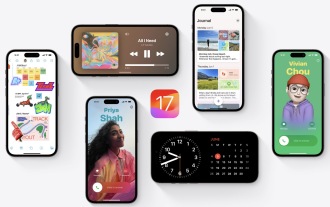 iOS 17 Compatible Devices List – Will My iPhone Run iOS 17?
Jun 11, 2025 am 09:40 AM
iOS 17 Compatible Devices List – Will My iPhone Run iOS 17?
Jun 11, 2025 am 09:40 AM
iOS 17 introduces a range of exciting new features that appeal to many iPhone users. These include customizable phone cards, Live Voicemail, FaceTime video voicemail support, enhanced Messages capabilities, compatibility for FaceTime with Apple TV, a
 9 New Features in Apple Maps That'll Make Navigating on Your iPhone a Breeze
Jun 14, 2025 am 10:02 AM
9 New Features in Apple Maps That'll Make Navigating on Your iPhone a Breeze
Jun 14, 2025 am 10:02 AM
While Apple Maps didn't receive as huge of an update on iOS 17 as other apps such as Safari, Camera, Photos, Notes, Weather, and Messages, there are still some very important new features and changes you need to know about.The latest software update






