Apple's iOS 18 brings a significant redesign to the Photos app, introducing a unified Library View that consolidates all sections into a single, scrollable interface. While this new layout aims to streamline navigation, you may want to tailor it to your preferences. Here's how you can customize and reorder collections in the new Photos app.
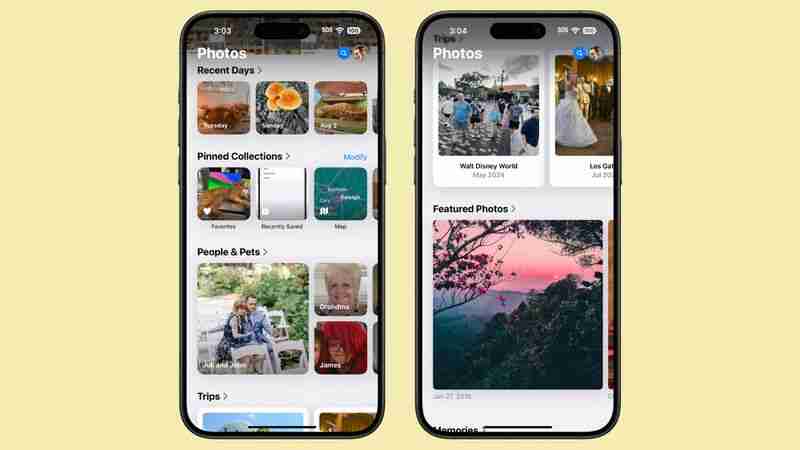
Understanding Collections in Photos
In iOS 18, everything outside the main photo grid in the Photos app is considered a "Collection." These include:
- Recent Days: Chronological view of your latest photos, similar to the previous iOS 17 Days view. Tap to see your entire library sorted by date.
- Albums: Access all your created albums, including those shared with others.
- People and Pets: AI-organized albums of individuals and animals. New Group feature automatically clusters frequent companions, with manual creation option.
- Memories: Auto-generated slideshows, now featuring Apple Intelligence Memory Maker for enhanced presentations.
- Trips: Location-based photo collections. View your travels organized by year.
- Shared Albums: Collaborative photo collections shared between users.
- Pinned Collections: Quick access to your most important albums or collections.
- Featured Photos: AI-curated showcase of your best shots, updated regularly.
- Media Types: Filter photos by capture mode (e.g., Live Photos, Portrait, Panoramas) or file type (e.g., Screenshots, Screen Recordings).
- Utilities: Smart filters for practical image types like handwritten notes or receipts.
- Wallpaper Suggestions: AI-selected images optimized for device wallpapers, with customizable visual elements.
Each collection offers different ways to view and organize your photos, from auto-generated slideshows to filters for specific types of images.
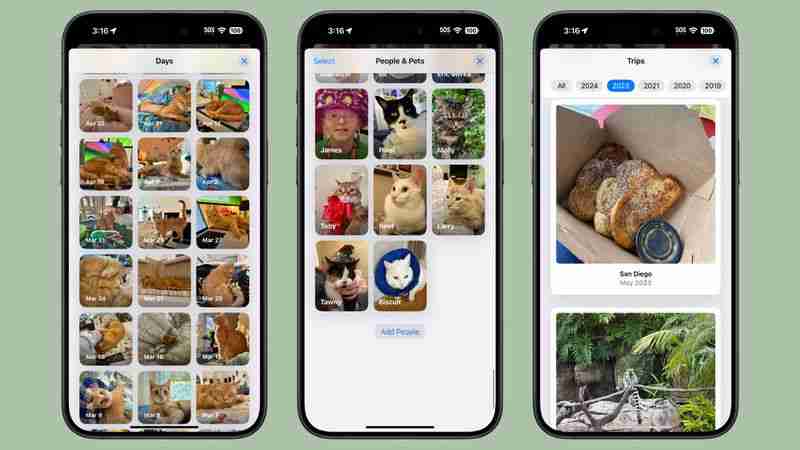
How to Customize and Reorder Collections
You can easily change the order of collections and choose which ones to display. By customizing your collections, you can prioritize the features you use most often, making your photo browsing experience more tailored to your needs. To do so, simply follow these steps:
- Open the Photos app.
- Scroll all the way down to the bottom of the main view.
- Tap the Customize and Reorder option.
- In the customization menu, you can deselect the checkmark next to a collection to remove it from view, and tap and hold the three bars next to a collection, then drag to rearrange its position.
- Once you're satisfied with your changes, tap the "X" in the top right corner to exit and return to the main Photos view.

Remember, you can always return to this menu to make further adjustments as your preferences change. As you explore the redesigned Photos app, take some time to experiment with different collection arrangements. You might discover new ways to interact with your photo library that enhance the overall experience.
Tag: Photos GuideThe above is the detailed content of iOS 18: How to Customize and Reorder the Photos App. For more information, please follow other related articles on the PHP Chinese website!

Hot AI Tools

Undress AI Tool
Undress images for free

Undresser.AI Undress
AI-powered app for creating realistic nude photos

AI Clothes Remover
Online AI tool for removing clothes from photos.

Clothoff.io
AI clothes remover

Video Face Swap
Swap faces in any video effortlessly with our completely free AI face swap tool!

Hot Article

Hot Tools

Notepad++7.3.1
Easy-to-use and free code editor

SublimeText3 Chinese version
Chinese version, very easy to use

Zend Studio 13.0.1
Powerful PHP integrated development environment

Dreamweaver CS6
Visual web development tools

SublimeText3 Mac version
God-level code editing software (SublimeText3)

Hot Topics
 'I don't even know if I wanna play anymore' - Pokémon player left devastated after Nintendo Switch 2 system transfer lost over 1,000 hours of gameplay and 20 years of data
Jun 18, 2025 am 09:43 AM
'I don't even know if I wanna play anymore' - Pokémon player left devastated after Nintendo Switch 2 system transfer lost over 1,000 hours of gameplay and 20 years of data
Jun 18, 2025 am 09:43 AM
One Pokémon player has lost over 1,000 hours of Pokémon Scarlet gameplay and 20 years of progress after transferring their data to the Nintendo Switch 2Redditor ThatOtaku26, and other users, have said their save files for the game are gone
 After more than 12 hours with Survival Kids on Switch 2, I've found it to be a kid-friendly puzzle platformer that’s equal parts simple and satisfying
Jun 17, 2025 pm 01:50 PM
After more than 12 hours with Survival Kids on Switch 2, I've found it to be a kid-friendly puzzle platformer that’s equal parts simple and satisfying
Jun 17, 2025 pm 01:50 PM
The Nintendo Switch 2 has finally arrived, and along with it, so have a handful of launch games. Some old, some new, and some, well, they land somewhere between those two categories.Meet Survival Kids, a cooperative platformer, built on the bones of
 How to Install the macOS Tahoe Developer Beta
Jun 19, 2025 am 12:53 AM
How to Install the macOS Tahoe Developer Beta
Jun 19, 2025 am 12:53 AM
Apple has made the first macOS Tahoe developer beta available for testing before its official release in the fall, but don't be fooled into thinking only developers can download it. Keep reading to learn whether you should install it on your Mac, and
 iPhone Long Press Too Slow? Speed Up Haptic Touch in Seconds
Jun 20, 2025 am 12:54 AM
iPhone Long Press Too Slow? Speed Up Haptic Touch in Seconds
Jun 20, 2025 am 12:54 AM
In iOS 17 and later, Apple includes an accessibility setting that makes the haptic feedback feature activate faster than in previous versions of its mobile operating system. If you fondly hearken back for the days of 3D Touch, you might just prefer i
 I think the Nintendo Switch 2 is great, but as a deals expert I’m not buying it just yet – allow me to explain.
Jun 18, 2025 am 10:37 AM
I think the Nintendo Switch 2 is great, but as a deals expert I’m not buying it just yet – allow me to explain.
Jun 18, 2025 am 10:37 AM
Look, I get it: there’s not much else more special in the gaming or tech world than the smell of a new console freshly unboxed.Add in that the new console of the moment is the Nintendo Switch 2, and with it all the promise of new exclusive games an
 Is your Nintendo Switch 2’s battery always running low? These 3 chargers will keep it going for longer
Jun 19, 2025 am 09:48 AM
Is your Nintendo Switch 2’s battery always running low? These 3 chargers will keep it going for longer
Jun 19, 2025 am 09:48 AM
I’ve been playing the Nintendo Switch 2 almost non-stop since it was released just over a week ago. My enjoyment of Mario Kart World has mutated into something of an addiction; I can’t get enough of the new Knockout mode, collecting new costu
 Review: ViewSonic's VP2788-5K Display Offers a Cheaper Alternative to Apple's Studio Display
Jun 20, 2025 am 06:02 AM
Review: ViewSonic's VP2788-5K Display Offers a Cheaper Alternative to Apple's Studio Display
Jun 20, 2025 am 06:02 AM
After years of there being few alternatives to the Apple-approved LG UltraFine 5K and later the Apple Studio Display in the 27-inch 5K display market, a number of new entrants have recently appeared to offer more options for consumers. ViewSonic 2788
 I’ve tested the Nintendo Switch 2 for over two weeks, and while there are some teething issues, it’s a phenomenal upgrade overall
Jun 21, 2025 am 10:01 AM
I’ve tested the Nintendo Switch 2 for over two weeks, and while there are some teething issues, it’s a phenomenal upgrade overall
Jun 21, 2025 am 10:01 AM
Nintendo Switch 2: two-minute reviewAfter what felt like an eternity of waiting after all the leaks and eventual official announcement back in January 2025, the Nintendo Switch 2 is finally here. To say the console’s had a rough start is an underst






