
Setting up and running Chrome and Selenium on the ubuntu or debian. The guide is based on ubuntu 22.04
Selenium is great for automating web tasks, but keeping a bot running 24/7 on a server can be tricky. By using systemd, you can run your Selenium bot as a background service (daemon), ensuring it runs reliably and restarts on failure. This guide will walk you through the steps to set it up, with a focus on configuring it for a Linux VPS.
Table of?Contents
Installing Google Chrome
Setting up the virtual environment
Installing necessary packages
Creating the Python script
-
Setting up the systemd service
- Adding ENV variables (optional)
- Service file
- Running the service
-
Fixing block buffering issues
- Using the -u flag
- Using the Print flush argument
Accessing logs using journalctl
References
Installing Google Chrome
First, update all packages.
sudo apt update
Download the stable Google Chrome package.
wget https://dl.google.com/linux/direct/google-chrome-stable_current_amd64.deb
Install Google Chrome.
sudo apt install -y ./google-chrome-stable_current_amd64.deb
Check the installed Google Chrome version.
google-chrome --version
Setting up the virtual environment
These steps are not mandatory if you're solely running the Selenium bot on your machine. However, it's recommended if you're working on other projects or need isolated environments.
Lets create our virtual environment.
python3 -m venv venv
Activate the virtual environment.
source venv/bin/activate
Installing necessary packages
Now, install selenium and webdriver-manager.
pip install selenium pip install webdriver-manager
The purpose of webdriver-manger is to simplify the management of binary drivers for different browsers. You can learn more about it in its documentation.
Creating the Python script
## main.py
from selenium import webdriver
## ---- Use for type hint ---- ##
from selenium.webdriver.chrome.webdriver import WebDriver
## --------------------------- ##
from selenium.webdriver.chrome.service import Service
from selenium.webdriver.chrome.options import Options
from webdriver_manager.chrome import ChromeDriverManager
def create_chrome_web_driver_connection(headless: bool,
detach:bool,
use_sandbox: bool,
use_dev_shm: bool,
window_width: int = 1052,
window_height: int = 825
) -> WebDriver:
service = Service(ChromeDriverManager().install())
options = Options()
options.add_experimental_option("detach", detach)
options.add_argument(f"--window-size={window_width},{window_height}")
options.add_argument("--disable-extensions")
options.add_argument("--disable-renderer-backgrounding")
options.page_load_strategy = 'normal'
if not use_sandbox:
options.add_argument('--no-sandbox')
if not use_dev_shm:
options.add_argument('--disable-dev-shm-usage')
if headless:
options.add_argument("--headless=new")
driver = webdriver.Chrome(service= service, options=options)
return driver
if "__main__" == __name__:
driver = create_chrome_web_driver_connection(headless= True,
detach= False,
use_sandbox= False,
use_dev_shm= False)
driver.get('https://python.org')
print(driver.title)
driver.close()
options.add_experimental_option("detach", detach) :
- This allows you to configure whether the Chrome browser remains open after the script has finished executing.
- If detach is True, the browser window will stay open even after the WebDriver session ends.
options.add_argument(f"--window-size={window_width},{window_height}") :
- This sets the window size for the browser in terms of width and height.
You can remove this line if you want to.
If you plan to run Selenium in headless mode, make sure to set the window size this way; otherwise, in my experience, the default window size might be too small.You can check your window size with this command driver.get_window_size()
options.add_argument("--disable-extensions") :
- Extensions can interfere with automated browser interactions, so disabling them can improve stability.
options.add_argument("--disable-renderer-backgrounding") :
- This prevents Chrome from deprioritizing or suspending background tabs.
- This can be useful when performing actions across multiple tabs.
options.page_load_strategy = 'normal' :
- This sets the page load strategy to normal, meaning Selenium will wait for the page to load fully before proceeding with further commands.
- Other options include eager (wait until the DOMContentLoaded event) and none (not waiting for the page to load), you can learn more about it here.
options.add_argument('--no-sandbox') :
- The sandbox is a security feature of Chrome that isolates the browser's processes.
- Disabling it (--no-sandbox) can be useful in some testing environments (e.g., in Docker containers or when executing the script as the root user) where the sandbox causes permission issues or crashes.
options.add_argument('--disable-dev-shm-usage') :
- /dev/shm is a shared memory space often used in Linux environments. By default, Chrome tries to use it to improve performance.
- Disabling this (--disable-dev-shm-usage) can prevent crashes in environments where the shared memory is limited.
options.add_argument("--headless=new") :
- This enables headless mode, which runs Chrome without a GUI.
- Headless mode is useful for running in environments without a display, such as CI/CD pipelines or remote servers.
Setting up the systemd service
Adding ENV variables (optional)
In case your selenium program needs to use environment variables there are two ways in which you can achieve this:
Using a .env file with a library like python-dotenv (the more common/popular method).
Using systemd’s built-in option to set up an Environment File.
For this example, we will use the second option.
First, let's create create a conf.d directory inside the /etc directory.
sudo apt update
Next, create a plain text file(this will be our environment file).
sudo apt update
Now you can add your environment variables to the file we just created.
wget https://dl.google.com/linux/direct/google-chrome-stable_current_amd64.deb
Modify the Python script to use the environment variables.
sudo apt install -y ./google-chrome-stable_current_amd64.deb
Service file
You need to create a service file inside this /etc/systemd/system/ directory; this is where systemd units installed by the system administrator should be placed.
google-chrome --version
For this example im going to assume that you are in a VPS and you want to run the service as the root user.
[!WARNING]
The service will run with root (administrator) privileges. This gives it full access to the system, but running as root is usually avoided unless necessary for security reasons.
Add this to the service file.
python3 -m venv venv
[Unit] Section
This section defines metadata and dependencies for the service.
Description=Selenium Bot Service : Provides a short description of what the service does. In this case, it describes it as the "Selenium Bot Service." This description is used in system logs and by systemctl to identify the service.
After=network.target: This ensures that the service starts only after the network is available. The network.target is a systemd target that indicates basic networking functionality is up.
[Service] Section
This section specifies the configuration of the service itself, including how it runs, which user runs it, and what to do if it fails.
User : Specifies the user under which the service will run. Here, it’s set to root.
EnvironmentFile : Specifies a file that contains environment variables used by the service.
WorkingDirectory: Specifies the directory from which the service will run. This is the working directory for the service process. Here, the bot files are stored in /root/selenium_bot/
ExecStart : Defines the command to start the service. Here, it runs the main.py file in /root/selenium_bot/
Restart=on-failure : Configures the service to restart automatically if it exits with a failure (i.e., non-zero exit status). This is useful to ensure that the bot service remains running, even if there are occasional failures.
RestartSec=5s : Specifies the delay between restarts in case of failure. In this case, the service will wait 5 seconds before attempting to restart after a failure.
StandardOutput=journal : Redirects the standard output (stdout) of the service to the systemd journal, which can be viewed using journalctl. This is useful for logging and debugging purposes.
StandardError=journal : Redirects the standard error (stderr) output to the systemd journal. Any errors encountered by the service will be logged and can also be viewed using journalctl
[Install] Section
This section defines how and when the service should be enabled or started.
WantedBy=multi-user.target : Specifies the target under which the service should be enabled. In this case, multi-user.target is a systemd target that is reached when the system is in a non-graphical multi-user mode (common in servers). This means the service will be started when the system reaches this target, typically when the system has booted to a multi-user environment.
To learn more about all the possible settings for a systemd service check the references
Running the service
Let's check that our service file is valid; if everything is okay, nothing should be displayed.
sudo apt update
Reload the systemd configuration, looking for new or modified units(services).
wget https://dl.google.com/linux/direct/google-chrome-stable_current_amd64.deb
Start/Restart your service.
sudo apt install -y ./google-chrome-stable_current_amd64.deb
Stop your service.
google-chrome --version
Check your service status.
python3 -m venv venv
Do this if you want your service to start automatically at boot.
source venv/bin/activate
Fixing block buffering issues
In python when you run your script in an interactive environment( e.g., when you manually run python3 filename.py in a terminal) Python uses line buffering. This means that output, like the one from a print() statement, is shown immediately.
However, when the Python program is run in a non-interactive environment (this is our case), the output will use block buffering. This means that the program will hold onto its output in a buffer until the buffer is full or the program ends, delaying when you can see logs/output.
You can learn more about how python's output buffering works here.
Since we want to view logs and output in real-time, we can address this issue in two ways.
Using the -u flag
The python3 docs tells us this.
-u Force the stdout and stderr streams to be unbuffered. This option has no effect on the stdin stream
By using the -u flag, Python operates in a fully unbuffered mode for both stdout and stderr. This means that each byte is sent directly to the terminal (or any output stream like a log file) as soon as it is produced. No buffering takes place at all.
Every character that would typically go to stdout (like from print() statements or errors) is immediately written, byte-by-byte, without waiting for a full line or buffer to accumulate.
To use this option run your script like this:
sudo apt update
If you go with this option make sure to modify the ExecStart inside the service file.
wget https://dl.google.com/linux/direct/google-chrome-stable_current_amd64.deb
Using the Print flush argument
In Python, the print() function buffers its output by default, meaning it stores the output in memory and only writes it out when the buffer is full or the program ends. By using flush=True, you can force Python to flush the output immediately after the print() call, ensuring that the output appears right away.
sudo apt install -y ./google-chrome-stable_current_amd64.deb
Accessing logs using journalctl
To view the full log history of your systemd unit (service), use the following command.
google-chrome --version
To monitor logs in real time, use the -f flag. This will show only the most recent journal entries, and continuously print new entries as they are appended to the journal.
python3 -m venv venv
References
- https://github.com/password123456/setup-selenium-with-chrome-driver-on-ubuntu_debian
- https://www.selenium.dev/documentation/webdriver/drivers/options/
- https://www.lambdatest.com/blog/selenium-page-load-strategy/
- https://pypi.org/project/webdriver-manager/
- https://pypi.org/project/python-dotenv/
- https://wiki.archlinux.org/title/Systemd
- https://man.archlinux.org/man/systemctl.1
- https://man.archlinux.org/man/systemd.service.5.en#EXAMPLES
- https://man.archlinux.org/man/systemd-analyze.1
- https://docs.python.org/3/using/cmdline.html#cmdoption-u
- https://realpython.com/python-flush-print-output/
- https://man.archlinux.org/man/journalctl.1
The above is the detailed content of How to Set Up Selenium as a Linux Daemon with?systemd. For more information, please follow other related articles on the PHP Chinese website!

Hot AI Tools

Undress AI Tool
Undress images for free

Undresser.AI Undress
AI-powered app for creating realistic nude photos

AI Clothes Remover
Online AI tool for removing clothes from photos.

Clothoff.io
AI clothes remover

Video Face Swap
Swap faces in any video effortlessly with our completely free AI face swap tool!

Hot Article

Hot Tools

Notepad++7.3.1
Easy-to-use and free code editor

SublimeText3 Chinese version
Chinese version, very easy to use

Zend Studio 13.0.1
Powerful PHP integrated development environment

Dreamweaver CS6
Visual web development tools

SublimeText3 Mac version
God-level code editing software (SublimeText3)

Hot Topics
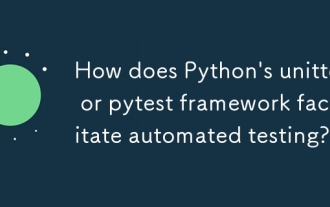 How does Python's unittest or pytest framework facilitate automated testing?
Jun 19, 2025 am 01:10 AM
How does Python's unittest or pytest framework facilitate automated testing?
Jun 19, 2025 am 01:10 AM
Python's unittest and pytest are two widely used testing frameworks that simplify the writing, organizing and running of automated tests. 1. Both support automatic discovery of test cases and provide a clear test structure: unittest defines tests by inheriting the TestCase class and starting with test\_; pytest is more concise, just need a function starting with test\_. 2. They all have built-in assertion support: unittest provides assertEqual, assertTrue and other methods, while pytest uses an enhanced assert statement to automatically display the failure details. 3. All have mechanisms for handling test preparation and cleaning: un
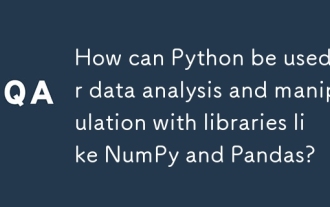 How can Python be used for data analysis and manipulation with libraries like NumPy and Pandas?
Jun 19, 2025 am 01:04 AM
How can Python be used for data analysis and manipulation with libraries like NumPy and Pandas?
Jun 19, 2025 am 01:04 AM
PythonisidealfordataanalysisduetoNumPyandPandas.1)NumPyexcelsatnumericalcomputationswithfast,multi-dimensionalarraysandvectorizedoperationslikenp.sqrt().2)PandashandlesstructureddatawithSeriesandDataFrames,supportingtaskslikeloading,cleaning,filterin
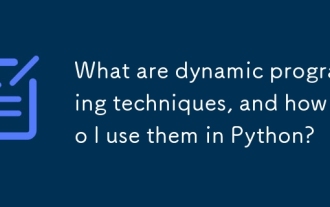 What are dynamic programming techniques, and how do I use them in Python?
Jun 20, 2025 am 12:57 AM
What are dynamic programming techniques, and how do I use them in Python?
Jun 20, 2025 am 12:57 AM
Dynamic programming (DP) optimizes the solution process by breaking down complex problems into simpler subproblems and storing their results to avoid repeated calculations. There are two main methods: 1. Top-down (memorization): recursively decompose the problem and use cache to store intermediate results; 2. Bottom-up (table): Iteratively build solutions from the basic situation. Suitable for scenarios where maximum/minimum values, optimal solutions or overlapping subproblems are required, such as Fibonacci sequences, backpacking problems, etc. In Python, it can be implemented through decorators or arrays, and attention should be paid to identifying recursive relationships, defining the benchmark situation, and optimizing the complexity of space.
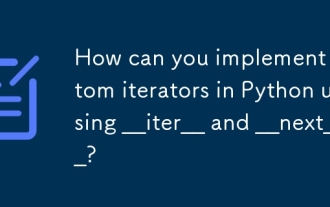 How can you implement custom iterators in Python using __iter__ and __next__?
Jun 19, 2025 am 01:12 AM
How can you implement custom iterators in Python using __iter__ and __next__?
Jun 19, 2025 am 01:12 AM
To implement a custom iterator, you need to define the __iter__ and __next__ methods in the class. ① The __iter__ method returns the iterator object itself, usually self, to be compatible with iterative environments such as for loops; ② The __next__ method controls the value of each iteration, returns the next element in the sequence, and when there are no more items, StopIteration exception should be thrown; ③ The status must be tracked correctly and the termination conditions must be set to avoid infinite loops; ④ Complex logic such as file line filtering, and pay attention to resource cleaning and memory management; ⑤ For simple logic, you can consider using the generator function yield instead, but you need to choose a suitable method based on the specific scenario.
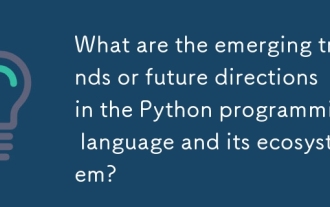 What are the emerging trends or future directions in the Python programming language and its ecosystem?
Jun 19, 2025 am 01:09 AM
What are the emerging trends or future directions in the Python programming language and its ecosystem?
Jun 19, 2025 am 01:09 AM
Future trends in Python include performance optimization, stronger type prompts, the rise of alternative runtimes, and the continued growth of the AI/ML field. First, CPython continues to optimize, improving performance through faster startup time, function call optimization and proposed integer operations; second, type prompts are deeply integrated into languages ??and toolchains to enhance code security and development experience; third, alternative runtimes such as PyScript and Nuitka provide new functions and performance advantages; finally, the fields of AI and data science continue to expand, and emerging libraries promote more efficient development and integration. These trends indicate that Python is constantly adapting to technological changes and maintaining its leading position.
 How do I perform network programming in Python using sockets?
Jun 20, 2025 am 12:56 AM
How do I perform network programming in Python using sockets?
Jun 20, 2025 am 12:56 AM
Python's socket module is the basis of network programming, providing low-level network communication functions, suitable for building client and server applications. To set up a basic TCP server, you need to use socket.socket() to create objects, bind addresses and ports, call .listen() to listen for connections, and accept client connections through .accept(). To build a TCP client, you need to create a socket object and call .connect() to connect to the server, then use .sendall() to send data and .recv() to receive responses. To handle multiple clients, you can use 1. Threads: start a new thread every time you connect; 2. Asynchronous I/O: For example, the asyncio library can achieve non-blocking communication. Things to note
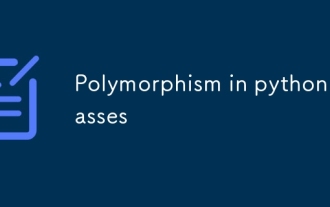 Polymorphism in python classes
Jul 05, 2025 am 02:58 AM
Polymorphism in python classes
Jul 05, 2025 am 02:58 AM
Polymorphism is a core concept in Python object-oriented programming, referring to "one interface, multiple implementations", allowing for unified processing of different types of objects. 1. Polymorphism is implemented through method rewriting. Subclasses can redefine parent class methods. For example, the spoke() method of Animal class has different implementations in Dog and Cat subclasses. 2. The practical uses of polymorphism include simplifying the code structure and enhancing scalability, such as calling the draw() method uniformly in the graphical drawing program, or handling the common behavior of different characters in game development. 3. Python implementation polymorphism needs to satisfy: the parent class defines a method, and the child class overrides the method, but does not require inheritance of the same parent class. As long as the object implements the same method, this is called the "duck type". 4. Things to note include the maintenance
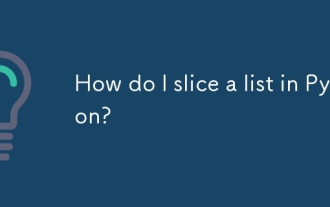 How do I slice a list in Python?
Jun 20, 2025 am 12:51 AM
How do I slice a list in Python?
Jun 20, 2025 am 12:51 AM
The core answer to Python list slicing is to master the [start:end:step] syntax and understand its behavior. 1. The basic format of list slicing is list[start:end:step], where start is the starting index (included), end is the end index (not included), and step is the step size; 2. Omit start by default start from 0, omit end by default to the end, omit step by default to 1; 3. Use my_list[:n] to get the first n items, and use my_list[-n:] to get the last n items; 4. Use step to skip elements, such as my_list[::2] to get even digits, and negative step values ??can invert the list; 5. Common misunderstandings include the end index not






