When designing my digital garden, I knew I wanted a cute dark mode toggle. Once I had drawn my SVG, I started building a web component that had all the same functionality as my dark mode toggle in React. This includes everything I learned while accessibility auditing my site.
In addition to changing the theme, the toggle needs to take the user's prefers-color-scheme selection into account and persist the user's preference across reloads. For accessibility, the toggle's screen reader announcement must make sense (e.g. "dark mode toggle on"). Since I want to display an SVG instead of a checkbox with text, I'll have to add focus and hover styling and a label that shows up on hover.
Toggle Web Component
First, I need a Toggle class that creates an HTML element. Using the Custom Element API, I'll define
Using the class's constructor, I set the innerHTML of

Once the HTML is in place, I add a connectedCallback function to the class. This part of the custom elements API defines functions for use within the component and executes code when the component is inserted into the DOM.
// /components/toggle.js
class Toggle extends HTMLElement {
constructor() {
super();
this.innerHTML = `
<label title="dark mode toggle">
<input type="checkbox" id="theme-toggle" class="theme-switch" />
<svg id="daisy">{SVG code removed for brevity}</svg>
</label>
`
this.setAttribute("class", "toggle-component");
}
connectedCallback() {
function switchTheme(e) {
if (e.target.checked) {
setTheme('dark');
return;
}
setTheme('light');
};
function setTheme(themeName) {
localStorage.setItem('theme', themeName);
document.documentElement.setAttribute('data-theme', themeName);
};
function setCheckBox(toggleSwitch, theme) {
toggleSwitch.checked = theme === 'dark' ? true : false;
}
function keepTheme() {
const toggleSwitch = document.querySelector('#theme-toggle');
toggleSwitch.addEventListener('change', switchTheme, false);
const theme = localStorage.getItem('theme');
if (theme) {
setTheme(theme);
setCheckBox(toggleSwitch, theme);
return;
};
const prefersLightTheme = window.matchMedia('(prefers-color-scheme: light)');
if (prefersLightTheme.matches) {
setTheme('light');
return;
};
setTheme('dark');
setCheckBox(toggleSwitch, 'dark');
};
document.addEventListener("DOMContentLoaded", keepTheme);
}
}
customElements.define("toggle-component", Toggle);
Because
The rest of keepTheme is dedicated to choosing the right theme on load. First, it checks localStorage to see if the user's preference is already set. Next, it checks if prefers-color-scheme is set to 'light'. Finally, it defaults to dark mode. For both dark and light mode, I call setTheme. For dark mode, I also call setCheckbox. The checkbox mounts in an unchecked state. A screen reader will announce "dark mode" and whether the checkbox is checked. To get an announcement like "dark mode toggle checked" or "dark mode toggle on", I have to programmatically check the checkbox when I set the theme to 'dark' on load.


Toggle Styling
I chose to draw a fairly simple design so I could put my SVG code directly in the web component and programmatically change the fill color. This way, the background color of the daisy always matches the theme. Next, I use opacity: 0; to hide the checkbox and position it in the middle of the image. Finally, I add the hover and focus styles.
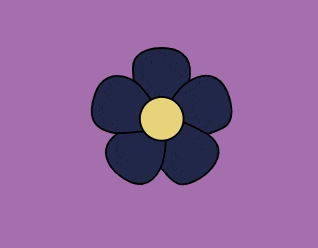
// /components/toggle.js
class Toggle extends HTMLElement {
constructor() {
super();
this.innerHTML = `
<label title="dark mode toggle">
<input type="checkbox" id="theme-toggle" class="theme-switch" />
<svg id="daisy">{SVG code removed for brevity}</svg>
</label>
`
this.setAttribute("class", "toggle-component");
}
connectedCallback() {
function switchTheme(e) {
if (e.target.checked) {
setTheme('dark');
return;
}
setTheme('light');
};
function setTheme(themeName) {
localStorage.setItem('theme', themeName);
document.documentElement.setAttribute('data-theme', themeName);
};
function setCheckBox(toggleSwitch, theme) {
toggleSwitch.checked = theme === 'dark' ? true : false;
}
function keepTheme() {
const toggleSwitch = document.querySelector('#theme-toggle');
toggleSwitch.addEventListener('change', switchTheme, false);
const theme = localStorage.getItem('theme');
if (theme) {
setTheme(theme);
setCheckBox(toggleSwitch, theme);
return;
};
const prefersLightTheme = window.matchMedia('(prefers-color-scheme: light)');
if (prefersLightTheme.matches) {
setTheme('light');
return;
};
setTheme('dark');
setCheckBox(toggleSwitch, 'dark');
};
document.addEventListener("DOMContentLoaded", keepTheme);
}
}
customElements.define("toggle-component", Toggle);
Using the Toggle Web Component
All I need to do is import my stylesheet and component script in the
of an HTML page. Then I can call/* /styles/styles.css */
[data-theme="light"] {
--toggle-background: #242D54;
}
[data-theme="dark"] {
--toggle-background: #282e53;
}
#daisy path {
fill: var(--toggle-background);
}
.theme-switch {
position: relative;
bottom: 30px;
left: 55px;
width: 1em;
height: 1em;
opacity: 0;
}
.theme-switch:focus + #daisy path,
.theme-switch:hover + #daisy path {
fill: white;
}
.theme-switch:focus + #daisy {
outline: 3px solid white;
outline-offset: 5px;
}


Conclusion
I had fun getting my dark mode toggle to work just as well in a web component as it does in React. You can see this live in my digital garden and the full code in the GitHub repo.
The above is the detailed content of Dark Mode Toggle in HTML Web Components. For more information, please follow other related articles on the PHP Chinese website!

Hot AI Tools

Undress AI Tool
Undress images for free

Undresser.AI Undress
AI-powered app for creating realistic nude photos

AI Clothes Remover
Online AI tool for removing clothes from photos.

Clothoff.io
AI clothes remover

Video Face Swap
Swap faces in any video effortlessly with our completely free AI face swap tool!

Hot Article

Hot Tools

Notepad++7.3.1
Easy-to-use and free code editor

SublimeText3 Chinese version
Chinese version, very easy to use

Zend Studio 13.0.1
Powerful PHP integrated development environment

Dreamweaver CS6
Visual web development tools

SublimeText3 Mac version
God-level code editing software (SublimeText3)

Hot Topics
 How can I include CSS only on some pages?
Jun 11, 2025 am 12:01 AM
How can I include CSS only on some pages?
Jun 11, 2025 am 12:01 AM
There are three ways to selectively include CSS on a specific page: 1. Inline CSS, suitable for pages that are not frequently accessed or require unique styles; 2. Load external CSS files using JavaScript conditions, suitable for situations where flexibility is required; 3. Containment on the server side, suitable for scenarios using server-side languages. This approach can optimize website performance and maintainability, but requires balance of modularity and performance.
 What is 'render-blocking CSS'?
Jun 24, 2025 am 12:42 AM
What is 'render-blocking CSS'?
Jun 24, 2025 am 12:42 AM
CSS blocks page rendering because browsers view inline and external CSS as key resources by default, especially with imported stylesheets, header large amounts of inline CSS, and unoptimized media query styles. 1. Extract critical CSS and embed it into HTML; 2. Delay loading non-critical CSS through JavaScript; 3. Use media attributes to optimize loading such as print styles; 4. Compress and merge CSS to reduce requests. It is recommended to use tools to extract key CSS, combine rel="preload" asynchronous loading, and use media delayed loading reasonably to avoid excessive splitting and complex script control.
 How to use Lotties in Figma
Jun 14, 2025 am 10:17 AM
How to use Lotties in Figma
Jun 14, 2025 am 10:17 AM
In the following tutorial, I will show you how to create Lottie animations in Figma. We'll use two colorful designs to exmplify how you can animate in Figma, and then I'll show you how to go from Figma to Lottie animations. All you need is a free Fig
 Breaking Boundaries: Building a Tangram Puzzle With (S)CSS
Jun 13, 2025 am 11:33 AM
Breaking Boundaries: Building a Tangram Puzzle With (S)CSS
Jun 13, 2025 am 11:33 AM
We put it to the test and it turns out Sass can replace JavaScript, at least when it comes to low-level logic and puzzle behavior. With nothing but maps, mixins, functions, and a whole lot of math, we managed to bring our Tangram puzzle to life, no J
 External vs. Internal CSS: What's the Best Approach?
Jun 20, 2025 am 12:45 AM
External vs. Internal CSS: What's the Best Approach?
Jun 20, 2025 am 12:45 AM
ThebestapproachforCSSdependsontheproject'sspecificneeds.Forlargerprojects,externalCSSisbetterduetomaintainabilityandreusability;forsmallerprojectsorsingle-pageapplications,internalCSSmightbemoresuitable.It'scrucialtobalanceprojectsize,performanceneed
 Does my CSS must be on lower case?
Jun 19, 2025 am 12:29 AM
Does my CSS must be on lower case?
Jun 19, 2025 am 12:29 AM
No,CSSdoesnothavetobeinlowercase.However,usinglowercaseisrecommendedfor:1)Consistencyandreadability,2)Avoidingerrorsinrelatedtechnologies,3)Potentialperformancebenefits,and4)Improvedcollaborationwithinteams.
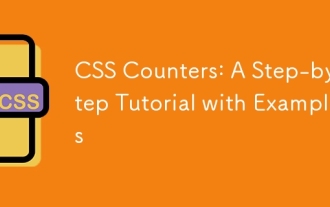 CSS Counters: A Step-by-Step Tutorial with Examples
Jun 12, 2025 am 10:31 AM
CSS Counters: A Step-by-Step Tutorial with Examples
Jun 12, 2025 am 10:31 AM
CSSCounters is a tool for creating automatic numbers. 1. Basic usage: define and operate counters through counter-reset and counter-increment, such as "SectionX." before h2. 2. Advanced usage: Use nested counters to create complex numbers, such as chapter and section numbers. 3. Notes: Ensure the counter is reset correctly, optimize performance, and simplify counter logic. 4. Best practice: clear naming, define counters in CSS, and use counter-increment and counter-reset reasonably.
 CSS Case Sensitivity: Understanding What Matters
Jun 20, 2025 am 12:09 AM
CSS Case Sensitivity: Understanding What Matters
Jun 20, 2025 am 12:09 AM
CSSismostlycase-insensitive,butURLsandfontfamilynamesarecase-sensitive.1)Propertiesandvalueslikecolor:red;arenotcase-sensitive.2)URLsmustmatchtheserver'scase,e.g.,/images/Logo.png.3)Fontfamilynameslike'OpenSans'mustbeexact.






