 Web Front-end
Web Front-end
 JS Tutorial
JS Tutorial
 Building a dynamic image grid with Svelte: implementing flip card transitions
Building a dynamic image grid with Svelte: implementing flip card transitions
Building a dynamic image grid with Svelte: implementing flip card transitions
Nov 25, 2024 am 05:20 AM
Creating engaging user interfaces often requires a delicate balance between functionality and visual appeal. In this article, we'll explore how to build a dynamic image grid component using Svelte that not only manages state efficiently but also provides smooth, eye-catching transitions as images swap in and out.
The Vision
Imagine a grid of images that periodically refreshes itself, with individual cards smoothly flipping to reveal new images.
This creates an engaging display perfect for showcasing team members, product catalogs, or any collection of images that's larger than what can be shown at once.
This is what I had to build this for an image grid widget showcasing a members list. The members images come from an API and grow over time.
I decided to build this with Svelte because, why not ?!
More seriously, I wanted something that will be compiled to just the necessary amount of code required and have a really small footprint on the website.
Based on that I had two options:
- Build it with vanilla javascript
- Use a javascript library that is going to produce a really small bundle especially given that the project is very small too.
Furthermore, I find the svelte model to be simpler and more intuitive so given the choice, especially on a small project like this one, that's what I'll default to.
As you will see a little further, svelte makes dealing with a lot of small and intricate state changes really simple compared to other solutions (again, personal taste).
There are usually less ways to mess things up.
Core Components
Our implementation consists of two main Svelte components:
- App.svelte - The main component that manages the grid and orchestrates image swapping
- MemberImageCard.svelte - Individual cards that handle the flip animation and image display
State Management: The Brain Behind the Grid
The heart of our widget lies in its state management. We need to track several pieces of information:
let allImages: Image[]; // All available images let imagesToUse: Image[] = []; // Initial grid images let imagesInUse: Image[] = []; // Current grid state let remainingImages: Image[] = []; // Pool of unused images let imagesSwapMap = new Map<number, Image>(); // Tracks pending swaps
Why Track Current State Separately?
You might wonder why we maintain imagesInUse separately from imagesToUse. This separation serves several crucial purposes:
- It provides a single source of truth for the current grid state
- It helps prevent duplicate images from appearing in the grid
- It enables efficient updates without full grid re-renders
- It maintains grid integrity during swapping operations
The Swap Choreography: A Detailed Look
The image swapping process is a carefully orchestrated sequence that ensures smooth transitions while maintaining grid integrity. Let's break down the switchImages function step by step:
let allImages: Image[]; // All available images let imagesToUse: Image[] = []; // Initial grid images let imagesInUse: Image[] = []; // Current grid state let remainingImages: Image[] = []; // Pool of unused images let imagesSwapMap = new Map<number, Image>(); // Tracks pending swaps
1. Selecting Images from the Pool
First, we need to determine which images from our remaining pool will be used for swapping:
const switchImages = () => {
let newImagesSwapMap = new Map<number, Image>()
let remainingImagesToUse
let newRemainingImages: Image[]
This code handles two scenarios:
- If we're running low on remaining images, we use all of them
- Otherwise, we take the last N images from our pool, where N is NUMBER_OF_IMAGES_TO_SWITCH
2. Choosing Grid Positions
Next, we randomly select positions in the grid where we'll swap images:
if (remainingImages.length <= NUMBER_OF_IMAGES_TO_SWITCH) {
// If we have fewer remaining images than needed, use all of them
remainingImagesToUse = remainingImages.slice(0);
newRemainingImages = [];
} else {
// Take the last N images from the remaining pool
remainingImagesToUse = remainingImages.slice(-NUMBER_OF_IMAGES_TO_SWITCH);
// Keep the rest for future swaps
newRemainingImages = remainingImages.slice(0, -NUMBER_OF_IMAGES_TO_SWITCH);
}
This creates an array of random indexes within our grid size. For example, if NUMBER_OF_IMAGES_TO_SWITCH is 1 and NUMBER_OF_IMAGES_TO_USE is 16, we might get [7], indicating we'll swap the image at position 7 in the grid.
3. Preventing Duplicates
Before performing any swap, we check if the new image is already displayed:
indexesToSwap = Array(NUMBER_OF_IMAGES_TO_SWITCH) .fill(null) .map(() => Math.floor(Math.random() * NUMBER_OF_IMAGES_TO_USE));
This function prevents the same image from appearing multiple times in our grid.
4. The Swap Operation
Now comes the core swapping logic:
const imageIsInUse = (image: Image) => {
const inUse = imagesInUse.find((img: Image) => image.picture_url === img.picture_url);
return inUse;
};
Let's break down what happens in each swap:
- We get the randomly selected position (index)
- We identify the current image at that position (imageToSwap)
- We take a new image from our pool (imageToSwapWith)
- If the new image is valid and not already displayed:
- We record the swap in imagesSwapMap
- We update the grid state in imagesInUse
- We add the old image back to the pool at the beginning
5. Finalizing the State
After performing all swaps, we update our state:
for (let i = 0; i < indexesToSwap.length; i++) {
let index = indexesToSwap[i];
let imageToSwap = imagesInUse[index]; // Current image in the grid
let imageToSwapWith = remainingImagesToUse.pop(); // New image to display
if (imageToSwapWith && !imageIsInUse(imageToSwapWith)) {
// Record the swap in our map
newImagesSwapMap.set(index, imageToSwapWith);
// Update the swap map to trigger component updates
imagesSwapMap = newImagesSwapMap;
// Update the grid state
imagesInUse[index] = imageToSwapWith;
// Add the old image back to the pool
newRemainingImages.unshift(imageToSwap);
} else {
return; // Skip if the image is already in use
}
}
6. Triggering the Animation
The imagesSwapMap is the key to triggering animations. When it updates, the relevant MemberImageCard components react:
remainingImages = newRemainingImages; imagesInUse = imagesInUse;
This reactive statement in MemberImageCard:
- Detects when its position is involved in a swap
- Loads the new image on the opposite face of the card
- Triggers the flip animation by changing faceOnDisplay
- Resets image loading states for smooth transitions
The beauty of this system is that it maintains a smooth user experience while ensuring:
- No duplicate images appear in the grid
- Images cycle through efficiently
- The grid always maintains its structure
- Animations occur smoothly and predictably
- Failed swaps (due to duplicates) are handled gracefully
The Flip Animation: Making It Smooth
Each MemberImageCard component manages its own flip animation using CSS transforms and transitions. The magic happens through a combination of state tracking and CSS:
let allImages: Image[]; // All available images let imagesToUse: Image[] = []; // Initial grid images let imagesInUse: Image[] = []; // Current grid state let remainingImages: Image[] = []; // Pool of unused images let imagesSwapMap = new Map<number, Image>(); // Tracks pending swaps
const switchImages = () => {
let newImagesSwapMap = new Map<number, Image>()
let remainingImagesToUse
let newRemainingImages: Image[]
When an image needs to swap, we:
- Load the new image on the reverse side
- Trigger the flip animation
- Clean up the old image once the flip is complete
Progressive Loading for Better UX
To enhance the user experience, we implemented a progressive loading effect:
if (remainingImages.length <= NUMBER_OF_IMAGES_TO_SWITCH) {
// If we have fewer remaining images than needed, use all of them
remainingImagesToUse = remainingImages.slice(0);
newRemainingImages = [];
} else {
// Take the last N images from the remaining pool
remainingImagesToUse = remainingImages.slice(-NUMBER_OF_IMAGES_TO_SWITCH);
// Keep the rest for future swaps
newRemainingImages = remainingImages.slice(0, -NUMBER_OF_IMAGES_TO_SWITCH);
}
Images start blurred and fade in smoothly once loaded, providing a polished look and feel.
Scheduling the Dance
The regular image swaps are scheduled using Svelte's onMount lifecycle function:
indexesToSwap = Array(NUMBER_OF_IMAGES_TO_SWITCH) .fill(null) .map(() => Math.floor(Math.random() * NUMBER_OF_IMAGES_TO_USE));
Conclusion
This implementation showcases the power of Svelte's reactive capabilities combined with modern CSS transforms to create a dynamic, engaging UI component.
The above is the detailed content of Building a dynamic image grid with Svelte: implementing flip card transitions. For more information, please follow other related articles on the PHP Chinese website!

Hot AI Tools

Undress AI Tool
Undress images for free

Undresser.AI Undress
AI-powered app for creating realistic nude photos

AI Clothes Remover
Online AI tool for removing clothes from photos.

Clothoff.io
AI clothes remover

Video Face Swap
Swap faces in any video effortlessly with our completely free AI face swap tool!

Hot Article

Hot Tools

Notepad++7.3.1
Easy-to-use and free code editor

SublimeText3 Chinese version
Chinese version, very easy to use

Zend Studio 13.0.1
Powerful PHP integrated development environment

Dreamweaver CS6
Visual web development tools

SublimeText3 Mac version
God-level code editing software (SublimeText3)

Hot Topics
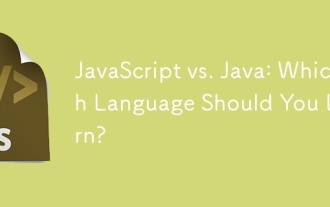 JavaScript vs. Java: Which Language Should You Learn?
Jun 10, 2025 am 12:05 AM
JavaScript vs. Java: Which Language Should You Learn?
Jun 10, 2025 am 12:05 AM
JavaScriptisidealforwebdevelopment,whileJavasuitslarge-scaleapplicationsandAndroiddevelopment.1)JavaScriptexcelsincreatinginteractivewebexperiencesandfull-stackdevelopmentwithNode.js.2)Javaisrobustforenterprisesoftwareandbackendsystems,offeringstrong
 Which Comment Symbols to Use in JavaScript: A Clear Explanation
Jun 12, 2025 am 10:27 AM
Which Comment Symbols to Use in JavaScript: A Clear Explanation
Jun 12, 2025 am 10:27 AM
In JavaScript, choosing a single-line comment (//) or a multi-line comment (//) depends on the purpose and project requirements of the comment: 1. Use single-line comments for quick and inline interpretation; 2. Use multi-line comments for detailed documentation; 3. Maintain the consistency of the comment style; 4. Avoid over-annotation; 5. Ensure that the comments are updated synchronously with the code. Choosing the right annotation style can help improve the readability and maintainability of your code.
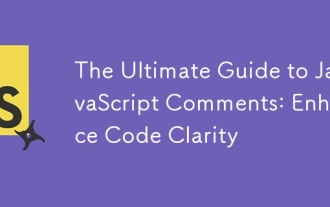 The Ultimate Guide to JavaScript Comments: Enhance Code Clarity
Jun 11, 2025 am 12:04 AM
The Ultimate Guide to JavaScript Comments: Enhance Code Clarity
Jun 11, 2025 am 12:04 AM
Yes,JavaScriptcommentsarenecessaryandshouldbeusedeffectively.1)Theyguidedevelopersthroughcodelogicandintent,2)arevitalincomplexprojects,and3)shouldenhanceclaritywithoutclutteringthecode.
 Java vs. JavaScript: Clearing Up the Confusion
Jun 20, 2025 am 12:27 AM
Java vs. JavaScript: Clearing Up the Confusion
Jun 20, 2025 am 12:27 AM
Java and JavaScript are different programming languages, each suitable for different application scenarios. Java is used for large enterprise and mobile application development, while JavaScript is mainly used for web page development.
 Javascript Comments: short explanation
Jun 19, 2025 am 12:40 AM
Javascript Comments: short explanation
Jun 19, 2025 am 12:40 AM
JavaScriptcommentsareessentialformaintaining,reading,andguidingcodeexecution.1)Single-linecommentsareusedforquickexplanations.2)Multi-linecommentsexplaincomplexlogicorprovidedetaileddocumentation.3)Inlinecommentsclarifyspecificpartsofcode.Bestpractic
 Mastering JavaScript Comments: A Comprehensive Guide
Jun 14, 2025 am 12:11 AM
Mastering JavaScript Comments: A Comprehensive Guide
Jun 14, 2025 am 12:11 AM
CommentsarecrucialinJavaScriptformaintainingclarityandfosteringcollaboration.1)Theyhelpindebugging,onboarding,andunderstandingcodeevolution.2)Usesingle-linecommentsforquickexplanationsandmulti-linecommentsfordetaileddescriptions.3)Bestpracticesinclud
 JavaScript Data Types: A Deep Dive
Jun 13, 2025 am 12:10 AM
JavaScript Data Types: A Deep Dive
Jun 13, 2025 am 12:10 AM
JavaScripthasseveralprimitivedatatypes:Number,String,Boolean,Undefined,Null,Symbol,andBigInt,andnon-primitivetypeslikeObjectandArray.Understandingtheseiscrucialforwritingefficient,bug-freecode:1)Numberusesa64-bitformat,leadingtofloating-pointissuesli
 JavaScript vs. Java: A Comprehensive Comparison for Developers
Jun 20, 2025 am 12:21 AM
JavaScript vs. Java: A Comprehensive Comparison for Developers
Jun 20, 2025 am 12:21 AM
JavaScriptispreferredforwebdevelopment,whileJavaisbetterforlarge-scalebackendsystemsandAndroidapps.1)JavaScriptexcelsincreatinginteractivewebexperienceswithitsdynamicnatureandDOMmanipulation.2)Javaoffersstrongtypingandobject-orientedfeatures,idealfor





