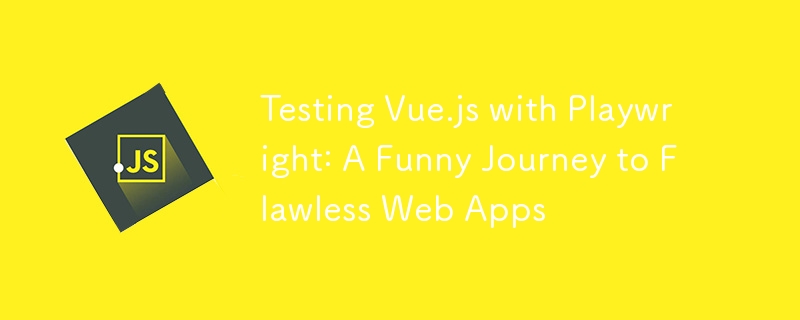
Playwright is a powerful end-to-end (E2E) testing framework that enables developers to write robust and reliable tests for modern web applications. When used with Vue.js, Playwright can help ensure that your application performs seamlessly across different browsers and devices. Here are some best practices for integrating Playwright with Vue.js effectively.
1. Set Up Playwright with Vue.js
Install Playwright
Before writing tests, install Playwright in your project:
npm install -D @playwright/test
You can also install specific browser dependencies with:
npx playwright install
Configure Playwright
Create a playwright.config.ts or .js file to customize settings like browser types, timeouts, and base URL:
import { defineConfig } from '@playwright/test';
export default defineConfig({
testDir: './tests/e2e',
use: {
baseURL: 'http://localhost:3000',
headless: true,
screenshot: 'only-on-failure',
trace: 'on-first-retry',
},
});
Integrate with Vue CLI or Vite
Ensure your testing framework knows when your Vue app is ready by adding commands to start and stop the development server.
2. Organize Your Tests
Maintain a clear structure for your test files to improve readability and maintainability. A common structure is:
project/ ├── src/ ├── tests/ │ ├── e2e/ │ │ ├── example.spec.ts │ │ ├── login.spec.ts │ ├── fixtures/ │ ├── helpers/
- e2e/: Contains Playwright tests.
- fixtures/: Holds reusable test data.
- helpers/: Contains utility functions to reduce repetitive code.
3. Use Component Testing Before E2E Testing
Leverage tools like Vue Test Utils or Cypress Component Testing to test components in isolation. This helps ensure that individual Vue components are functioning correctly before running more complex E2E tests with Playwright.
4. Mock APIs and Data
Avoid relying on real backend systems during E2E tests. Use Playwright's route API to intercept network requests and mock responses:
test('loads mock data', async ({ page }) => {
await page.route('**/api/data', route =>
route.fulfill({
status: 200,
body: JSON.stringify({ key: 'value' }),
})
);
await page.goto('/');
await expect(page.locator('#data-key')).toHaveText('value');
});
This ensures consistency in test results and speeds up execution.
5. Leverage Playwright's Selectors
Playwright supports robust selector strategies, including:
- data-testid attributes: Add data-testid attributes to Vue components to make them easier to locate in tests.
<button data-testid="submit-button">Submit</button>
- Playwright's built-in locators: Use methods like locator() for precise element targeting.
const button = page.locator('button[data-testid="submit-button"]');
6. Optimize for Performance and Stability
Use Proper Waits
Avoid relying on fixed timeouts like page.waitForTimeout(1000). Instead, use Playwright’s waitFor utilities to wait for specific conditions:
npm install -D @playwright/test
Run Tests in Parallel
Playwright supports parallel test execution, which can drastically reduce test time:
npx playwright install
7. Debugging and Troubleshooting
- Screenshots and Traces: Enable screenshots and traces in Playwright's configuration for failed tests. This helps identify issues quickly.
import { defineConfig } from '@playwright/test';
export default defineConfig({
testDir: './tests/e2e',
use: {
baseURL: 'http://localhost:3000',
headless: true,
screenshot: 'only-on-failure',
trace: 'on-first-retry',
},
});
- Debug Mode: Run Playwright tests in non-headless mode and with verbose logging:
project/ ├── src/ ├── tests/ │ ├── e2e/ │ │ ├── example.spec.ts │ │ ├── login.spec.ts │ ├── fixtures/ │ ├── helpers/
8. CI/CD Integration
Integrate Playwright with your CI/CD pipeline to catch issues early. Ensure the pipeline:
- Installs dependencies.
- Starts the Vue.js development server.
- Runs Playwright tests in a clean environment.
For GitHub Actions, a sample configuration might look like:
test('loads mock data', async ({ page }) => {
await page.route('**/api/data', route =>
route.fulfill({
status: 200,
body: JSON.stringify({ key: 'value' }),
})
);
await page.goto('/');
await expect(page.locator('#data-key')).toHaveText('value');
});
9. Handle Vue.js-Specific Features
Router Navigation
Ensure you wait for navigation to complete when interacting with Vue Router:
<button data-testid="submit-button">Submit</button>
Reactive State
Verify changes in the DOM resulting from Vue's reactivity system:
const button = page.locator('button[data-testid="submit-button"]');
10. Continuously Improve Tests
- Regularly update tests to align with new features or changes in the app.
- Monitor flaky tests and fix root causes rather than ignoring them.
- Share Playwright best practices with your team to maintain consistency.
The above is the detailed content of Testing Vue.js with Playwright: A Funny Journey to Flawless Web Apps. For more information, please follow other related articles on the PHP Chinese website!

Hot AI Tools

Undress AI Tool
Undress images for free

Undresser.AI Undress
AI-powered app for creating realistic nude photos

AI Clothes Remover
Online AI tool for removing clothes from photos.

Clothoff.io
AI clothes remover

Video Face Swap
Swap faces in any video effortlessly with our completely free AI face swap tool!

Hot Article

Hot Tools

Notepad++7.3.1
Easy-to-use and free code editor

SublimeText3 Chinese version
Chinese version, very easy to use

Zend Studio 13.0.1
Powerful PHP integrated development environment

Dreamweaver CS6
Visual web development tools

SublimeText3 Mac version
God-level code editing software (SublimeText3)

Hot Topics
 Which Comment Symbols to Use in JavaScript: A Clear Explanation
Jun 12, 2025 am 10:27 AM
Which Comment Symbols to Use in JavaScript: A Clear Explanation
Jun 12, 2025 am 10:27 AM
In JavaScript, choosing a single-line comment (//) or a multi-line comment (//) depends on the purpose and project requirements of the comment: 1. Use single-line comments for quick and inline interpretation; 2. Use multi-line comments for detailed documentation; 3. Maintain the consistency of the comment style; 4. Avoid over-annotation; 5. Ensure that the comments are updated synchronously with the code. Choosing the right annotation style can help improve the readability and maintainability of your code.
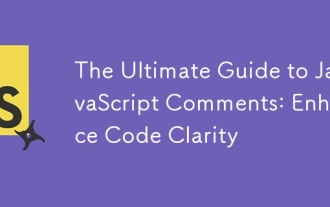 The Ultimate Guide to JavaScript Comments: Enhance Code Clarity
Jun 11, 2025 am 12:04 AM
The Ultimate Guide to JavaScript Comments: Enhance Code Clarity
Jun 11, 2025 am 12:04 AM
Yes,JavaScriptcommentsarenecessaryandshouldbeusedeffectively.1)Theyguidedevelopersthroughcodelogicandintent,2)arevitalincomplexprojects,and3)shouldenhanceclaritywithoutclutteringthecode.
 Java vs. JavaScript: Clearing Up the Confusion
Jun 20, 2025 am 12:27 AM
Java vs. JavaScript: Clearing Up the Confusion
Jun 20, 2025 am 12:27 AM
Java and JavaScript are different programming languages, each suitable for different application scenarios. Java is used for large enterprise and mobile application development, while JavaScript is mainly used for web page development.
 Javascript Comments: short explanation
Jun 19, 2025 am 12:40 AM
Javascript Comments: short explanation
Jun 19, 2025 am 12:40 AM
JavaScriptcommentsareessentialformaintaining,reading,andguidingcodeexecution.1)Single-linecommentsareusedforquickexplanations.2)Multi-linecommentsexplaincomplexlogicorprovidedetaileddocumentation.3)Inlinecommentsclarifyspecificpartsofcode.Bestpractic
 Mastering JavaScript Comments: A Comprehensive Guide
Jun 14, 2025 am 12:11 AM
Mastering JavaScript Comments: A Comprehensive Guide
Jun 14, 2025 am 12:11 AM
CommentsarecrucialinJavaScriptformaintainingclarityandfosteringcollaboration.1)Theyhelpindebugging,onboarding,andunderstandingcodeevolution.2)Usesingle-linecommentsforquickexplanationsandmulti-linecommentsfordetaileddescriptions.3)Bestpracticesinclud
 JavaScript Data Types: A Deep Dive
Jun 13, 2025 am 12:10 AM
JavaScript Data Types: A Deep Dive
Jun 13, 2025 am 12:10 AM
JavaScripthasseveralprimitivedatatypes:Number,String,Boolean,Undefined,Null,Symbol,andBigInt,andnon-primitivetypeslikeObjectandArray.Understandingtheseiscrucialforwritingefficient,bug-freecode:1)Numberusesa64-bitformat,leadingtofloating-pointissuesli
 JavaScript vs. Java: A Comprehensive Comparison for Developers
Jun 20, 2025 am 12:21 AM
JavaScript vs. Java: A Comprehensive Comparison for Developers
Jun 20, 2025 am 12:21 AM
JavaScriptispreferredforwebdevelopment,whileJavaisbetterforlarge-scalebackendsystemsandAndroidapps.1)JavaScriptexcelsincreatinginteractivewebexperienceswithitsdynamicnatureandDOMmanipulation.2)Javaoffersstrongtypingandobject-orientedfeatures,idealfor
 How to work with dates and times in js?
Jul 01, 2025 am 01:27 AM
How to work with dates and times in js?
Jul 01, 2025 am 01:27 AM
The following points should be noted when processing dates and time in JavaScript: 1. There are many ways to create Date objects. It is recommended to use ISO format strings to ensure compatibility; 2. Get and set time information can be obtained and set methods, and note that the month starts from 0; 3. Manually formatting dates requires strings, and third-party libraries can also be used; 4. It is recommended to use libraries that support time zones, such as Luxon. Mastering these key points can effectively avoid common mistakes.






