Introduction
Recently, I started diving into the world of Kotlin, a modern and versatile programming language that has captured my attention. However, as someone used to Jupyter's interactive environment, which allows for quick iterations and fluid code exploration, I was wondering if something similar existed for Kotlin.
To my pleasant surprise, I discovered that there is a Jupyter kernel for Kotlin. This tool combines the power and elegance of Kotlin with the interactivity and ease of use of Jupyter, creating an ideal development environment to learn and experiment with the language.
In this post, I will share my experience setting up a Jupyter environment with Kotlin support, and I will even go a step further, creating a notebook that allows you to work with multiple languages ??simultaneously.
Creating a container with Kotlin
Installing the Kotlin kernel for Jupyter is relatively simple, especially if we use Docker to create a controlled and reproducible environment. Let's look at the Dockerfile I created for this purpose – check the comments to understand each step:
Dockerfile
We start with an official Jupyter image downloaded from quay.io. We use a specific version to ensure reproducibility and label the image as kotlin-kernel for easy identification.
FROM quay.io/jupyter/base-notebook:2024-12-31 AS kotlin-kernel
We install OpenJDK 21, necessary to run Kotlin, the installation is done as root to avoid permissions problems and then we switch to the non-root user to ensure the security of the image.
USER root RUN apt-get update && apt-get -y install openjdk-21-jdk USER jovyan
We install the Kotlin kernel for Jupyter, this will allow us to run Kotlin code in our notebook.
RUN pip install --user \
kotlin-jupyter-kernel==0.12.0.322
We create a directory to store the notebooks.
RUN mkdir -p /home/jovyan/notebooks
Finally, we establish the NOTEBOOK_ARGS environment variable that allows us to configure the notebook with the options we need, in this case, we do not want a browser to open automatically and we want the notebook directory to be /home/jovyan/notebooks.
ENV NOTEBOOK_ARGS="--no-browser --notebook-dir=/home/jovyan/notebooks"
To build the Docker image, we run:
docker build --target kotlin-kernel -t kotlin-kernel .
This command builds the Docker image and tags it as kotlin-kernel.
To run the container:
docker run \
-it \
-p 8888:8888 \
-v $(pwd)/notebooks:/home/jovyan/notebooks \
kotlin-kernel
This command:
- Run the container in interactive mode (-it).
- Maps port 8888 of the container to port 8888 of the host (-p 8888:8888).
- Mounts the local notebooks directory into the :/home/jovyan/notebooks directory of the container (-v $(pwd)/notebooks::/home/jovyan/notebooks).
Once executed, you will be able to access JupyterLab in your browser and you will see that the Launcher already has two kernels available: Python and Kotlin.

And in fact, we can now create notebooks with Kotlin!

The next step in interactivity
During deeper into Kotlin, I noticed some interesting similarities with Python. This led me to want to visualize these similarities in more detail, creating direct comparisons between the two languages. I wondered if it would be possible to run Python and Kotlin code on the same notebook, and it turns out it is possible.
I discovered an extension (and Jupyter kernel) called SoS (Script of Scripts) that allows this functionality. I decided to add it to my container with the Kotlin kernel. Here are the additions to the Dockerfile:
Dockerfile update
We install SoS, which will allow us to run Python and Kotlin code in the same notebook.
FROM quay.io/jupyter/base-notebook:2024-12-31 AS kotlin-kernel
With these additions, we can now build and run our improved container:
USER root RUN apt-get update && apt-get -y install openjdk-21-jdk USER jovyan
When you access JupyterLab now, you will see three kernels available: Python, Kotlin and SoS.

And now we can run Python and Kotlin code in the same notebook:

Extra customization
To improve the visual experience and easily distinguish between cells of different languages, I decided to customize the appearance of the cells.
Jupyter Notebook allows you to add custom CSS, which allows us to add gradients to the left of each cell, depending on the language.
Here is the CSS I used:
RUN pip install --user \
kotlin-jupyter-kernel==0.12.0.322
To implement this customization, I saved the CSS in a file called custom.css and added it to the Dockerfile:
RUN mkdir -p /home/jovyan/notebooks
In addition, it is necessary to specify to the jupyter lab command that we want to use this custom CSS, adding the --custom-css flag to the execution command.
ENV NOTEBOOK_ARGS="--no-browser --notebook-dir=/home/jovyan/notebooks"
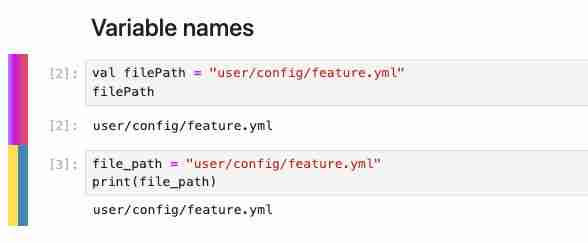
Errors and how to hide them
During using the multi-language kernel, an error occasionally appears when running a Kotlin cell. This error is displayed randomly and, although I have not yet been able to identify its origin or how to definitively resolve it, I have found a temporary solution to improve the user experience.

To hide this annoying error, I decided to use CSS. I added the following line to the custom.css file mentioned above:
FROM quay.io/jupyter/base-notebook:2024-12-31 AS kotlin-kernel
This line of CSS hides Kotlin-specific error messages in the notebook. Although it is not an ideal solution as it could hide important errors, it significantly improves the visual experience when working with Kotlin notebooks, especially when dealing with this recurring and seemingly harmless error.
Conclusion
In this post, we have explored how to create an interactive development environment for Kotlin using Jupyter Notebooks.
We start with the basic setup of a Docker container with Kotlin support, then move towards a more sophisticated environment that allows code execution in multiple languages ??within the same notebook.
In addition, we have seen how to customize the appearance of our notebooks to improve the visual experience and readability, and how to "hide" some common errors that may arise while using these notebooks.
This not only makes learning Kotlin easier, but also allows direct comparisons to other languages ??like Python, which can be extremely useful for developers who are transitioning to Kotlin or who regularly work with multiple programming languages.
Additional resources
For those interested in further exploring or replicating this environment, I have made all the code used in this project available in my GitHub repository.
I hope this guide is useful to you in your learning journey with Kotlin and Jupyter.
The above is the detailed content of Creating a notebook with Jupyter and Kotlin. For more information, please follow other related articles on the PHP Chinese website!

Hot AI Tools

Undress AI Tool
Undress images for free

Undresser.AI Undress
AI-powered app for creating realistic nude photos

AI Clothes Remover
Online AI tool for removing clothes from photos.

Clothoff.io
AI clothes remover

Video Face Swap
Swap faces in any video effortlessly with our completely free AI face swap tool!

Hot Article

Hot Tools

Notepad++7.3.1
Easy-to-use and free code editor

SublimeText3 Chinese version
Chinese version, very easy to use

Zend Studio 13.0.1
Powerful PHP integrated development environment

Dreamweaver CS6
Visual web development tools

SublimeText3 Mac version
God-level code editing software (SublimeText3)

Hot Topics
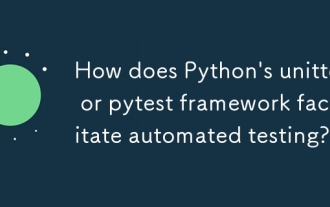 How does Python's unittest or pytest framework facilitate automated testing?
Jun 19, 2025 am 01:10 AM
How does Python's unittest or pytest framework facilitate automated testing?
Jun 19, 2025 am 01:10 AM
Python's unittest and pytest are two widely used testing frameworks that simplify the writing, organizing and running of automated tests. 1. Both support automatic discovery of test cases and provide a clear test structure: unittest defines tests by inheriting the TestCase class and starting with test\_; pytest is more concise, just need a function starting with test\_. 2. They all have built-in assertion support: unittest provides assertEqual, assertTrue and other methods, while pytest uses an enhanced assert statement to automatically display the failure details. 3. All have mechanisms for handling test preparation and cleaning: un
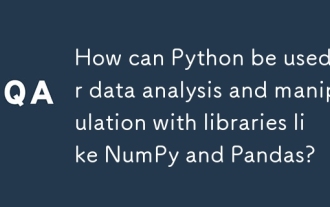 How can Python be used for data analysis and manipulation with libraries like NumPy and Pandas?
Jun 19, 2025 am 01:04 AM
How can Python be used for data analysis and manipulation with libraries like NumPy and Pandas?
Jun 19, 2025 am 01:04 AM
PythonisidealfordataanalysisduetoNumPyandPandas.1)NumPyexcelsatnumericalcomputationswithfast,multi-dimensionalarraysandvectorizedoperationslikenp.sqrt().2)PandashandlesstructureddatawithSeriesandDataFrames,supportingtaskslikeloading,cleaning,filterin
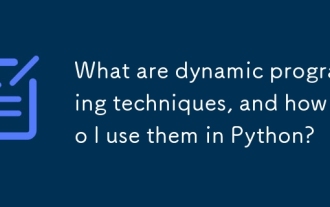 What are dynamic programming techniques, and how do I use them in Python?
Jun 20, 2025 am 12:57 AM
What are dynamic programming techniques, and how do I use them in Python?
Jun 20, 2025 am 12:57 AM
Dynamic programming (DP) optimizes the solution process by breaking down complex problems into simpler subproblems and storing their results to avoid repeated calculations. There are two main methods: 1. Top-down (memorization): recursively decompose the problem and use cache to store intermediate results; 2. Bottom-up (table): Iteratively build solutions from the basic situation. Suitable for scenarios where maximum/minimum values, optimal solutions or overlapping subproblems are required, such as Fibonacci sequences, backpacking problems, etc. In Python, it can be implemented through decorators or arrays, and attention should be paid to identifying recursive relationships, defining the benchmark situation, and optimizing the complexity of space.
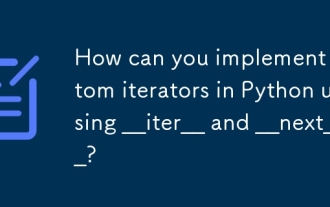 How can you implement custom iterators in Python using __iter__ and __next__?
Jun 19, 2025 am 01:12 AM
How can you implement custom iterators in Python using __iter__ and __next__?
Jun 19, 2025 am 01:12 AM
To implement a custom iterator, you need to define the __iter__ and __next__ methods in the class. ① The __iter__ method returns the iterator object itself, usually self, to be compatible with iterative environments such as for loops; ② The __next__ method controls the value of each iteration, returns the next element in the sequence, and when there are no more items, StopIteration exception should be thrown; ③ The status must be tracked correctly and the termination conditions must be set to avoid infinite loops; ④ Complex logic such as file line filtering, and pay attention to resource cleaning and memory management; ⑤ For simple logic, you can consider using the generator function yield instead, but you need to choose a suitable method based on the specific scenario.
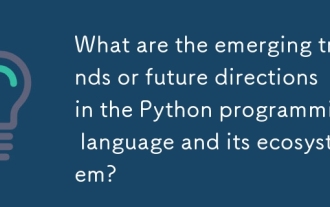 What are the emerging trends or future directions in the Python programming language and its ecosystem?
Jun 19, 2025 am 01:09 AM
What are the emerging trends or future directions in the Python programming language and its ecosystem?
Jun 19, 2025 am 01:09 AM
Future trends in Python include performance optimization, stronger type prompts, the rise of alternative runtimes, and the continued growth of the AI/ML field. First, CPython continues to optimize, improving performance through faster startup time, function call optimization and proposed integer operations; second, type prompts are deeply integrated into languages ??and toolchains to enhance code security and development experience; third, alternative runtimes such as PyScript and Nuitka provide new functions and performance advantages; finally, the fields of AI and data science continue to expand, and emerging libraries promote more efficient development and integration. These trends indicate that Python is constantly adapting to technological changes and maintaining its leading position.
 How do I perform network programming in Python using sockets?
Jun 20, 2025 am 12:56 AM
How do I perform network programming in Python using sockets?
Jun 20, 2025 am 12:56 AM
Python's socket module is the basis of network programming, providing low-level network communication functions, suitable for building client and server applications. To set up a basic TCP server, you need to use socket.socket() to create objects, bind addresses and ports, call .listen() to listen for connections, and accept client connections through .accept(). To build a TCP client, you need to create a socket object and call .connect() to connect to the server, then use .sendall() to send data and .recv() to receive responses. To handle multiple clients, you can use 1. Threads: start a new thread every time you connect; 2. Asynchronous I/O: For example, the asyncio library can achieve non-blocking communication. Things to note
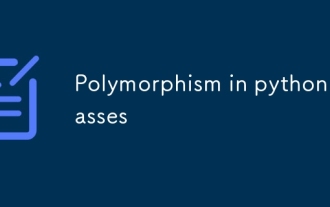 Polymorphism in python classes
Jul 05, 2025 am 02:58 AM
Polymorphism in python classes
Jul 05, 2025 am 02:58 AM
Polymorphism is a core concept in Python object-oriented programming, referring to "one interface, multiple implementations", allowing for unified processing of different types of objects. 1. Polymorphism is implemented through method rewriting. Subclasses can redefine parent class methods. For example, the spoke() method of Animal class has different implementations in Dog and Cat subclasses. 2. The practical uses of polymorphism include simplifying the code structure and enhancing scalability, such as calling the draw() method uniformly in the graphical drawing program, or handling the common behavior of different characters in game development. 3. Python implementation polymorphism needs to satisfy: the parent class defines a method, and the child class overrides the method, but does not require inheritance of the same parent class. As long as the object implements the same method, this is called the "duck type". 4. Things to note include the maintenance
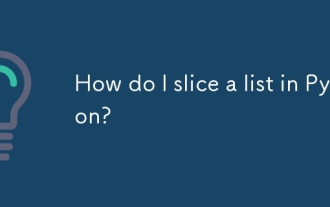 How do I slice a list in Python?
Jun 20, 2025 am 12:51 AM
How do I slice a list in Python?
Jun 20, 2025 am 12:51 AM
The core answer to Python list slicing is to master the [start:end:step] syntax and understand its behavior. 1. The basic format of list slicing is list[start:end:step], where start is the starting index (included), end is the end index (not included), and step is the step size; 2. Omit start by default start from 0, omit end by default to the end, omit step by default to 1; 3. Use my_list[:n] to get the first n items, and use my_list[-n:] to get the last n items; 4. Use step to skip elements, such as my_list[::2] to get even digits, and negative step values ??can invert the list; 5. Common misunderstandings include the end index not






