Top Chrome DevTools Features Every Developer Should Know in 5
Jan 09, 2025 am 07:20 AM
Top 10 Chrome DevTools Features Every Developer Should Know in 2025
Today’s Date: January 8, 2025
Chrome DevTools is an essential tool for developers, offering powerful features for debugging, testing, and optimizing web applications. Whether you’re a seasoned developer or just starting out, mastering these tools can significantly enhance your workflow. Here’s a look at the top 10 Chrome DevTools features you should know in 2025.
1. The Console Tab: Your Debugging Hub
The Console tab is more than just a log viewer. It’s an interactive shell that lets you run JavaScript directly, inspect objects, and debug issues.
Key Features:
- Log variables with console.log() and view structured data.
- Use console.table() for tabular data visualization.
- Filter messages by type (e.g., Errors, Warnings).
Pro Tip:
Use console.dir() to view an object’s properties in detail.
2. The Elements Tab: Inspect and Edit HTML/CSS
The Elements tab is indispensable for debugging and editing the DOM and CSS in real-time.
Key Features:
- Edit HTML/CSS directly by double-clicking elements or styles.
- Test different CSS properties and layouts without touching the source code.
- View accessibility properties, ARIA roles, and tab order.
Pro Tip:
Use the "Force State" option to simulate hover, focus, and active states for styling.
3. Performance Insights: Diagnose Bottlenecks
The Performance tab provides a detailed timeline of your web page, helping you optimize load times and identify bottlenecks.
Key Features:
- Record and analyze page load or interaction performance.
- Visualize CPU usage, network requests, and frame rates.
- Identify slow scripts, rendering issues, or long task warnings.
Pro Tip:
Use the "Highlight Long Tasks" option to pinpoint potential user experience delays.
4. Lighthouse Audits: Automated Performance and SEO Testing
Lighthouse in DevTools is a fantastic tool for assessing performance, accessibility, best practices, and SEO.
Key Features:
- Generate a detailed report with actionable insights.
- Test your site for Core Web Vitals compliance.
- Get recommendations for faster load times and improved accessibility.
Pro Tip:
Run Lighthouse audits in incognito mode to eliminate cache interference.
5. The Sources Tab: Debug JavaScript
The Sources tab is a full-fledged debugger for JavaScript.
Key Features:
- Set breakpoints and inspect the call stack.
- Use conditional breakpoints for advanced debugging.
- Step through code with Step In, Step Over, and Step Out controls.
Pro Tip:
Use the Pretty Print feature to format minified or obfuscated code for readability.
6. Network Tab: Analyze Network Activity
The Network tab is critical for diagnosing API issues, analyzing resource loading, and optimizing requests.
Key Features:
- View all HTTP requests, including headers, response data, and timing.
- Filter requests by type (e.g., XHR, JS, CSS).
- Simulate slow network conditions or offline mode for testing.
Pro Tip:
Right-click a request and select Copy as cURL to replicate it in command-line tools.
7. Memory Tab: Detect and Fix Memory Leaks
The Memory tab helps developers track memory usage and identify leaks in web applications.
Key Features:
- Take heap snapshots to analyze memory allocation.
- Identify detached DOM elements causing memory leaks.
- Use Allocation instrumentation to monitor object creation.
Pro Tip:
Regularly monitor heap usage during development to prevent performance degradation over time.
8. Application Tab: Work with Storage and Service Workers
The Application tab offers tools for managing storage, service workers, and PWA settings.
Key Features:
- Inspect cookies, localStorage, sessionStorage, and IndexedDB.
- Debug service workers and cache storage for offline apps.
- Test PWA manifest and simulate app installability.
Pro Tip:
Use the "Clear Storage" tool to reset your application state during testing.
9. Device Mode: Simulate Mobile Environments
Device Mode in DevTools lets you emulate a variety of devices, screen sizes, and network conditions.
Key Features:
- Test responsive designs by toggling between device resolutions.
- Simulate touch gestures and geolocation.
- Evaluate website performance under different network speeds (e.g., 3G).
Pro Tip:
Add custom devices to test specific screen sizes or user agents.
10. Recorder: Automate User Flows
The Recorder, introduced recently, allows you to automate and replay user interactions for debugging and testing.
Key Features:
- Record user actions, including clicks, scrolls, and navigation.
- Replay the recorded sequence to replicate bugs.
- Export recordings to Puppeteer scripts for advanced automation.
Pro Tip:
Combine Recorder with the Performance tab to analyze the efficiency of complex user flows.
Conclusion
Chrome DevTools continues to be an indispensable asset for developers in 2025. From debugging JavaScript to optimizing performance, these tools empower developers to build high-quality web applications efficiently. By mastering these 10 features, you can streamline your workflow, enhance your debugging skills, and deliver a better user experience.
Start exploring these features today and take your web development skills to the next level!
The above is the detailed content of Top Chrome DevTools Features Every Developer Should Know in 5. For more information, please follow other related articles on the PHP Chinese website!

Hot AI Tools

Undress AI Tool
Undress images for free

Undresser.AI Undress
AI-powered app for creating realistic nude photos

AI Clothes Remover
Online AI tool for removing clothes from photos.

Clothoff.io
AI clothes remover

Video Face Swap
Swap faces in any video effortlessly with our completely free AI face swap tool!

Hot Article

Hot Tools

Notepad++7.3.1
Easy-to-use and free code editor

SublimeText3 Chinese version
Chinese version, very easy to use

Zend Studio 13.0.1
Powerful PHP integrated development environment

Dreamweaver CS6
Visual web development tools

SublimeText3 Mac version
God-level code editing software (SublimeText3)

Hot Topics
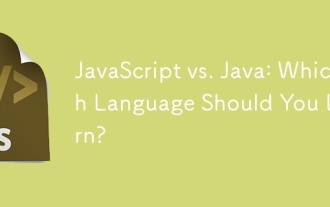 JavaScript vs. Java: Which Language Should You Learn?
Jun 10, 2025 am 12:05 AM
JavaScript vs. Java: Which Language Should You Learn?
Jun 10, 2025 am 12:05 AM
JavaScriptisidealforwebdevelopment,whileJavasuitslarge-scaleapplicationsandAndroiddevelopment.1)JavaScriptexcelsincreatinginteractivewebexperiencesandfull-stackdevelopmentwithNode.js.2)Javaisrobustforenterprisesoftwareandbackendsystems,offeringstrong
 Which Comment Symbols to Use in JavaScript: A Clear Explanation
Jun 12, 2025 am 10:27 AM
Which Comment Symbols to Use in JavaScript: A Clear Explanation
Jun 12, 2025 am 10:27 AM
In JavaScript, choosing a single-line comment (//) or a multi-line comment (//) depends on the purpose and project requirements of the comment: 1. Use single-line comments for quick and inline interpretation; 2. Use multi-line comments for detailed documentation; 3. Maintain the consistency of the comment style; 4. Avoid over-annotation; 5. Ensure that the comments are updated synchronously with the code. Choosing the right annotation style can help improve the readability and maintainability of your code.
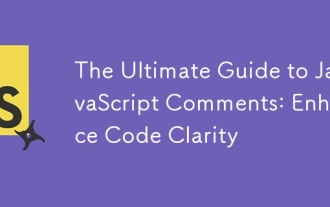 The Ultimate Guide to JavaScript Comments: Enhance Code Clarity
Jun 11, 2025 am 12:04 AM
The Ultimate Guide to JavaScript Comments: Enhance Code Clarity
Jun 11, 2025 am 12:04 AM
Yes,JavaScriptcommentsarenecessaryandshouldbeusedeffectively.1)Theyguidedevelopersthroughcodelogicandintent,2)arevitalincomplexprojects,and3)shouldenhanceclaritywithoutclutteringthecode.
 Java vs. JavaScript: Clearing Up the Confusion
Jun 20, 2025 am 12:27 AM
Java vs. JavaScript: Clearing Up the Confusion
Jun 20, 2025 am 12:27 AM
Java and JavaScript are different programming languages, each suitable for different application scenarios. Java is used for large enterprise and mobile application development, while JavaScript is mainly used for web page development.
 Javascript Comments: short explanation
Jun 19, 2025 am 12:40 AM
Javascript Comments: short explanation
Jun 19, 2025 am 12:40 AM
JavaScriptcommentsareessentialformaintaining,reading,andguidingcodeexecution.1)Single-linecommentsareusedforquickexplanations.2)Multi-linecommentsexplaincomplexlogicorprovidedetaileddocumentation.3)Inlinecommentsclarifyspecificpartsofcode.Bestpractic
 Mastering JavaScript Comments: A Comprehensive Guide
Jun 14, 2025 am 12:11 AM
Mastering JavaScript Comments: A Comprehensive Guide
Jun 14, 2025 am 12:11 AM
CommentsarecrucialinJavaScriptformaintainingclarityandfosteringcollaboration.1)Theyhelpindebugging,onboarding,andunderstandingcodeevolution.2)Usesingle-linecommentsforquickexplanationsandmulti-linecommentsfordetaileddescriptions.3)Bestpracticesinclud
 JavaScript Data Types: A Deep Dive
Jun 13, 2025 am 12:10 AM
JavaScript Data Types: A Deep Dive
Jun 13, 2025 am 12:10 AM
JavaScripthasseveralprimitivedatatypes:Number,String,Boolean,Undefined,Null,Symbol,andBigInt,andnon-primitivetypeslikeObjectandArray.Understandingtheseiscrucialforwritingefficient,bug-freecode:1)Numberusesa64-bitformat,leadingtofloating-pointissuesli
 JavaScript vs. Java: A Comprehensive Comparison for Developers
Jun 20, 2025 am 12:21 AM
JavaScript vs. Java: A Comprehensive Comparison for Developers
Jun 20, 2025 am 12:21 AM
JavaScriptispreferredforwebdevelopment,whileJavaisbetterforlarge-scalebackendsystemsandAndroidapps.1)JavaScriptexcelsincreatinginteractivewebexperienceswithitsdynamicnatureandDOMmanipulation.2)Javaoffersstrongtypingandobject-orientedfeatures,idealfor






