 Computer Tutorials
Computer Tutorials
 Troubleshooting
Troubleshooting
 Steam Failed to Load Web Page 118/310 Error: Top 4 Solutions
Steam Failed to Load Web Page 118/310 Error: Top 4 Solutions
Steam Failed to Load Web Page 118/310 Error: Top 4 Solutions
Jan 17, 2025 pm 08:09 PMSolution to Steam web page loading failure (error code 310 or 118)
Many Steam users reported that they were unable to access the Steam website with error code 310 or 118. This article will explore several possible causes of this loading error and provide solutions.
Possible cause of failure:
- Steam server issue
- Steam client cache corrupted
- The network connection is unstable
- Firewall or anti-virus software blocking
How to solve the problem of Steam page loading failure:
Method 1: Restart Steam
- Right-click on the Taskbar and select Task Manager.
- In the Processes tab, find the Steam process. Right-click and select End Process.
- Close the window and restart the Steam client to see if the error is resolved.
Method 2: Clear Steam cache
- Open the Steam application, click the Steam option in the upper right corner, and select Settings.
- In the Settings menu, go to the Downloads tab and click the Clear Cache button next to Clear Download Cache.
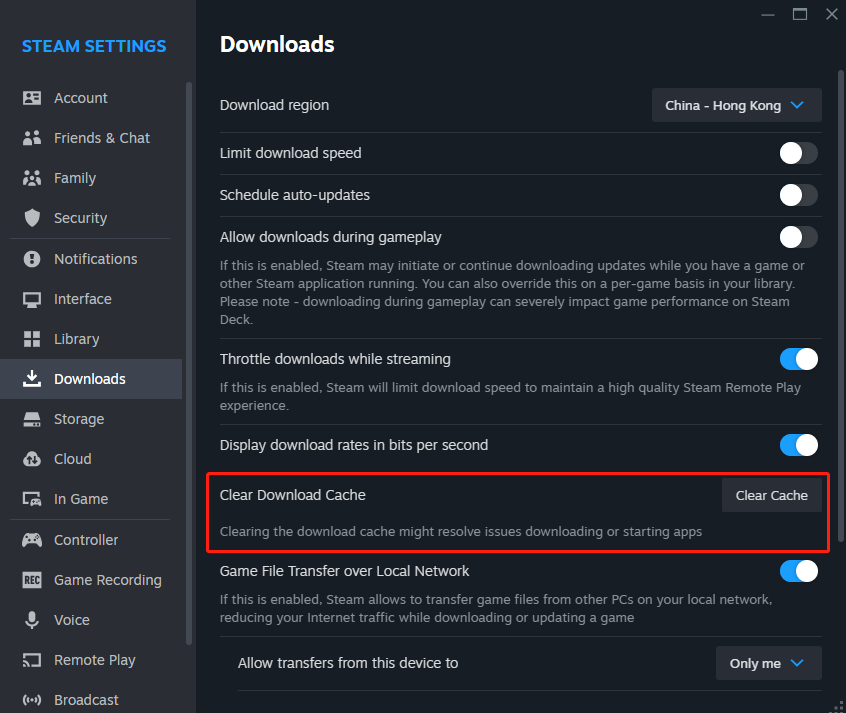
- Switch to the in-game tab and click the Delete web browser data button.
After completing the above steps, restart Steam and check whether the broadcast function is normal.
Method 3: Adjust compatibility mode
- Close all running Steam-related processes.
- Right-click the Steam shortcut icon on the desktop or elsewhere and select Properties in the right-click menu.
- Go to the Compatibility tab, uncheck all options, then click Apply and OK.
After completing the above steps, check if error code 118 or 310 still exists. If the problem persists, try the next method.
Method 4: Allow Steam to pass through the firewall
To determine whether the Steam page loading failure error is caused by system security settings, you can temporarily disable the firewall and anti-virus software. If the issue is resolved, follow these steps to add Steam to the exception list for security scans:
- Press the Win key to open Windows Search, search for Windows Defender Firewall and select the matching result.
- In the new window that appears, select Allow an app or feature through Windows Defender Firewall from the left panel.
- Click Change Settings and check whether the Private and Public options for the Steam app are selected. If Steam is not in the list, tap Allow another app to add it and check both options. Click OK to save the new settings.
- Don’t forget to exclude Steam from your antivirus software.
Method 5: Check proxy settings
This method helped a user solve the web page loading error, you can also try it:
-
Check proxy settings. Open Control Panel > Network and Internet > Internet Options > Connections > LAN Settings and uncheck Use a proxy server .
-
Press Win R, enter regedit in the Run dialog box, and then press the Enter key.
-
In Registry Editor, navigate to HKEY_LOCAL_MACHINESOFTWAREMicrosoftWindowsCurrentVersionInternet Settings.
-
Delete the following values ??and restart your computer to check for Steam errors.
- Proxy Override
- Migrate Proxy
- Proxy Enable
- Proxy Server
Method 6: Reinstall Steam
- In the Control Panel window, click Uninstall a program under Programs.
- Scroll down to find the Steam app, click on it, then click on the Uninstall button at the top of the interface.
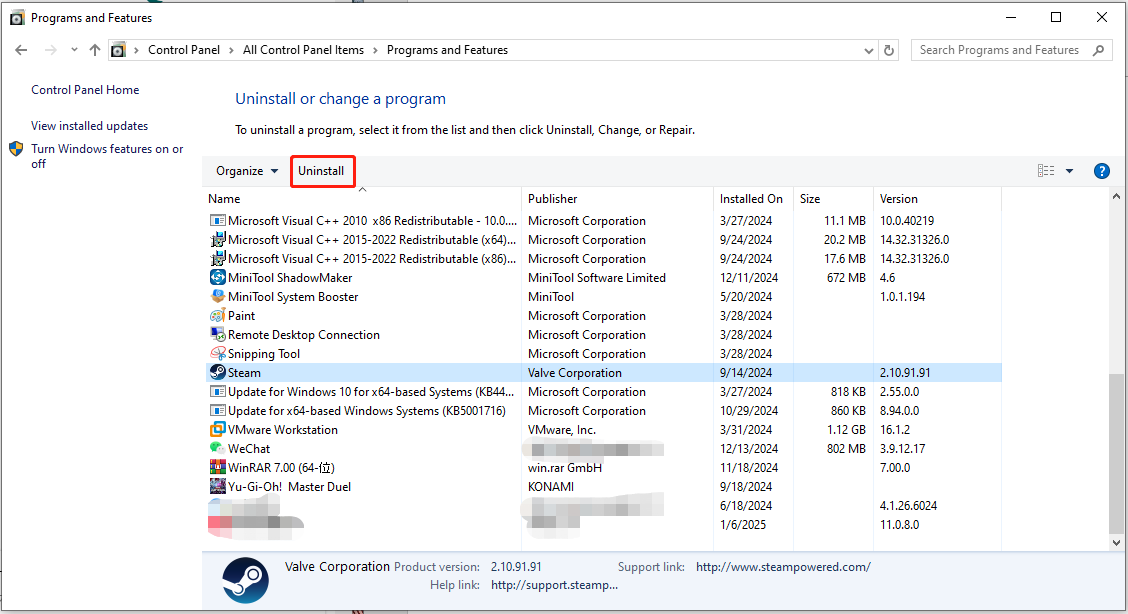
- Browse the official Steam website to download and reinstall Steam.
Summary
This article introduces several effective methods to solve the problem of Steam web page loading failure. Hope these methods are helpful to you.
The above is the detailed content of Steam Failed to Load Web Page 118/310 Error: Top 4 Solutions. For more information, please follow other related articles on the PHP Chinese website!

Hot AI Tools

Undress AI Tool
Undress images for free

Undresser.AI Undress
AI-powered app for creating realistic nude photos

AI Clothes Remover
Online AI tool for removing clothes from photos.

Clothoff.io
AI clothes remover

Video Face Swap
Swap faces in any video effortlessly with our completely free AI face swap tool!

Hot Article

Hot Tools

Notepad++7.3.1
Easy-to-use and free code editor

SublimeText3 Chinese version
Chinese version, very easy to use

Zend Studio 13.0.1
Powerful PHP integrated development environment

Dreamweaver CS6
Visual web development tools

SublimeText3 Mac version
God-level code editing software (SublimeText3)

Hot Topics
 How to fix KB5060533 fails to install in Windows 10?
Jun 12, 2025 am 10:00 AM
How to fix KB5060533 fails to install in Windows 10?
Jun 12, 2025 am 10:00 AM
Windows Update is an essential feature that delivers security improvements, performance patches, and feature enhancements. However, it’s also one of the most co
 How to fix KB5060999 fails to install in Windows 11?
Jun 13, 2025 am 12:00 AM
How to fix KB5060999 fails to install in Windows 11?
Jun 13, 2025 am 12:00 AM
Windows update KB5060999, released on June 10, 2025, is a cumulative update for Windows 11 versions 22H2 and 23H2, covering builds 22621.5472 and 22631.5472. It
 Guide: Stellar Blade Save File Location/Save File Lost/Not Saving
Jun 17, 2025 pm 08:02 PM
Guide: Stellar Blade Save File Location/Save File Lost/Not Saving
Jun 17, 2025 pm 08:02 PM
Stellar Blade save file location on Windows PC: where to find it, how to back up your game data, and what to do if the save files are missing or the game is not saving. This MiniTool guide provides detailed instructions and solutions.Quick Navigation
 Dune: Awakening Network Error: Here's a Comprehensive Guide
Jun 12, 2025 pm 06:02 PM
Dune: Awakening Network Error: Here's a Comprehensive Guide
Jun 12, 2025 pm 06:02 PM
Have you encountered the connection problem of "Dune: Awakening"? Many players have reported encountering various error codes related to the network. This guide comes from MiniTool and will cover all methods for PC to fix Dune: Awakening network errors. Quick Navigation :- Dune: Awakening Network Error - How to fix Dune: Awakening network error - Conclusion Dune: Awakening Network Error -------------------------------------------------------------------------------------------------------------------------------- Encountering a Dune: Awakening network error can prevent players from logging into the game and cause them to be unable to join the server, network timeout or delay, and even error messages pop up during the game. By browsing a large number of articles and forums, we found that there are multiple Dunes:
 Proven Fixes for Dune: Awakening Out of Video Memory on PC
Jun 10, 2025 pm 06:02 PM
Proven Fixes for Dune: Awakening Out of Video Memory on PC
Jun 10, 2025 pm 06:02 PM
It’s a frustrating problem when the game runs out of video memory, which can stop players from entering the game or even disconnect them if they're already in a lobby. Here is a guide from MiniTool that offers practical solutions to fix the Dune: Awa
 Windows 11 KB5063060 OOB Update for 24H2, Key Features
Jun 12, 2025 pm 08:01 PM
Windows 11 KB5063060 OOB Update for 24H2, Key Features
Jun 12, 2025 pm 08:01 PM
Windows 11 24H2 receives a new update, KB5063060, which is an out-of-band release to address system crashes when launching games like Fortnite. In this guide from MiniTool, you can explore the details of this update. Additionally, we offer some solut
 How to Fix KB5060829 Not Installing & Other Reported Bugs
Jun 30, 2025 pm 08:02 PM
How to Fix KB5060829 Not Installing & Other Reported Bugs
Jun 30, 2025 pm 08:02 PM
Many users encountered installation issues and some unexpected problems after applying the Windows 11 update KB5060829. If you're facing similar difficulties, don't panic. This MiniTool guide presents the most effective fixes to resolve KB5060829 not
 How to fix KB5060842 fails to install in Windows 11?
Jun 12, 2025 am 10:01 AM
How to fix KB5060842 fails to install in Windows 11?
Jun 12, 2025 am 10:01 AM
KB5060842 is a Windows 11 cumulative update published under Microsofts regular maintenance schedule known as Patch Tuesday. Cumulative updates are meant to impr





