Pure CSS creates cool custom range sliders: no JavaScript required, both accessibility
This article will demonstrate how to create custom scope sliders using only CSS and native HTML <input type="range"> elements without relying on JavaScript while ensuring accessibility. Tutorials cover ways to customize input elements, including resetting and disabling browser default styles, setting slider styles, and creating sliding gradient effects using border-image. In addition, it will be explained how to add subtle animations to enhance user interaction, such as converting the slider from a border-only circle to a full circle when clicked, and darkening the color when hovered. This technology retains native features and supports keyboard navigation, providing a versatile and easy-to-access solution for custom range sliders.

Key points:
- Create a custom scope slider using pure CSS and native HTML
<input type="range">elements.
The - tutorial contains steps to customize input elements: reset and disable browser default styles, set slider styles, and create sliding gradient effects using
border-image. - Add subtle animations to enhance the user experience, such as changing the slider shape when clicked and changing the color when hovered.
- Keep native functionality and support keyboard navigation to ensure accessibility.
The default range slider style is not beautiful. The following figure shows the display effect of the default range slider in Chrome, Firefox and Safari browsers:

However, <input type="range"> elements are difficult to style. Most online solutions rely on JavaScript and verbose code. Worse, some technologies can also destroy the accessibility of elements. So let's see how to better utilize pure CSS to achieve without affecting accessibility. The following CodePen demonstration shows what we are going to build: CodePen link
Structure of range input element
Let's analyze the structure of the range input element first. It is a native element and each browser has its own implementation. There are two main implementations: one for Webkit and Blink browsers (such as Chrome, Edge, Safari and Opera):
<input type="range" min="0" max="100" step="1" value="20">

Another one for Firefox:
<input type="range" min="0" max="100" step="1" value="20">

IE also has a third implementation, but luckily, this browser is almost gone now! This inconsistency between browsers makes tasks difficult because we need to provide different styles for each implementation. I won't go into this in depth as this post will never be finished, but I highly recommend reading this post by Ana Tudor for a more in-depth exploration (post links should be inserted here). You just need to remember that no matter the implementation, the "slider" (thumb) is always a common component.

I will only style this element, which will make my custom scope slider easy to customize. Let's jump straight into the code and see what's amazing.
Custom input element
The first step is to use appearance: none and some other common properties to reset and disable all browser default styles:
<input type="range" min="0" max="100" step="1" value="20">
In more complex cases, if other default styles are applied to our elements, we may need to add more code. Just make sure we have a "naked" element without any visual style. Let's also define some CSS variables so that we can easily create different variants for the range slider:
<input type="range" min="0" max="100" step="1" value="20">
In this step, only the slider and its default style are visible.
Set the slider element style
Let's style the slider element. We will start with the basic settings:
input {
appearance: none;
background: none;
cursor: pointer;
}
Use border-imageAdd some magical effects
Now we will use a magic CSS trick to complete our slider. It involves the use of border-image:
input {
--c: orange; /* 活動顏色 */
--g: 8px; /* 間隙 */
--l: 5px; /* 線粗細(xì) */
--s: 30px; /* 滑塊大小 */
width: 400px; /* 輸入寬度 */
height: var(--s);
appearance: none;
background: none;
cursor: pointer;
}
The hallucination is perfect by adding overflow: hidden to the input element and using larger values.
Add some animations
Can we add some subtle animations when interacting with the slider? It doesn't require a lot of code and will enhance the UX of the slider. First, we convert the slider from a border-only circle to a full circle when clicked. To do this, we add the box-shadow value of spread.
Conclusion
We've done it and don't have to deal with any complex browser-related implementations! We identified the selector for the slider element and used some CSS tricks to style the entire range of sliders. Don't forget, we only use the <input type="range"> element, so we don't have to worry about any accessibility issues as we keep the native features. The slider supports keyboard navigation without any problem. Here are more examples of sliders created with the same technique: CodePen link
The above is the detailed content of How to Create a Custom Range Slider Using CSS. For more information, please follow other related articles on the PHP Chinese website!

Hot AI Tools

Undress AI Tool
Undress images for free

Undresser.AI Undress
AI-powered app for creating realistic nude photos

AI Clothes Remover
Online AI tool for removing clothes from photos.

Clothoff.io
AI clothes remover

Video Face Swap
Swap faces in any video effortlessly with our completely free AI face swap tool!

Hot Article

Hot Tools

Notepad++7.3.1
Easy-to-use and free code editor

SublimeText3 Chinese version
Chinese version, very easy to use

Zend Studio 13.0.1
Powerful PHP integrated development environment

Dreamweaver CS6
Visual web development tools

SublimeText3 Mac version
God-level code editing software (SublimeText3)

Hot Topics
 How can I include CSS only on some pages?
Jun 11, 2025 am 12:01 AM
How can I include CSS only on some pages?
Jun 11, 2025 am 12:01 AM
There are three ways to selectively include CSS on a specific page: 1. Inline CSS, suitable for pages that are not frequently accessed or require unique styles; 2. Load external CSS files using JavaScript conditions, suitable for situations where flexibility is required; 3. Containment on the server side, suitable for scenarios using server-side languages. This approach can optimize website performance and maintainability, but requires balance of modularity and performance.
 What is 'render-blocking CSS'?
Jun 24, 2025 am 12:42 AM
What is 'render-blocking CSS'?
Jun 24, 2025 am 12:42 AM
CSS blocks page rendering because browsers view inline and external CSS as key resources by default, especially with imported stylesheets, header large amounts of inline CSS, and unoptimized media query styles. 1. Extract critical CSS and embed it into HTML; 2. Delay loading non-critical CSS through JavaScript; 3. Use media attributes to optimize loading such as print styles; 4. Compress and merge CSS to reduce requests. It is recommended to use tools to extract key CSS, combine rel="preload" asynchronous loading, and use media delayed loading reasonably to avoid excessive splitting and complex script control.
 How to use Lotties in Figma
Jun 14, 2025 am 10:17 AM
How to use Lotties in Figma
Jun 14, 2025 am 10:17 AM
In the following tutorial, I will show you how to create Lottie animations in Figma. We'll use two colorful designs to exmplify how you can animate in Figma, and then I'll show you how to go from Figma to Lottie animations. All you need is a free Fig
 Breaking Boundaries: Building a Tangram Puzzle With (S)CSS
Jun 13, 2025 am 11:33 AM
Breaking Boundaries: Building a Tangram Puzzle With (S)CSS
Jun 13, 2025 am 11:33 AM
We put it to the test and it turns out Sass can replace JavaScript, at least when it comes to low-level logic and puzzle behavior. With nothing but maps, mixins, functions, and a whole lot of math, we managed to bring our Tangram puzzle to life, no J
 External vs. Internal CSS: What's the Best Approach?
Jun 20, 2025 am 12:45 AM
External vs. Internal CSS: What's the Best Approach?
Jun 20, 2025 am 12:45 AM
ThebestapproachforCSSdependsontheproject'sspecificneeds.Forlargerprojects,externalCSSisbetterduetomaintainabilityandreusability;forsmallerprojectsorsingle-pageapplications,internalCSSmightbemoresuitable.It'scrucialtobalanceprojectsize,performanceneed
 Does my CSS must be on lower case?
Jun 19, 2025 am 12:29 AM
Does my CSS must be on lower case?
Jun 19, 2025 am 12:29 AM
No,CSSdoesnothavetobeinlowercase.However,usinglowercaseisrecommendedfor:1)Consistencyandreadability,2)Avoidingerrorsinrelatedtechnologies,3)Potentialperformancebenefits,and4)Improvedcollaborationwithinteams.
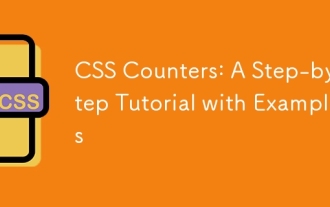 CSS Counters: A Step-by-Step Tutorial with Examples
Jun 12, 2025 am 10:31 AM
CSS Counters: A Step-by-Step Tutorial with Examples
Jun 12, 2025 am 10:31 AM
CSSCounters is a tool for creating automatic numbers. 1. Basic usage: define and operate counters through counter-reset and counter-increment, such as "SectionX." before h2. 2. Advanced usage: Use nested counters to create complex numbers, such as chapter and section numbers. 3. Notes: Ensure the counter is reset correctly, optimize performance, and simplify counter logic. 4. Best practice: clear naming, define counters in CSS, and use counter-increment and counter-reset reasonably.
 CSS Case Sensitivity: Understanding What Matters
Jun 20, 2025 am 12:09 AM
CSS Case Sensitivity: Understanding What Matters
Jun 20, 2025 am 12:09 AM
CSSismostlycase-insensitive,butURLsandfontfamilynamesarecase-sensitive.1)Propertiesandvalueslikecolor:red;arenotcase-sensitive.2)URLsmustmatchtheserver'scase,e.g.,/images/Logo.png.3)Fontfamilynameslike'OpenSans'mustbeexact.






