Edit web page source code directly in Chrome browser, saying goodbye to the tedious editing - refresh loop! This article will guide you how to use Chrome developer tools to edit HTML, CSS and JavaScript files directly and iterate in development quickly.

The daily workflow of web developers is usually: write HTML, CSS and JavaScript code in the editor, then open the page in the browser, use the developer tools to debug after discovering problems, modify the code and copy it back to the editor, and then Reloading the page… While tools like hot reloading simplify the process, many developers still switch between developer tools and editors. In fact, Chrome allows you to open and edit source files directly in the browser. The modified content will be automatically saved to the file system and updated to the editor (assuming that the editor supports automatic refresh of file changes).
Step 1: Start the developer tool
Open Chrome, load the page on the local file system or server, and then open the developer tools through the More Tools menu, or press F12 or Ctrl/Cmd Shift I (depending on your operating system). Switch to the Sources tab to view File Explorer:

You can open and edit CSS and JavaScript files directly in this view, but be aware that these changes will be lost after refreshing the page.
Step 2: Associate the workspace folder
Click on the "Filessystem" tab, and then click "Add folder to workspace". You will be prompted to select a working folder and you will be asked to allow Chrome to access the folder. Explorer will display the files on the system, you can click to open:

Step 3: Edit and save the code
Now you can edit the code directly. Unsaved edits are marked with an asterisk (*) on the file label.
CSS changes are updated immediately, but for HTML and JavaScript, you usually need to press Ctrl/Cmd S to save the file to the file system and refresh the browser to see the effect.

You can also right-click the file label and select "Save As..." to save a copy of the file to another location.
Step 4: View and Undo Changes
To view the changes, right-click the file label and select "Local modifications..." from the context menu:

will display a view similar to diff. The arrow icon in the lower left corner of the pane will undo all changes and restore the file to its original state.
Chrome's developer tool is not a complete replacement for your commonly used code editor, but it is still a very useful tool when making quick changes or working on other computers where the editor is not installed.
Frequently Asked Questions for Chrome to Edit Source Files Directly
Can I edit the source code in Chrome?
Yes, you can directly edit the source code of the web page using Chrome's built-in developer tools. Open the Developer Tools (press F12 or Ctrl Shift I) and navigate to the "Elements" tab. Find the HTML element you want to edit, right-click and select Edit as HTML or double-click the code. After making the changes, press Enter to apply the changes and the page will be updated immediately. Remember that these changes are temporary and only affect the current browser session; to permanently change the website you need to access the server and source code files.
What are the shortcut keys for "Edit as HTML" in Chrome?
There are no shortcuts specifically for "Edit as HTML" in Chrome developer tools. However, you can use Ctrl Shift C (Cmd Option C on Mac) to activate the "Inspect" mode and click the element you want to edit to achieve the same functionality.
How to edit JS files in Chrome Developer Tools?
Open the Sources tab in Chrome Developer Tools, find the JavaScript file you want to edit, click to open it in the Code Editor panel on the right, and make changes. After editing is complete, press Ctrl S (Cmd S on Mac) to save the changes. Remember that these changes are temporary and only apply to the current browser session. To permanently modify the JavaScript file of a website, you need to access the server hosting the file and be able to edit it directly on the server.
The above is the detailed content of How to Edit Source Files Directly in Chrome. For more information, please follow other related articles on the PHP Chinese website!

Hot AI Tools

Undress AI Tool
Undress images for free

Undresser.AI Undress
AI-powered app for creating realistic nude photos

AI Clothes Remover
Online AI tool for removing clothes from photos.

Clothoff.io
AI clothes remover

Video Face Swap
Swap faces in any video effortlessly with our completely free AI face swap tool!

Hot Article

Hot Tools

Notepad++7.3.1
Easy-to-use and free code editor

SublimeText3 Chinese version
Chinese version, very easy to use

Zend Studio 13.0.1
Powerful PHP integrated development environment

Dreamweaver CS6
Visual web development tools

SublimeText3 Mac version
God-level code editing software (SublimeText3)

Hot Topics
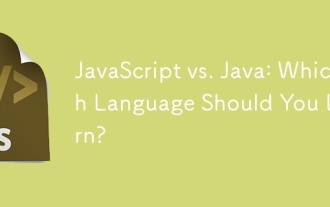 JavaScript vs. Java: Which Language Should You Learn?
Jun 10, 2025 am 12:05 AM
JavaScript vs. Java: Which Language Should You Learn?
Jun 10, 2025 am 12:05 AM
JavaScriptisidealforwebdevelopment,whileJavasuitslarge-scaleapplicationsandAndroiddevelopment.1)JavaScriptexcelsincreatinginteractivewebexperiencesandfull-stackdevelopmentwithNode.js.2)Javaisrobustforenterprisesoftwareandbackendsystems,offeringstrong
 Which Comment Symbols to Use in JavaScript: A Clear Explanation
Jun 12, 2025 am 10:27 AM
Which Comment Symbols to Use in JavaScript: A Clear Explanation
Jun 12, 2025 am 10:27 AM
In JavaScript, choosing a single-line comment (//) or a multi-line comment (//) depends on the purpose and project requirements of the comment: 1. Use single-line comments for quick and inline interpretation; 2. Use multi-line comments for detailed documentation; 3. Maintain the consistency of the comment style; 4. Avoid over-annotation; 5. Ensure that the comments are updated synchronously with the code. Choosing the right annotation style can help improve the readability and maintainability of your code.
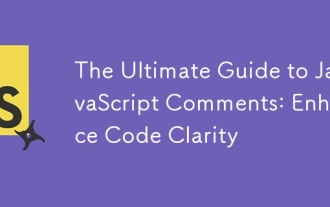 The Ultimate Guide to JavaScript Comments: Enhance Code Clarity
Jun 11, 2025 am 12:04 AM
The Ultimate Guide to JavaScript Comments: Enhance Code Clarity
Jun 11, 2025 am 12:04 AM
Yes,JavaScriptcommentsarenecessaryandshouldbeusedeffectively.1)Theyguidedevelopersthroughcodelogicandintent,2)arevitalincomplexprojects,and3)shouldenhanceclaritywithoutclutteringthecode.
 Javascript Comments: short explanation
Jun 19, 2025 am 12:40 AM
Javascript Comments: short explanation
Jun 19, 2025 am 12:40 AM
JavaScriptcommentsareessentialformaintaining,reading,andguidingcodeexecution.1)Single-linecommentsareusedforquickexplanations.2)Multi-linecommentsexplaincomplexlogicorprovidedetaileddocumentation.3)Inlinecommentsclarifyspecificpartsofcode.Bestpractic
 Java vs. JavaScript: Clearing Up the Confusion
Jun 20, 2025 am 12:27 AM
Java vs. JavaScript: Clearing Up the Confusion
Jun 20, 2025 am 12:27 AM
Java and JavaScript are different programming languages, each suitable for different application scenarios. Java is used for large enterprise and mobile application development, while JavaScript is mainly used for web page development.
 Mastering JavaScript Comments: A Comprehensive Guide
Jun 14, 2025 am 12:11 AM
Mastering JavaScript Comments: A Comprehensive Guide
Jun 14, 2025 am 12:11 AM
CommentsarecrucialinJavaScriptformaintainingclarityandfosteringcollaboration.1)Theyhelpindebugging,onboarding,andunderstandingcodeevolution.2)Usesingle-linecommentsforquickexplanationsandmulti-linecommentsfordetaileddescriptions.3)Bestpracticesinclud
 JavaScript Data Types: A Deep Dive
Jun 13, 2025 am 12:10 AM
JavaScript Data Types: A Deep Dive
Jun 13, 2025 am 12:10 AM
JavaScripthasseveralprimitivedatatypes:Number,String,Boolean,Undefined,Null,Symbol,andBigInt,andnon-primitivetypeslikeObjectandArray.Understandingtheseiscrucialforwritingefficient,bug-freecode:1)Numberusesa64-bitformat,leadingtofloating-pointissuesli
 JavaScript: Exploring Data Types for Efficient Coding
Jun 20, 2025 am 12:46 AM
JavaScript: Exploring Data Types for Efficient Coding
Jun 20, 2025 am 12:46 AM
JavaScripthassevenfundamentaldatatypes:number,string,boolean,undefined,null,object,andsymbol.1)Numbersuseadouble-precisionformat,usefulforwidevaluerangesbutbecautiouswithfloating-pointarithmetic.2)Stringsareimmutable,useefficientconcatenationmethodsf






