Puppeteer: A Node.js Library for Automating Chrome/Chromium
Puppeteer, a Node library developed by the Google Chrome team, offers a high-level API to control Chrome or Chromium via the DevTools Protocol. This powerful tool simplifies tasks like web scraping, generating website screenshots and PDFs, automating form submissions, and conducting performance analysis.

Getting Started:
To use Puppeteer, you'll need familiarity with JavaScript (ES6 ), Node.js (latest version recommended), and Yarn (used in this tutorial). Installation is straightforward: yarn add puppeteer. This command downloads a bundled Chromium instance; for a lighter installation (requiring a pre-existing browser), use yarn add puppeteer-core. Note that puppeteer-core requires Node v6.4.0 or higher, while utilizing async/await features necessitates Node v7.6.0 .
Key Capabilities:
Puppeteer streamlines various web automation tasks:
- Web Scraping: Extract data from websites efficiently.
- Screenshot & PDF Generation: Create high-quality images and PDFs of web pages, including SVG and Canvas elements.
- SPA Crawling: Navigate and interact with Single-Page Applications (SPAs).
- Form Automation: Automate form filling and submission.
- Performance Analysis: Analyze website performance metrics.
- UI Testing: Simulate user interactions for testing purposes (similar to Cypress).
- Chrome Extension Testing: Test the functionality of Chrome extensions.
Puppeteer simplifies complex browser interactions, abstracting away low-level details compared to alternatives like Selenium or the now-deprecated PhantomJS. Its active maintenance ensures compatibility with the latest ECMAScript features.
Practical Examples:
The following examples demonstrate Puppeteer's ease of use:
1. Generating a Screenshot:
The code below generates a screenshot of Unsplash:
const puppeteer = require('puppeteer');
(async () => {
const browser = await puppeteer.launch();
const page = await browser.newPage();
await page.setViewport({ width: 1920, height: 1080 });
await page.goto('https://unsplash.com');
await page.screenshot({ path: 'unsplash.png' });
await browser.close();
})();
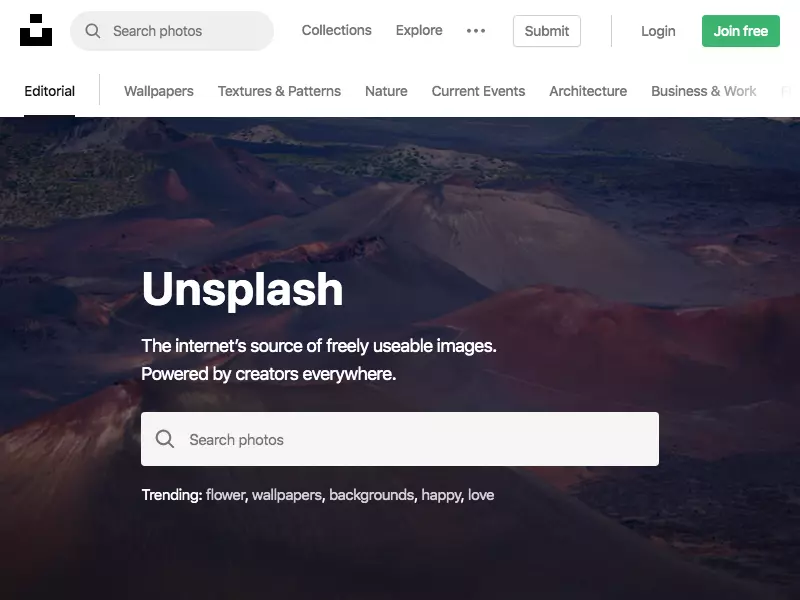
2. Creating a PDF:
This snippet generates a PDF of Hacker News:
const puppeteer = require('puppeteer');
(async () => {
const browser = await puppeteer.launch();
const page = await browser.newPage();
await page.goto('https://news.ycombinator.com', { waitUntil: 'networkidle2' });
await page.pdf({ path: 'hn.pdf', format: 'A4' });
await browser.close();
})();
3. Facebook Sign-in (headless: false for visibility):
This example demonstrates automated login (replace placeholders with your credentials):
const puppeteer = require('puppeteer');
const EMAIL = 'YOUR_EMAIL';
const PASSWORD = 'YOUR_PASSWORD';
(async () => {
const browser = await puppeteer.launch({ headless: false });
const page = await browser.newPage();
await page.goto('https://facebook.com', { waitUntil: 'networkidle2' });
// ... (Selectors and input/click actions for login) ...
await browser.close();
})();

Conclusion:
Puppeteer is a versatile tool for automating browser tasks. Its intuitive API and active development make it an excellent choice for various web automation needs. Refer to the official Puppeteer documentation for more detailed information and advanced usage examples.
Frequently Asked Questions (FAQs):
- What is Puppeteer? A Node.js library for controlling Chrome/Chromium.
- Headless Browsers: Browsers without a GUI, ideal for server-side automation.
- Browser Compatibility: Primarily Chrome/Chromium, though extensions exist for other browsers.
- Use Cases: Web scraping, testing, screenshot generation, PDF creation, performance testing, and more.
- Large-Scale Scraping: Use responsibly, respecting website terms of service and avoiding overloading servers.
The above is the detailed content of Getting Started with Puppeteer. For more information, please follow other related articles on the PHP Chinese website!

Hot AI Tools

Undress AI Tool
Undress images for free

Undresser.AI Undress
AI-powered app for creating realistic nude photos

AI Clothes Remover
Online AI tool for removing clothes from photos.

Clothoff.io
AI clothes remover

Video Face Swap
Swap faces in any video effortlessly with our completely free AI face swap tool!

Hot Article

Hot Tools

Notepad++7.3.1
Easy-to-use and free code editor

SublimeText3 Chinese version
Chinese version, very easy to use

Zend Studio 13.0.1
Powerful PHP integrated development environment

Dreamweaver CS6
Visual web development tools

SublimeText3 Mac version
God-level code editing software (SublimeText3)

Hot Topics
 Which Comment Symbols to Use in JavaScript: A Clear Explanation
Jun 12, 2025 am 10:27 AM
Which Comment Symbols to Use in JavaScript: A Clear Explanation
Jun 12, 2025 am 10:27 AM
In JavaScript, choosing a single-line comment (//) or a multi-line comment (//) depends on the purpose and project requirements of the comment: 1. Use single-line comments for quick and inline interpretation; 2. Use multi-line comments for detailed documentation; 3. Maintain the consistency of the comment style; 4. Avoid over-annotation; 5. Ensure that the comments are updated synchronously with the code. Choosing the right annotation style can help improve the readability and maintainability of your code.
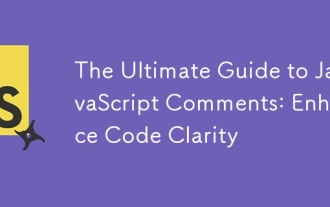 The Ultimate Guide to JavaScript Comments: Enhance Code Clarity
Jun 11, 2025 am 12:04 AM
The Ultimate Guide to JavaScript Comments: Enhance Code Clarity
Jun 11, 2025 am 12:04 AM
Yes,JavaScriptcommentsarenecessaryandshouldbeusedeffectively.1)Theyguidedevelopersthroughcodelogicandintent,2)arevitalincomplexprojects,and3)shouldenhanceclaritywithoutclutteringthecode.
 Java vs. JavaScript: Clearing Up the Confusion
Jun 20, 2025 am 12:27 AM
Java vs. JavaScript: Clearing Up the Confusion
Jun 20, 2025 am 12:27 AM
Java and JavaScript are different programming languages, each suitable for different application scenarios. Java is used for large enterprise and mobile application development, while JavaScript is mainly used for web page development.
 Javascript Comments: short explanation
Jun 19, 2025 am 12:40 AM
Javascript Comments: short explanation
Jun 19, 2025 am 12:40 AM
JavaScriptcommentsareessentialformaintaining,reading,andguidingcodeexecution.1)Single-linecommentsareusedforquickexplanations.2)Multi-linecommentsexplaincomplexlogicorprovidedetaileddocumentation.3)Inlinecommentsclarifyspecificpartsofcode.Bestpractic
 Mastering JavaScript Comments: A Comprehensive Guide
Jun 14, 2025 am 12:11 AM
Mastering JavaScript Comments: A Comprehensive Guide
Jun 14, 2025 am 12:11 AM
CommentsarecrucialinJavaScriptformaintainingclarityandfosteringcollaboration.1)Theyhelpindebugging,onboarding,andunderstandingcodeevolution.2)Usesingle-linecommentsforquickexplanationsandmulti-linecommentsfordetaileddescriptions.3)Bestpracticesinclud
 JavaScript Data Types: A Deep Dive
Jun 13, 2025 am 12:10 AM
JavaScript Data Types: A Deep Dive
Jun 13, 2025 am 12:10 AM
JavaScripthasseveralprimitivedatatypes:Number,String,Boolean,Undefined,Null,Symbol,andBigInt,andnon-primitivetypeslikeObjectandArray.Understandingtheseiscrucialforwritingefficient,bug-freecode:1)Numberusesa64-bitformat,leadingtofloating-pointissuesli
 JavaScript vs. Java: A Comprehensive Comparison for Developers
Jun 20, 2025 am 12:21 AM
JavaScript vs. Java: A Comprehensive Comparison for Developers
Jun 20, 2025 am 12:21 AM
JavaScriptispreferredforwebdevelopment,whileJavaisbetterforlarge-scalebackendsystemsandAndroidapps.1)JavaScriptexcelsincreatinginteractivewebexperienceswithitsdynamicnatureandDOMmanipulation.2)Javaoffersstrongtypingandobject-orientedfeatures,idealfor
 How to work with dates and times in js?
Jul 01, 2025 am 01:27 AM
How to work with dates and times in js?
Jul 01, 2025 am 01:27 AM
The following points should be noted when processing dates and time in JavaScript: 1. There are many ways to create Date objects. It is recommended to use ISO format strings to ensure compatibility; 2. Get and set time information can be obtained and set methods, and note that the month starts from 0; 3. Manually formatting dates requires strings, and third-party libraries can also be used; 4. It is recommended to use libraries that support time zones, such as Luxon. Mastering these key points can effectively avoid common mistakes.






