
R Language Data Import and Export Guide: Easily process text files, CSV files, databases and web page data
R language is highly regarded for its powerful data processing capabilities, and it provides concise commands to import and export data in various formats. Even without a deep programming foundation, you can easily get started. This article will demonstrate how to import text files, CSV files, and database data in R language, and how to upload data to a web server.
No need to learn a brand new programming language! Just master a few simple commands.
No matter what programming language you use to develop a web application, you can import the data into R for processing and then export it in the desired format.
Note: If you are not familiar with R language, it is recommended to read SitePoint's article on R and RStudio installation first, which provides basic commands and introduction to R language. The commands in this article can be run in the R terminal without using the RStudio IDE. However, processing large datasets in the terminal can be more difficult for beginners, so RStudio is recommended for a better experience. In RStudio, you can run the same command in the console window.
Processing text files
You can use the modified read.table command to read the local text file. Since this command is mainly used to read table data, you can set the delimiter to an empty string ("") to read the text file line by line:
file_contents <- read.table("<文件路徑>", sep = "")
Note: At <文件路徑>, please replace with your actual file path.
The file path can be a relative path to the file. If your row lengths are not equal, you also need to set fill = TRUE. The output of this command is the data frame in R.
If the file is too large to be read at once, you can use the skip and nrow options to read step by step. For example, to read lines 6 to 10 in a file, run the following command:
connection <- file("<文件路徑>", "r")
lines6_10 <- read.table(connection, skip=5, nrow=5) # 讀取第6-10行
close(connection)
Processing CSV files
CSV (comma-separated values) files are commas separated by values. You can use the read.csv command to read the CSV file:
file_contents <- read.csv("<文件路徑>")
The header option specifies whether the CSV file contains column titles, and the default is TRUE. (This can also be specified when reading a text file). If the number of columns in different rows is not equal, you also need to set fill to TRUE.
For large files, you can skip the line similarly:
connection <- file("<文件路徑>", "r")
lines6_10 <- read.csv(connection, skip=5, nrow=5) # 讀取第6-10行
close(connection)
Using MySQL database
To make a database connection, you need a separate RMySQL library. You can install it using the following command:
install.packages('RMySQL')
After the installation is complete, it needs to be activated by running the following command:
library('RMySQL')
Assuming your database is running, you can execute a MySQL query after the connection is established:
con <- dbConnect(MySQL(), user="<用戶名>", password="<密碼>", dbname="<數(shù)據(jù)庫名>", host="<主機(jī)名>") # 對于在Mac上通過MAMP運(yùn)行MySQL的情況,需要指定unix.socket: # con <- dbConnect(MySQL(), user="<用戶名>", password="<密碼>", dbname="<數(shù)據(jù)庫名>", unix.socket="<socket路徑>") # 執(zhí)行MySQL查詢并將數(shù)據(jù)存儲(chǔ)到數(shù)據(jù)框中: rs <- dbSendQuery(con, "<您的SQL查詢>") data <- fetch(rs, n=-1) # 完成查詢后,可以使用dbDisconnect命令斷開連接: dbDisconnect(con)
Read network data
How do you read online files in R if your data source is on the network? Just change the file path specified in the read command. You need to use the url command and specify the URL in the read.csv command. For example:
file_contents <- read.table("<文件路徑>", sep = "")
For databases, the host name can be changed to extract data from the database on the web server.
Export data
Similar to read.csv and read.table, you can use the write command to export the data frame to a text file or a CSV file:
connection <- file("<文件路徑>", "r")
lines6_10 <- read.table(connection, skip=5, nrow=5) # 讀取第6-10行
close(connection)
To export as a text file using different delimiters (such as tabs), you can use the write.table command:
file_contents <- read.csv("<文件路徑>")
Updating the database is equally simple and can be done by executing UPDATE and INSERT MySQL commands.
Export chart
After processing and plotting data in R, you can export it too! The png or jpeg command can help you do this. It saves the currently active drawing:
connection <- file("<文件路徑>", "r")
lines6_10 <- read.csv(connection, skip=5, nrow=5) # 讀取第6-10行
close(connection)
You can adjust the second command to save the desired drawing.
Export data to the Web
Uploading files directly to the web can be a bit tricky, but you can export your data to the web in two steps: first save the file locally and then upload it to the web. You can upload files to the web via POST request using R, you can use httr package to simulate:
install.packages('RMySQL')
For more details, see the quick start guide for the httr package.
Conclusion
R has become increasingly popular among staff in statistics in recent years, and now is a good time to learn this excellent language. It's flexible enough to sync with various types of data sources and it's easy to use R regardless of your background. Hope this article helps you get started with R!
R Language Data Import and Export FAQs (FAQs)
(The FAQs part is omitted here, because the content of the FAQs part of the original text is highly duplicated with the existing content, which is redundant information.)
The above is the detailed content of How to Import Data and Export Results in R. For more information, please follow other related articles on the PHP Chinese website!

Hot AI Tools

Undress AI Tool
Undress images for free

Undresser.AI Undress
AI-powered app for creating realistic nude photos

AI Clothes Remover
Online AI tool for removing clothes from photos.

Clothoff.io
AI clothes remover

Video Face Swap
Swap faces in any video effortlessly with our completely free AI face swap tool!

Hot Article

Hot Tools

Notepad++7.3.1
Easy-to-use and free code editor

SublimeText3 Chinese version
Chinese version, very easy to use

Zend Studio 13.0.1
Powerful PHP integrated development environment

Dreamweaver CS6
Visual web development tools

SublimeText3 Mac version
God-level code editing software (SublimeText3)

Hot Topics
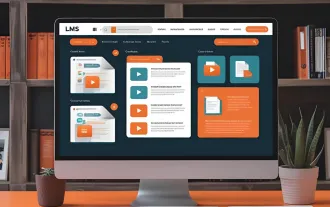 The Developer's Shortcut To Your Udemy-like Platform
Jun 17, 2025 pm 04:43 PM
The Developer's Shortcut To Your Udemy-like Platform
Jun 17, 2025 pm 04:43 PM
When developing learning platforms similar to Udemy, the focus isn't only on content quality. Just as important is how that content is delivered. This is because modern educational platforms rely on media that is accessible, fast, and easy to digest.
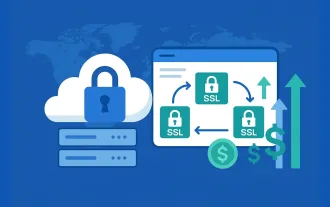 Cost Effective Reseller Platforms for Buying SSL Certificates
Jun 25, 2025 am 08:28 AM
Cost Effective Reseller Platforms for Buying SSL Certificates
Jun 25, 2025 am 08:28 AM
In a world where online trust is non-negotiable, SSL certificates have become essential for every website. The market size of SSL certification was valued at USD 5.6 Billion in 2024 and is still growing strongly, fueled by surging e-commerce business
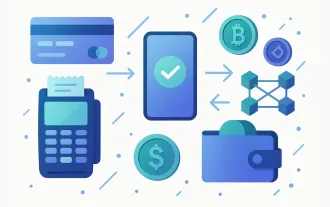 5 Best Payment Gateways for SaaS: Your Ultimate Guide
Jun 29, 2025 am 08:28 AM
5 Best Payment Gateways for SaaS: Your Ultimate Guide
Jun 29, 2025 am 08:28 AM
A payment gateway is a crucial component of the payment process, enabling businesses to accept payments online. It acts as a bridge between the customer and the merchant, securely transferring payment information and facilitating transactions. For
 New study claims AI 'understands' emotion better than us — especially in emotionally charged situations
Jul 03, 2025 pm 05:48 PM
New study claims AI 'understands' emotion better than us — especially in emotionally charged situations
Jul 03, 2025 pm 05:48 PM
In what seems like yet another setback for a domain where we believed humans would always surpass machines, researchers now propose that AI comprehends emotions better than we do.Researchers have discovered that artificial intelligence demonstrates a
 Hurricanes and sandstorms can be forecast 5,000 times faster thanks to new Microsoft AI model
Jul 05, 2025 am 12:44 AM
Hurricanes and sandstorms can be forecast 5,000 times faster thanks to new Microsoft AI model
Jul 05, 2025 am 12:44 AM
A new artificial intelligence (AI) model has demonstrated the ability to predict major weather events more quickly and with greater precision than several of the most widely used global forecasting systems.This model, named Aurora, has been trained u
 Your devices feed AI assistants and harvest personal data even if they’re asleep. Here's how to know what you're sharing.
Jul 05, 2025 am 01:12 AM
Your devices feed AI assistants and harvest personal data even if they’re asleep. Here's how to know what you're sharing.
Jul 05, 2025 am 01:12 AM
Like it or not, artificial intelligence has become part of daily life. Many devices — including electric razors and toothbrushes — have become AI-powered," using machine learning algorithms to track how a person uses the device, how the devi
 Would outsourcing everything to AI cost us our ability to think for ourselves?
Jul 03, 2025 pm 05:47 PM
Would outsourcing everything to AI cost us our ability to think for ourselves?
Jul 03, 2025 pm 05:47 PM
Artificial intelligence (AI) began as a quest to simulate the human brain.Is it now in the process of transforming the human brain's role in daily life?The Industrial Revolution reduced reliance on manual labor. As someone who researches the applicat
 Advanced AI models generate up to 50 times more CO₂ emissions than more common LLMs when answering the same questions
Jul 06, 2025 am 12:37 AM
Advanced AI models generate up to 50 times more CO₂ emissions than more common LLMs when answering the same questions
Jul 06, 2025 am 12:37 AM
The more precisely we attempt to make AI models function, the greater their carbon emissions become — with certain prompts generating up to 50 times more carbon dioxide than others, according to a recent study.Reasoning models like Anthropic's Claude






