This tutorial introduces Angular Material Design and guides you through creating a simple Angular application with a Material UI. Leveraging pre-built components speeds development and creates professional-looking applications.

Key Concepts:
- Angular Material provides a comprehensive set of UI components adhering to Material Design principles.
- Prerequisites include Node.js (6.9.0 ), npm (3 ), and the Angular CLI.
- Installation involves using npm to add Angular Material and its dependencies. Theming is achieved by importing a pre-built theme or creating a custom one.
- Components are imported modularly into your Angular modules.
- The tutorial demonstrates using buttons, cards, tables, and forms.
- Advanced features like gestures (via HammerJS) and animations (via
@angular/animations) enhance user experience.
What is Material Design?
Material Design is a design language for creating digital experiences across platforms. It provides principles and guidelines for interactivity, motion, and components, streamlining the design process. Material components offer modularity, theming, and customization.
Angular Material Overview:
Angular Material implements Material Design for Angular. It includes components for:
- Forms (inputs, selects, checkboxes, date pickers)
- Navigation (menus, sidebars, toolbars)
- Layout (grids, cards, tabs, lists)
- Buttons, indicators, popups, modals, and data tables.
Setting Up Your Development Environment:
Ensure you have Node.js (6.9.0 ) and npm (3 ) installed. Install the Angular CLI:
npm install -g @angular/cli
Create a new Angular project:
ng new angularmaterialdemo
Generate components:
ng g component login ng g component CustomerList ng g component CustomerCreate
Configure routing in src/app/app.module.ts:
// ... imports ...
import { RouterModule, Routes } from '@angular/router';
// ...
const appRoutes: Routes = [
{ path: 'customer-list', component: CustomerListComponent },
{ path: 'customer-create', component: CustomerCreateComponent },
{ path: 'login', component: LoginComponent },
{ path: '', redirectTo: '/login', pathMatch: 'full' },
];
// ... @NgModule ...
imports: [
// ... other imports ...
RouterModule.forRoot(appRoutes)
],
// ...
Installing Angular Material:
Install Angular Material and its dependencies:
npm install --save @angular/material @angular/cdk @angular/animations hammerjs
Import HammerJS in src/main.ts:
import 'hammerjs';
Add a theme to styles.css:
@import "~@angular/material/prebuilt-themes/indigo-pink.css";
Add Material Icons to index.html:
<link href="https://fonts.googleapis.com/icon?family=Material+Icons" rel="stylesheet">
Import BrowserAnimationsModule in src/app/app.module.ts:
import { BrowserAnimationsModule } from '@angular/platform-browser/animations';
// ... @NgModule ...
imports: [
// ... other imports ...
BrowserAnimationsModule
],
// ...
Creating a Material Module:
Create src/app/material.module.ts:
import { NgModule } from '@angular/core';
import { MatButtonModule, MatCardModule, MatFormFieldModule, MatInputModule, MatPaginatorModule, MatTableModule, MatToolbarModule, MatIconModule, MatDialogModule, MatSnackBarModule, MatDatepickerModule, MatNativeDateModule, MatRadioModule, MatSelectModule, MatSliderModule, MatDividerModule, MatTabsModule, MatCheckboxModule, MatProgressSpinnerModule } from '@angular/material';
@NgModule({
imports: [
MatButtonModule, MatCardModule, MatFormFieldModule, MatInputModule, MatPaginatorModule,
MatTableModule, MatToolbarModule, MatIconModule, MatDialogModule, MatSnackBarModule,
MatDatepickerModule, MatNativeDateModule, MatRadioModule, MatSelectModule, MatSliderModule,
MatDividerModule, MatTabsModule, MatCheckboxModule, MatProgressSpinnerModule
],
exports: [
MatButtonModule, MatCardModule, MatFormFieldModule, MatInputModule, MatPaginatorModule,
MatTableModule, MatToolbarModule, MatIconModule, MatDialogModule, MatSnackBarModule,
MatDatepickerModule, MatNativeDateModule, MatRadioModule, MatSelectModule, MatSliderModule,
MatDividerModule, MatTabsModule, MatCheckboxModule, MatProgressSpinnerModule
]
})
export class MyMaterialModule { }
Import MyMaterialModule into src/app/app.module.ts.
Building the UI:
(The detailed UI construction for app.component.html, login.component.html, customer-list.component.html, and customer-create.component.html is too extensive to include here. The original response provides this detail. Refer to that for the complete code examples.) The original response provides comprehensive examples of using various Angular Material components within these components, including error handling with modal dialogs and snackbar notifications.
Conclusion:
This tutorial provides a foundation for building Angular applications with a Material Design UI. The modularity and extensive features of Angular Material significantly improve development efficiency and create visually appealing and user-friendly applications. Remember to consult the official Angular Material documentation for further details and component options.
The above is the detailed content of Creating UIs with Angular Material Design Components. For more information, please follow other related articles on the PHP Chinese website!

Hot AI Tools

Undress AI Tool
Undress images for free

Undresser.AI Undress
AI-powered app for creating realistic nude photos

AI Clothes Remover
Online AI tool for removing clothes from photos.

Clothoff.io
AI clothes remover

Video Face Swap
Swap faces in any video effortlessly with our completely free AI face swap tool!

Hot Article

Hot Tools

Notepad++7.3.1
Easy-to-use and free code editor

SublimeText3 Chinese version
Chinese version, very easy to use

Zend Studio 13.0.1
Powerful PHP integrated development environment

Dreamweaver CS6
Visual web development tools

SublimeText3 Mac version
God-level code editing software (SublimeText3)

Hot Topics
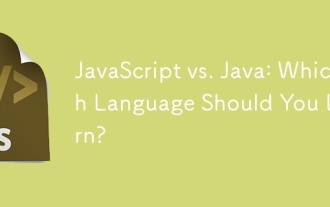 JavaScript vs. Java: Which Language Should You Learn?
Jun 10, 2025 am 12:05 AM
JavaScript vs. Java: Which Language Should You Learn?
Jun 10, 2025 am 12:05 AM
JavaScriptisidealforwebdevelopment,whileJavasuitslarge-scaleapplicationsandAndroiddevelopment.1)JavaScriptexcelsincreatinginteractivewebexperiencesandfull-stackdevelopmentwithNode.js.2)Javaisrobustforenterprisesoftwareandbackendsystems,offeringstrong
 Which Comment Symbols to Use in JavaScript: A Clear Explanation
Jun 12, 2025 am 10:27 AM
Which Comment Symbols to Use in JavaScript: A Clear Explanation
Jun 12, 2025 am 10:27 AM
In JavaScript, choosing a single-line comment (//) or a multi-line comment (//) depends on the purpose and project requirements of the comment: 1. Use single-line comments for quick and inline interpretation; 2. Use multi-line comments for detailed documentation; 3. Maintain the consistency of the comment style; 4. Avoid over-annotation; 5. Ensure that the comments are updated synchronously with the code. Choosing the right annotation style can help improve the readability and maintainability of your code.
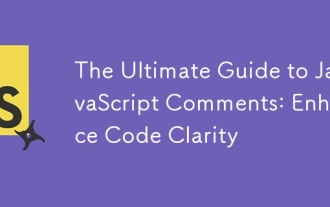 The Ultimate Guide to JavaScript Comments: Enhance Code Clarity
Jun 11, 2025 am 12:04 AM
The Ultimate Guide to JavaScript Comments: Enhance Code Clarity
Jun 11, 2025 am 12:04 AM
Yes,JavaScriptcommentsarenecessaryandshouldbeusedeffectively.1)Theyguidedevelopersthroughcodelogicandintent,2)arevitalincomplexprojects,and3)shouldenhanceclaritywithoutclutteringthecode.
 Java vs. JavaScript: Clearing Up the Confusion
Jun 20, 2025 am 12:27 AM
Java vs. JavaScript: Clearing Up the Confusion
Jun 20, 2025 am 12:27 AM
Java and JavaScript are different programming languages, each suitable for different application scenarios. Java is used for large enterprise and mobile application development, while JavaScript is mainly used for web page development.
 Javascript Comments: short explanation
Jun 19, 2025 am 12:40 AM
Javascript Comments: short explanation
Jun 19, 2025 am 12:40 AM
JavaScriptcommentsareessentialformaintaining,reading,andguidingcodeexecution.1)Single-linecommentsareusedforquickexplanations.2)Multi-linecommentsexplaincomplexlogicorprovidedetaileddocumentation.3)Inlinecommentsclarifyspecificpartsofcode.Bestpractic
 Mastering JavaScript Comments: A Comprehensive Guide
Jun 14, 2025 am 12:11 AM
Mastering JavaScript Comments: A Comprehensive Guide
Jun 14, 2025 am 12:11 AM
CommentsarecrucialinJavaScriptformaintainingclarityandfosteringcollaboration.1)Theyhelpindebugging,onboarding,andunderstandingcodeevolution.2)Usesingle-linecommentsforquickexplanationsandmulti-linecommentsfordetaileddescriptions.3)Bestpracticesinclud
 JavaScript Data Types: A Deep Dive
Jun 13, 2025 am 12:10 AM
JavaScript Data Types: A Deep Dive
Jun 13, 2025 am 12:10 AM
JavaScripthasseveralprimitivedatatypes:Number,String,Boolean,Undefined,Null,Symbol,andBigInt,andnon-primitivetypeslikeObjectandArray.Understandingtheseiscrucialforwritingefficient,bug-freecode:1)Numberusesa64-bitformat,leadingtofloating-pointissuesli
 JavaScript vs. Java: A Comprehensive Comparison for Developers
Jun 20, 2025 am 12:21 AM
JavaScript vs. Java: A Comprehensive Comparison for Developers
Jun 20, 2025 am 12:21 AM
JavaScriptispreferredforwebdevelopment,whileJavaisbetterforlarge-scalebackendsystemsandAndroidapps.1)JavaScriptexcelsincreatinginteractivewebexperienceswithitsdynamicnatureandDOMmanipulation.2)Javaoffersstrongtypingandobject-orientedfeatures,idealfor






