 Mobile Tutorial
Mobile Tutorial
 Android Phone
Android Phone
 How To See Transcripts for Live Conversations With a Samsung Galaxy Phone
How To See Transcripts for Live Conversations With a Samsung Galaxy Phone
How To See Transcripts for Live Conversations With a Samsung Galaxy Phone
Feb 16, 2025 am 06:04 AMThe real-time transcription feature of Samsung Galaxy phones allows you to easily keep up with live conversations! The "Real-Time Transcription" function instantly converts voice into screen text, making every interaction more convenient and easier to follow up in real time.
What is real-time transcription?
Real-time transcription is a built-in feature of Samsung Galaxy phones that convert voice into text in real time. It works in real-time conversations, so it’s great for capturing important details or focusing on the discussion, not missing a single word. This feature supports multiple languages ??and even allows you to copy and save records for future reference.
How to use real-time transcription on Samsung Galaxy devices?
First, open the Settings app on your Samsung phone. Scroll down and select Accessibility, or use the search bar to search.
 Select "Hearing Enhancement".
Select "Hearing Enhancement".
 Click the "Real-time Transcription" option under the "Hearing Enhancement" menu.
Click the "Real-time Transcription" option under the "Hearing Enhancement" menu.
 Select the "Open Live Transcription" option.
Select the "Open Live Transcription" option.
 Once turned on, you can start talking and your voice will be converted to text in real time.
Once turned on, you can start talking and your voice will be converted to text in real time.
 How to change the language that is transcribed in real time on Samsung Galaxy devices?
How to change the language that is transcribed in real time on Samsung Galaxy devices?
The real-time transcription feature allows you to change the language it listens to and records. This is useful if you are using a different language or want the text to match the spoken language. Changing the language makes it easier to use real-time transcription in a variety of situations and ensures it better meets your needs.
To change the language when using live transcription, click the Settings icon at the bottom of the live transcription window.
 Next, select More Settings from the available options.
Next, select More Settings from the available options.
 Here you can set your primary and secondary languages. Choose your favorite language to make real-time transcription more accurate during conversations.
Here you can set your primary and secondary languages. Choose your favorite language to make real-time transcription more accurate during conversations.
 How to use real-time transcription shortcuts on Samsung Galaxy devices?
How to use real-time transcription shortcuts on Samsung Galaxy devices?
Browsing settings every time you want to use real-time transcription can be time-consuming. Thankfully, Samsung offers a shortcut feature that allows you to instantly access real-time transcription with just a click or a button press. Whether you need to quickly track conversations or capture important spoken information, using shortcuts can save you time and make the feature more convenient. Here is how to set it up so you can easily access it when you need it.
Open the Settings app on your Samsung phone. Scroll down and select Accessibility, or use the search bar to search.
 Select "Hearing Enhancement".
Select "Hearing Enhancement".
 Click the "Real-time Transcription" option under the "Hearing Enhancement" menu.
Click the "Real-time Transcription" option under the "Hearing Enhancement" menu.
 Open the Live Transcription Shortcut button and click the option to select how you want to use it.
Open the Live Transcription Shortcut button and click the option to select how you want to use it.
 You will now see the customization options available, allowing you to choose the option that suits you best.
You will now see the customization options available, allowing you to choose the option that suits you best.
 You can choose to use accessibility gestures. First, select the box next to "Use Accessibility Gestures" and click the Settings Wheel icon.
You can choose to use accessibility gestures. First, select the box next to "Use Accessibility Gestures" and click the Settings Wheel icon.
 You will see the option to swipe up from the bottom of the screen with two fingers, or let it hang over other applications for easy access.
You will see the option to swipe up from the bottom of the screen with two fingers, or let it hang over other applications for easy access.
 You can also choose to initiate real-time transcription by pressing the volume key simultaneously or by using the shortcut with the side button and the volume up key for quick and easy access.
You can also choose to initiate real-time transcription by pressing the volume key simultaneously or by using the shortcut with the side button and the volume up key for quick and easy access.
 How to adjust transcription settings in real-time transcription?
How to adjust transcription settings in real-time transcription?
To make your experience of using real-time transcription more comfortable, you can easily resize the text to suit your preferences. Simply turn on the transcription settings and you will find a slider to change the size of the text. Adjust it to make the text bigger or smaller for easier reading, whether you are in a busy environment or just need clearer text.
 Real-time transcription also allows you to manage your transcription history. When this option is turned off, transcription records are automatically deleted after 24 hours. If you turn it on, the transcription record can be saved for up to 3 days. You can adjust this setting to your needs, allowing you to keep your conversation history as needed.
Real-time transcription also allows you to manage your transcription history. When this option is turned off, transcription records are automatically deleted after 24 hours. If you turn it on, the transcription record can be saved for up to 3 days. You can adjust this setting to your needs, allowing you to keep your conversation history as needed.
To do this, go to "More Settings".
 Under Save, you will find the Transcription History toggle button. You can turn it on or off as needed, allowing you to keep your conversation history as needed.
Under Save, you will find the Transcription History toggle button. You can turn it on or off as needed, allowing you to keep your conversation history as needed.
 There is also an option to delete transcription history. Select this option and click Delete to clear conversation history that you no longer need.
There is also an option to delete transcription history. Select this option and click Delete to clear conversation history that you no longer need.
 For those who want to know the important sounds around them, real-time transcription provides the “Open Voice Notification” feature.
For those who want to know the important sounds around them, real-time transcription provides the “Open Voice Notification” feature.
 Turn on the "Open Sound Notification" feature under Transcription settings, you will receive alerts for important sounds (such as doorbells or alarms) even when real-time transcription is active.
Turn on the "Open Sound Notification" feature under Transcription settings, you will receive alerts for important sounds (such as doorbells or alarms) even when real-time transcription is active.
 This gives you an idea of ??your surroundings and makes sure you don't miss important audio tips. You can also choose which sound you want to detect for more personalized notifications.
This gives you an idea of ??your surroundings and makes sure you don't miss important audio tips. You can also choose which sound you want to detect for more personalized notifications.
 You can also set your device to vibrate when your name is mentioned in the conversation. This convenient feature in real-time transcription ensures that you never miss when someone calls you directly, even in noisy environments.
You can also set your device to vibrate when your name is mentioned in the conversation. This convenient feature in real-time transcription ensures that you never miss when someone calls you directly, even in noisy environments.
To use this feature, go to "More Settings" under Transcription Settings.
 Select the "Vibration when mentioning a name" option.
Select the "Vibration when mentioning a name" option.
 Click the "Add Name" option and enter the name you want to add.
Click the "Add Name" option and enter the name you want to add.
 You can also add multiple names or nicknames so that the feature can identify different ways people call you. This is very useful in group conversations or busy places where your name is mentioned easily.
You can also add multiple names or nicknames so that the feature can identify different ways people call you. This is very useful in group conversations or busy places where your name is mentioned easily.
The real-time transcription feature on Samsung Galaxy devices makes it easier to access conversations and sounds around you. From resizing text and language settings to receiving voice notifications and personalized alerts, real-time transcription provides tools to keep you connected and alert. Whether you are focusing on conversations, recognizing important voices, or staying focused in a noisy environment, this feature ensures you miss any moment.
The above is the detailed content of How To See Transcripts for Live Conversations With a Samsung Galaxy Phone. For more information, please follow other related articles on the PHP Chinese website!

Hot AI Tools

Undress AI Tool
Undress images for free

Undresser.AI Undress
AI-powered app for creating realistic nude photos

AI Clothes Remover
Online AI tool for removing clothes from photos.

Clothoff.io
AI clothes remover

Video Face Swap
Swap faces in any video effortlessly with our completely free AI face swap tool!

Hot Article

Hot Tools

Notepad++7.3.1
Easy-to-use and free code editor

SublimeText3 Chinese version
Chinese version, very easy to use

Zend Studio 13.0.1
Powerful PHP integrated development environment

Dreamweaver CS6
Visual web development tools

SublimeText3 Mac version
God-level code editing software (SublimeText3)

Hot Topics
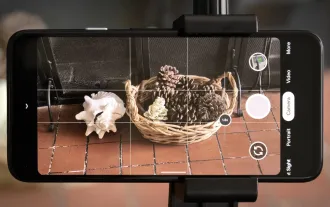 8 Useful New Camera Features in the Pixel 4a
Jun 14, 2025 am 09:53 AM
8 Useful New Camera Features in the Pixel 4a
Jun 14, 2025 am 09:53 AM
You may be wondering what exactly makes the Pixel 4a's camera so impressive. Compared to its predecessor, it uses the same Sony IMX363 sensor and lacks any additional hardware. However, beyond excellent image processing, Google has introduced several
 The Google Pixel 6a Is Also Getting a Battery Reduction
Jun 13, 2025 am 10:04 AM
The Google Pixel 6a Is Also Getting a Battery Reduction
Jun 13, 2025 am 10:04 AM
Google confirms battery overheating issue with Pixel 6a, will release software update. Update will reduce battery capacity and charging speed after 400 cycles, mirroring Pixel 4a. Reports of Pixel 6a units catching fire; Google to contact impacted
 Don't Sleep on the Galaxy S25 Edge, it's Actually Worth Buying
Jun 14, 2025 am 03:03 AM
Don't Sleep on the Galaxy S25 Edge, it's Actually Worth Buying
Jun 14, 2025 am 03:03 AM
If you're considering purchasing the Galaxy S25 Edge but have some questions, you've come to the right spot. Samsung's thinnest smartphone might not appeal to everyone, but for those who appreciate a forward-looking design that provides outstanding c
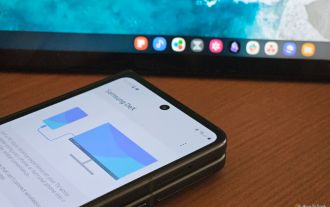 Android Is Copying Samsung's DeX Desktop Mode
Jun 13, 2025 am 06:02 AM
Android Is Copying Samsung's DeX Desktop Mode
Jun 13, 2025 am 06:02 AM
Google is adding a desktop mode to Android 16 featuring desktop windowing and support for connected displays.This desktop mode will be part of Android 16 QPR1, not the main release happening today, and will arrive later this year.Tablets will have na
 How to Wirelessly Charge Other Devices with Your Pixel 5
Jul 04, 2025 am 09:35 AM
How to Wirelessly Charge Other Devices with Your Pixel 5
Jul 04, 2025 am 09:35 AM
Google opted to remove some of the Pixel 4's more gimmicky features in favor of focusing on core improvements for the Pixel 5. While you may not miss Motion Sense or the Assistant squeeze gesture, you'll definitely appreciate the additional battery c
 8 Ways Smartphones Have Become Worse Over the Years
Jun 14, 2025 am 06:02 AM
8 Ways Smartphones Have Become Worse Over the Years
Jun 14, 2025 am 06:02 AM
Smartphones have come a long way, but not every change has been for the better. Some changes are simply clever tactics to get you to spend more money, dressed up as innovation.The Unboxing Experience Has Become a Letdown You're not alone if you've no
 The Not-So-Obvious Way to Use AirPods with Your Nintendo Switch or Switch Lite :: Gadget Hacks
Jun 13, 2025 am 11:32 AM
The Not-So-Obvious Way to Use AirPods with Your Nintendo Switch or Switch Lite :: Gadget Hacks
Jun 13, 2025 am 11:32 AM
The Nintendo Switch and Switch Lite offer portable console gaming — but don't expect any modern audio capabilities. A headphone jack? Sure. Bluetooth support? Not really. While Nintendo seems content keeping us stuck in 2015, there's still a way to e
 Belkin's USB-C Wall Charger Is Just $15 Today, and It Comes With a Cable
Jun 20, 2025 am 12:58 AM
Belkin's USB-C Wall Charger Is Just $15 Today, and It Comes With a Cable
Jun 20, 2025 am 12:58 AM
##### Belkin 30W USB-C Wall Charger$14.99 $34.99 Save $20 The Belkin 30W USB-C wall charger offers quick charging and is built to be compatible with a wide range of devices, such as the latest iPhones, Samsung Galaxy smartphones, Google Pixel models,



 How to change the language that is transcribed in real time on Samsung Galaxy devices?
How to change the language that is transcribed in real time on Samsung Galaxy devices?  How to use real-time transcription shortcuts on Samsung Galaxy devices?
How to use real-time transcription shortcuts on Samsung Galaxy devices?  How to adjust transcription settings in real-time transcription?
How to adjust transcription settings in real-time transcription? 

