
The use of WooCommerce, along with WordPress, to create eCommerce websites is on the rise. If you are a Web Developer like me, knowing the ins and out of the WooCommerce template system, along with it’s actions and filters is a very nice skill to have. Just think how happy your boss would be if you knew everything there is to know about WooCommerce, or at least enough to be able to implement anything with very little help, just you and the WooCommerce documentation.
If all this sounds good to you, continue reading and we’ll explore what can be done with WordPress and WooCommerce working side-by-side. The style of this article (and hopefully many more to come) will include presenting you with a problem and then coming up with a solution using WordPress and WooCommerce actions and filters.
Useful Actions For Account Creation and Updating
It’s very common to use a CRM along with your eCommerce website. WooCommerce makes it simple for us to detect when a new customer or user registers during the Checkout process or via the ‘My Account’ page.
The following example should give you an idea of how to create an account on Salesforce when someone registers through WooCommerce. Note that the Salesforce API code is not shown; I’m just outlining the process.
<span><span><?php
</span></span><span><span>// Create Customer's Salesforce Account
</span></span><span><span>add_action( 'woocommerce_created_customer', 'create_salesforce_account', 10, 3 );
</span></span><span><span>function create_salesforce_account( $customer_id, $new_customer_data, $password_generated ) {
</span></span><span>
</span><span> <span>// Get the New Customer's data
</span></span><span> <span>$username = $new_customer_data['user_login'];
</span></span><span> <span>$password = $new_customer_data['user_pass'];
</span></span><span> <span>$email = $new_customer_data['user_email'];
</span></span><span> <span>$role = $new_customer_data['role'];
</span></span><span>
</span><span> <span>// Getting the rest of the info for this customer
</span></span><span> <span>$user = get_user_by( 'id', $customer_id );
</span></span><span>
</span><span> <span>// Continue and send the information to Salesforce now
</span></span><span><span>}</span></span>
Continuing on from our previous example, it’s only natural that you would want to update the customer’s information on Salesforce when the customer edits either the Billing or Shipping Address. woocommerce_customer_save_address runs immediately after either address has been edited and it gives the User ID and which address was edited. Note that you can also get any of the form fields via $_POST.
<span><span><?php
</span></span><span><span>// Update Salesforce account with new shipping information
</span></span><span><span>add_action( 'woocommerce_customer_save_address', 'update_salesforce_account', 10, 2 );
</span></span><span><span>function update_salesforce_account( $user_id, $load_address ) {
</span></span><span>
</span><span> <span>// Let's use a Switch statement to know which address we are updating
</span></span><span> <span>switch ( $load_address ) {
</span></span><span> <span>case 'billing':
</span></span><span> <span>// Send billing info to Salesforce
</span></span><span> <span>break;
</span></span><span>
</span><span> <span>case 'shipping':
</span></span><span> <span>// Send shipping info to Salesforce
</span></span><span> <span>break;
</span></span><span> <span>}
</span></span><span><span>}</span></span>
Overriding Front-End Titles, Messages And Descriptions
Section titles, messages and descriptions can easily be changed if you know what filter to use. These filters allow you to customize what’s displayed to the customer down to the last detail. Did you notice I’m saying filters and not actions? That’s because WooCommerce doesn’t use actions for overriding these kinds of values, just like WordPress does.

woocommerce_checkout_coupon_message displays only if coupons are enabled on your store, and while you are in the checkout page it asks you for a coupon code. For example: Have a coupon? Click here to enter your code.

woocommerce_checkout_login_message displays on the checkout page when the cart detects that you are not logged in and it gives you the option to sign-in. For example: Returning customer? Click here to login.

woocommerce_lost_password_message displays under the ‘My Account’ page where it instructs you to enter your username or email in order to reset your password. For example: Lost your password? Please enter your username or email address. You will receive a link to create a new password via email.
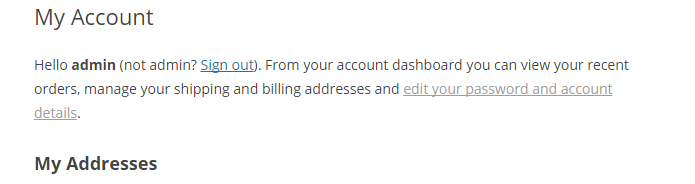
woocommerce_my_account_my_address_title displays on the ‘My Account’ page and by default it can have one of two titles. Its modified slightly from ‘My Addresses’ to ‘My Address’ when you have set-up to ship only to the billing address so there is only a need for one of them. For example: My Addresses or My Address.

woocommerce_my_account_my_address_description displays right below the Address Title, giving you a brief explanation of what the address(es) will be used for. For example: The following addresses will be used on the checkout page by default.

woocommerce_my_account_my_downloads_title displays on the ‘My Account’ page and sets the title for the downloads section. For example: Available downloads.

woocommerce_my_account_my_orders_title displays on the ‘My Account’ page and sets the title for the Orders section. For example: Recent Orders.
There are quite a few of these and the usage is almost identical with the exception of names, of course. Here are some examples on how to change them.
<span><span><?php
</span></span><span><span>// Create Customer's Salesforce Account
</span></span><span><span>add_action( 'woocommerce_created_customer', 'create_salesforce_account', 10, 3 );
</span></span><span><span>function create_salesforce_account( $customer_id, $new_customer_data, $password_generated ) {
</span></span><span>
</span><span> <span>// Get the New Customer's data
</span></span><span> <span>$username = $new_customer_data['user_login'];
</span></span><span> <span>$password = $new_customer_data['user_pass'];
</span></span><span> <span>$email = $new_customer_data['user_email'];
</span></span><span> <span>$role = $new_customer_data['role'];
</span></span><span>
</span><span> <span>// Getting the rest of the info for this customer
</span></span><span> <span>$user = get_user_by( 'id', $customer_id );
</span></span><span>
</span><span> <span>// Continue and send the information to Salesforce now
</span></span><span><span>}</span></span>
That’s it for now. We’ve only begun to explore what’s under the hood of WooCommerce and as we progress through a series of articles, we are going to be building more complex modules that will rely heavily on using WooCommerce’s and WordPress’ hooks system to produce whatever we set our minds to do.
In the next article, we will work on a real world case scenario where you might want to give a free product with any purchase that meets a certain criteria among other items of interest.
Frequently Asked Questions on Mastering WooCommerce Actions and Filters
How can I add a custom action to a WooCommerce hook?
To add a custom action to a WooCommerce hook, you need to use the add_action() function. This function requires two parameters: the name of the hook and the function to be executed. Here’s an example:
add_action('woocommerce_before_cart', 'your_custom_function');
function your_custom_function() {
// Your code here
}
In this example, ‘woocommerce_before_cart’ is the hook where you want to add your action, and ‘your_custom_function’ is the function that will be executed.
How can I remove an action from a WooCommerce hook?
To remove an action from a WooCommerce hook, you can use the remove_action() function. This function requires the same parameters as the add_action() function: the name of the hook and the function to be removed. Here’s an example:
remove_action('woocommerce_before_cart', 'your_custom_function');
In this example, ‘woocommerce_before_cart’ is the hook from which you want to remove your action, and ‘your_custom_function’ is the function that will be removed.
How can I modify the default behavior of a WooCommerce hook?
To modify the default behavior of a WooCommerce hook, you can use filters. Filters allow you to modify data before it is sent to the database or the browser. Here’s an example:
add_filter('woocommerce_cart_item_price', 'modify_cart_item_price', 10, 2);
function modify_cart_item_price($price, $cart_item) {
// Your code here
return $new_price;
}
In this example, ‘woocommerce_cart_item_price’ is the filter hook, ‘modify_cart_item_price’ is your custom function, ’10’ is the priority of your function, and ‘2’ is the number of parameters your function accepts.
How can I add a custom field to the WooCommerce checkout page?
To add a custom field to the WooCommerce checkout page, you can use the ‘woocommerce_after_order_notes’ hook. Here’s an example:
add_action('woocommerce_after_order_notes', 'add_custom_checkout_field');
function add_custom_checkout_field($checkout) {
echo '
woocommerce_form_field('custom_field', array(
'type' => 'text',
'class' => array('input-text'),
'label' => __('Custom Field'),
'required' => true,
), $checkout->get_value('custom_field'));
echo '
}
In this example, ‘woocommerce_after_order_notes’ is the hook where you want to add your custom field, and ‘a(chǎn)dd_custom_checkout_field’ is the function that creates the custom field.
How can I modify the WooCommerce product price programmatically?
To modify the WooCommerce product price programmatically, you can use the ‘woocommerce_product_get_price’ filter hook. Here’s an example:
add_filter('woocommerce_product_get_price', 'modify_product_price', 10, 2);
function modify_product_price($price, $product) {
// Your code here
return $new_price;
}
In this example, ‘woocommerce_product_get_price’ is the filter hook, ‘modify_product_price’ is your custom function, ’10’ is the priority of your function, and ‘2’ is the number of parameters your function accepts.
The above is the detailed content of Mastering WooCommerce Actions and Filters. For more information, please follow other related articles on the PHP Chinese website!

Hot AI Tools

Undress AI Tool
Undress images for free

Undresser.AI Undress
AI-powered app for creating realistic nude photos

AI Clothes Remover
Online AI tool for removing clothes from photos.

Clothoff.io
AI clothes remover

Video Face Swap
Swap faces in any video effortlessly with our completely free AI face swap tool!

Hot Article

Hot Tools

Notepad++7.3.1
Easy-to-use and free code editor

SublimeText3 Chinese version
Chinese version, very easy to use

Zend Studio 13.0.1
Powerful PHP integrated development environment

Dreamweaver CS6
Visual web development tools

SublimeText3 Mac version
God-level code editing software (SublimeText3)

Hot Topics
 How to use the WordPress testing environment
Jun 24, 2025 pm 05:13 PM
How to use the WordPress testing environment
Jun 24, 2025 pm 05:13 PM
Use WordPress testing environments to ensure the security and compatibility of new features, plug-ins or themes before they are officially launched, and avoid affecting real websites. The steps to build a test environment include: downloading and installing local server software (such as LocalWP, XAMPP), creating a site, setting up a database and administrator account, installing themes and plug-ins for testing; the method of copying a formal website to a test environment is to export the site through the plug-in, import the test environment and replace the domain name; when using it, you should pay attention to not using real user data, regularly cleaning useless data, backing up the test status, resetting the environment in time, and unifying the team configuration to reduce differences.
 How to use Git with WordPress
Jun 26, 2025 am 12:23 AM
How to use Git with WordPress
Jun 26, 2025 am 12:23 AM
When managing WordPress projects with Git, you should only include themes, custom plugins, and configuration files in version control; set up .gitignore files to ignore upload directories, caches, and sensitive configurations; use webhooks or CI tools to achieve automatic deployment and pay attention to database processing; use two-branch policies (main/develop) for collaborative development. Doing so can avoid conflicts, ensure security, and improve collaboration and deployment efficiency.
 How to create a simple Gutenberg block
Jun 28, 2025 am 12:13 AM
How to create a simple Gutenberg block
Jun 28, 2025 am 12:13 AM
The key to creating a Gutenberg block is to understand its basic structure and correctly connect front and back end resources. 1. Prepare the development environment: install local WordPress, Node.js and @wordpress/scripts; 2. Use PHP to register blocks and define the editing and display logic of blocks with JavaScript; 3. Build JS files through npm to make changes take effect; 4. Check whether the path and icons are correct when encountering problems or use real-time listening to build to avoid repeated manual compilation. Following these steps, a simple Gutenberg block can be implemented step by step.
 How to set up redirects in WordPress htaccess
Jun 25, 2025 am 12:19 AM
How to set up redirects in WordPress htaccess
Jun 25, 2025 am 12:19 AM
TosetupredirectsinWordPressusingthe.htaccessfile,locatethefileinyoursite’srootdirectoryandaddredirectrulesabovethe#BEGINWordPresssection.Forbasic301redirects,usetheformatRedirect301/old-pagehttps://example.com/new-page.Forpattern-basedredirects,enabl
 How to send email from WordPress using SMTP
Jun 27, 2025 am 12:30 AM
How to send email from WordPress using SMTP
Jun 27, 2025 am 12:30 AM
UsingSMTPforWordPressemailsimprovesdeliverabilityandreliabilitycomparedtothedefaultPHPmail()function.1.SMTPauthenticateswithyouremailserver,reducingspamplacement.2.SomehostsdisablePHPmail(),makingSMTPnecessary.3.SetupiseasywithpluginslikeWPMailSMTPby
 How to flush rewrite rules programmatically
Jun 27, 2025 am 12:21 AM
How to flush rewrite rules programmatically
Jun 27, 2025 am 12:21 AM
In WordPress, when adding a custom article type or modifying the fixed link structure, you need to manually refresh the rewrite rules. At this time, you can call the flush_rewrite_rules() function through the code to implement it. 1. This function can be added to the theme or plug-in activation hook to automatically refresh; 2. Execute only once when necessary, such as adding CPT, taxonomy or modifying the link structure; 3. Avoid frequent calls to avoid affecting performance; 4. In a multi-site environment, refresh each site separately as appropriate; 5. Some hosting environments may restrict the storage of rules. In addition, clicking Save to access the "Settings>Pinned Links" page can also trigger refresh, suitable for non-automated scenarios.
 How to make a WordPress theme responsive
Jun 28, 2025 am 12:14 AM
How to make a WordPress theme responsive
Jun 28, 2025 am 12:14 AM
To implement responsive WordPress theme design, first, use HTML5 and mobile-first Meta tags, add viewport settings in header.php to ensure that the mobile terminal is displayed correctly, and organize the layout with HTML5 structure tags; second, use CSS media query to achieve style adaptation under different screen widths, write styles according to the mobile-first principle, and commonly used breakpoints include 480px, 768px and 1024px; third, elastically process pictures and layouts, set max-width:100% for the picture and use Flexbox or Grid layout instead of fixed width; finally, fully test through browser developer tools and real devices, optimize loading performance, and ensure response
 How to integrate third-party APIs with WordPress
Jun 29, 2025 am 12:03 AM
How to integrate third-party APIs with WordPress
Jun 29, 2025 am 12:03 AM
Tointegratethird-partyAPIsintoWordPress,followthesesteps:1.SelectasuitableAPIandobtaincredentialslikeAPIkeysorOAuthtokensbyregisteringandkeepingthemsecure.2.Choosebetweenpluginsforsimplicityorcustomcodeusingfunctionslikewp_remote_get()forflexibility.






