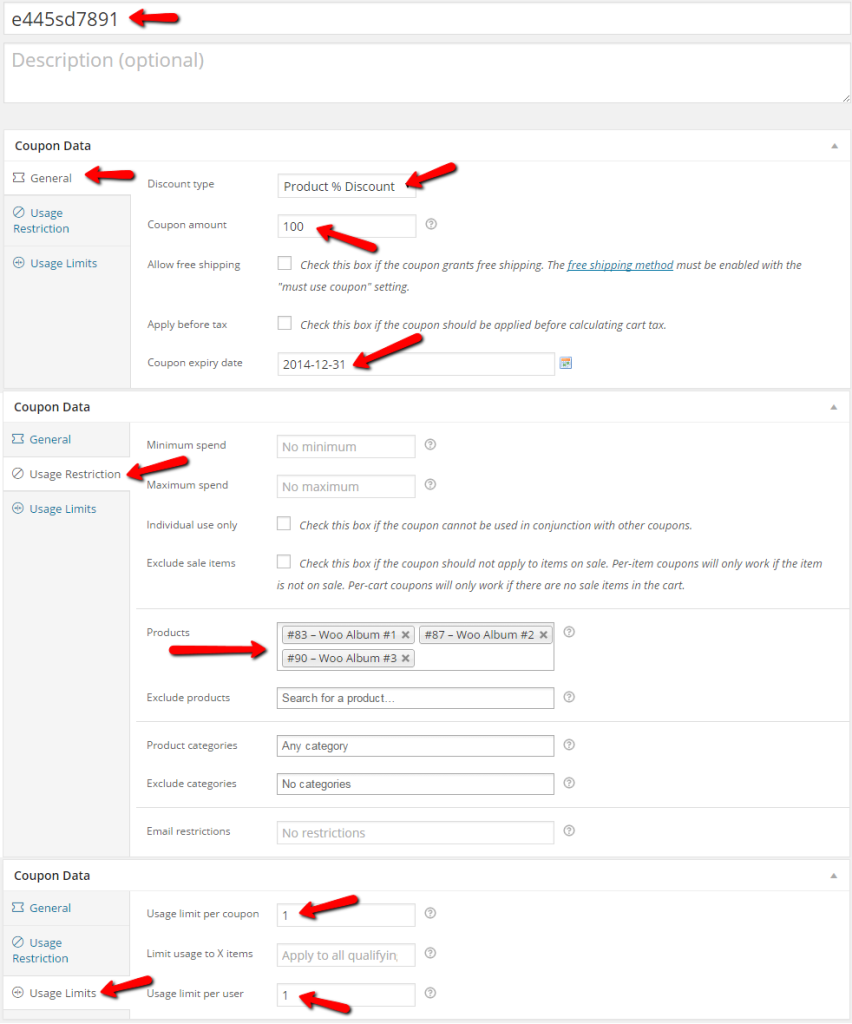
Key Takeaways
- WooCommerce allows you to create unique coupon codes that customers can redeem for products, which can be particularly useful for pre-selling items at events such as conferences.
- A WooCommerce Redeem Products Page can be created by duplicating your page.php and transforming it into a page template, such as page-coupon-redeem.php. This page will feature a simple form where customers can enter their coupon code.
- The redemption process can be enhanced with Ajax functionality, which allows for smoother and faster user interactions by reducing the need for page loads. This is achieved by validating the coupon code and automatically adding the corresponding products to the cart for checkout.
- The Smart Coupons plugin can be used to generate multiple coupons, track usage, limit usage, set expiry dates, apply coupons to specific products or categories, and enable automatic application of coupons.
In this article, we will explore a unique way of allowing your customers to easily redeem a product or group of products they may have paid for already perhaps at a conference or other similar event.
Let’s talk a bit more about the concept. Say you are a store owner with a revolutionary new product and you present it to thousands of people at a conference. At the end of your speech, those customers willing to try your product can do so and pay for it ahead of time. You may even have enticed them by lowering your price to the first 500 customers.
In this scenario, what you’ll do in WooCommerce is create 500 coupons, with a product discount of 100%. You could use the Smart Coupons plugin to generate these 500 coupons so that you don’t have to create them manually. Each customer who paid in advance gets a coupon code but as far as the customer knows it is just a code to redeem the products.
Creating the Coupon Codes
If you are serious enough about your offer, then you will try to make the coupon codes look random and make it hard, if not impossible for users to come up with a valid coupon code. Make sure you select which products are tied to this coupon so we can add them to the cart automatically later on. Take a look at one of the coupons I created, pay close attention to the settings:
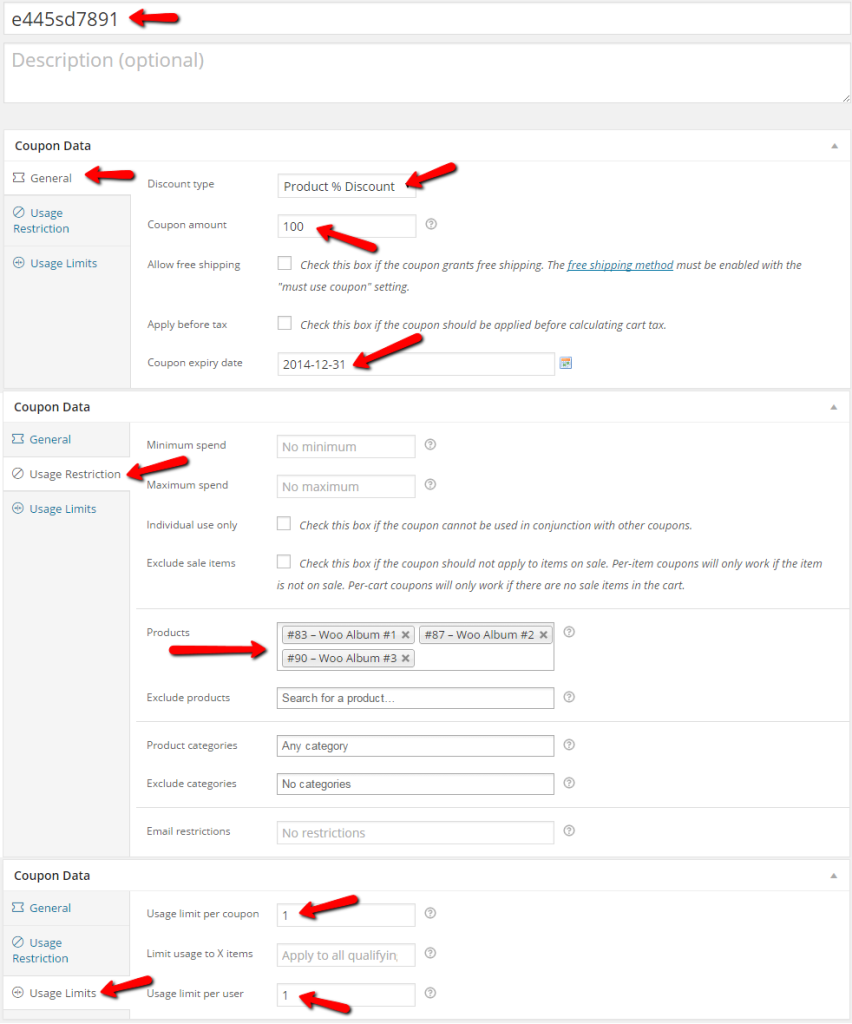
Creating the WooCommerce Redeem Products Page
You can easily make a copy of your page.php and turn it into a page template so you can use it for the page we are going to be sending those customers so they can redeem their products. Name it something like page-coupon-redeem.php
The following markup is what we’ll use to format the form displayed to the customer on that page. It is just a form with two fields, one for entering their code and the actual submit button. We are trying to keep this as simple as possible for the customer; so we are going to do everything via Ajax so there are as little page loads as possible.
<span><span><span><div</span> class<span>="redeem-coupon"</span>></span> </span> <span><span><span><form</span> id<span>="ajax-coupon-redeem"</span>></span> </span> <span><span><span><p</span>></span> </span> <span><span><span><input</span> type<span>="text"</span> name<span>="coupon"</span> id<span>="coupon"</span>/></span> </span> <span><span><span><input</span> type<span>="submit"</span> name<span>="redeem-coupon"</span> value<span>="Redeem Offer"</span> /></span> </span> <span><span><span></p</span>></span> </span> <span><span><span><p</span> class<span>="result"</span>></span><span><span></p</span>></span> </span> <span><span><span></form</span>></span><!-- #ajax-coupon-redeem --> </span><span><span><span></div</span>></span><!-- .redeem-coupon --></span>
When the user enters a code and hits the submit button, the value entered in the text field is sent for validation and if it happens to be valid, then the user will be redirected to the ‘Cart’ page and the products will already be there to checkout for the price of $0. If by any chance the code is incorrect, then we notify the user that something is wrong and the code entered is not valid.
Building the Ajax Functionality
If you have never done Ajax in WordPress, please refer to my previous article Adding Ajax to Your WordPress Plugin for a brief introduction to how Ajax is performed in WordPress.
Let’s begin building the Ajax functionality required for our ‘Redeem Your Products Page’ to function as expected. All the code that follows goes in your functions.php file of your theme.
Register Our Ajax Handler
First register our Ajax call handler by hooking into the wp_ajax_$action and wp_ajax_nopriv_$action actions.
<span>add_action( 'wp_ajax_spyr_coupon_redeem_handler', 'spyr_coupon_redeem_handler' ); </span><span>add_action( 'wp_ajax_nopriv_spyr_coupon_redeem_handler', 'spyr_coupon_redeem_handler' );</span>
Note that the same function is handling the Ajax call for both customers whether they are logged in or not.
Next, we are going to start building our logic to account for the following possible scenarios:
- Code text field being empty
- Code being invalid, meaning is not a valid coupon code
- Successfully presenting a valid coupon
Handling the Coupon Logic
Now that we have our actions registered and we know what to do, we need to write the actual function which will handle our possible scenarios.
<span><span><?php
</span></span><span><span>function spyr_coupon_redeem_handler() {
</span></span><span>
</span><span> <span>// Get the value of the coupon code
</span></span><span> <span>$code = $_REQUEST['coupon_code'];
</span></span><span>
</span><span> <span>// Check coupon code to make sure is not empty
</span></span><span> <span>if( empty( $code ) || !isset( $code ) ) {
</span></span><span> <span>// Build our response
</span></span><span> <span>$response = array(
</span></span><span> <span>'result' => 'error',
</span></span><span> <span>'message' => 'Code text field can not be empty.'
</span></span><span> <span>);
</span></span><span>
</span><span> <span>header( 'Content-Type: application/json' );
</span></span><span> <span>echo json_encode( $response );
</span></span><span>
</span><span> <span>// Always exit when doing ajax
</span></span><span> <span>exit();
</span></span><span> <span>}
</span></span><span>
</span><span> <span>// Create an instance of WC_Coupon with our code
</span></span><span> <span>$coupon = new WC_Coupon( $code );
</span></span><span>
</span><span> <span>// Check coupon to make determine if its valid or not
</span></span><span> <span>if( ! $coupon->id && ! isset( $coupon->id ) ) {
</span></span><span> <span>// Build our response
</span></span><span> <span>$response = array(
</span></span><span> <span>'result' => 'error',
</span></span><span> <span>'message' => 'Invalid code entered. Please try again.'
</span></span><span> <span>);
</span></span><span>
</span><span> <span>header( 'Content-Type: application/json' );
</span></span><span> <span>echo json_encode( $response );
</span></span><span>
</span><span> <span>// Always exit when doing ajax
</span></span><span> <span>exit();
</span></span><span>
</span><span> <span>} else {
</span></span><span> <span>// Coupon must be valid so we must
</span></span><span> <span>// populate the cart with the attached products
</span></span><span> <span>foreach( $coupon->product_ids as $prod_id ) {
</span></span><span> <span>WC()->cart->add_to_cart( $prod_id );
</span></span><span> <span>}
</span></span><span>
</span><span> <span>// Build our response
</span></span><span> <span>$response = array(
</span></span><span> <span>'result' => 'success',
</span></span><span> <span>'href' => WC()->cart->get_cart_url()
</span></span><span> <span>);
</span></span><span>
</span><span> <span>header( 'Content-Type: application/json' );
</span></span><span> <span>echo json_encode( $response );
</span></span><span>
</span><span> <span>// Always exit when doing ajax
</span></span><span> <span>exit();
</span></span><span> <span>}
</span></span><span><span>}</span></span>
Handling the Form Submission with jQuery
All that’s left to do now is build the jQuery code to submit the coupon code to WordPress for processing and handling the JSON data returned.
<span>jQuery( document ).ready( function() {
</span> <span>jQuery( '#ajax-coupon-redeem input[type="submit"]').click( function( ev ) {
</span>
<span>// Get the coupon code
</span> <span>var code = jQuery( 'input#coupon').val();
</span>
<span>// We are going to send this for processing
</span> data <span>= {
</span> <span>action: 'spyr_coupon_redeem_handler',
</span> <span>coupon_code: code
</span> <span>}
</span>
<span>// Send it over to WordPress.
</span> jQuery<span>.post( woocommerce_params.ajax_url, data, function( returned_data ) {
</span> <span>if( returned_data.result == 'error' ) {
</span> <span>jQuery( 'p.result' ).html( returned_data.message );
</span> <span>} else {
</span> <span>// Hijack the browser and redirect user to cart page
</span> <span>window.location.href = returned_data.href;
</span> <span>}
</span> <span>})
</span>
<span>// Prevent the form from submitting
</span> ev<span>.preventDefault();
</span> <span>});
</span><span>});</span>
Final Result
The styling of the form is entirely up to you. I’ve used the default Twenty Twelve theme and WooCommerce’s dummy data and with a few CSS rules this is what I’ve got below.
Empty Field Error Message

Invalid Code Error Message

Valid Code/Cart Populated

Conclusion
Even though this scenario might not apply to every store out there, WooCommerce shines in providing us with a set of tools through their API so that we can accomplish almost anything we set our minds to. Add WordPress to the mix and you’ve got a complete eCommerce solution which is second to none.
It is my hope that through this article, I’ve provided some insight of how coupons work in WooCommerce and that you’ll feel more comfortable in using it on your next project.
Frequently Asked Questions (FAQs) on Creating a WooCommerce Redeem Coupon Page
How Can I Create a Unique Coupon Code in WooCommerce?
Creating a unique coupon code in WooCommerce is a straightforward process. First, navigate to the WooCommerce section of your WordPress dashboard. Click on ‘Coupons’ under the ‘Marketing’ tab. Click on ‘Add Coupon’ and you’ll be directed to a new page where you can create your unique coupon code. You can customize the coupon code, discount type, coupon amount, and other settings according to your needs. Remember to click ‘Publish’ to save your new coupon code.
Can I Set an Expiry Date for My WooCommerce Coupon?
Yes, you can set an expiry date for your WooCommerce coupon. When creating or editing a coupon, you’ll find an ‘Coupon expiry date’ option under the ‘General’ tab. Here, you can select the date you want the coupon to expire. After setting the date, remember to click ‘Publish’ or ‘Update’ to save your changes.
How Can I Limit the Usage of My WooCommerce Coupon?
WooCommerce allows you to limit the usage of your coupons. Under the ‘Usage limit’ tab when creating or editing a coupon, you can set a limit on the number of times the coupon can be used, the number of items it can apply to, or the number of times a single user can use the coupon. After setting the limits, remember to click ‘Publish’ or ‘Update’ to save your changes.
Can I Apply a Coupon to Specific Products or Categories?
Yes, WooCommerce allows you to apply coupons to specific products or categories. Under the ‘Usage restriction’ tab when creating or editing a coupon, you can select specific products or categories that the coupon will apply to. You can also exclude certain products or categories from the coupon’s discount. After setting the restrictions, remember to click ‘Publish’ or ‘Update’ to save your changes.
How Can I Enable Customers to Apply Coupons Automatically?
To enable customers to apply coupons automatically, you’ll need to use a plugin like ‘Smart Coupons for WooCommerce’. Once installed and activated, navigate to the plugin’s settings. Here, you can enable the ‘Auto Apply’ option, which will automatically apply the coupon’s discount when the customer’s cart meets the coupon’s conditions.
Can I Create a Coupon That Gives a Free Gift?
Yes, you can create a coupon that gives a free gift. You’ll need to use a plugin like ‘Smart Coupons for WooCommerce’. Once installed and activated, navigate to the plugin’s settings. Here, you can create a new coupon and set the discount type to ‘Free Gift’. You can then select the product that will be given as a free gift when the coupon is used.
How Can I Share My WooCommerce Coupon with Customers?
There are several ways to share your WooCommerce coupon with customers. You can include the coupon code in your marketing emails, display it on your website, or share it on social media. You can also use a plugin like ‘Smart Coupons for WooCommerce’ to send the coupon directly to customers via email.
Can I Track the Usage of My WooCommerce Coupon?
Yes, you can track the usage of your WooCommerce coupon. Under the ‘Reports’ section of your WooCommerce dashboard, you can view detailed reports on the usage of your coupons. You can see how many times each coupon has been used, the total discount amount given, and more.
Can I Create a Coupon That Applies to Shipping Costs?
Yes, you can create a coupon that applies to shipping costs. When creating or editing a coupon, under the ‘Discount type’ dropdown, select ‘Shipping discount’. You can then set the discount amount. Remember to click ‘Publish’ or ‘Update’ to save your changes.
Can I Restrict a Coupon to New Customers Only?
Yes, you can restrict a coupon to new customers only. Under the ‘Usage restriction’ tab when creating or editing a coupon, you can check the box that says ‘Allow new customers only’. This will ensure that only customers who are making their first purchase can use the coupon. After setting the restriction, remember to click ‘Publish’ or ‘Update’ to save your changes.
The above is the detailed content of Creating a WooCommerce Redeem Products Page. For more information, please follow other related articles on the PHP Chinese website!

Hot AI Tools

Undress AI Tool
Undress images for free

Undresser.AI Undress
AI-powered app for creating realistic nude photos

AI Clothes Remover
Online AI tool for removing clothes from photos.

Clothoff.io
AI clothes remover

Video Face Swap
Swap faces in any video effortlessly with our completely free AI face swap tool!

Hot Article

Hot Tools

Notepad++7.3.1
Easy-to-use and free code editor

SublimeText3 Chinese version
Chinese version, very easy to use

Zend Studio 13.0.1
Powerful PHP integrated development environment

Dreamweaver CS6
Visual web development tools

SublimeText3 Mac version
God-level code editing software (SublimeText3)

Hot Topics
 How to use the WordPress testing environment
Jun 24, 2025 pm 05:13 PM
How to use the WordPress testing environment
Jun 24, 2025 pm 05:13 PM
Use WordPress testing environments to ensure the security and compatibility of new features, plug-ins or themes before they are officially launched, and avoid affecting real websites. The steps to build a test environment include: downloading and installing local server software (such as LocalWP, XAMPP), creating a site, setting up a database and administrator account, installing themes and plug-ins for testing; the method of copying a formal website to a test environment is to export the site through the plug-in, import the test environment and replace the domain name; when using it, you should pay attention to not using real user data, regularly cleaning useless data, backing up the test status, resetting the environment in time, and unifying the team configuration to reduce differences.
 How to use Git with WordPress
Jun 26, 2025 am 12:23 AM
How to use Git with WordPress
Jun 26, 2025 am 12:23 AM
When managing WordPress projects with Git, you should only include themes, custom plugins, and configuration files in version control; set up .gitignore files to ignore upload directories, caches, and sensitive configurations; use webhooks or CI tools to achieve automatic deployment and pay attention to database processing; use two-branch policies (main/develop) for collaborative development. Doing so can avoid conflicts, ensure security, and improve collaboration and deployment efficiency.
 How to create a simple Gutenberg block
Jun 28, 2025 am 12:13 AM
How to create a simple Gutenberg block
Jun 28, 2025 am 12:13 AM
The key to creating a Gutenberg block is to understand its basic structure and correctly connect front and back end resources. 1. Prepare the development environment: install local WordPress, Node.js and @wordpress/scripts; 2. Use PHP to register blocks and define the editing and display logic of blocks with JavaScript; 3. Build JS files through npm to make changes take effect; 4. Check whether the path and icons are correct when encountering problems or use real-time listening to build to avoid repeated manual compilation. Following these steps, a simple Gutenberg block can be implemented step by step.
 How to set up redirects in WordPress htaccess
Jun 25, 2025 am 12:19 AM
How to set up redirects in WordPress htaccess
Jun 25, 2025 am 12:19 AM
TosetupredirectsinWordPressusingthe.htaccessfile,locatethefileinyoursite’srootdirectoryandaddredirectrulesabovethe#BEGINWordPresssection.Forbasic301redirects,usetheformatRedirect301/old-pagehttps://example.com/new-page.Forpattern-basedredirects,enabl
 How to send email from WordPress using SMTP
Jun 27, 2025 am 12:30 AM
How to send email from WordPress using SMTP
Jun 27, 2025 am 12:30 AM
UsingSMTPforWordPressemailsimprovesdeliverabilityandreliabilitycomparedtothedefaultPHPmail()function.1.SMTPauthenticateswithyouremailserver,reducingspamplacement.2.SomehostsdisablePHPmail(),makingSMTPnecessary.3.SetupiseasywithpluginslikeWPMailSMTPby
 How to flush rewrite rules programmatically
Jun 27, 2025 am 12:21 AM
How to flush rewrite rules programmatically
Jun 27, 2025 am 12:21 AM
In WordPress, when adding a custom article type or modifying the fixed link structure, you need to manually refresh the rewrite rules. At this time, you can call the flush_rewrite_rules() function through the code to implement it. 1. This function can be added to the theme or plug-in activation hook to automatically refresh; 2. Execute only once when necessary, such as adding CPT, taxonomy or modifying the link structure; 3. Avoid frequent calls to avoid affecting performance; 4. In a multi-site environment, refresh each site separately as appropriate; 5. Some hosting environments may restrict the storage of rules. In addition, clicking Save to access the "Settings>Pinned Links" page can also trigger refresh, suitable for non-automated scenarios.
 How to make a WordPress theme responsive
Jun 28, 2025 am 12:14 AM
How to make a WordPress theme responsive
Jun 28, 2025 am 12:14 AM
To implement responsive WordPress theme design, first, use HTML5 and mobile-first Meta tags, add viewport settings in header.php to ensure that the mobile terminal is displayed correctly, and organize the layout with HTML5 structure tags; second, use CSS media query to achieve style adaptation under different screen widths, write styles according to the mobile-first principle, and commonly used breakpoints include 480px, 768px and 1024px; third, elastically process pictures and layouts, set max-width:100% for the picture and use Flexbox or Grid layout instead of fixed width; finally, fully test through browser developer tools and real devices, optimize loading performance, and ensure response
 How to integrate third-party APIs with WordPress
Jun 29, 2025 am 12:03 AM
How to integrate third-party APIs with WordPress
Jun 29, 2025 am 12:03 AM
Tointegratethird-partyAPIsintoWordPress,followthesesteps:1.SelectasuitableAPIandobtaincredentialslikeAPIkeysorOAuthtokensbyregisteringandkeepingthemsecure.2.Choosebetweenpluginsforsimplicityorcustomcodeusingfunctionslikewp_remote_get()forflexibility.






