This tutorial explores the WordPress Theme Customization API, a powerful tool for enhancing theme customization. Introduced in WordPress 3.4, this API simplifies the creation of user-friendly theme options within the WordPress Customizer.
Key Advantages:
- Improved User Experience: Provides a streamlined, real-time preview interface for theme adjustments, eliminating the need for constant page refreshes.
- Professional Appearance: Offers a polished, consistent customization experience for users.
- Built-in Functionality: Includes default controls for common settings (site title, tagline, background, widgets, etc.), requiring minimal initial coding.
Core Components:
The API is structured around three key elements:
- Sections: Organize settings into logical groups.
- Settings: Represent individual customization options.
- Controls: HTML form elements (text fields, color pickers, etc.) that allow users to modify settings with immediate visual feedback.
Default Controls:
Themes using WordPress 3.4 or later automatically include default controls for essential settings, requiring no extra code.
Creating Custom Controls:
To add custom functionality, developers use the $customizer_object->add_section, $customizer_object->add_setting, and $customizer_object->add_control methods.
Example: Adding an Ad Section
This example demonstrates creating a section for ad code input:
function sitepoint_customize_register($wp_customize) {
$wp_customize->add_section("ads", array(
"title" => __("Advertising", "customizer_ads_sections"),
"priority" => 30,
));
$wp_customize->add_setting("ads_code", array(
"default" => "",
"transport" => "postMessage",
));
$wp_customize->add_control(new WP_Customize_Control(
$wp_customize,
"ads_code",
array(
"label" => __("Enter Ads Code", "customizer_ads_code_label"),
"section" => "ads",
"settings" => "ads_code",
"type" => "textarea",
)
));
}
add_action("customize_register","sitepoint_customize_register");
The transport setting ("postMessage") enables real-time preview. JavaScript is then needed to update the display dynamically.
Outputting Setting Values:
Retrieving setting values depends on the transport setting. For "refresh", use get_theme_mod(). For "postMessage", JavaScript is required to handle live updates.
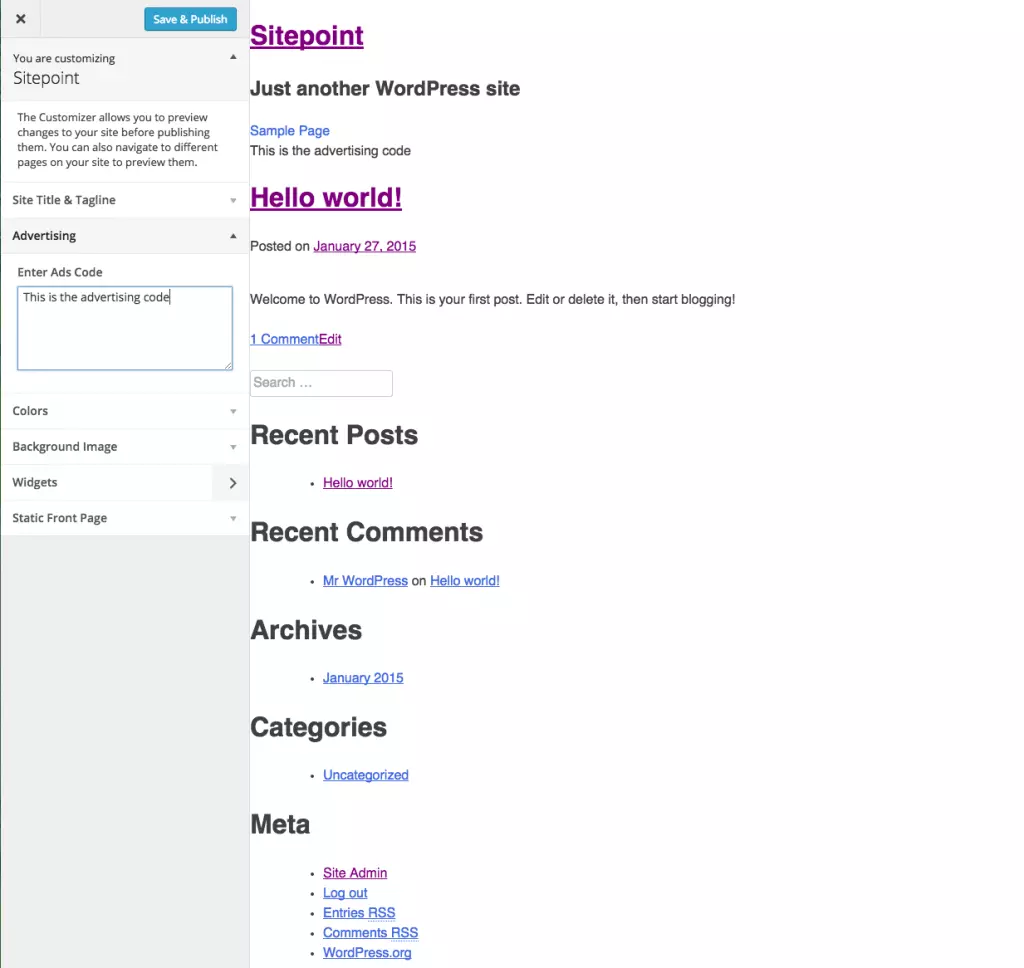
Conclusion:
The Theme Customization API is a crucial tool for modern WordPress theme development, offering a superior user experience and simplified customization. Mastering this API is essential for creating professional and user-friendly themes.
Frequently Asked Questions:
This section would contain answers to frequently asked questions about the WordPress Theme Customization API, similar to the original input but potentially rephrased for clarity and conciseness. Examples:
-
Q: What is the WordPress Theme Customization API? A: It's a WordPress feature that lets developers easily add customizable options to their themes, offering a user-friendly interface within the WordPress Customizer.
-
Q: How do I add a new section? A: Use the
add_section()method within thecustomize_registeraction hook. -
Q: How do I get a setting's value? A: Use
get_theme_mod()for settings withtransport => 'refresh'and JavaScript fortransport => 'postMessage'. -
Q: What control types are available? A: Many are available, including text, textarea, checkbox, radio, color picker, image upload, and more. Custom controls can also be created.
The above provides a restructured and paraphrased version, maintaining the original information while improving readability and flow. Remember to replace /uploads/20250218/173983845167b3d3f385be2.webp with the actual image URL.
The above is the detailed content of Getting Started with the WordPress Theme Customization API. For more information, please follow other related articles on the PHP Chinese website!

Hot AI Tools

Undress AI Tool
Undress images for free

Undresser.AI Undress
AI-powered app for creating realistic nude photos

AI Clothes Remover
Online AI tool for removing clothes from photos.

Clothoff.io
AI clothes remover

Video Face Swap
Swap faces in any video effortlessly with our completely free AI face swap tool!

Hot Article

Hot Tools

Notepad++7.3.1
Easy-to-use and free code editor

SublimeText3 Chinese version
Chinese version, very easy to use

Zend Studio 13.0.1
Powerful PHP integrated development environment

Dreamweaver CS6
Visual web development tools

SublimeText3 Mac version
God-level code editing software (SublimeText3)

Hot Topics
 How to use the WordPress testing environment
Jun 24, 2025 pm 05:13 PM
How to use the WordPress testing environment
Jun 24, 2025 pm 05:13 PM
Use WordPress testing environments to ensure the security and compatibility of new features, plug-ins or themes before they are officially launched, and avoid affecting real websites. The steps to build a test environment include: downloading and installing local server software (such as LocalWP, XAMPP), creating a site, setting up a database and administrator account, installing themes and plug-ins for testing; the method of copying a formal website to a test environment is to export the site through the plug-in, import the test environment and replace the domain name; when using it, you should pay attention to not using real user data, regularly cleaning useless data, backing up the test status, resetting the environment in time, and unifying the team configuration to reduce differences.
 How to use Git with WordPress
Jun 26, 2025 am 12:23 AM
How to use Git with WordPress
Jun 26, 2025 am 12:23 AM
When managing WordPress projects with Git, you should only include themes, custom plugins, and configuration files in version control; set up .gitignore files to ignore upload directories, caches, and sensitive configurations; use webhooks or CI tools to achieve automatic deployment and pay attention to database processing; use two-branch policies (main/develop) for collaborative development. Doing so can avoid conflicts, ensure security, and improve collaboration and deployment efficiency.
 How to create a simple Gutenberg block
Jun 28, 2025 am 12:13 AM
How to create a simple Gutenberg block
Jun 28, 2025 am 12:13 AM
The key to creating a Gutenberg block is to understand its basic structure and correctly connect front and back end resources. 1. Prepare the development environment: install local WordPress, Node.js and @wordpress/scripts; 2. Use PHP to register blocks and define the editing and display logic of blocks with JavaScript; 3. Build JS files through npm to make changes take effect; 4. Check whether the path and icons are correct when encountering problems or use real-time listening to build to avoid repeated manual compilation. Following these steps, a simple Gutenberg block can be implemented step by step.
 How to set up redirects in WordPress htaccess
Jun 25, 2025 am 12:19 AM
How to set up redirects in WordPress htaccess
Jun 25, 2025 am 12:19 AM
TosetupredirectsinWordPressusingthe.htaccessfile,locatethefileinyoursite’srootdirectoryandaddredirectrulesabovethe#BEGINWordPresssection.Forbasic301redirects,usetheformatRedirect301/old-pagehttps://example.com/new-page.Forpattern-basedredirects,enabl
 How to flush rewrite rules programmatically
Jun 27, 2025 am 12:21 AM
How to flush rewrite rules programmatically
Jun 27, 2025 am 12:21 AM
In WordPress, when adding a custom article type or modifying the fixed link structure, you need to manually refresh the rewrite rules. At this time, you can call the flush_rewrite_rules() function through the code to implement it. 1. This function can be added to the theme or plug-in activation hook to automatically refresh; 2. Execute only once when necessary, such as adding CPT, taxonomy or modifying the link structure; 3. Avoid frequent calls to avoid affecting performance; 4. In a multi-site environment, refresh each site separately as appropriate; 5. Some hosting environments may restrict the storage of rules. In addition, clicking Save to access the "Settings>Pinned Links" page can also trigger refresh, suitable for non-automated scenarios.
 How to send email from WordPress using SMTP
Jun 27, 2025 am 12:30 AM
How to send email from WordPress using SMTP
Jun 27, 2025 am 12:30 AM
UsingSMTPforWordPressemailsimprovesdeliverabilityandreliabilitycomparedtothedefaultPHPmail()function.1.SMTPauthenticateswithyouremailserver,reducingspamplacement.2.SomehostsdisablePHPmail(),makingSMTPnecessary.3.SetupiseasywithpluginslikeWPMailSMTPby
 How to make a WordPress theme responsive
Jun 28, 2025 am 12:14 AM
How to make a WordPress theme responsive
Jun 28, 2025 am 12:14 AM
To implement responsive WordPress theme design, first, use HTML5 and mobile-first Meta tags, add viewport settings in header.php to ensure that the mobile terminal is displayed correctly, and organize the layout with HTML5 structure tags; second, use CSS media query to achieve style adaptation under different screen widths, write styles according to the mobile-first principle, and commonly used breakpoints include 480px, 768px and 1024px; third, elastically process pictures and layouts, set max-width:100% for the picture and use Flexbox or Grid layout instead of fixed width; finally, fully test through browser developer tools and real devices, optimize loading performance, and ensure response
 How to integrate third-party APIs with WordPress
Jun 29, 2025 am 12:03 AM
How to integrate third-party APIs with WordPress
Jun 29, 2025 am 12:03 AM
Tointegratethird-partyAPIsintoWordPress,followthesesteps:1.SelectasuitableAPIandobtaincredentialslikeAPIkeysorOAuthtokensbyregisteringandkeepingthemsecure.2.Choosebetweenpluginsforsimplicityorcustomcodeusingfunctionslikewp_remote_get()forflexibility.






