 Hardware Tutorial
Hardware Tutorial
 Hardware News
Hardware News
 Mastering the Mac App Switcher: Essential Tips and Hidden Tricks
Mastering the Mac App Switcher: Essential Tips and Hidden Tricks
Mastering the Mac App Switcher: Essential Tips and Hidden Tricks
Feb 19, 2025 am 03:01 AMMost long-time macOS users will be aware of the Application Switcher. It's invoked using the Command Tab keyboard shortcut, and lists all of the apps currently running on your Mac, enabling you to quickly switch between them.
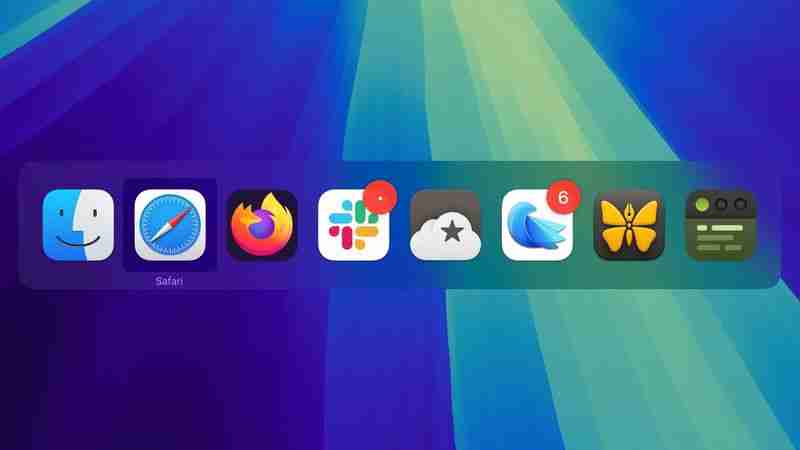
In this article, we'll run through the Mac App Switcher's most basic functions, and then highlight some of our favorite lesser-known App Switcher tricks that you're bound to find useful once you're familiar with it.
Basic Functions of the App Switcher
When you hold Command and press Tab, the App Switcher overlay appears above all other open windows on your desktop, and remains visible until you release the Command key. Letting go switches you to the last active app, prior to the one you were just using. As you might expect, repeating this action switches you back to the previous active app (you'll see the order change in the row of apps).

Repeatedly tapping Tab with the Command key held down cycles you through the list of apps in the App Switcher from left to right, while releasing Command takes you to the selected app. If you continue to hold down Command and press the Tilde (~), the selection moves from right to left.
You can also press the right and left arrow keys to move the selection box forwards and backwards. A two-finger drag on a trackpad does the same thing, or you can use your mouse cursor to highlight an app in the list and then click to select it.
Bring Back a Minimized App
While the App Switcher allows you to cycle through open apps, selecting an app with minimized windows doesn't automatically restore those windows. To do that, activate the App Switcher and navigate through the row of icons. With the desired app highlighted, press and hold the Option key, then release the Command key. This action should restore the minimized window of the app in question.
Show All Windows and Select Between Them
If you press the up or down arrow keys with an icon highlighted in the App Switcher overlay, Exposé will be activated for the selected app, which causes all of its windows to be displayed on screen. (Pressing the 1 key achieves the same result.) Note: Unless you have multiple displays, this won't work if the app is in fullscreen mode.

Open windows are shown front and center, while minimized windows (assuming you are not using Stage Manager) appear along the bottom of the Dock. You can use the arrow keys to switch between them and press Enter to open the one you want, or simply select one using your mouse cursor in the usual way.
Drag and Drop Files
An oft-overlooked function of the App Switcher is its ability to open files. Simply begin to drag a file from a Finder window, then invoke the App Switcher and drag the file onto the relevant app icon in the overlay. Let go of the file and it should open in the selected app.

Close and Hide Apps Via the App Switcher
Pressing the H key in the App Switcher hides all the windows of the selected app (pressing the H key again reveals them). Try cycling through the overlay with the Tab key and tap H as you go – it's a neat way to quickly clear a space on a desktop cluttered with windows. This method streamlines window management by avoiding minimization. By invoking the App Switcher again you can switch back to the hidden app.
Lastly, highlighting an icon in the App Switcher and tapping Q has to be one of the fastest ways to individually quit open Mac apps, and probably qualifies as our favorite App Switcher trick. Do you know any App Switcher functions we haven't covered here? Let us know in the comments.
The above is the detailed content of Mastering the Mac App Switcher: Essential Tips and Hidden Tricks. For more information, please follow other related articles on the PHP Chinese website!

Hot AI Tools

Undress AI Tool
Undress images for free

Undresser.AI Undress
AI-powered app for creating realistic nude photos

AI Clothes Remover
Online AI tool for removing clothes from photos.

Clothoff.io
AI clothes remover

Video Face Swap
Swap faces in any video effortlessly with our completely free AI face swap tool!

Hot Article

Hot Tools

Notepad++7.3.1
Easy-to-use and free code editor

SublimeText3 Chinese version
Chinese version, very easy to use

Zend Studio 13.0.1
Powerful PHP integrated development environment

Dreamweaver CS6
Visual web development tools

SublimeText3 Mac version
God-level code editing software (SublimeText3)

Hot Topics
 'I don't even know if I wanna play anymore' - Pokémon player left devastated after Nintendo Switch 2 system transfer lost over 1,000 hours of gameplay and 20 years of data
Jun 18, 2025 am 09:43 AM
'I don't even know if I wanna play anymore' - Pokémon player left devastated after Nintendo Switch 2 system transfer lost over 1,000 hours of gameplay and 20 years of data
Jun 18, 2025 am 09:43 AM
One Pokémon player has lost over 1,000 hours of Pokémon Scarlet gameplay and 20 years of progress after transferring their data to the Nintendo Switch 2Redditor ThatOtaku26, and other users, have said their save files for the game are gone
 After more than 12 hours with Survival Kids on Switch 2, I've found it to be a kid-friendly puzzle platformer that’s equal parts simple and satisfying
Jun 17, 2025 pm 01:50 PM
After more than 12 hours with Survival Kids on Switch 2, I've found it to be a kid-friendly puzzle platformer that’s equal parts simple and satisfying
Jun 17, 2025 pm 01:50 PM
The Nintendo Switch 2 has finally arrived, and along with it, so have a handful of launch games. Some old, some new, and some, well, they land somewhere between those two categories.Meet Survival Kids, a cooperative platformer, built on the bones of
 How to Install the macOS Tahoe Developer Beta
Jun 19, 2025 am 12:53 AM
How to Install the macOS Tahoe Developer Beta
Jun 19, 2025 am 12:53 AM
Apple has made the first macOS Tahoe developer beta available for testing before its official release in the fall, but don't be fooled into thinking only developers can download it. Keep reading to learn whether you should install it on your Mac, and
 I think the Nintendo Switch 2 is great, but as a deals expert I’m not buying it just yet – allow me to explain.
Jun 18, 2025 am 10:37 AM
I think the Nintendo Switch 2 is great, but as a deals expert I’m not buying it just yet – allow me to explain.
Jun 18, 2025 am 10:37 AM
Look, I get it: there’s not much else more special in the gaming or tech world than the smell of a new console freshly unboxed.Add in that the new console of the moment is the Nintendo Switch 2, and with it all the promise of new exclusive games an
 iPhone Long Press Too Slow? Speed Up Haptic Touch in Seconds
Jun 20, 2025 am 12:54 AM
iPhone Long Press Too Slow? Speed Up Haptic Touch in Seconds
Jun 20, 2025 am 12:54 AM
In iOS 17 and later, Apple includes an accessibility setting that makes the haptic feedback feature activate faster than in previous versions of its mobile operating system. If you fondly hearken back for the days of 3D Touch, you might just prefer i
 Review: ViewSonic's VP2788-5K Display Offers a Cheaper Alternative to Apple's Studio Display
Jun 20, 2025 am 06:02 AM
Review: ViewSonic's VP2788-5K Display Offers a Cheaper Alternative to Apple's Studio Display
Jun 20, 2025 am 06:02 AM
After years of there being few alternatives to the Apple-approved LG UltraFine 5K and later the Apple Studio Display in the 27-inch 5K display market, a number of new entrants have recently appeared to offer more options for consumers. ViewSonic 2788
 Is your Nintendo Switch 2’s battery always running low? These 3 chargers will keep it going for longer
Jun 19, 2025 am 09:48 AM
Is your Nintendo Switch 2’s battery always running low? These 3 chargers will keep it going for longer
Jun 19, 2025 am 09:48 AM
I’ve been playing the Nintendo Switch 2 almost non-stop since it was released just over a week ago. My enjoyment of Mario Kart World has mutated into something of an addiction; I can’t get enough of the new Knockout mode, collecting new costu
 I’ve tested the Nintendo Switch 2 for over two weeks, and while there are some teething issues, it’s a phenomenal upgrade overall
Jun 21, 2025 am 10:01 AM
I’ve tested the Nintendo Switch 2 for over two weeks, and while there are some teething issues, it’s a phenomenal upgrade overall
Jun 21, 2025 am 10:01 AM
Nintendo Switch 2: two-minute reviewAfter what felt like an eternity of waiting after all the leaks and eventual official announcement back in January 2025, the Nintendo Switch 2 is finally here. To say the console’s had a rough start is an underst





