
Key Takeaways
- HTML5 APIs can help open, read, and upload files that a user has dragged and dropped into the browser window. This feature is supported by the latest versions of Chrome, Firefox, and Opera, but Opera can only use it via a standard file input.
- The HTML5 FileList object is an array-like collection of File objects, and the FileReader object allows you to open text or binary files in JavaScript. This makes it possible to check a file type and size before further processing or uploads occur.
- HTML5 allows for the creation of upload progress bars by attaching a “progress” event to XMLHttpRequest2 objects. This feature, combined with the ability to drag and drop files, can significantly enhance the usability of web applications.
HTML5 API Support
Your JavaScript code should check for the existence of the File, FileList and FileReader objects prior to attaching event handlers. At the time of writing, these are supported by the latest versions of Chrome, Firefox and Opera:
if (window.File && window.FileList && window.FileReader) { ... }
Although Opera supports these objects, they can only be used via a standard file input — not drag and drop. Therefore, a further check is required; I suggest using the XMLHttpRequest2 upload method, e.g.
var xhr = new XMLHttpRequest();
if (xhr.upload) {
... attach drag and drop events ...
}
File Drag & Drop
All browsers (except those on the iPhone and iPad) support the file input type which displays the familiar “Browse” button. A “multiple” attribute has been introduced in HTML5 and we can attach a change event handler to the field:
document.getElementById("fileselect").addEventListener("change", FileSelectHandler, false);
Chrome and Firefox also allow users to drag one or more files on to a chosen element. You can attach event handlers including “dragover” and “dragleave” (for changing styles) and “drop” for detecting dropped files, e.g.
document.getElementById("filedrag").addEventListener("drop", FileSelectHandler, false);
Retrieving a FileList Object
The HTML5 FileList object is an array-like collection of File objects. File input fields return a FileList via a files property (event.target.files). Dropped files return a FileList object via the event’s dataTransfer.files property (event.dataTransfer.files). We can therefore retrieve a FileList object using single event handler:
// cancel event default
e.preventDefault();
// fetch FileList object
var files = e.target.files || e.dataTransfer.files;
// process all File objects
for (var i = 0, file; file = files[i]; i++) {
...
}
It’s important to cancel the default event. This prevents the browser attempting to display or handle a file when it’s dropped into the window.
Analyzing File Objects
FileList collections contain a number of File objects. Three useful File properties are provided:- .name: the file name (it does not include path information)
- .type: the MIME type, e.g. image/jpeg, text/plain, etc.
- .size: the file size in bytes.
if (window.File && window.FileList && window.FileReader) { ... }
For more information, refer to How to Open Dropped Files Using HTML5 and JavaScript.
Opening Files using FileReader
The HTML5 FileReader object allows you to open text or binary files in JavaScript. As you’d expect, the readAsText() method is used for retrieving text content, e.g.
var xhr = new XMLHttpRequest();
if (xhr.upload) {
... attach drag and drop events ...
}
Similarly, the readAsDataURL() method retrieves binary image data as an encoded data URL which can be passed to an image src attribute or canvas element:
document.getElementById("fileselect").addEventListener("change", FileSelectHandler, false);
For more information, refer to How to Open Dropped Files Using HTML5 and JavaScript.
Uploading Files using Ajax
Appropriate files can be uploaded to your server while the user remains on the page. It’s simply a matter of passing a File object to the send() method of XMLHttpRequest2:
document.getElementById("filedrag").addEventListener("drop", FileSelectHandler, false);
Note we’ve also sent the filename as an HTTP header. This is optional, but it allows us to recreate the file using its original name on the server using a language such as PHP:
// cancel event default
e.preventDefault();
// fetch FileList object
var files = e.target.files || e.dataTransfer.files;
// process all File objects
for (var i = 0, file; file = files[i]; i++) {
...
}
For more information, refer to How to Asynchronously Upload Files Using HTML5 and Ajax.
Creating Upload Progress Bars
We can also attach a “progress” event to XMLHttpRequest2 objects:
// process image files under 300,000 bytes
if (file.type.indexOf("image") == 0 && file.size < 300000) {
...
}
The handler receives an event object with .loaded (the number of bytes transferred) and .total (the file size) properties. Therefore, the progress can be calculated and passed to an HTML5 progress tag or any other element, e.g.
if (file.type.indexOf("text") == 0) {
var reader = new FileReader();
reader.onload = function(e) {
// get file content
var text = e.target.result;
...
}
reader.readAsText(file);
}
For more information, refer to How to Create Graphical File Upload Progress Bars in HTML5 and JavaScript.
I hope you enjoyed this series. File drag and drop is an important feature which can transform web application usability. HTML5 finally makes it easy.
Frequently Asked Questions (FAQs) about HTML5 File Drag, Drop, Read, Analyze, and Upload Progress Bars
How can I implement the HTML5 drag and drop feature in my web application?
Implementing the HTML5 drag and drop feature involves a few steps. First, you need to create a drop zone, which is an area where users can drop their files. This can be any HTML element, but it must have the ‘draggable’ attribute set to true. Next, you need to add event listeners for the ‘dragover’ and ‘drop’ events. The ‘dragover’ event is fired when a dragged item is over the drop zone, and the ‘drop’ event is fired when the item is dropped. In the event handler for the ‘drop’ event, you can access the dropped files through the ‘dataTransfer.files’ property of the event object.
What is the difference between ‘dataTransfer.files’ and ‘dataTransfer.items’?
Both ‘dataTransfer.files’ and ‘dataTransfer.items’ are properties of the ‘dataTransfer’ object, which is associated with drag and drop events. The ‘dataTransfer.files’ property is a FileList object representing the files being dragged. This is useful when you want to handle the dropped files on the server side. On the other hand, ‘dataTransfer.items’ is a DataTransferItemList object representing all the drag data. This is useful when you want to handle different types of drag data, not just files.
Why is my ‘dataTransfer.files’ empty when the ‘drop’ event is fired?
If your ‘dataTransfer.files’ is empty when the ‘drop’ event is fired, it could be because you’re trying to access it in the ‘dragover’ event handler. The ‘dataTransfer.files’ property is only populated in the ‘drop’ event. Make sure you’re accessing it in the correct event handler.
How can I read the contents of the dropped files?
You can read the contents of the dropped files using the FileReader API. First, you need to create a new FileReader object. Then, you can use the ‘readAsText’ or ‘readAsDataURL’ method to read the file contents. The ‘readAsText’ method reads the file as a text string, and the ‘readAsDataURL’ method reads the file as a data URL.
How can I display a progress bar while the files are being uploaded?
You can display a progress bar by listening to the ‘progress’ event of the XMLHttpRequest object. The ‘progress’ event is fired periodically as the upload progresses. In the event handler, you can calculate the progress percentage and update the progress bar accordingly. Make sure to set the ‘upload’ property of the XMLHttpRequest object to true to enable the ‘progress’ event.
How can I handle multiple file uploads?
You can handle multiple file uploads by iterating over the ‘dataTransfer.files’ property, which is a FileList object. Each item in the FileList object is a File object representing a dropped file. You can handle each file individually, for example, by reading its contents or uploading it to the server.
How can I restrict the types of files that can be dropped?
You can restrict the types of files that can be dropped by checking the ‘type’ property of the File objects in the ‘dataTransfer.files’ property. The ‘type’ property is a string representing the MIME type of the file. If the file type is not allowed, you can prevent the drop action by calling the ‘preventDefault’ method of the event object in the ‘drop’ event handler.
How can I handle drag and drop events for nested elements?
Handling drag and drop events for nested elements can be tricky because the events bubble up the DOM tree. To prevent a parent element from receiving a drag and drop event intended for a child element, you can call the ‘stopPropagation’ method of the event object in the child element’s event handler.
How can I customize the appearance of the drop zone while a file is being dragged over it?
You can customize the appearance of the drop zone by adding a specific class to it in the ‘dragover’ event handler and removing it in the ‘dragleave’ and ‘drop’ event handlers. You can define the appearance of the class in your CSS.
How can I test the drag and drop functionality in automated tests?
Testing the drag and drop functionality can be challenging because it involves complex user interactions. However, some testing libraries, like Selenium, provide methods for simulating drag and drop actions. You can also create a mock ‘drop’ event and dispatch it to the drop zone element.
The above is the detailed content of HTML5 File Drag, Drop, Analyze, Read and Upload. For more information, please follow other related articles on the PHP Chinese website!

Hot AI Tools

Undress AI Tool
Undress images for free

Undresser.AI Undress
AI-powered app for creating realistic nude photos

AI Clothes Remover
Online AI tool for removing clothes from photos.

Clothoff.io
AI clothes remover

Video Face Swap
Swap faces in any video effortlessly with our completely free AI face swap tool!

Hot Article

Hot Tools

Notepad++7.3.1
Easy-to-use and free code editor

SublimeText3 Chinese version
Chinese version, very easy to use

Zend Studio 13.0.1
Powerful PHP integrated development environment

Dreamweaver CS6
Visual web development tools

SublimeText3 Mac version
God-level code editing software (SublimeText3)

Hot Topics
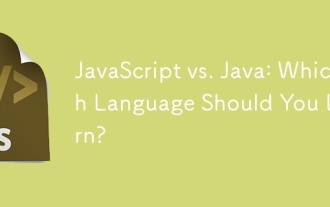 JavaScript vs. Java: Which Language Should You Learn?
Jun 10, 2025 am 12:05 AM
JavaScript vs. Java: Which Language Should You Learn?
Jun 10, 2025 am 12:05 AM
JavaScriptisidealforwebdevelopment,whileJavasuitslarge-scaleapplicationsandAndroiddevelopment.1)JavaScriptexcelsincreatinginteractivewebexperiencesandfull-stackdevelopmentwithNode.js.2)Javaisrobustforenterprisesoftwareandbackendsystems,offeringstrong
 Which Comment Symbols to Use in JavaScript: A Clear Explanation
Jun 12, 2025 am 10:27 AM
Which Comment Symbols to Use in JavaScript: A Clear Explanation
Jun 12, 2025 am 10:27 AM
In JavaScript, choosing a single-line comment (//) or a multi-line comment (//) depends on the purpose and project requirements of the comment: 1. Use single-line comments for quick and inline interpretation; 2. Use multi-line comments for detailed documentation; 3. Maintain the consistency of the comment style; 4. Avoid over-annotation; 5. Ensure that the comments are updated synchronously with the code. Choosing the right annotation style can help improve the readability and maintainability of your code.
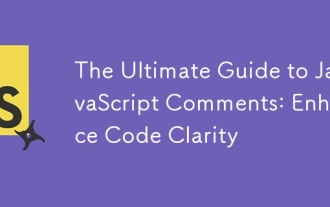 The Ultimate Guide to JavaScript Comments: Enhance Code Clarity
Jun 11, 2025 am 12:04 AM
The Ultimate Guide to JavaScript Comments: Enhance Code Clarity
Jun 11, 2025 am 12:04 AM
Yes,JavaScriptcommentsarenecessaryandshouldbeusedeffectively.1)Theyguidedevelopersthroughcodelogicandintent,2)arevitalincomplexprojects,and3)shouldenhanceclaritywithoutclutteringthecode.
 Java vs. JavaScript: Clearing Up the Confusion
Jun 20, 2025 am 12:27 AM
Java vs. JavaScript: Clearing Up the Confusion
Jun 20, 2025 am 12:27 AM
Java and JavaScript are different programming languages, each suitable for different application scenarios. Java is used for large enterprise and mobile application development, while JavaScript is mainly used for web page development.
 Javascript Comments: short explanation
Jun 19, 2025 am 12:40 AM
Javascript Comments: short explanation
Jun 19, 2025 am 12:40 AM
JavaScriptcommentsareessentialformaintaining,reading,andguidingcodeexecution.1)Single-linecommentsareusedforquickexplanations.2)Multi-linecommentsexplaincomplexlogicorprovidedetaileddocumentation.3)Inlinecommentsclarifyspecificpartsofcode.Bestpractic
 Mastering JavaScript Comments: A Comprehensive Guide
Jun 14, 2025 am 12:11 AM
Mastering JavaScript Comments: A Comprehensive Guide
Jun 14, 2025 am 12:11 AM
CommentsarecrucialinJavaScriptformaintainingclarityandfosteringcollaboration.1)Theyhelpindebugging,onboarding,andunderstandingcodeevolution.2)Usesingle-linecommentsforquickexplanationsandmulti-linecommentsfordetaileddescriptions.3)Bestpracticesinclud
 JavaScript Data Types: A Deep Dive
Jun 13, 2025 am 12:10 AM
JavaScript Data Types: A Deep Dive
Jun 13, 2025 am 12:10 AM
JavaScripthasseveralprimitivedatatypes:Number,String,Boolean,Undefined,Null,Symbol,andBigInt,andnon-primitivetypeslikeObjectandArray.Understandingtheseiscrucialforwritingefficient,bug-freecode:1)Numberusesa64-bitformat,leadingtofloating-pointissuesli
 JavaScript vs. Java: A Comprehensive Comparison for Developers
Jun 20, 2025 am 12:21 AM
JavaScript vs. Java: A Comprehensive Comparison for Developers
Jun 20, 2025 am 12:21 AM
JavaScriptispreferredforwebdevelopment,whileJavaisbetterforlarge-scalebackendsystemsandAndroidapps.1)JavaScriptexcelsincreatinginteractivewebexperienceswithitsdynamicnatureandDOMmanipulation.2)Javaoffersstrongtypingandobject-orientedfeatures,idealfor






