How to use git control tool latest usage method of git control tool
Mar 06, 2025 pm 01:34 PMHow to Use Git Control Tools?
Git is a distributed version control system that tracks changes to files and allows you to collaborate on projects efficiently. Here's a breakdown of how to use Git, covering basic commands and workflows:
1. Installation and Setup: First, download and install Git from the official website (git-scm.com). Once installed, you'll need to configure your username and email address:
git config --global user.name "Your Name" git config --global user.email "your.email@example.com"
2. Creating a Repository: A repository (repo) is a directory where Git tracks changes. You can create a new repo from an existing directory or initialize an empty one:
-
Existing Directory: Navigate to the directory in your terminal and run:
git init -
New Repository: Create a new directory, navigate to it, and run:
git init
3. Basic Commands:
-
git add <file>: Stages changes in a file for the next commit. You can add multiple files or usegit add .to add all changed files. -
git commit -m "Your commit message": Creates a snapshot (commit) of the staged changes. A descriptive message is crucial. -
git status: Shows the status of your working directory and staging area. -
git log: Displays the commit history. -
git diff: Shows the differences between files. -
git push: Uploads your local commits to a remote repository (like GitHub, GitLab, or Bitbucket). You'll need to connect your local repo to a remote first usinggit remote add origin <remote_repository_url>. -
git pull: Downloads changes from a remote repository to your local repo. -
git branch: Lists all branches. -
git checkout <branch_name>: Switches to a different branch. -
git checkout -b <new_branch_name>: Creates a new branch and switches to it. -
git merge <branch_name>: Merges a branch into your current branch.
4. Working with Branches: Branches are essential for parallel development. Create a branch for new features or bug fixes to keep your main branch (usually main or master) stable. Merge your branches back into main once they're complete.
5. Resolving Conflicts: When merging branches, conflicts can arise if the same lines of code have been changed in both branches. Git will mark these conflicts, and you'll need to manually edit the files to resolve them before committing the merge.
What Are the Latest Best Practices for Using Git Control Tools?
Staying up-to-date with Git best practices ensures cleaner, more collaborative, and maintainable codebases. Here are some key practices:
- Small, Atomic Commits: Each commit should focus on a single, logical change. This makes it easier to understand the history and revert changes if needed.
- Descriptive Commit Messages: Write clear, concise, and informative commit messages that explain what changed and why. Follow a consistent style (e.g., imperative mood).
-
Meaningful Branch Names: Use descriptive branch names that clearly indicate the purpose of the branch (e.g.,
feature/add-user-authentication,bugfix/resolve-login-issue). - Regular Commits and Pushes: Commit your changes frequently, ideally multiple times a day. This helps prevent losing work and makes it easier to track progress. Push your changes to a remote repository regularly to back them up and collaborate with others.
- Use Feature Branches: Always create a new branch for new features or bug fixes, instead of working directly on the main branch.
- Code Reviews: Incorporate code reviews into your workflow to catch errors, improve code quality, and share knowledge among team members.
- Utilize Pull Requests/Merge Requests: Use pull requests or merge requests to propose changes and initiate code reviews before merging into the main branch.
- Keep Branches Short-Lived: Avoid long-lived branches; merge them back into the main branch as soon as possible.
- Use a Consistent Workflow: Choose a workflow (e.g., Gitflow, GitHub Flow) and stick to it consistently. This improves team collaboration and reduces confusion.
-
Use
.gitignore: Create a.gitignorefile to specify files and directories that should be excluded from version control (e.g., temporary files, build artifacts).
What Are Some Common Problems Encountered When Using Git Control Tools and How Can They Be Solved?
Several common problems can arise when working with Git. Here are a few with their solutions:
- Merge Conflicts: As mentioned earlier, merge conflicts occur when the same lines of code are modified in different branches. Manually edit the conflicting files to resolve the conflicts, stage the changes, and then commit the merge.
-
Accidental Commits: If you commit changes you didn't intend to, you can use
git reset --soft HEAD~1to unstage the changes and revert the commit. Be cautious with this command, as it can lose changes if not used carefully. - Lost Changes: If you haven't committed your changes, they're lost if you didn't save your work. Always commit frequently. If you have committed but not pushed, you can recover them from your local repository. If you've pushed but have no backups, recovery is more difficult and may require contacting your remote repository provider.
-
Incorrectly Staging Files: Use
git statusfrequently to check what files are staged before committing. If you've staged the wrong files, you can usegit reset HEAD <file>to unstage a specific file. - Pushing to the Wrong Branch: Double-check your branch before pushing to ensure you're pushing to the correct remote branch.
-
Incorrect Remote URL: Verify that you have the correct remote URL configured using
git remote -v. - Large Files: Avoid adding large files (e.g., videos, databases) to Git. Use Git Large File Storage (LFS) for managing such files.
Understanding these common issues and their solutions will make your Git experience smoother and more efficient. Remember to consult the Git documentation or online resources for more detailed information and advanced techniques.
The above is the detailed content of How to use git control tool latest usage method of git control tool. For more information, please follow other related articles on the PHP Chinese website!

Hot AI Tools

Undress AI Tool
Undress images for free

Undresser.AI Undress
AI-powered app for creating realistic nude photos

AI Clothes Remover
Online AI tool for removing clothes from photos.

Clothoff.io
AI clothes remover

Video Face Swap
Swap faces in any video effortlessly with our completely free AI face swap tool!

Hot Article

Hot Tools

Notepad++7.3.1
Easy-to-use and free code editor

SublimeText3 Chinese version
Chinese version, very easy to use

Zend Studio 13.0.1
Powerful PHP integrated development environment

Dreamweaver CS6
Visual web development tools

SublimeText3 Mac version
God-level code editing software (SublimeText3)

Hot Topics
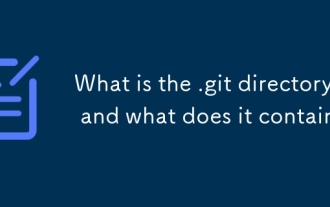 What is the .git directory, and what does it contain?
Jun 20, 2025 am 12:12 AM
What is the .git directory, and what does it contain?
Jun 20, 2025 am 12:12 AM
The .git directory is the core of the Git repository and contains all the data required for version control. 1. It stores key contents such as objects (such as commits, trees, tags), references (such as branches and tag pointers), HEAD's current branch information, index temporary storage area, configuration files, etc. 2. Users usually do not need to manually operate these files, because direct editing may cause the repository to be damaged, such as deleting files, modifying references, or destroying indexes. 3. If there is a problem, you can use gitfsck or gitreflog to fix it. 4. Although .git content should not be changed at will, viewing files such as HEAD, config and logs can help understand the operation of Git. Understanding the structure of .git helps to gain a deep understanding of how Git works.
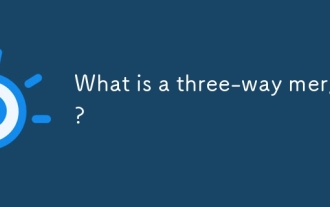 What is a three-way merge?
Jun 19, 2025 am 12:07 AM
What is a three-way merge?
Jun 19, 2025 am 12:07 AM
A three-way merge is a merge method that uses the original version and two modified versions to resolve conflicts more accurately. 1. It is based on three versions: Common ancestor (base version), your changes (local version), and others' changes (remote version). 2. The system compares the two modified versions with the basic version, identify overlapping modifications and marks conflicting areas for manual processing. 3. Compared with two-way comparison, it can better understand the change context, reduce false positives and improve the security of automatic merging. 4. Commonly used in Git branch merge, PullRequest and advanced merge tools. 5. When using it, make sure that the selected basic version is the true common ancestor, and use tools that support three-way merging to ensure accuracy.
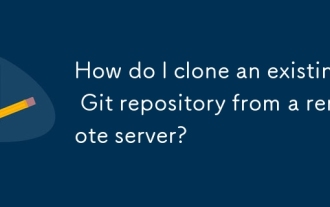 How do I clone an existing Git repository from a remote server?
Jun 24, 2025 am 12:05 AM
How do I clone an existing Git repository from a remote server?
Jun 24, 2025 am 12:05 AM
TocloneaGitrepository,ensureGitisinstalledbycheckingwithgit--versionandinstallingifneeded.(1)Setupyourusernameandemailusinggitconfig.(2)UsegitclonefollowedbytherepositoryURLtocreatealocalcopy.(3)Forprivaterepos,useSSHwithanaddedkey.(4)Optionallyspeci
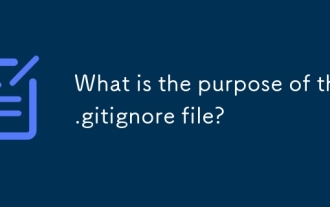 What is the purpose of the .gitignore file?
Jun 22, 2025 am 12:11 AM
What is the purpose of the .gitignore file?
Jun 22, 2025 am 12:11 AM
.gitignore files are used to specify files or folders that Git should ignore, preventing them from being committed to the repository, thus avoiding unnecessary or sensitive files being traced. Its core functions include: 1. Exclude temporary files generated during development such as node_modules, .env, .log, etc.; 2. Avoid specific files generated by the operating system or editor entering version control; 3. Clean up the compiled products generated by the construction tool such as dist/, build/ directory; 4. Pay attention to syntax such as wildcard characters *, directories ending with /, and ! when setting. If you have submitted the file, you need to manually run gitrm-r--cached. Clear the cache and then resubmit it.
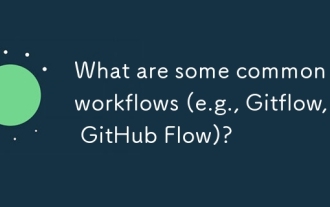 What are some common Git workflows (e.g., Gitflow, GitHub Flow)?
Jun 21, 2025 am 12:04 AM
What are some common Git workflows (e.g., Gitflow, GitHub Flow)?
Jun 21, 2025 am 12:04 AM
Common Git workflows include Gitflow, GitHubFlow and GitLabFlow, each suitable for different development scenarios. Gitflow is suitable for projects with planned release, and is structured management through main, develop, feature, release and hotfix branches; GitHubFlow is centered on a single main branch, emphasizing continuous delivery, and is suitable for small teams or web applications that require frequent deployment; GitLabFlow increases environment awareness based on GitHubFlow, supports multi-environment deployment and uses tags to track production status. Each process has its own advantages and disadvantages, and should be adjusted according to the team size, project type and release frequency when choosing.
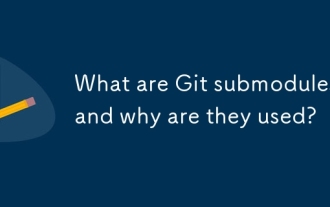 What are Git submodules, and why are they used?
Jun 25, 2025 am 12:13 AM
What are Git submodules, and why are they used?
Jun 25, 2025 am 12:13 AM
Git submodule allows embedding of one Git repository as a subdirectory into another repository, suitable for references to external projects or components without merging their history. Reasons for using submodules include: managing third-party libraries with independent version control, maintaining independent development history for different parts of a project, and sharing code among multiple projects. The working principle of a submodule is: when adding a submodule, Git will record the specific submissions to be used, and the parent project only tracks the changes in the submodule, not the file changes in the submodule; the submodule needs to be initialized and updated after cloning the main repository; the submodule information is stored in the .gitmodules file and .git/config, and the actual file is located in the .git/modules/ path. Applicable scenarios include: Strict control of external dependency versions
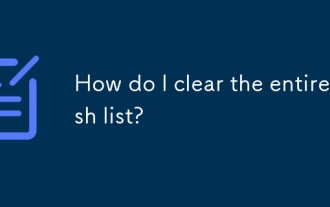 How do I clear the entire stash list?
Jul 01, 2025 am 12:02 AM
How do I clear the entire stash list?
Jul 01, 2025 am 12:02 AM
To clear the entire stash list in Git, there are no direct built-in commands, but it can be done in a few steps. First run gitstashlist to view all current stash entries, and then use gitstashdropstash@{n} to delete them one by one, or use gitreflogdelete --expire-unreachable=nowrefs/stash and gitgc-prune=now to force all stashes to be cleared at once. In addition, you can also use the bash loop command whilegitstashlist|grep-q'^stash@';dogitstashdrop;d
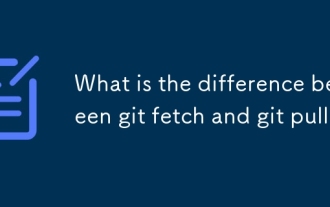 What is the difference between git fetch and git pull?
Jun 17, 2025 am 09:19 AM
What is the difference between git fetch and git pull?
Jun 17, 2025 am 09:19 AM
The main difference between Gitfetch and Gitpull is that gitfetch only gets changes from remote repositories and does not merge, gitpull gets and automatically merges changes to the current branch. Specifically: 1. gitfetch is used to download remote updates, but does not modify local files or branches, and is suitable for review before applying changes; 2. gitpull is equivalent to executing gitfetch first and then executing gitmerge, which is suitable for scenarios where new changes are trusted and hope for quick updates; 3. gitfetch should be used when it is necessary to control the timing of merges or troubleshoot problems, and gitpull is more suitable for automated processes or stable branches to quickly update.






